With Deliver Manager’s new Map View, you can see the status of all open delivery orders at a glance. Pin drops on the map show zone areas, the delivery locations of all open customer orders, and order status by color.
Delivery Manager Map View
Reference the Delivery Manager’s Map View to see open orders according to Delivery Zone, Driver Status, and Order Status. Pin drops are color-coded for easy reference:
-
- Blue Pins: Indicate Delivery Zone 1 with NO assigned driver
- Yellow Pins: Indicate Delivery Zone 1 with NO assigned driver
- Orange Pins: Indicate Delivery Zone 3 with NO assigned driver
- Tan Pins: Indicate ANY Delivery Zone with an assigned driver
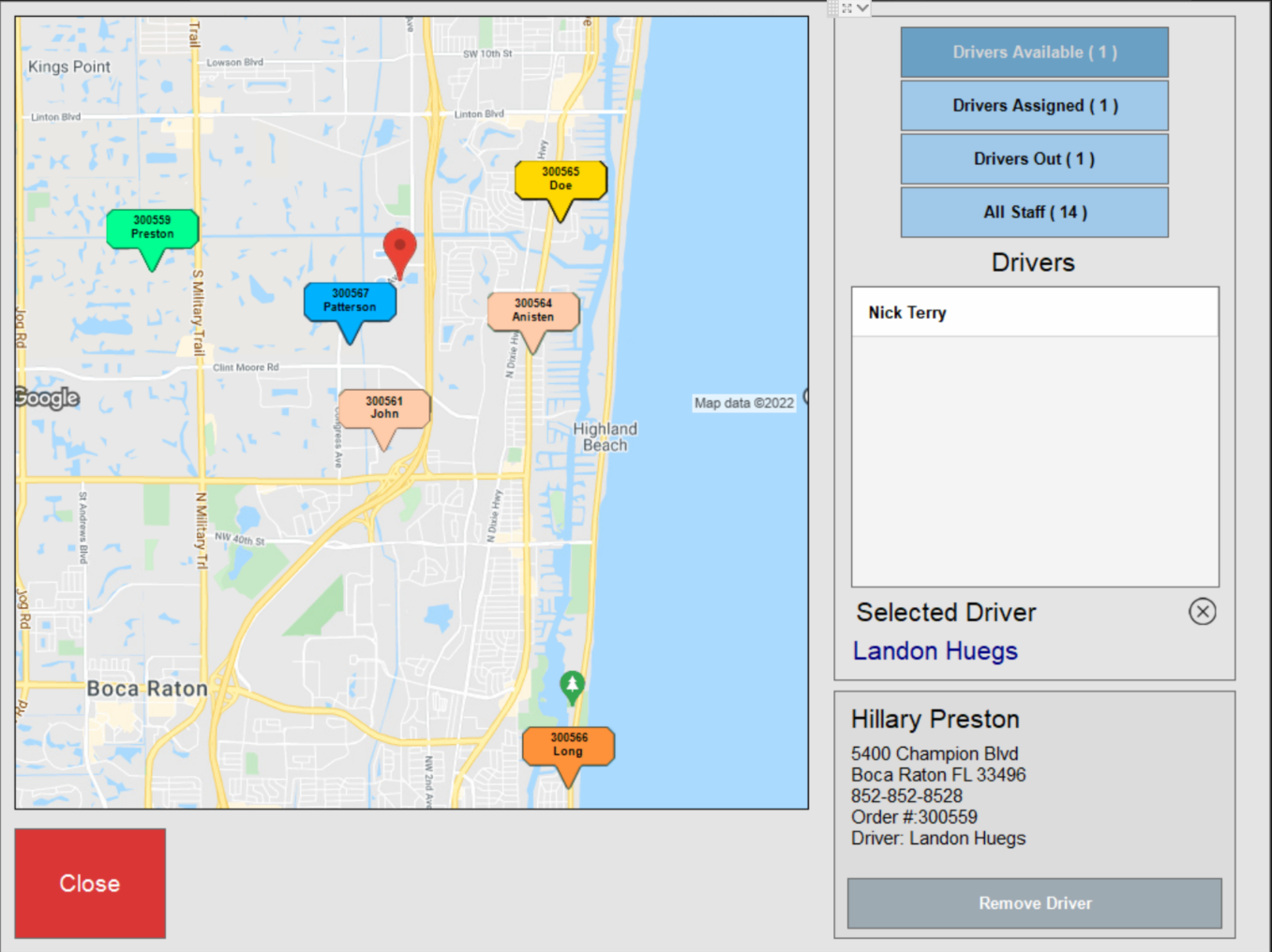
- Feature Note: Only orders with “New” or “Ready” status appear on the Map View. Once an order is marked “Out for Delivery,” it will no longer appear on the Map View.
- Tip! You can define Delivery Zones under Register preferences. From Home, navigate to Settings > Register Preferences > Delivery tab.
Access Map View
To access the Map View, you must:
- Enable the “Address Verification” setting located within Register Preferences. From Home, navigate to Settings > Register Preferences > General tab on the right side of the screen.
- Ensure there is a valid Business Address saved for very customer order.
- Select the Map View button on the left side of the Delivery Manager screen.
- Select Close to exit the Map View screen.

How can we improve this information for you?
Registered internal users can comment. Merchants, have a suggestion? Tell us more.