Keep client records up-to-date so you can stay in touch and track their preferences.
- From Home, navigate to Customers > Customer List.
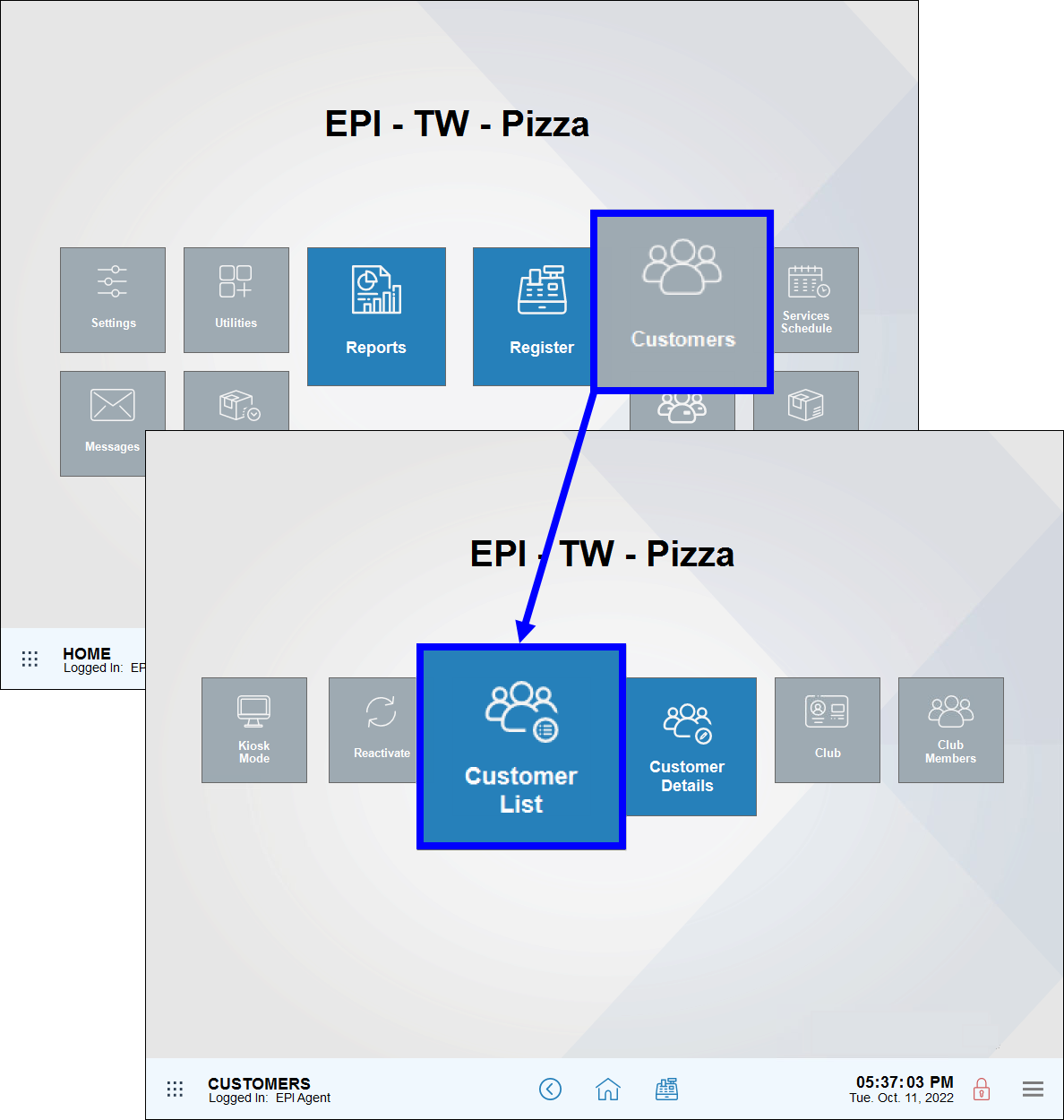
- Select a customer. Scroll or use search options to find a customer.
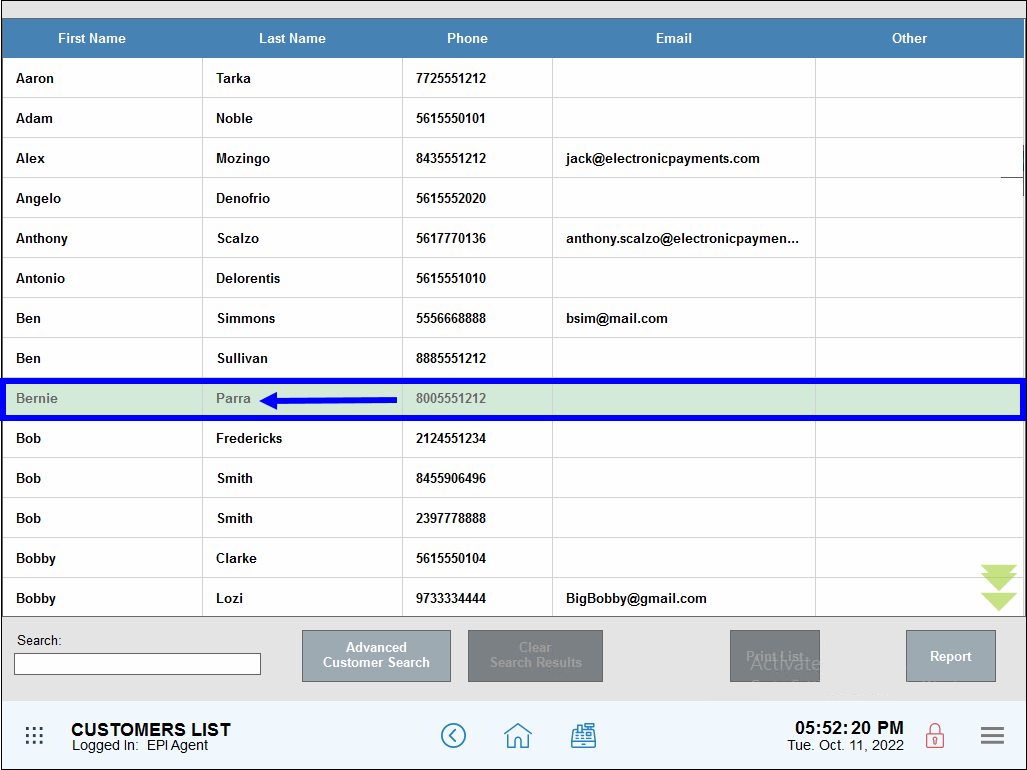
- Review the Customer Detail work area, and enter updated information.
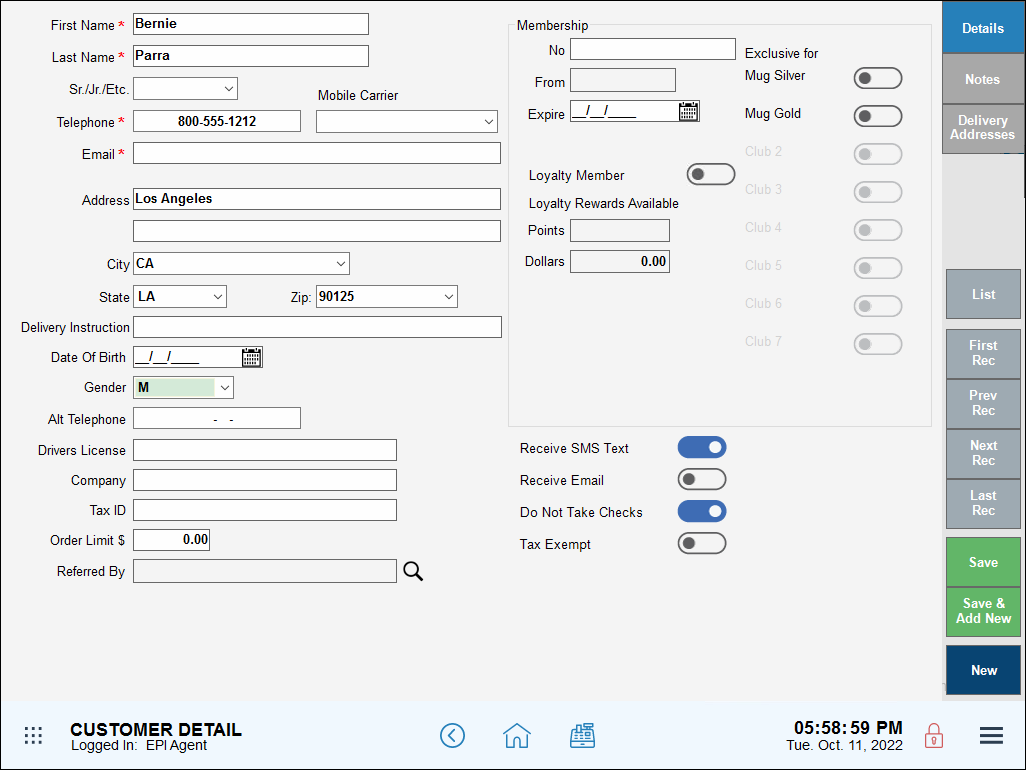
- Tap Save.
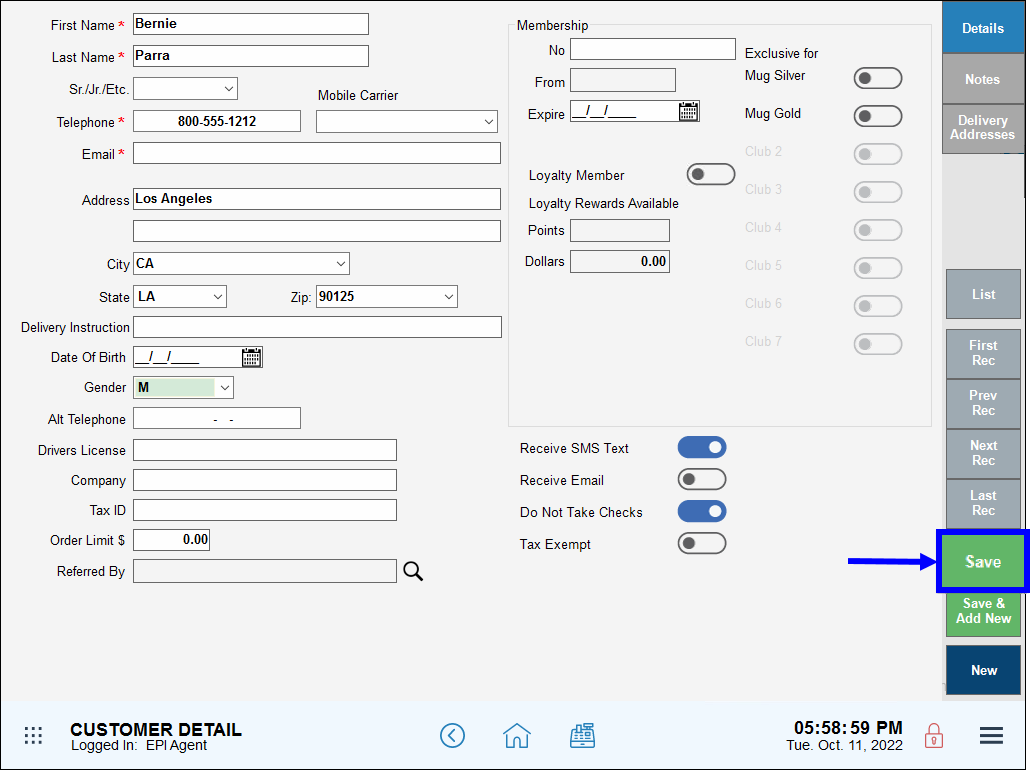
- Tip! Keep accurate contact info for your customers so that Exatouch remains relevant to your clients. For example, keep email addresses and phone numbers current so your clients can receive messages and loyalty program updates.

How can we improve this information for you?
Registered internal users can comment. Merchants, have a suggestion? Tell us more.