Use Tag Alongs to link two items, simplify orders, and keep track of inventory.
Tag Alongs link a root Item with a specified additional Item. For example, if a filter coffee order includes a charge for a to-go cup and lid, these two items can be set up as a Tag Along so that they always display together in orders.
- Go to Home > Items > Item Details.
- Create the root Item Name/SKU, and select the Category/Subcategory.
- Tap Save and Add New.
- Add the additional Item that will be specified as the Tag Along. Note: In this instance, the Tag Along has an associated price. “Free” Tag Alongs are set up and will display on orders and reports the same way, only without an associated price.
- Tap Save.
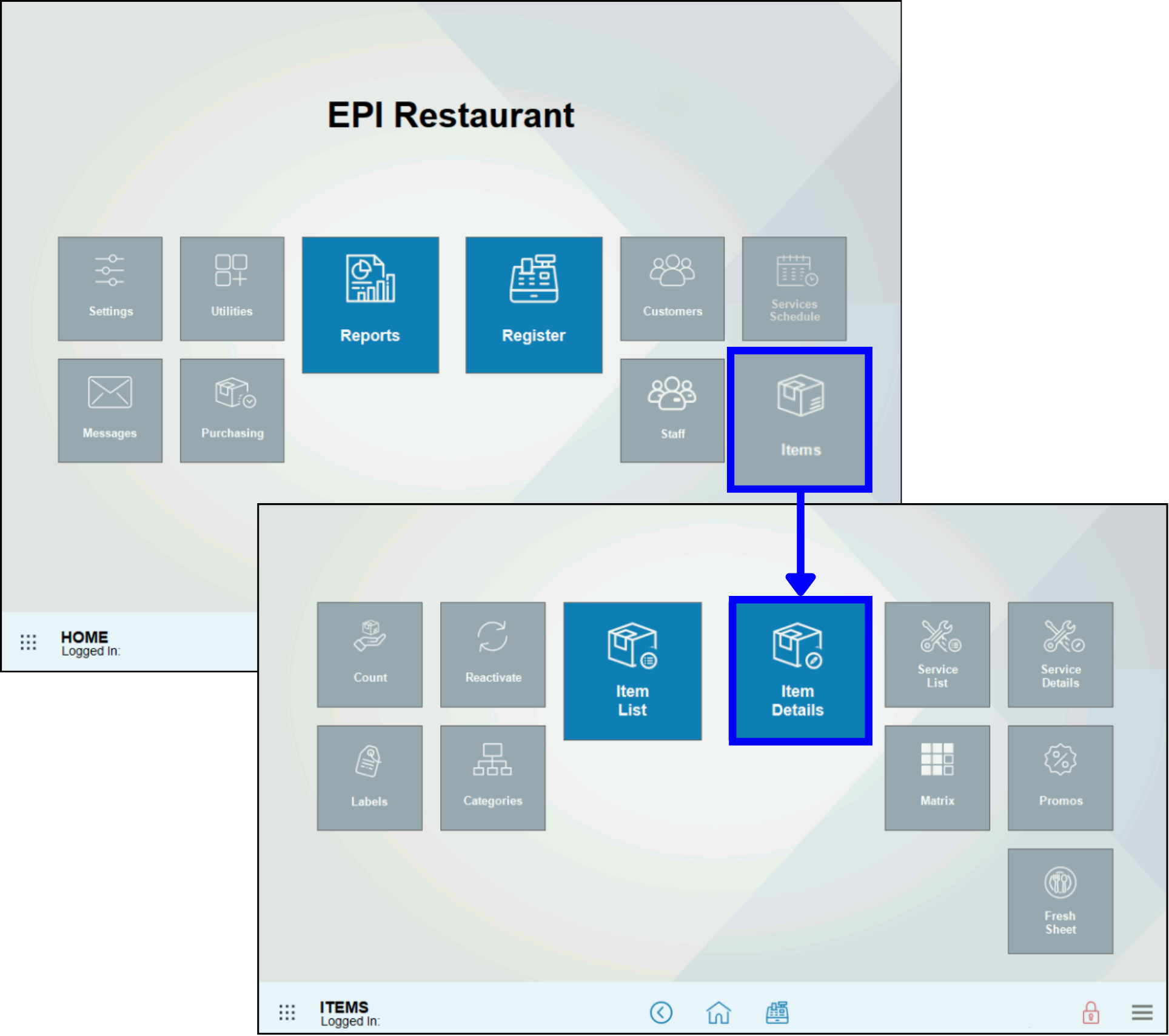
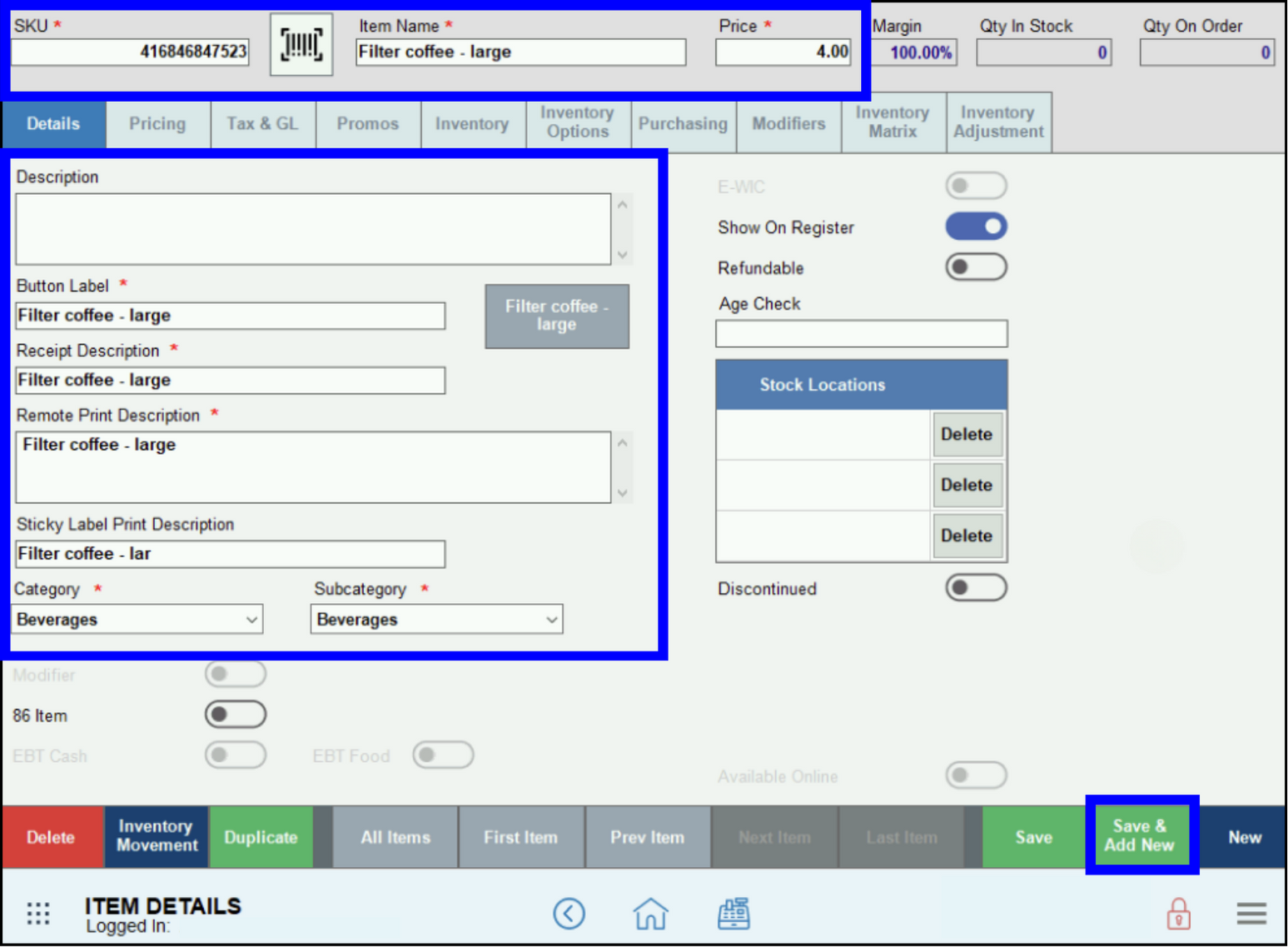

- Go to Home > Items > Item List.
- Select the root Item that will have the Tag Along linked to it.
- Go back to Home > Items > Item Details.
- Under Inventory, tap the magnifying glass to the right of the Tag Along fields.
- Use the Search field to find the Tag Along to attach to the root Item.
- The SKU number and Item Description will display in the Tag Along fields.
- Tap Save.
- Note: To unlink the two items, click the delete circle to the right of the Tag Along fields.
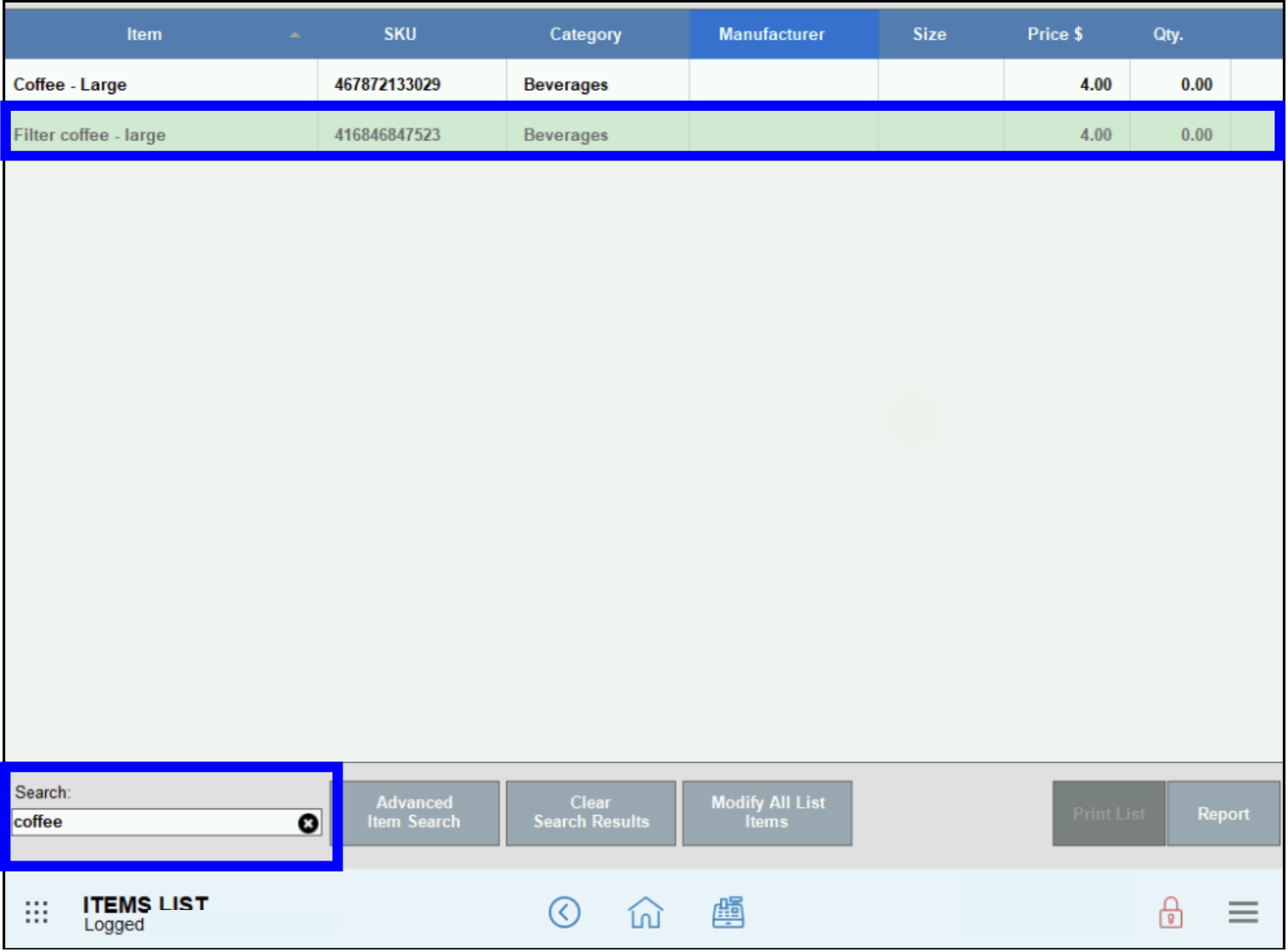
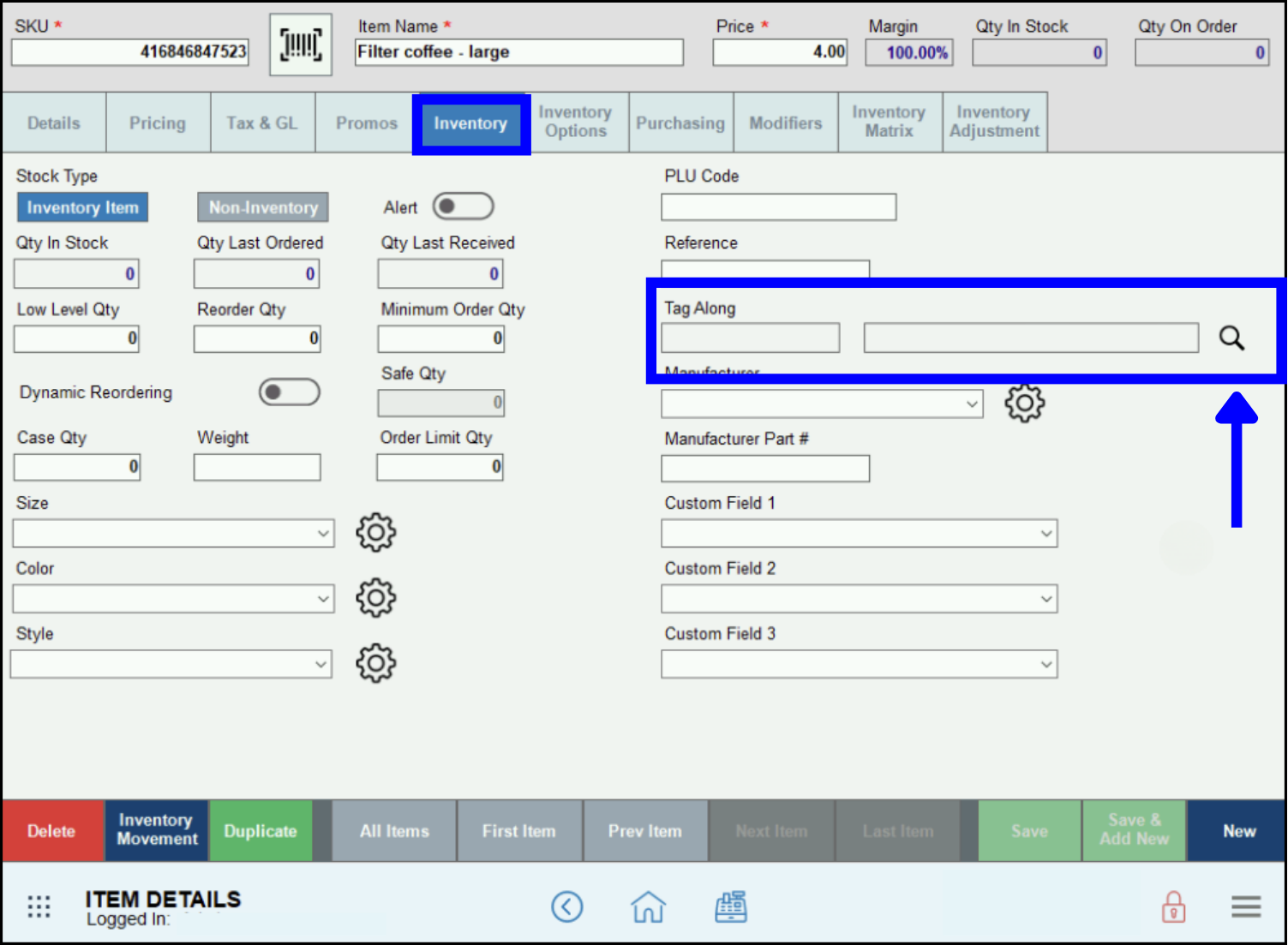
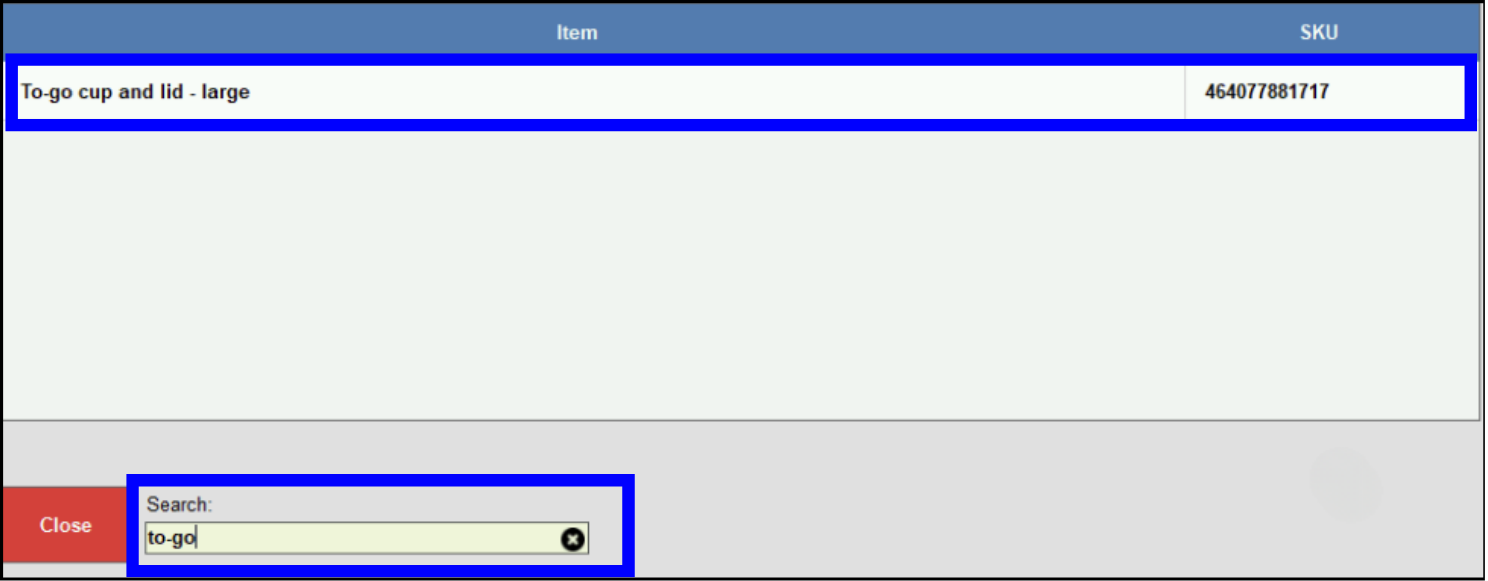
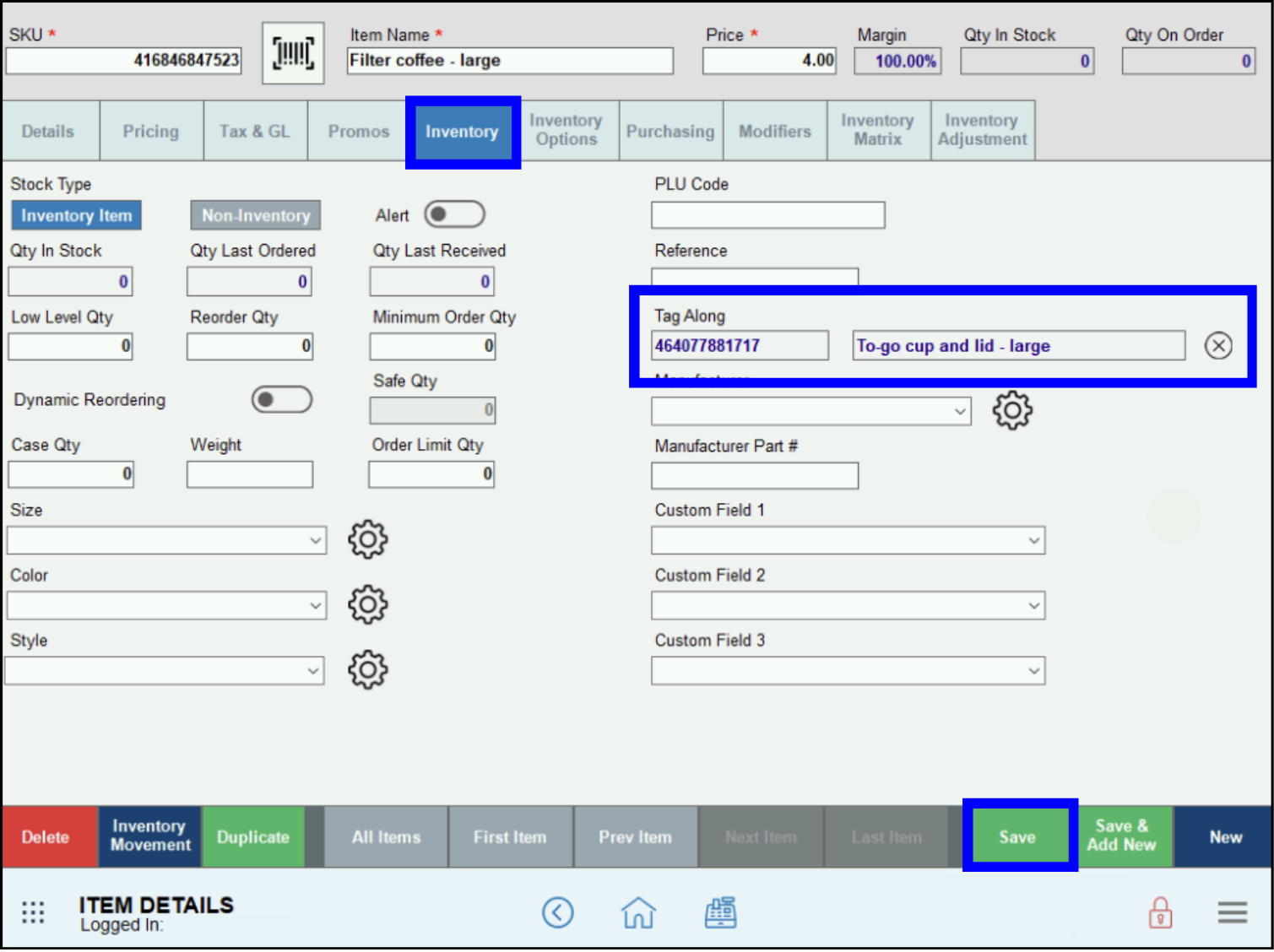
- In the Register, scan the barcode of the root Item or select it from the Category list.
- Both the root Item and the Tag Along will show in the Order details screen.
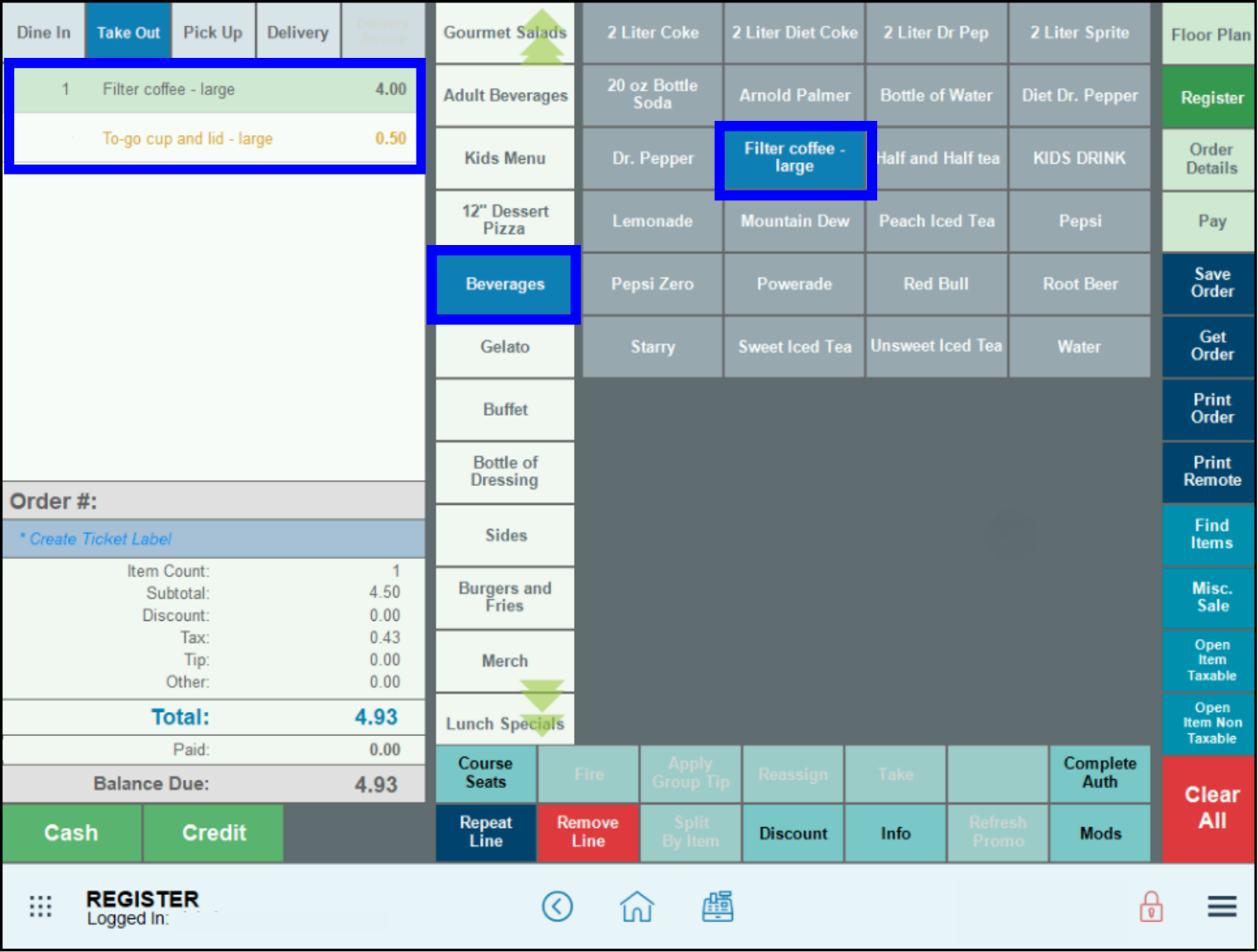
- Note: If you have any questions about menu building, please contact the Exatouch Technical Support Team at (800) 966-5520 – Option 3.

How can we improve this information for you?
Registered internal users can comment. Merchants, have a suggestion? Tell us more.