“Snapshot” and “Snapshot by Station” reports give you a quick overview of business data directly from your receipt printer. Snapshot reports are customized in Print Settings.
- Tip! These settings affect “Snapshot” and “Snapshot by Station” reports, but will not affect the “Business Overview” report.
-
- From Home, tap Settings.
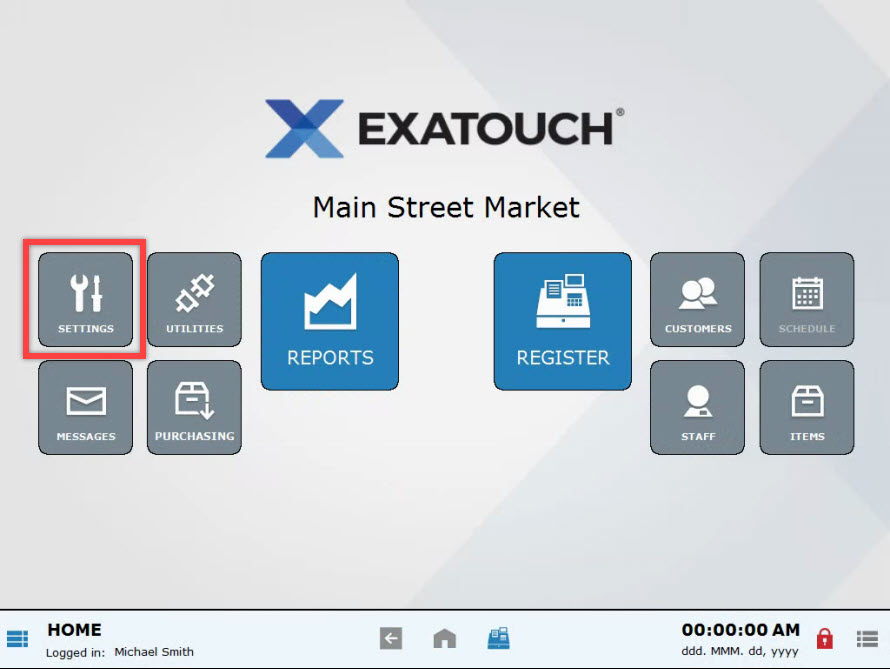
- Choose Print.
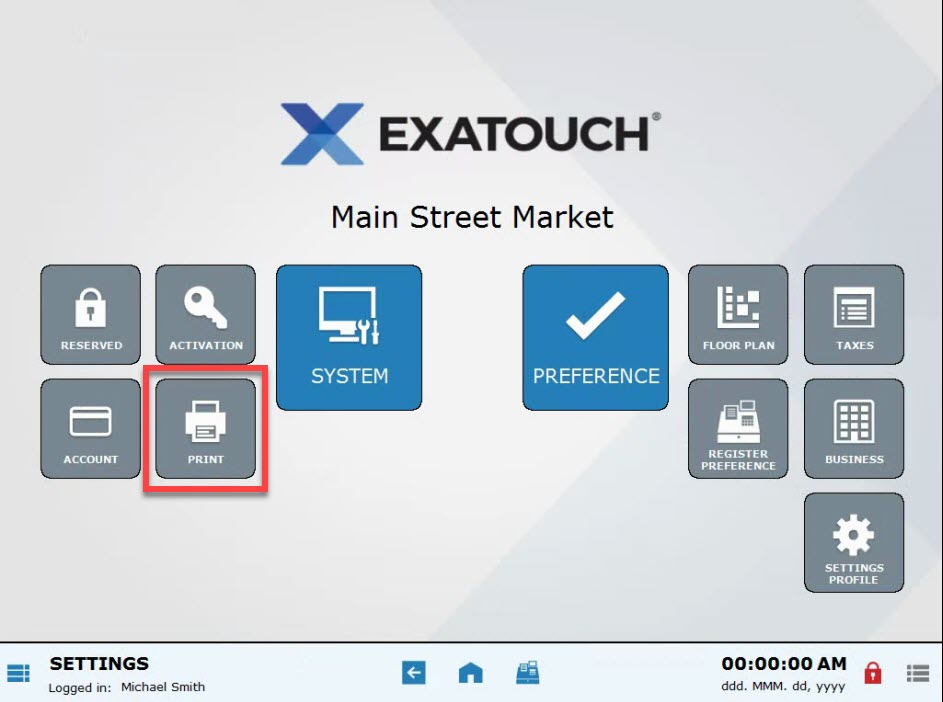
- Select the Snapshot tab.
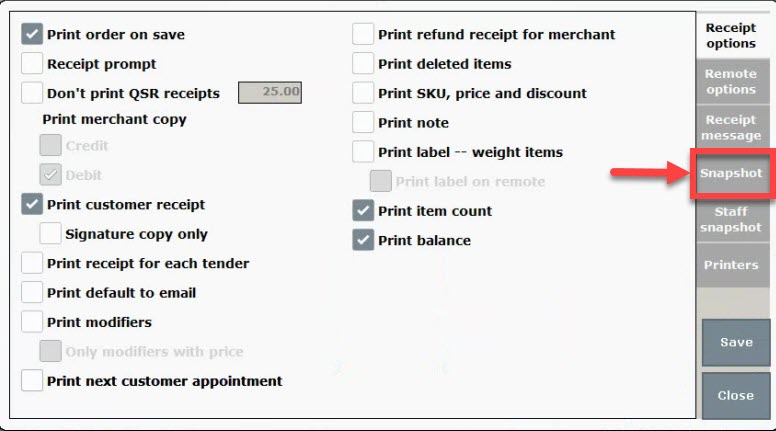
- Each option selected on this screen will display on the Snapshot Report:
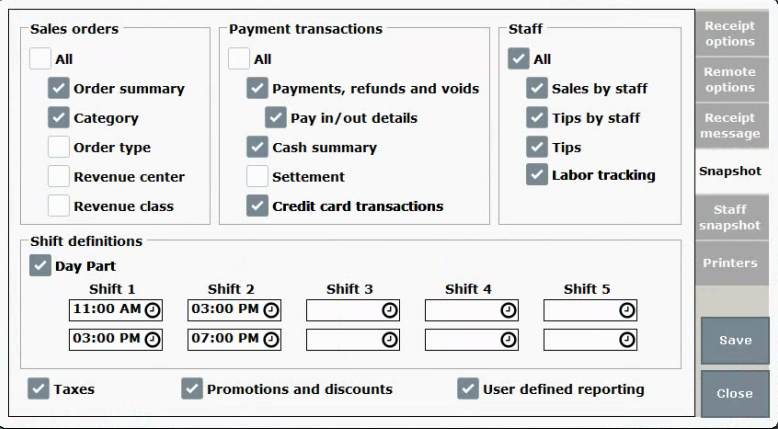
- Sales Orders, Payment Transactions, and Staff options are selected to display financial and staff information on the Snapshot Report.
- Record Shift Definitions to view activity at different shift times. For example, enter lunch shift and dinner shift times to see how much revenue is generated during each shift.
- Select Taxes, Promotions and Discounts and/or User-defined reporting to display those on snapshot reports.
- Press Save.
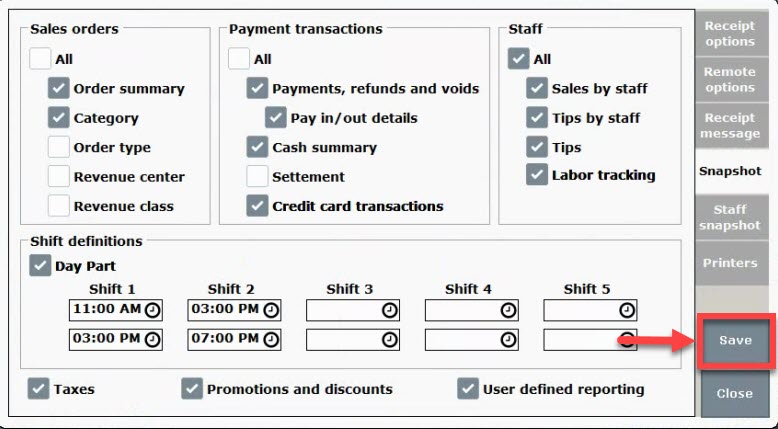
- From Home, tap Settings.
- Note: Snapshot reports can be accessed and printed in the Reports section. Users with full access to Settings and Reports have access to snapshot report preferences. User preferences can be customized to allow access to Settings and Reports. See: How to Restrict Access to System Settings and The Difference between Administrator, Power User, and Regular User

How can we improve this information for you?
Registered internal users can comment. Merchants, have a suggestion? Tell us more.