In Exatouch, items are always linked to vendors and items are always assigned a default vendor. If no vendor is assigned to an item, your system will create a default vendor called No Vendor. If only one vendor is listed for your item, that vendor will be automatically assigned as default. If there are multiple vendors listed for an item, you can choose the default vendor.
- From Home, tap Items.
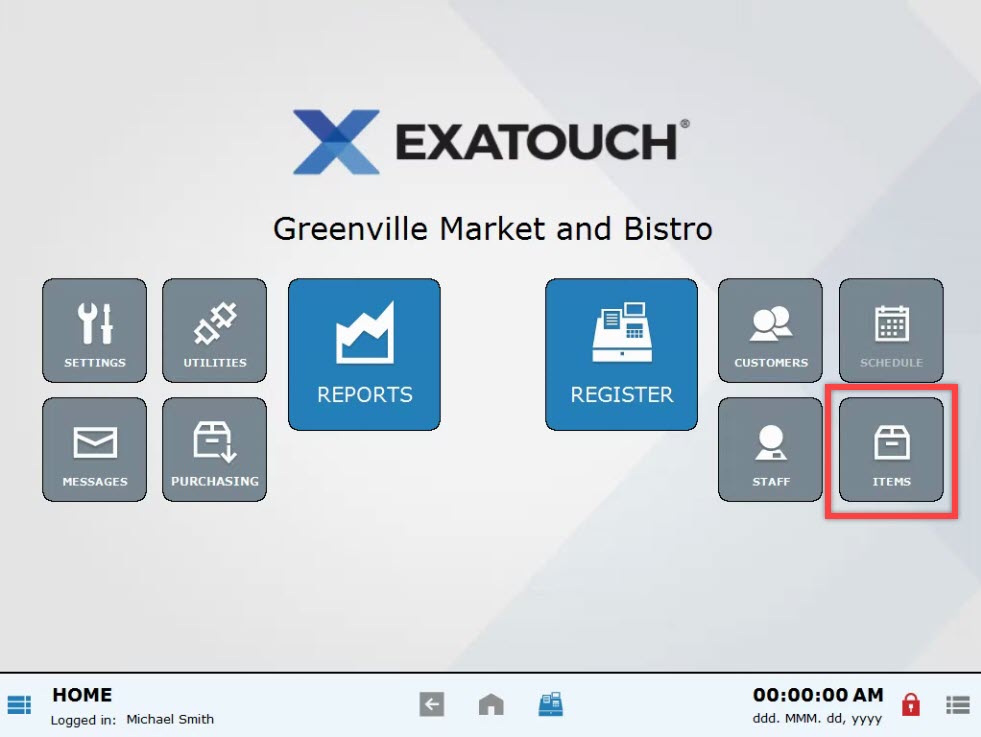
- Select Items List.
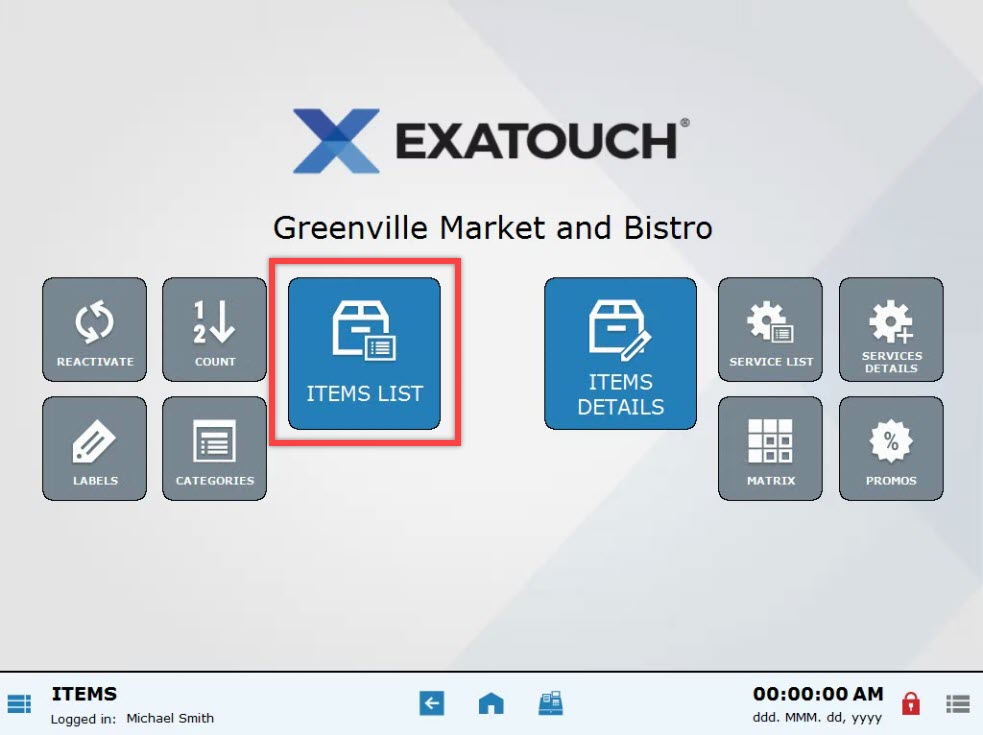
- Select an item. Scroll or use the search features to narrow your choices. See: Find an Item
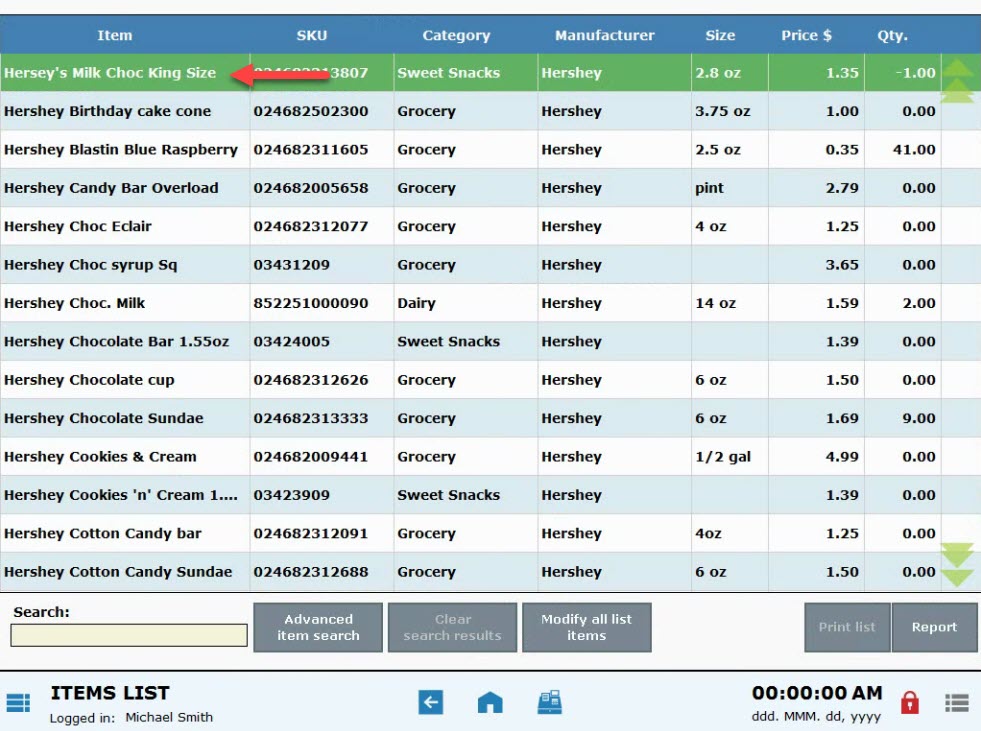
- Tap the Inventory tab.
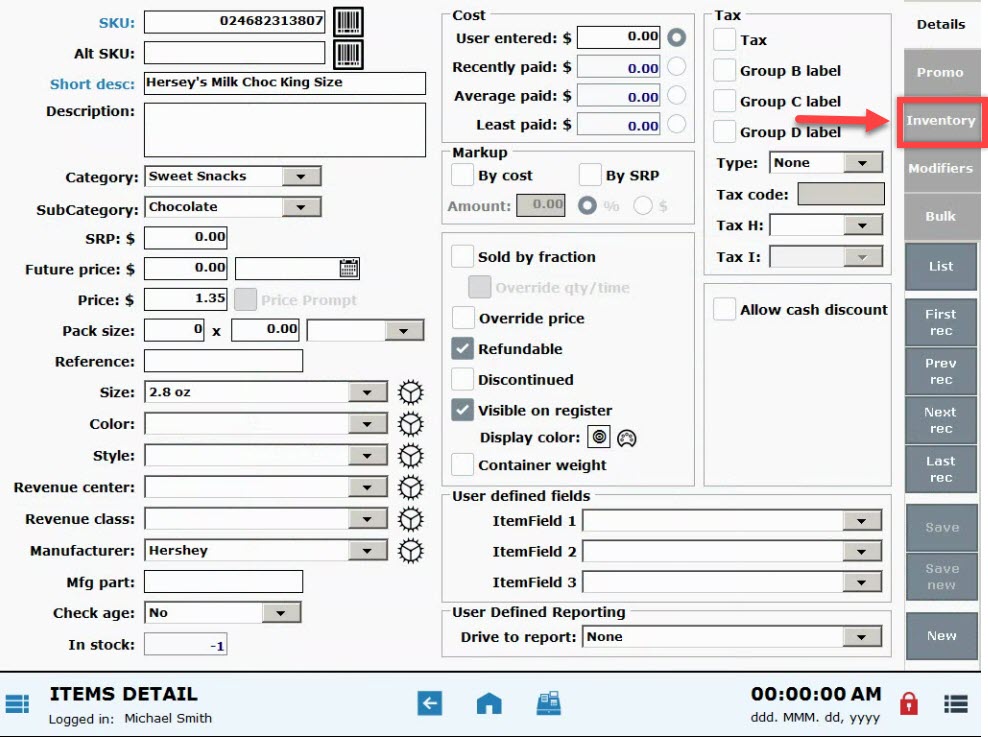
- In the Vendor(s) section, choose a vendor.
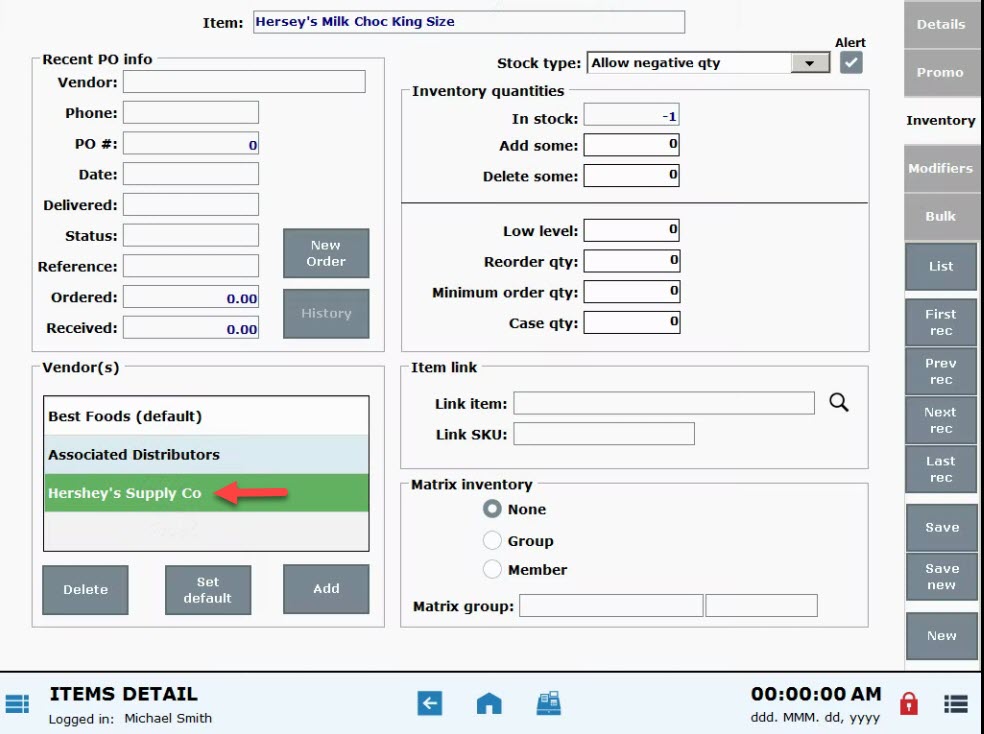
- Tap Set Default.
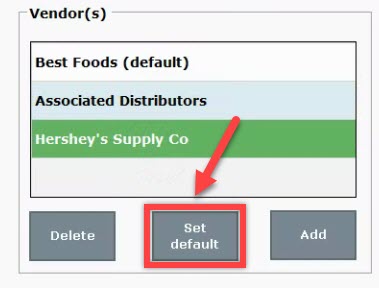
- Confirm that the correct vendor is listed as default.
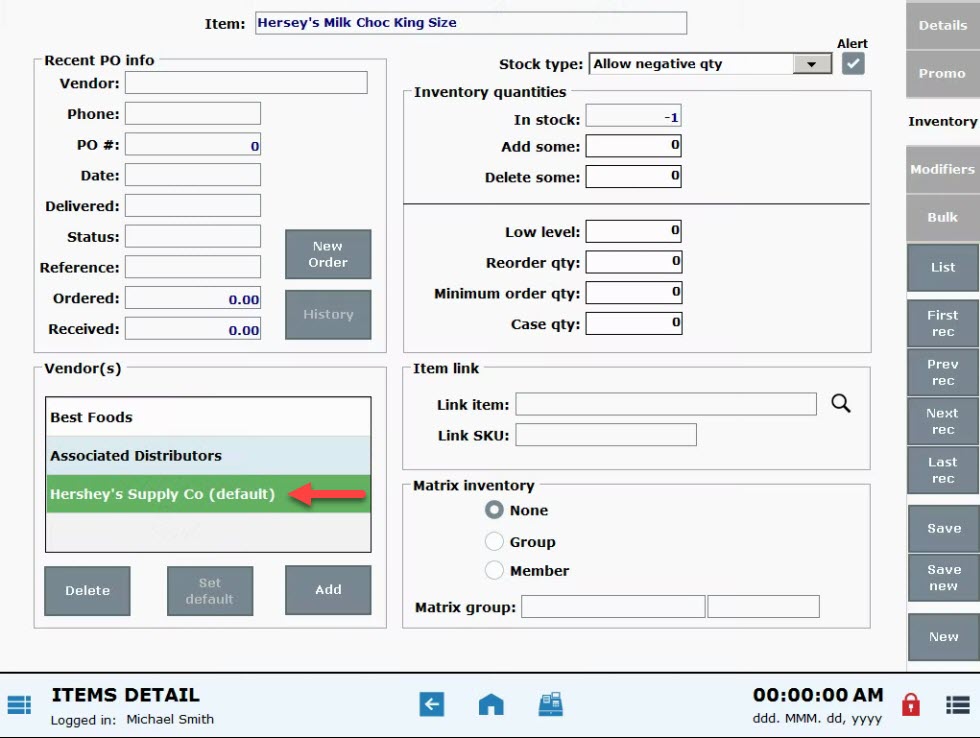

How can we improve this information for you?
Registered internal users can comment. Merchants, have a suggestion? Tell us more.