Exatouch assigns a default vendor, No Vendor, to all items in your inventory. When you assign a vendor to an item, this vendor replaces No Vendor as the default. If you assign multiple vendors to an item, change the default vendor at any time.
- From Home, navigate to Items > Item List.
- Find and tap an item to open the item’s Item Details work area.
- Tap Purchasing to open the Purchasing work area.
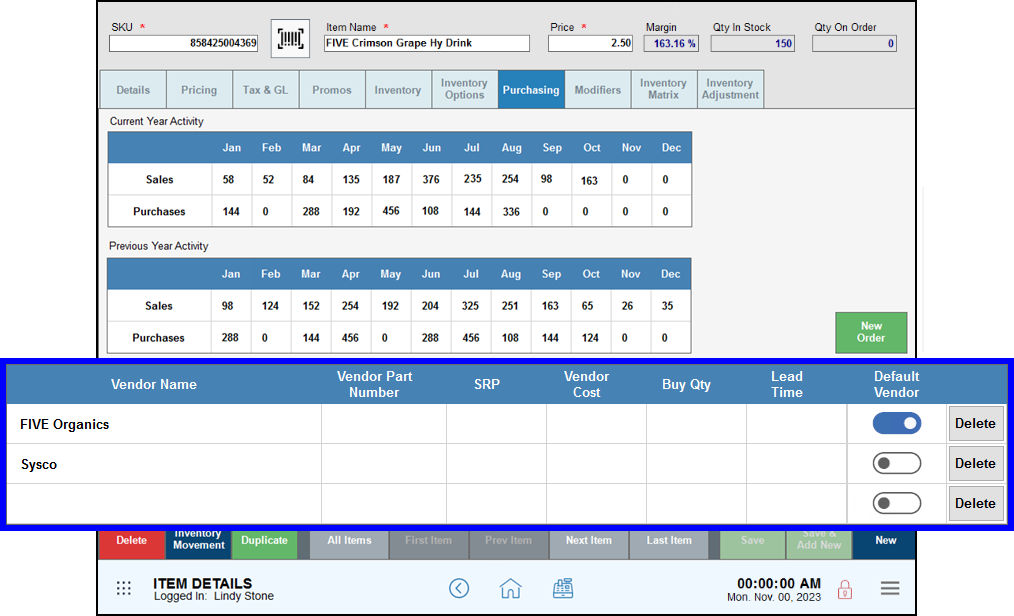
- Scroll through vendors assigned to this item; tap to enable Default Vendor for your preferred vendor.
- Save your changes when default vendor assignment is complete.

How can we improve this information for you?
Registered internal users can comment. Merchants, have a suggestion? Tell us more.