Restaurants will enjoy the ease of reassigning or taking orders, even outside of the floor plan! The Take and Reassign custom buttons allow employees to take or reassign customer orders directly at the Register. Reassign allows a user to reassign an order to someone else. Take allows a user to take control of an order.
Reassigning orders is accomplished directly at the Register with the Reassign button, which allows a server to reassign an order to another server.
- From the Register, tap Get Order.
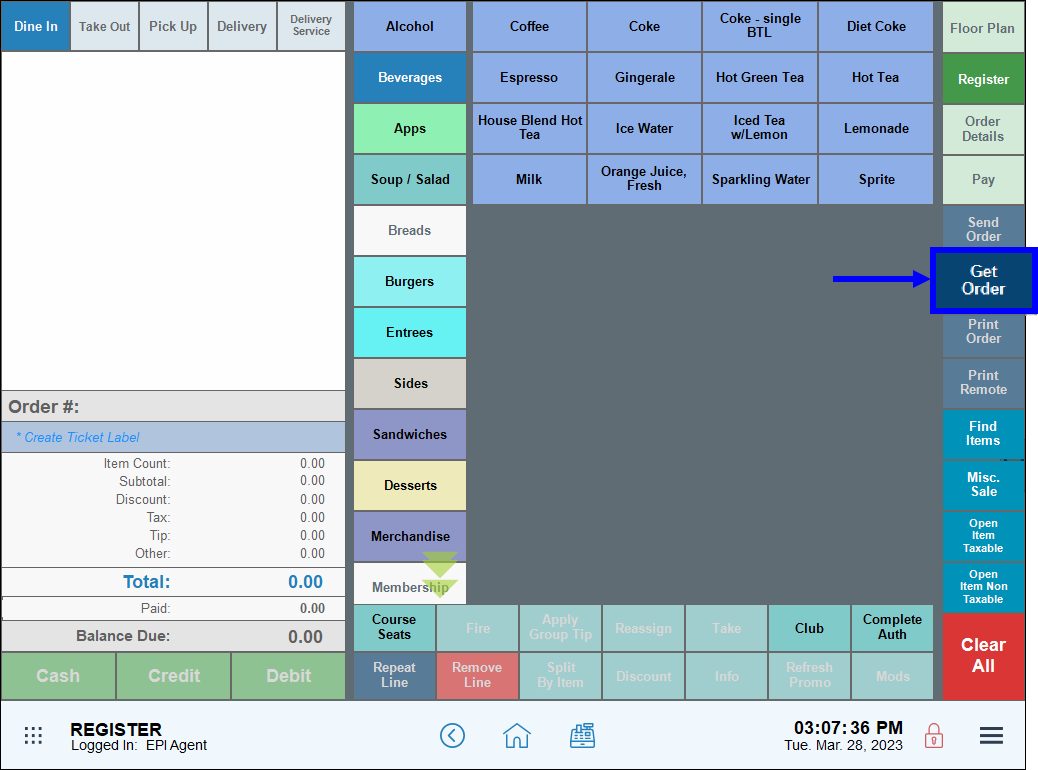
- Select an order to assign to another employee, then tap Open.
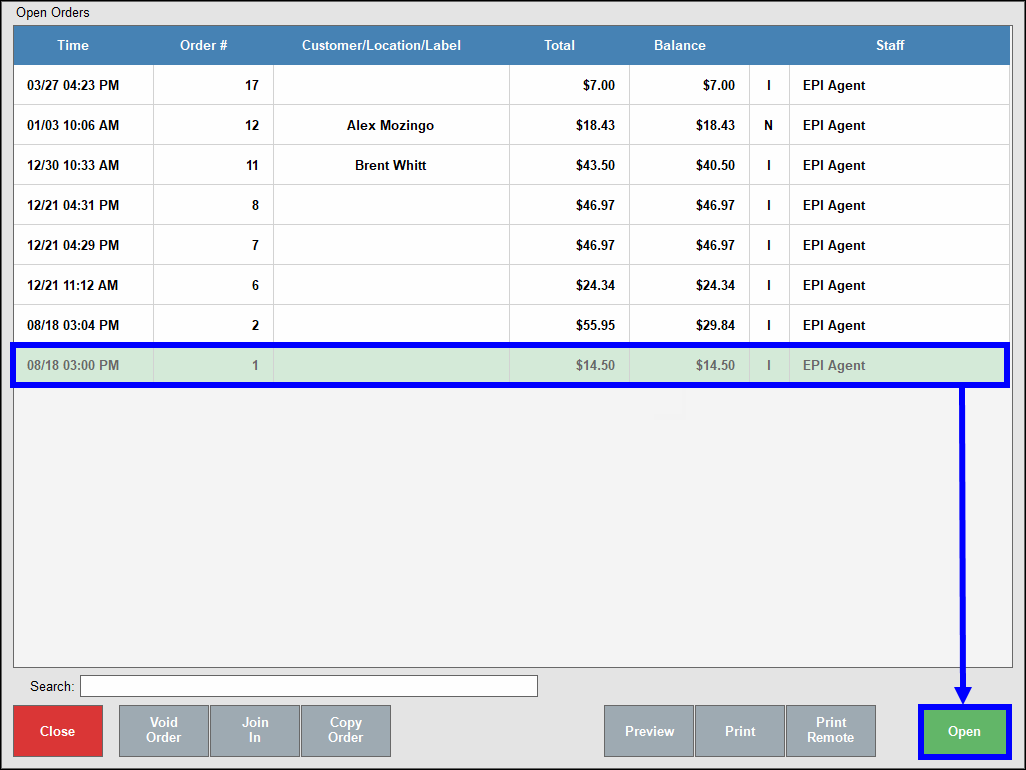
- The order displays on the Register.
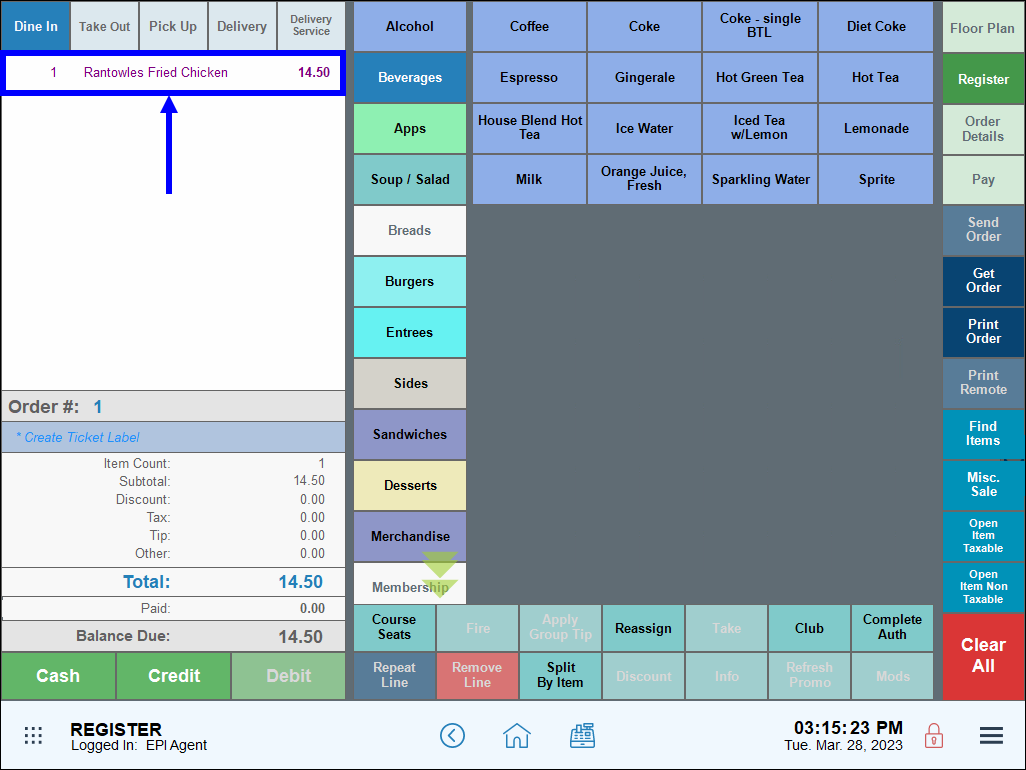
- In the custom button section, tap Reassign. The Staff List page displays.
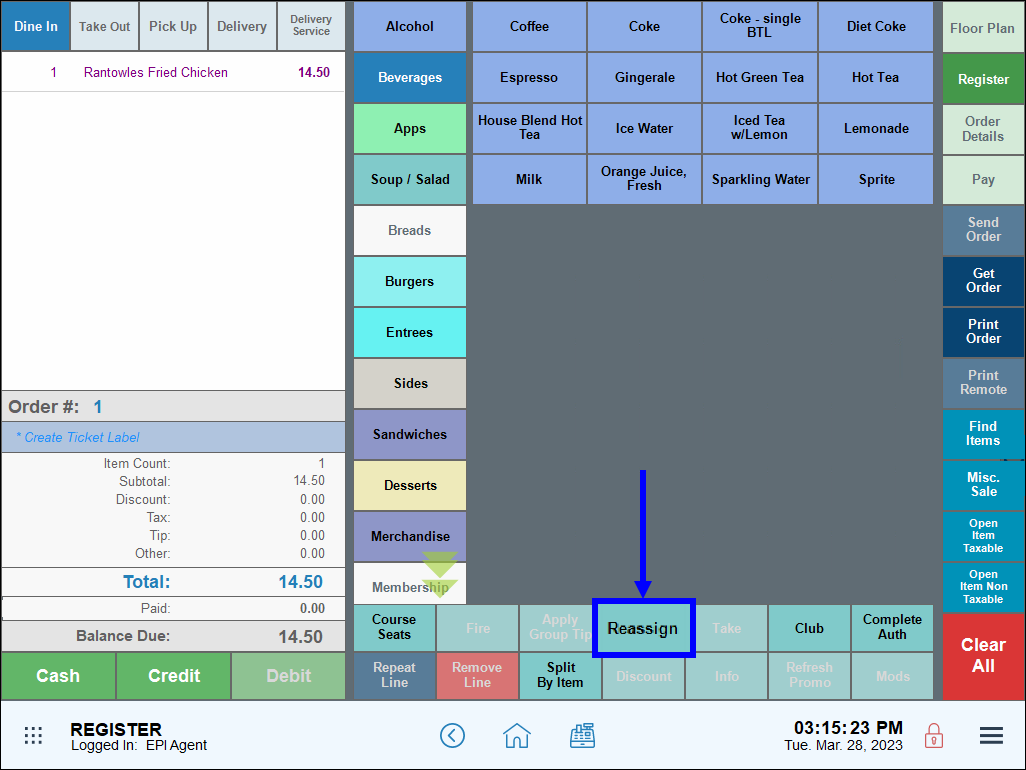
- Select an employee to whom the order will be reassigned to another employee.
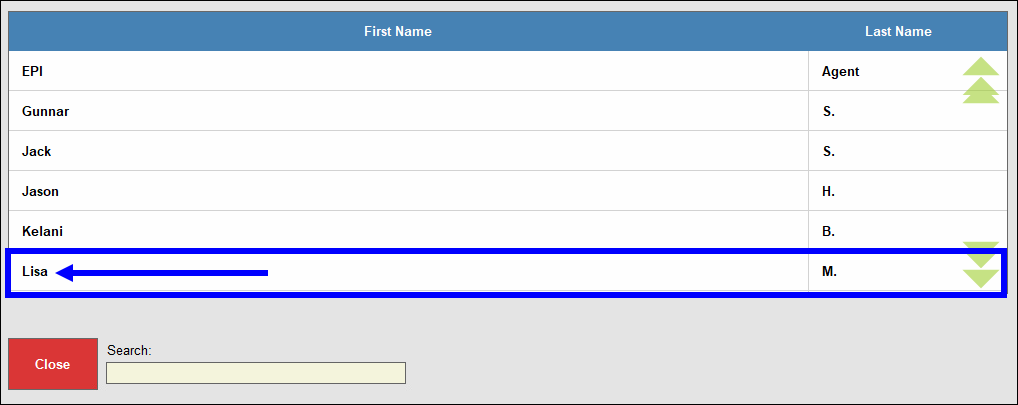
- When the Register displays again, complete the order.
- Tap Print Order to verify the order has been reassigned to the second server.
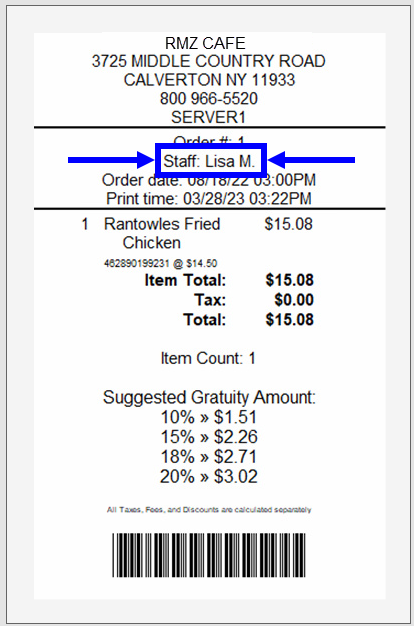
- Note: The Register, Reassign Staff Button setting in the Security Profile submodule must be enabled for Regular employees for the Reassign button to function properly. See Fine-Tune User Access Using Security Profiles for more information about how to enable profile settings.
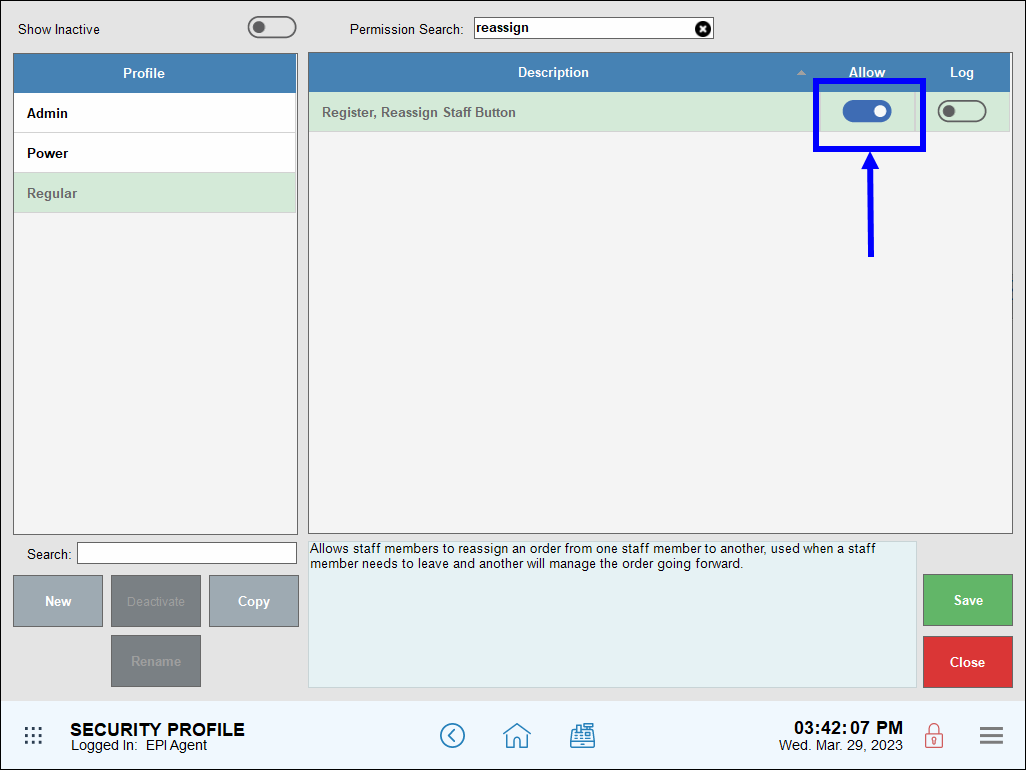
Merchants can also reassign orders from the Floor Plan view.
- Open an existing order, then tap Floor Plan.
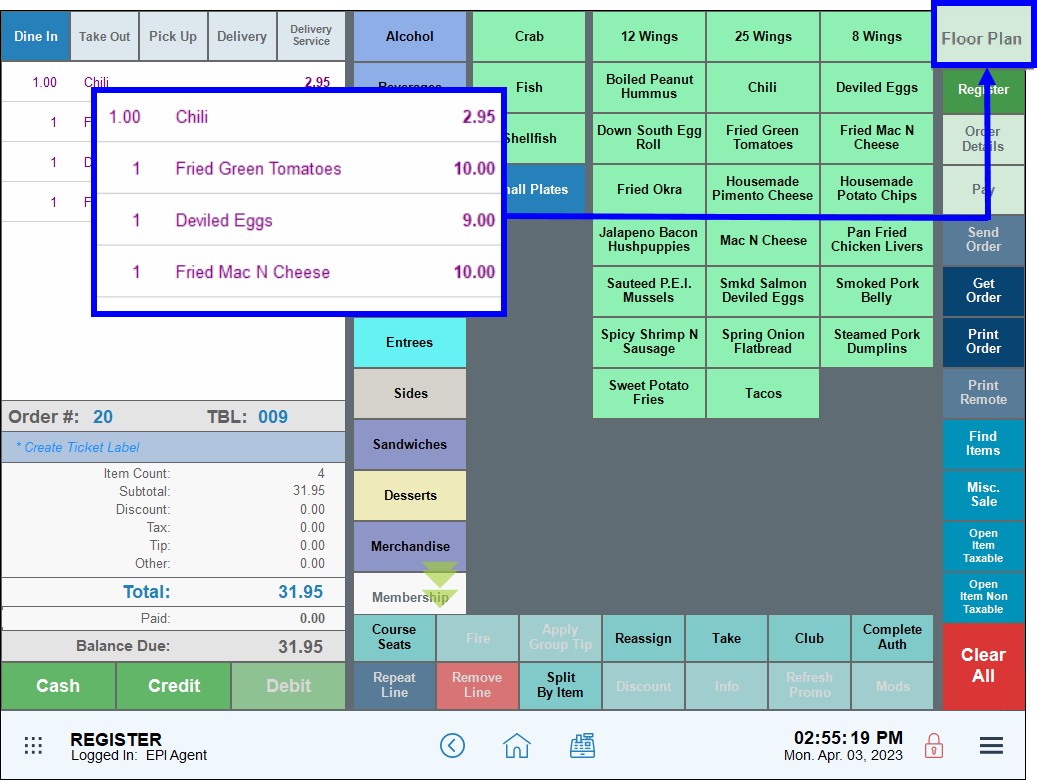
- Select the table associated with the order.
- Tip! Tap Status to view all table statuses.
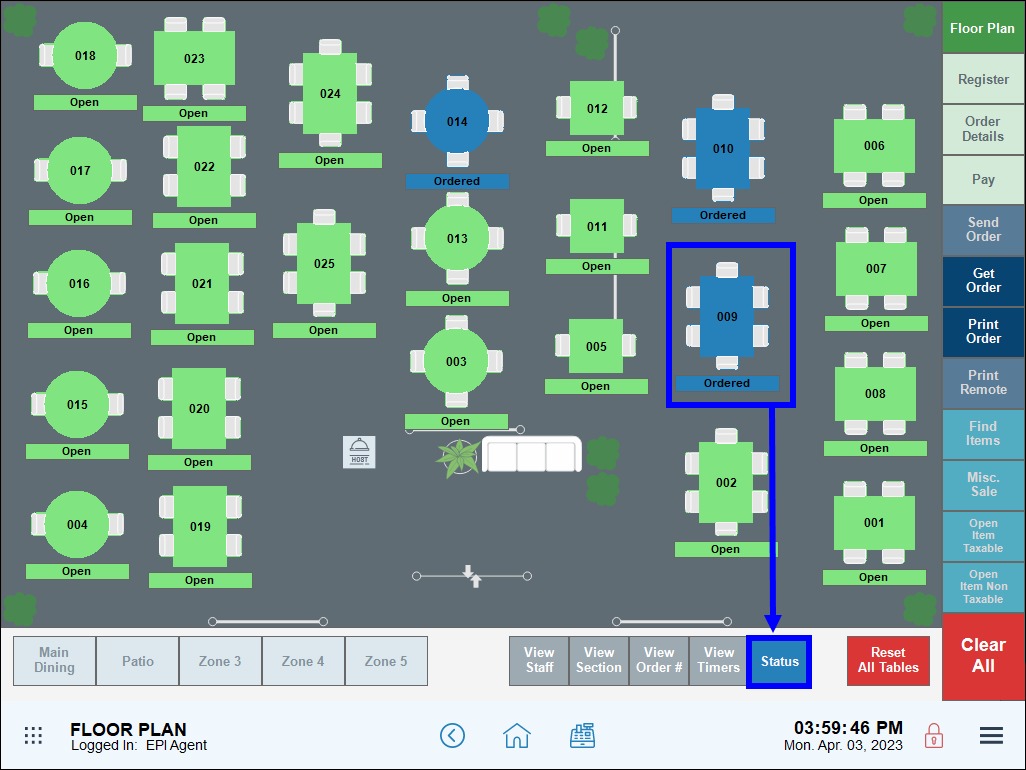
- Tap Reassign on the pop-up. The staff list displays.
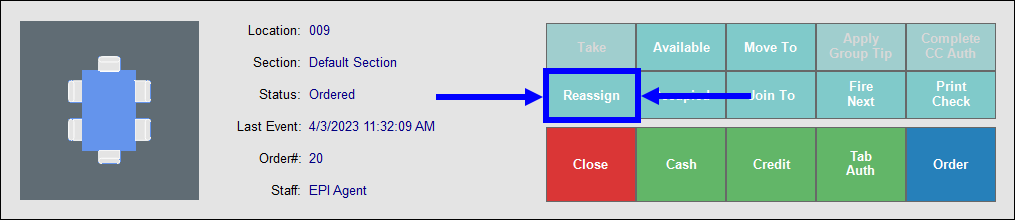
- Select the employee who will assume control of the order.
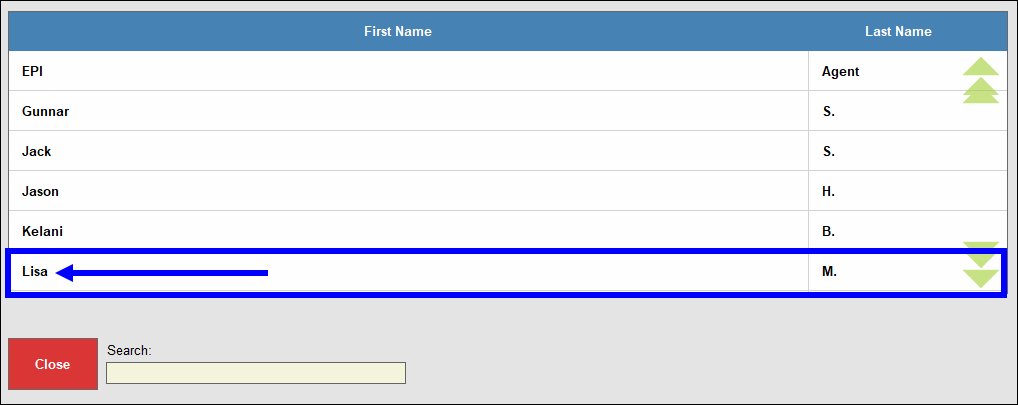
- Verify the order was successfully reassigned by reselecting the table in Floor Plan view. The new server’s name displays in the Staff field of the pop-up that displays.
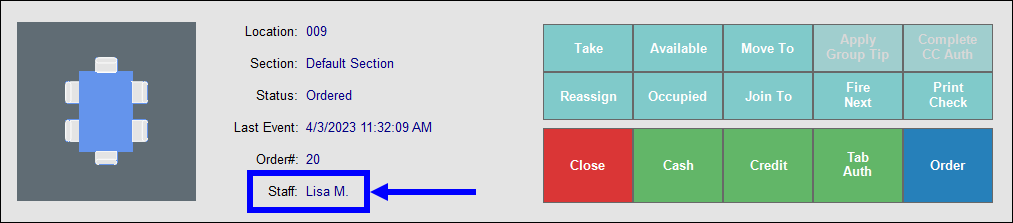
- Tip! Tap View Staff to view all table assignments.
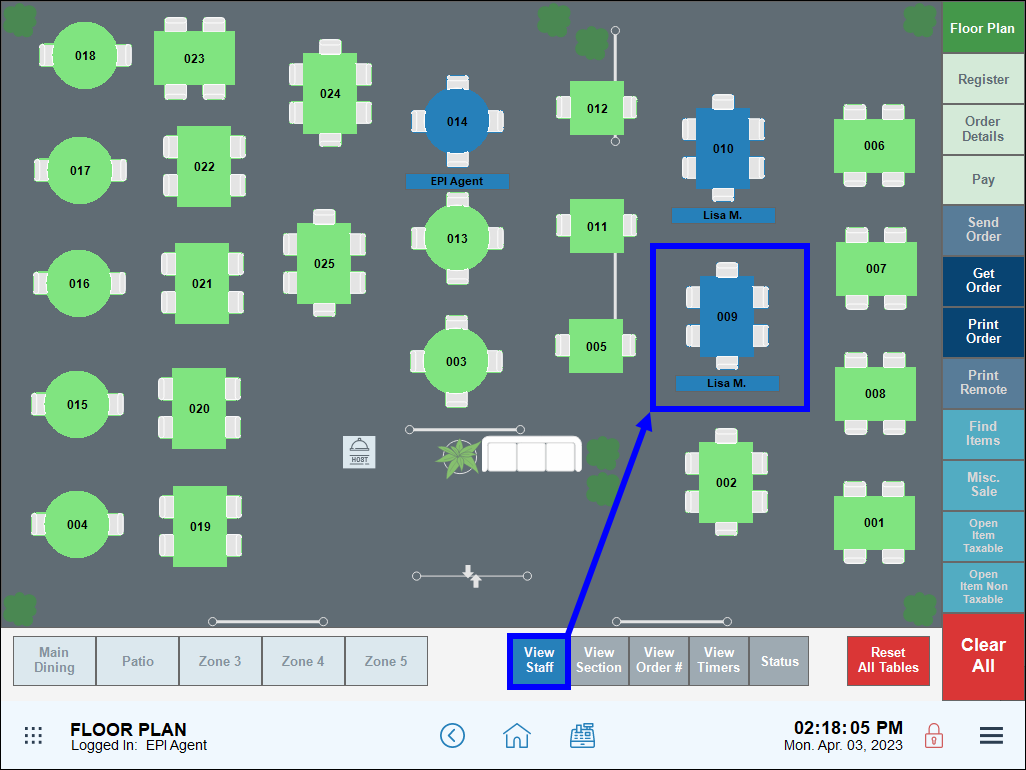
Sometimes a server must leave work suddenly due to personal illness or another emergency. In these cases, a server may not have time to reassign the order. When a server must leave mid-shift, a second server can “take” the order from the first server with the Take button.
- From the Register, tap Get Order.
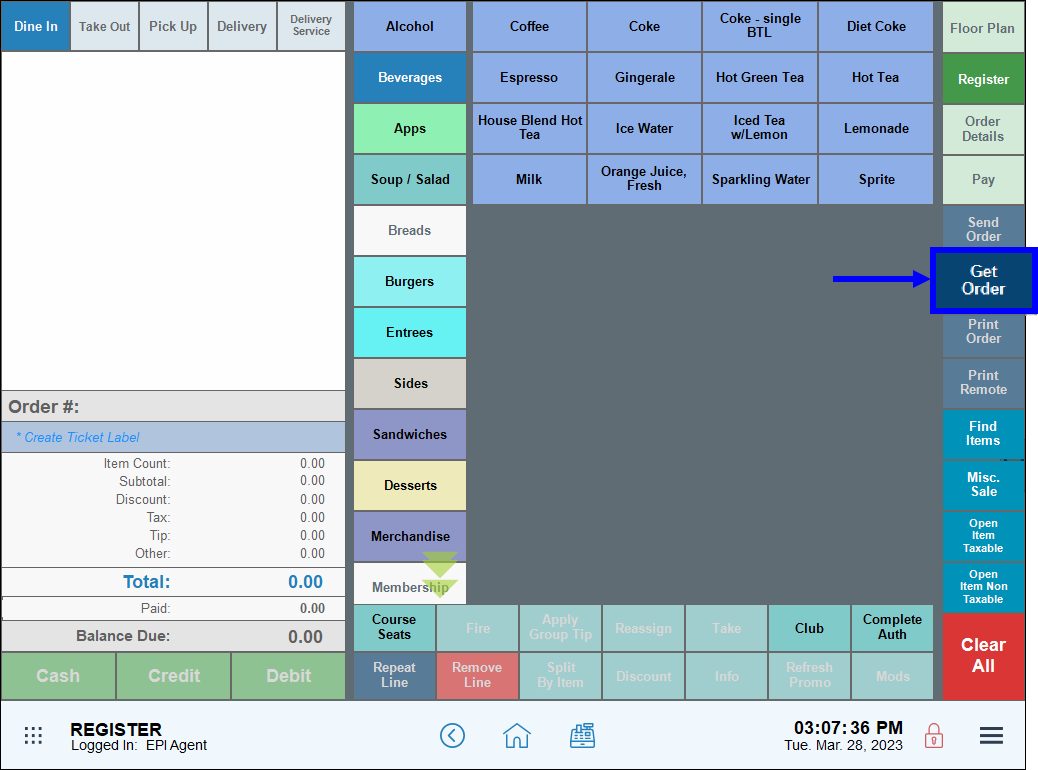
- Select an order, then tap Open.
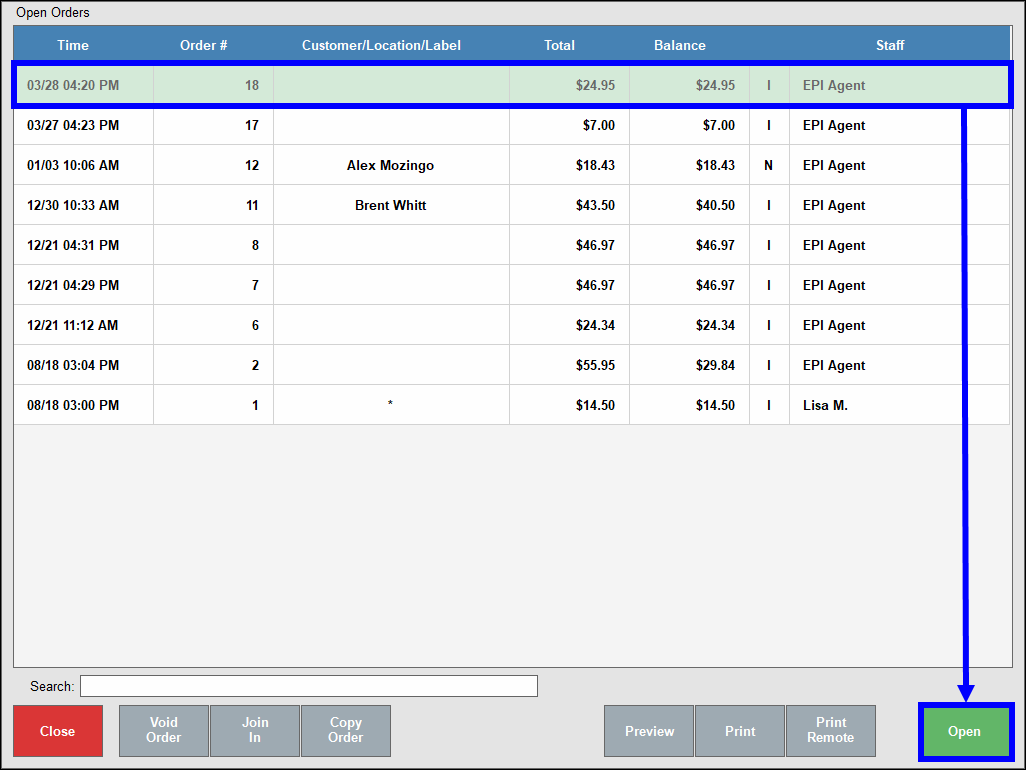
- The order displays on the Register.
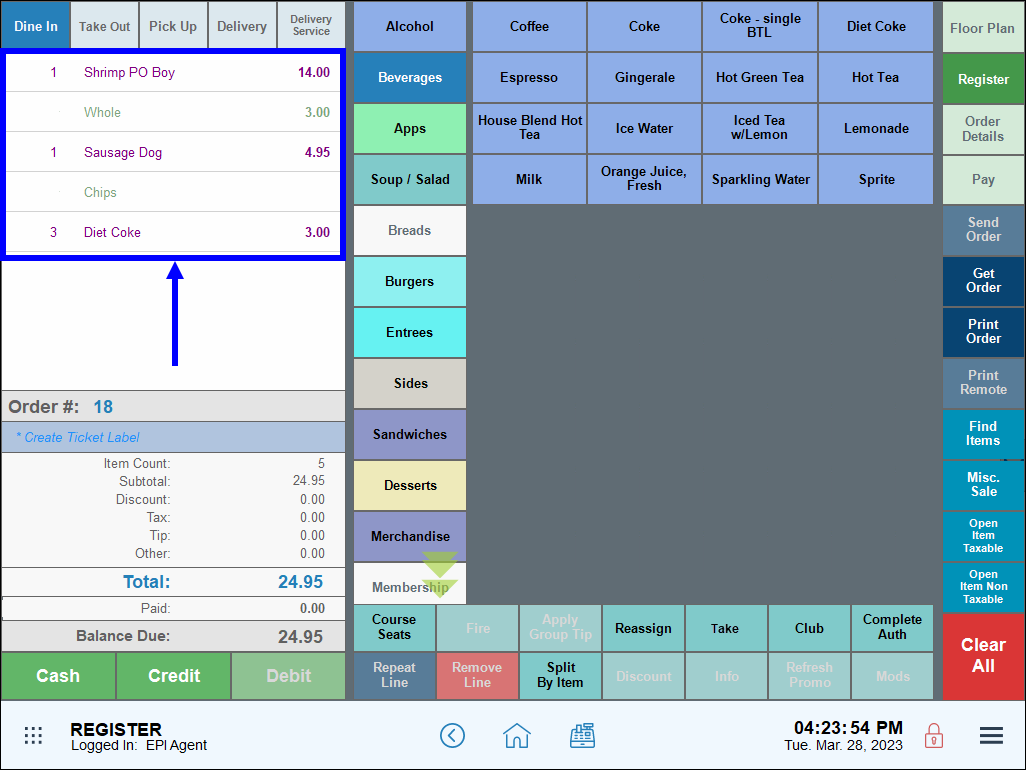
- In the custom button section, tap Take.
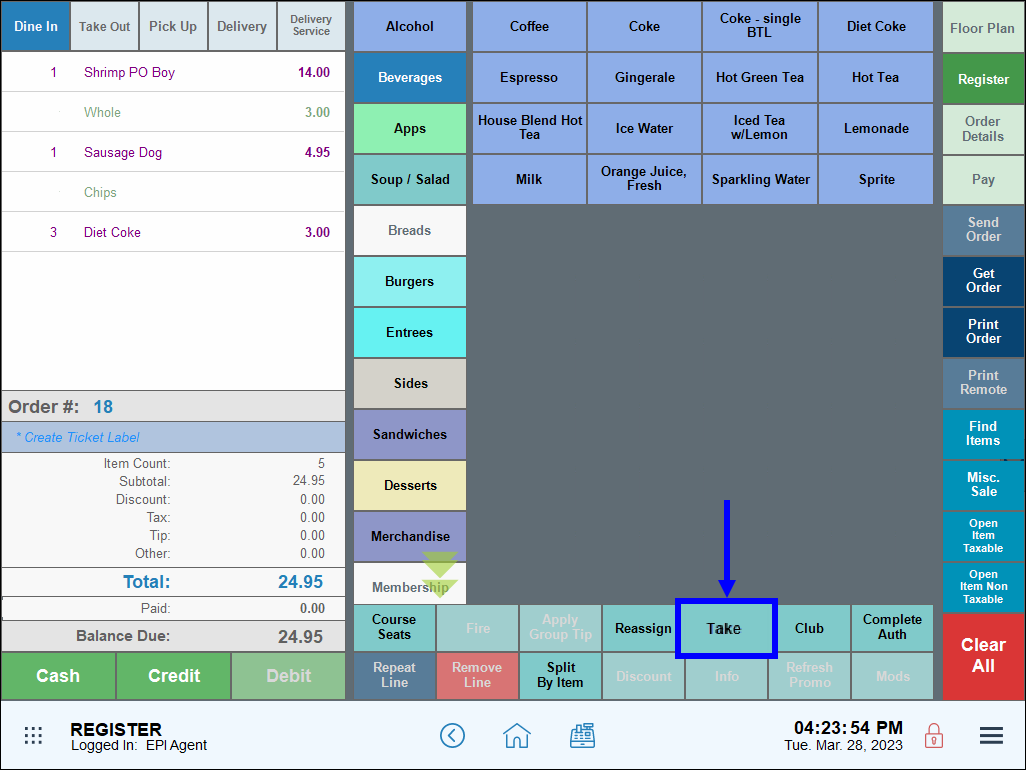
- The employee tapping Take automatically assumes ownership of the order.
- Complete the order.
- Note: The Register, Take Order Button setting in the Security Profile submodule must be enabled for Regular employees for the Take button to function properly. See Fine-Tune User Access Using Security Profiles for more information about how to enable profile settings.
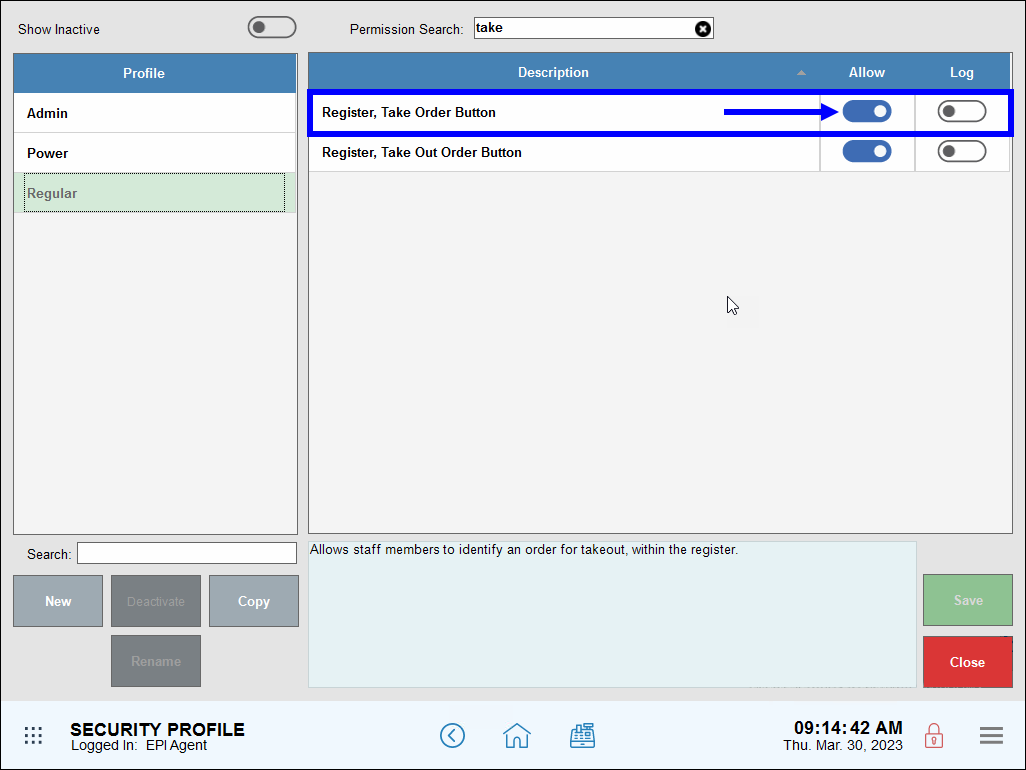
Severs can also take over another employee’s order from the Floor Plan view. “Taking” orders from the Floor Plan follows similar processes to reassigning orders from the Floor Plan.
- From the Floor Plan, select a table displaying an “Ordered” status.
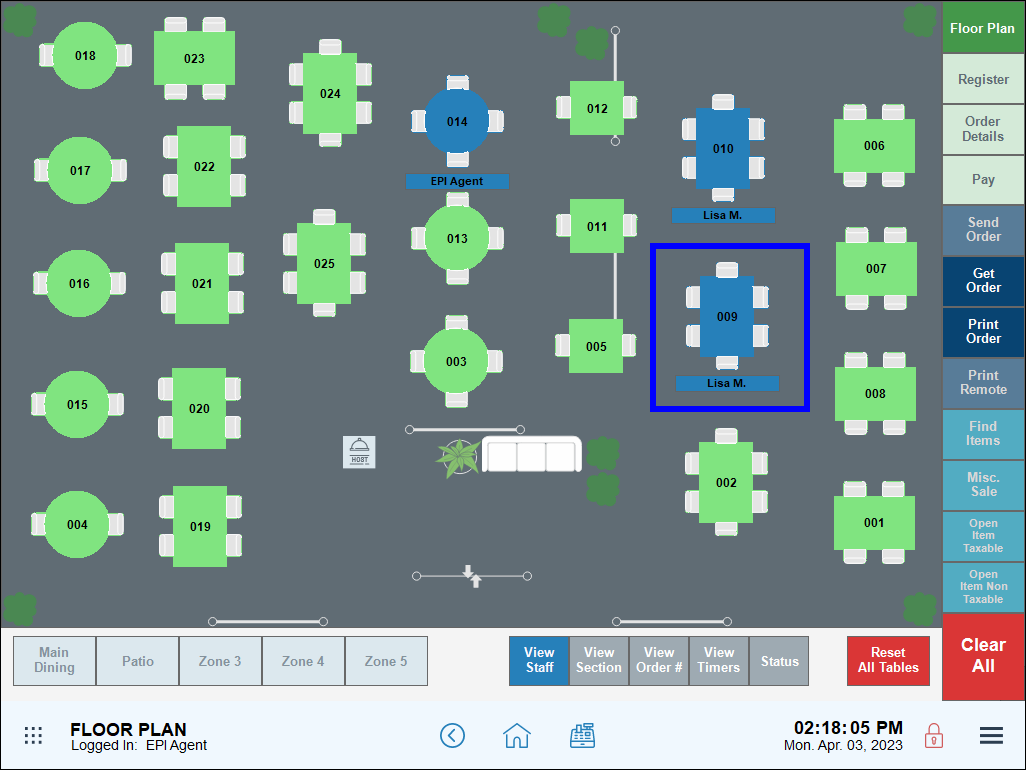
- Tip! Tap Status to view the order status of all tables.
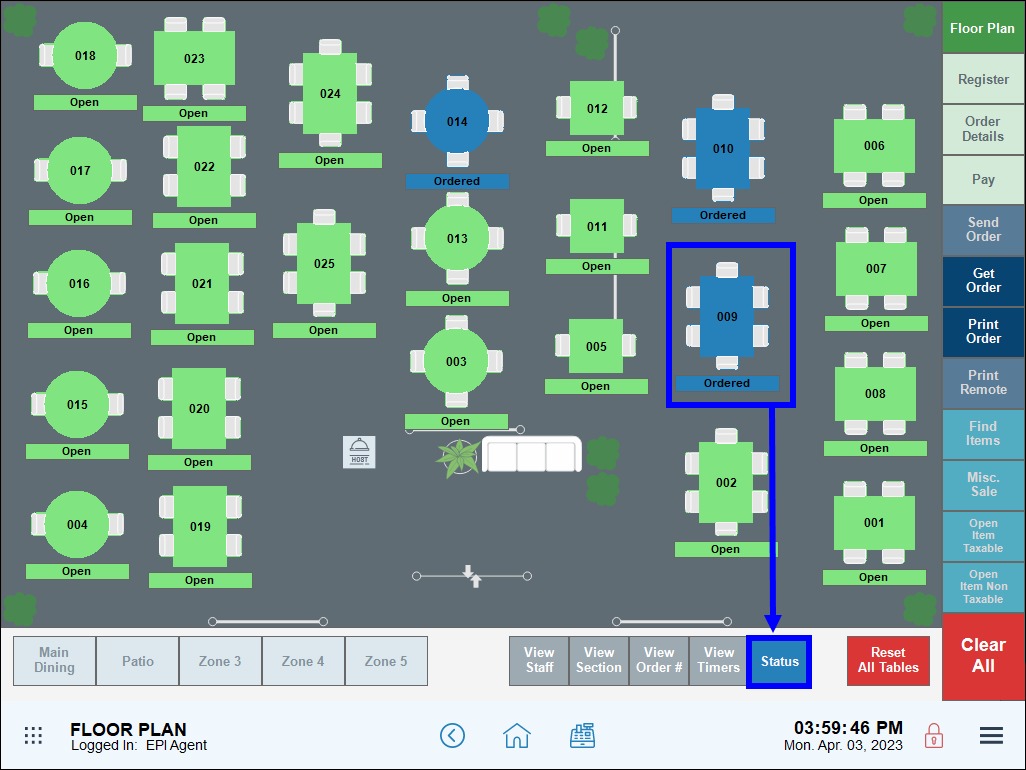
- Tap Take from the pop-up menu.
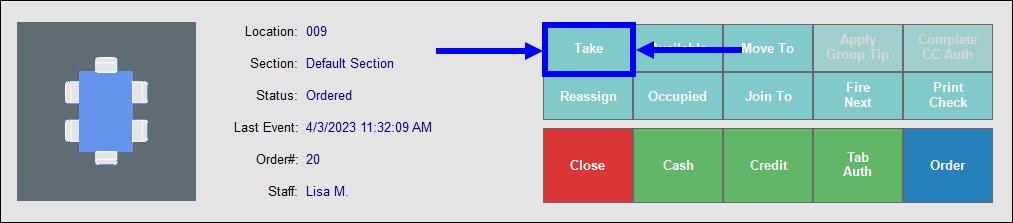
- Once the order displays in the Register, tap the Floor Plan tab.
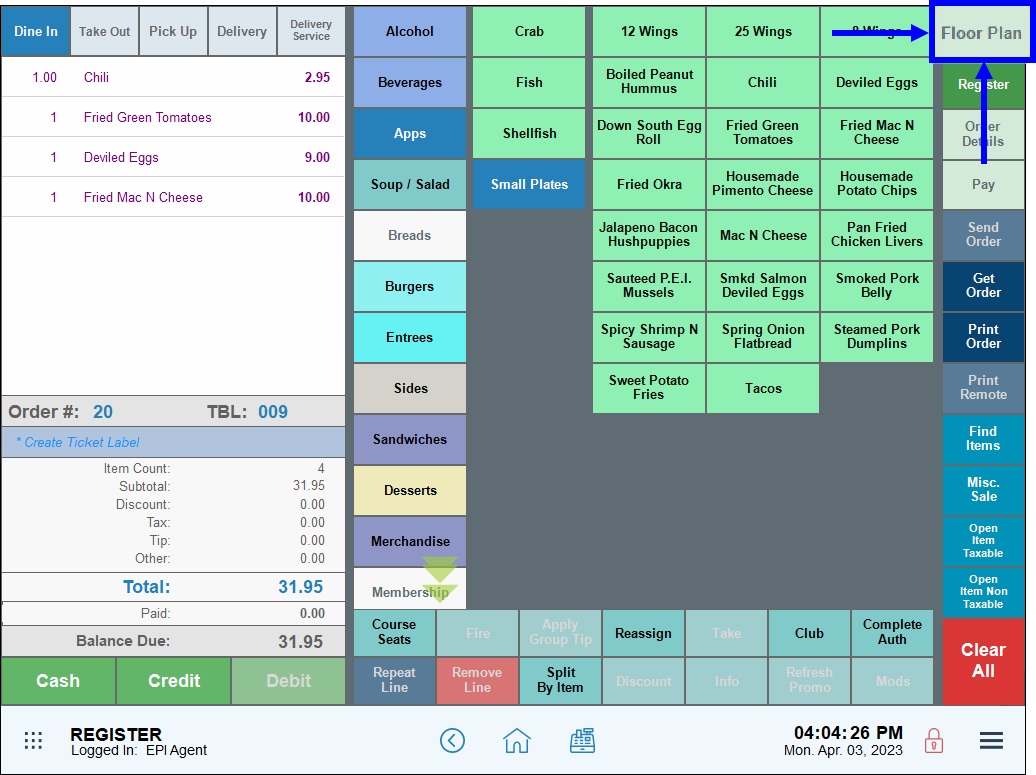
- Reselect the table to verify it is now assigned to the second server. The new server’s name displays in the Staff field of the pop-up that displays.
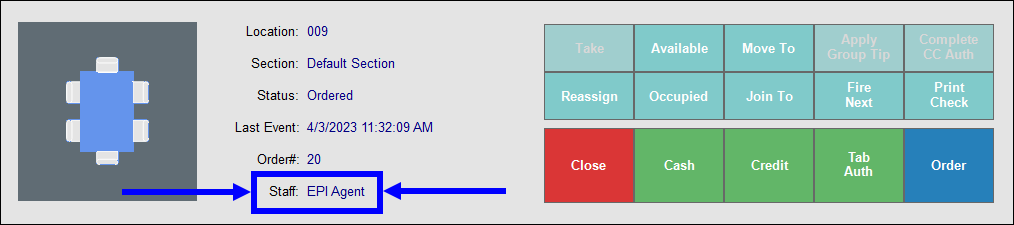
- Tip! Tap View Staff to view table assignments.
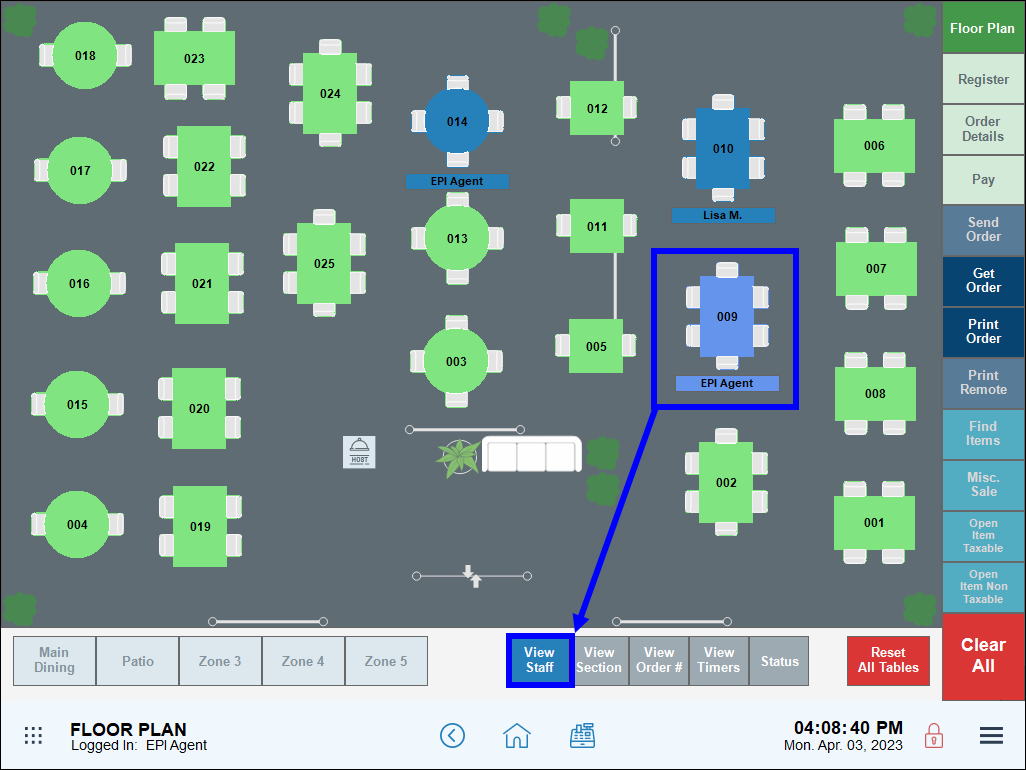

How can we improve this information for you?
Registered internal users can comment. Merchants, have a suggestion? Tell us more.