The Staff Shift report can be quickly printed from two locations:
- Print from Login Prompt
- Print from Reports
- Tap the Lock icon.
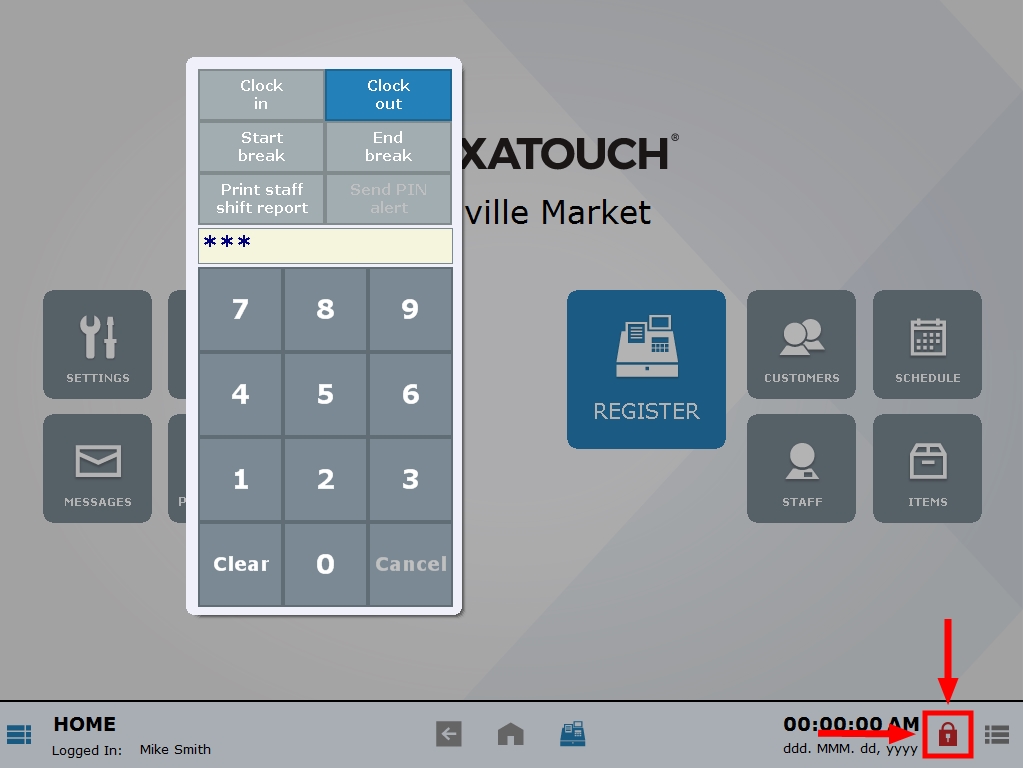
- Select Print staff shift report. Report will print directly from the receipt printer.
- Note: You will also be prompted to print the Shift Report when you Clock Out. Printing the Shift Report is optional.
- From Home, tap Reports.
- Select Staff.
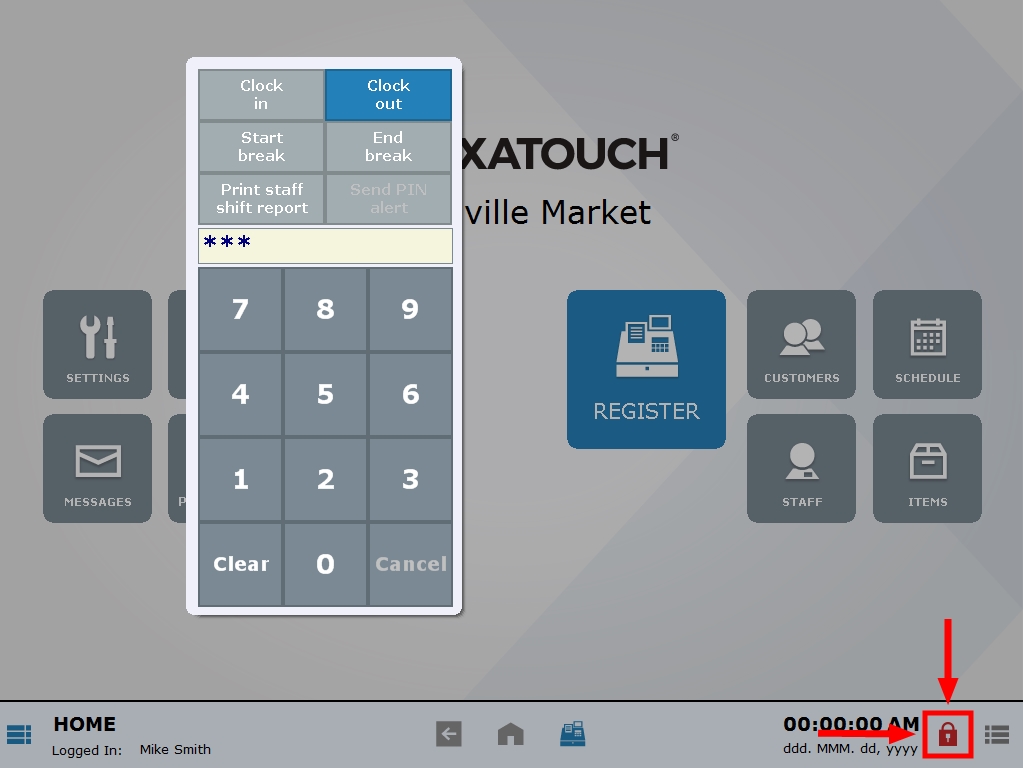
- Click Staff Shift. Report will print directly from the receipt printer.
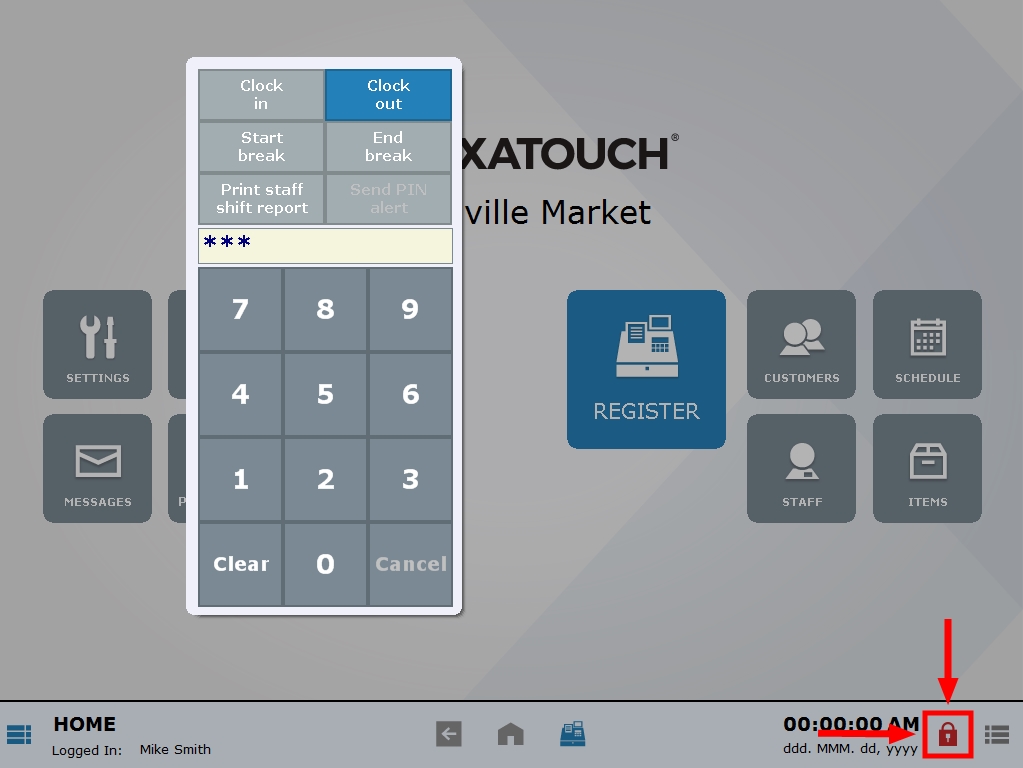

How can we improve this information for you?
Registered internal users can comment. Merchants, have a suggestion? Tell us more.