Stock Type can be set globally or individually. When you set a stock type, items in your system will automatically default to that type. Different stock types can be applied to individual items as needed.
Use Modify list items to assign stock type to a group of items: First group together a list of items. Then use “Modify all list items” to assign a stock type to that group of items
- From Home tap Items.
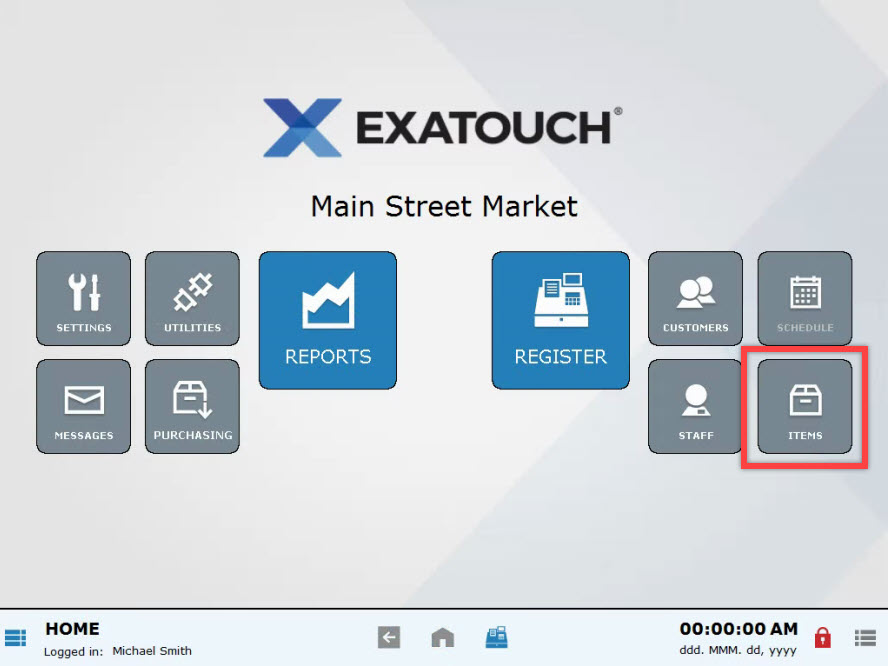
- Tap Items List.
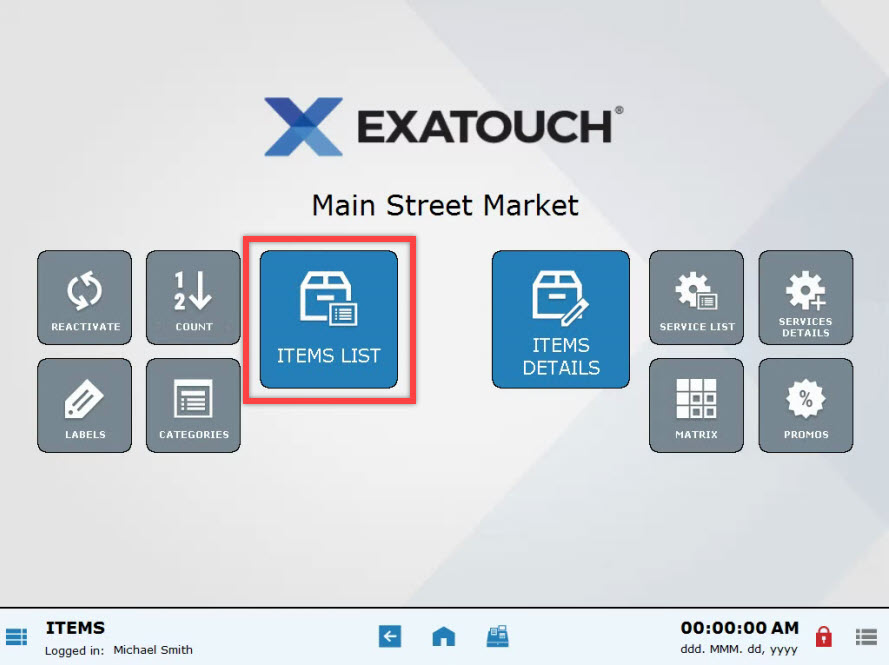
- Use “Search” or “Advanced item search” to gather a group of items together.
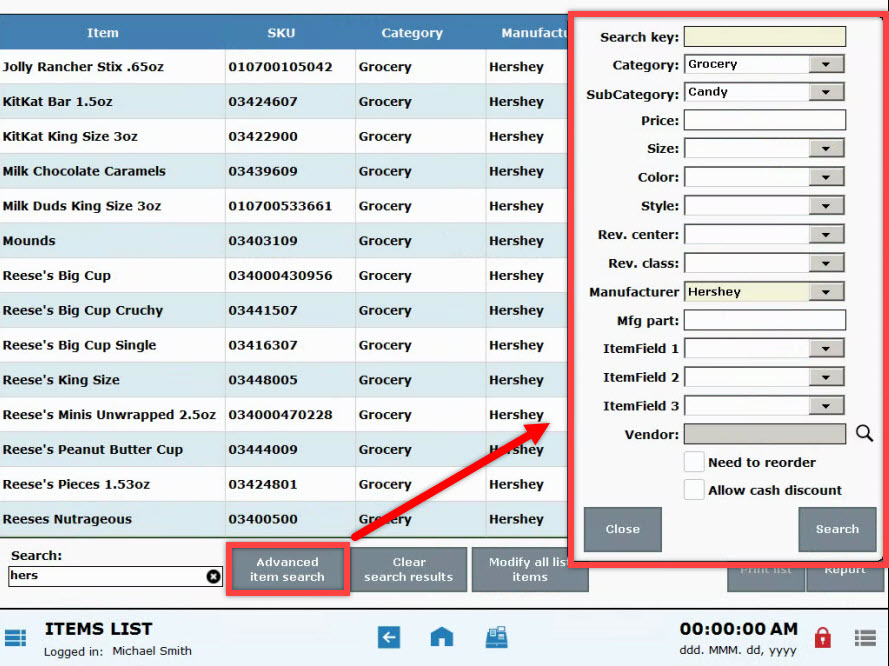
- View the list of items, scrolling through the entire list to confirm that all the items listed are intended.
- Tap Modify all list items.
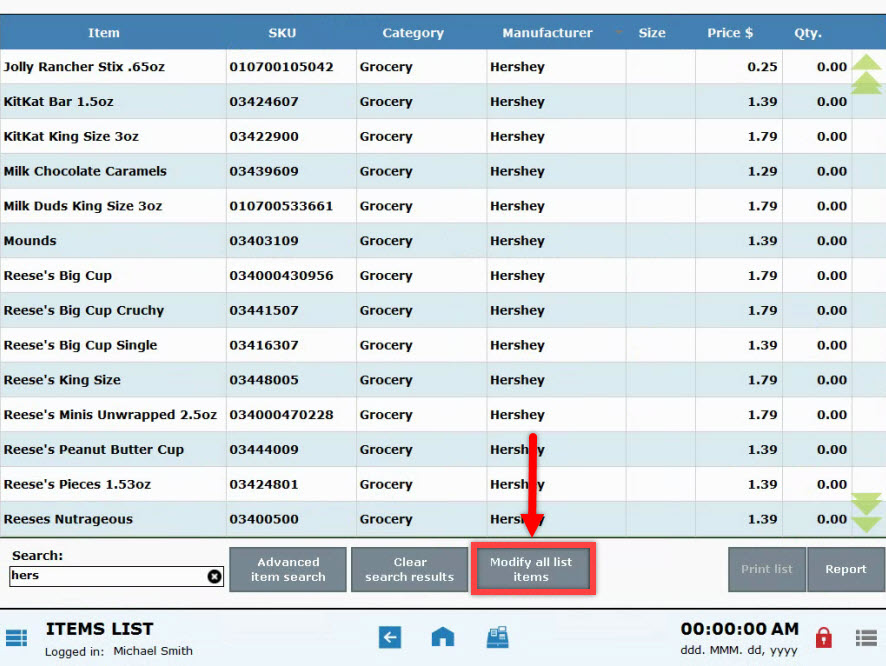
- Tap the Stock type drop-down menu.
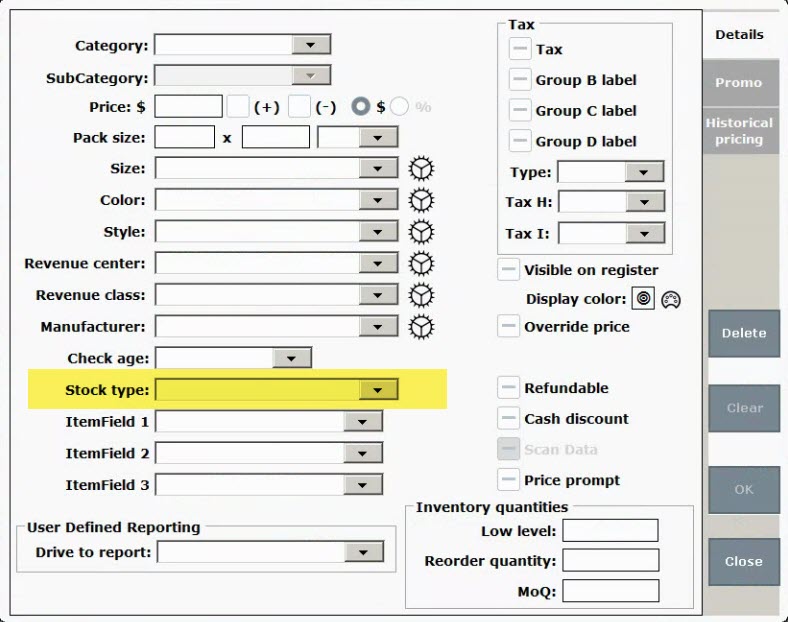
- Choose one of the following options: Regular inventory item, Allow negative qty, or Not an inventory item.
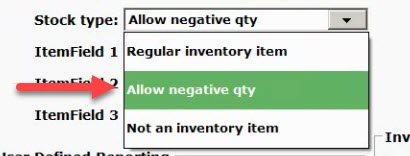
- Tap OK.
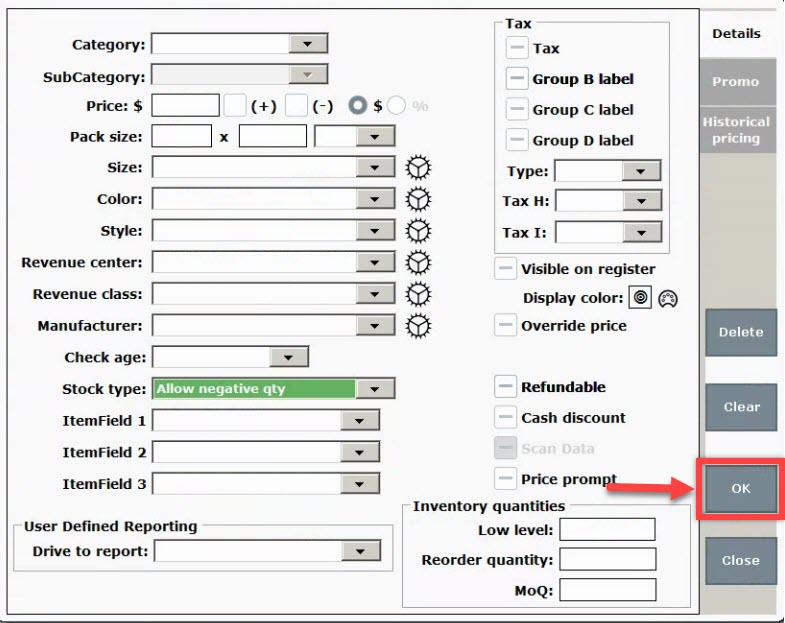
- You will be prompted twice to confirm if you wish to modify all list items. Click Yes to confirm.
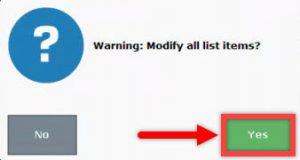
- When prompted, enter your Admin PIN. Entering your PIN will finalize changes.
- Changes appear within each item’s record.
- From Home, tap Items.
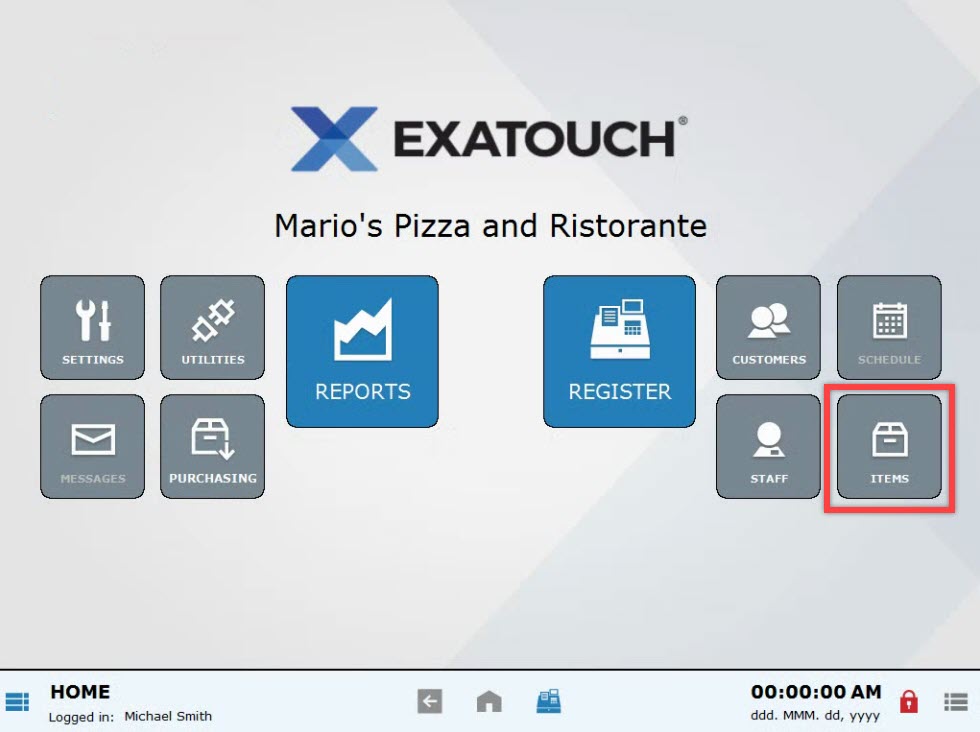
- Choose Items List.
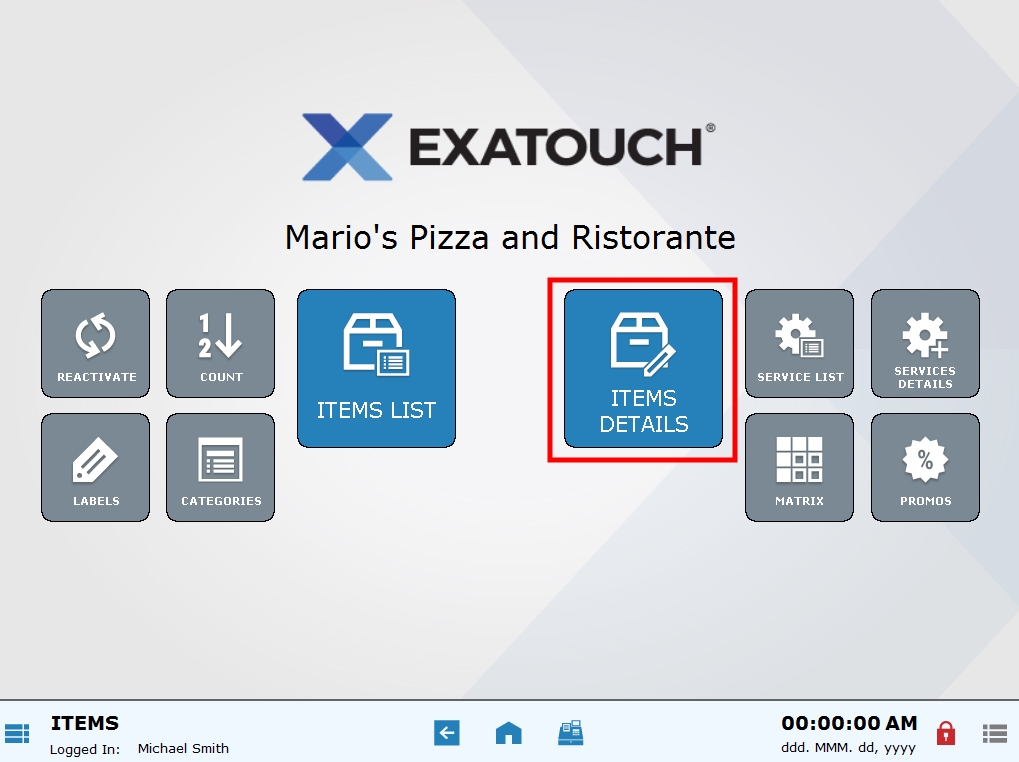
- Confirm that the correct item is displayed. If the item is not already displayed, tap the List tab to find an item.
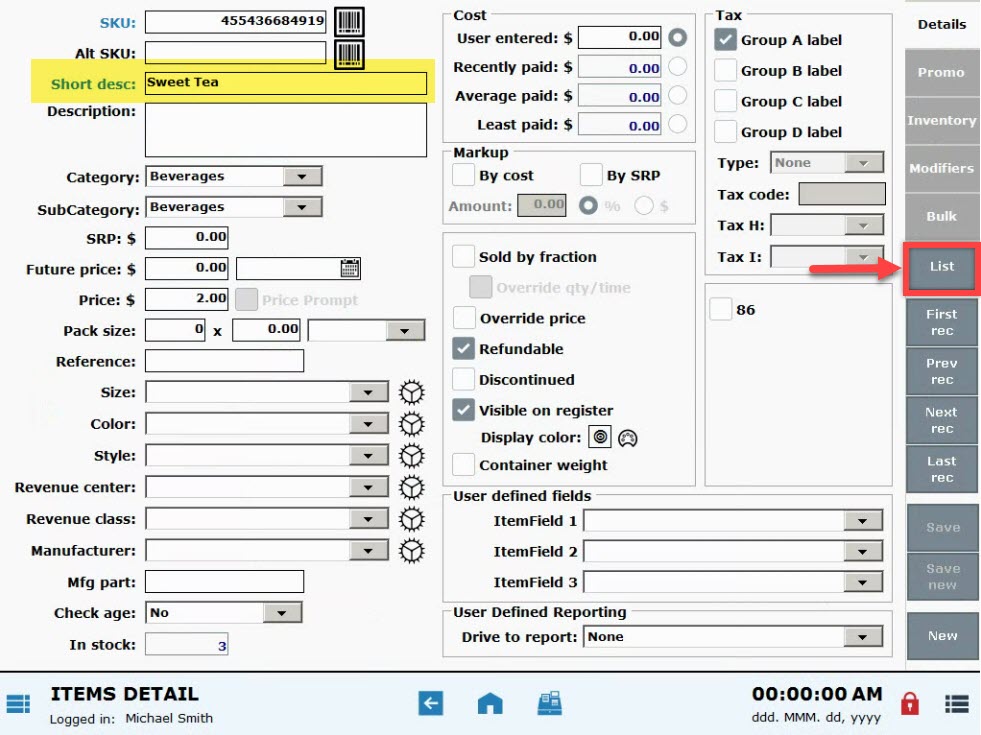
- Select the Inventory tab.
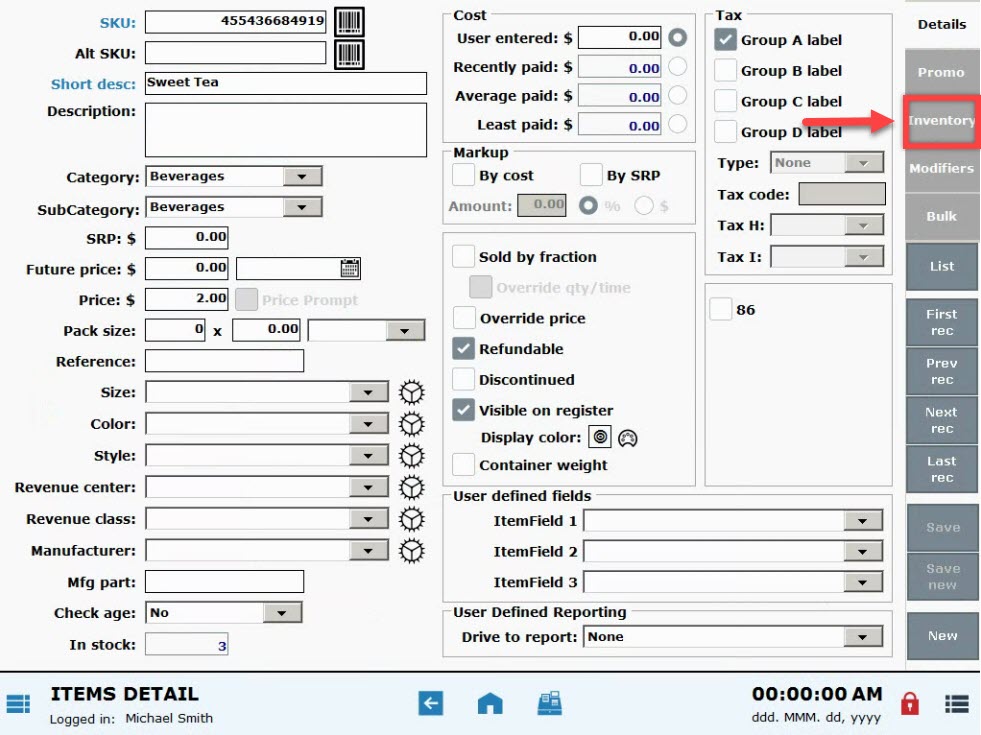
- Select the Stock Type drop-down menu.
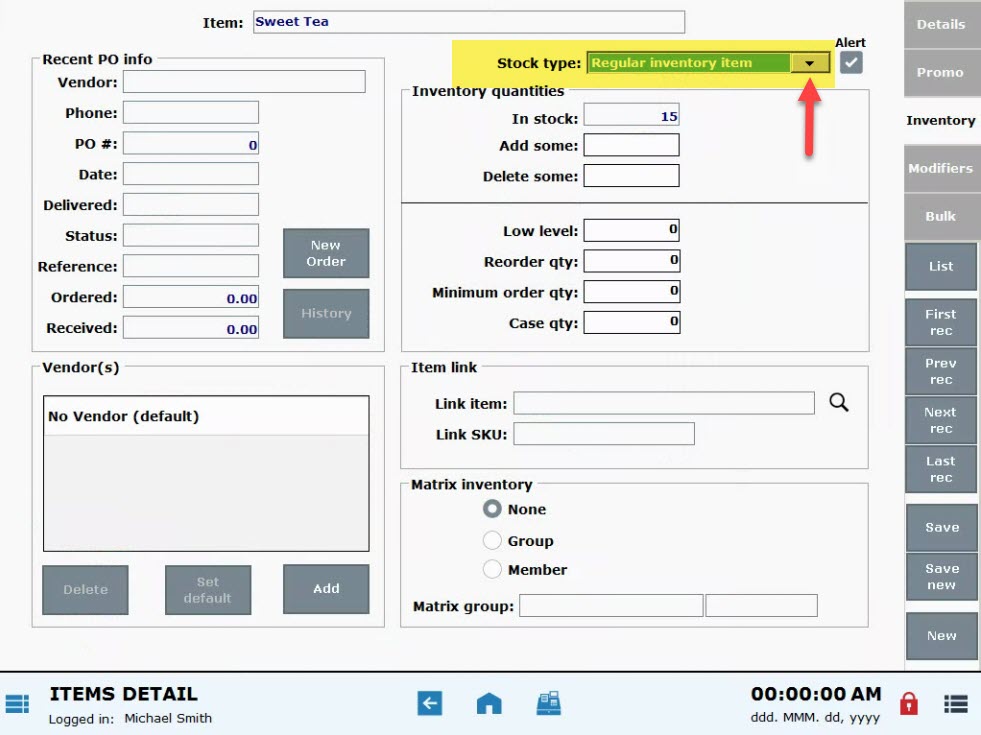
- Choose one of the following options: Regular inventory item, Allow negative qty, or Not an inventory item.
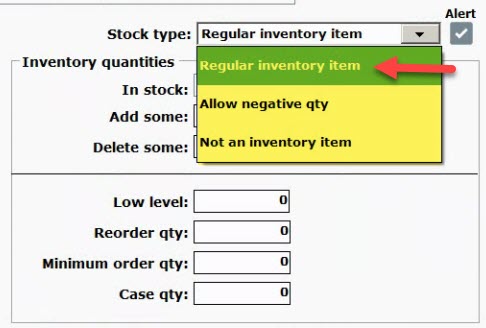
- Tip! Restaurants often mark their menu items as “Not an inventory item”
- Tap Save.
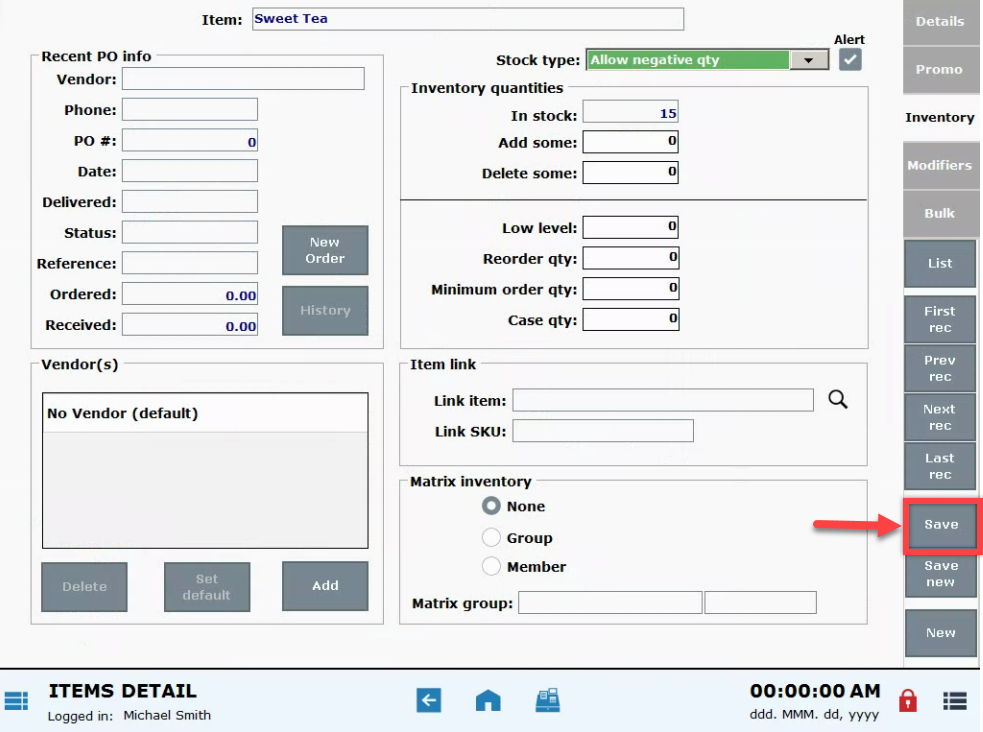
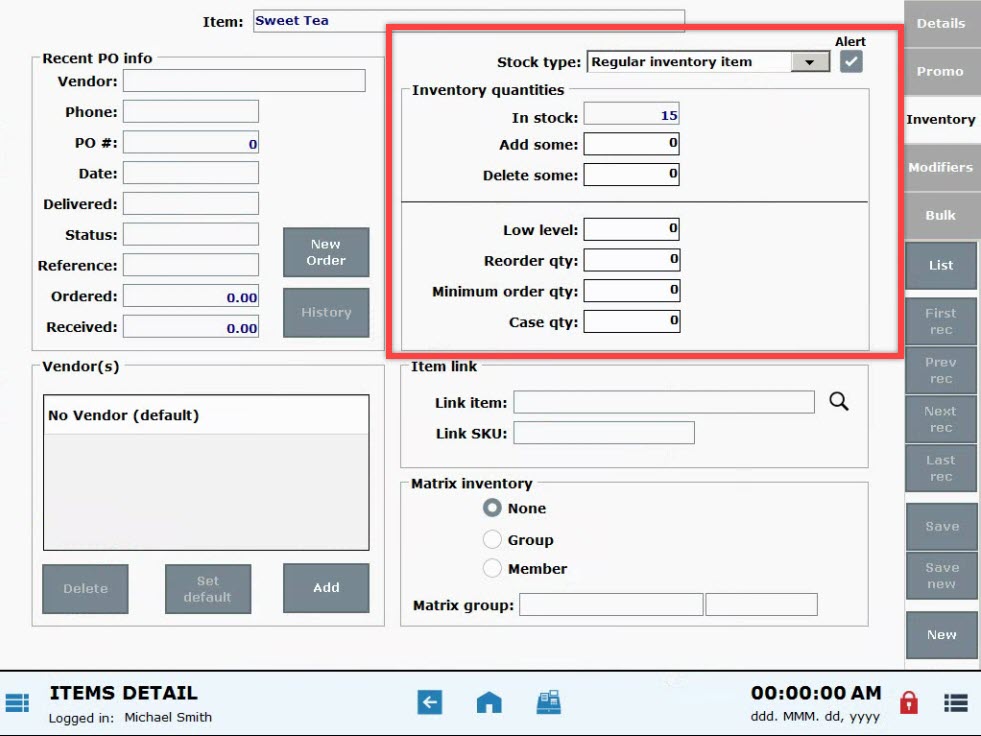
-
-
- Regular inventory item limits the sale of the item once inventory reaches 0.
- Allow negative qty allows the sale of the item if the inventory is 0. This option is useful for when your stock exceeds your inventory total. Inventory can always be modified to reflect additional stock.
- Not an inventory item includes non-inventory items such as restaurant menu options. Not an inventory item will also allow the sale of an item which is not tracked as an inventory item. For example, drop-ship items which are special ordered and not kept in stock are not inventory items. Most restaurants do not consider their menu selections to be inventory items.
- Enable Alert to receive a system alert when an item is rung up which is no longer in stock.
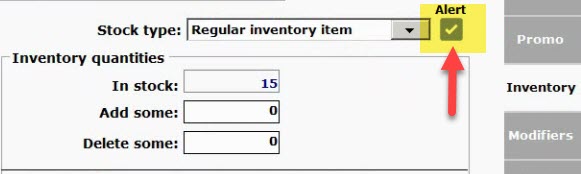
- Alerts are available for Regular inventory items and Allow negative qty items.
- This is an alert for a “Regular inventory item”:
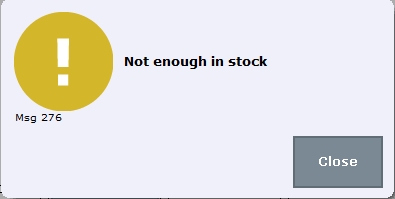
- This is an alert for an “Allow negative qty” item:
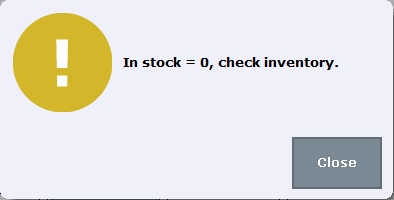
-

How can we improve this information for you?
Registered internal users can comment. Merchants, have a suggestion? Tell us more.