Exatouch supports two item types, Inventory Item, and Non-Inventory. Change the stock type for single items, groups of items, or your entire current inventory at any time. Change the default stock type for new inventory, and newly added items default to that type.
Inventory and Stock Types Supported by Exatouch
- Inventory Item — Items you stock, such as bottled drinks or other retail items.
- Can have a negative quantity.
- When sold, returned, counted, or accepted as a new inventory, quantity in stock changes to reflect the activity.
- Non-Inventory item — Items you sell but do not need to maintain inventory information about, such as prepared foods or other menu items.
- Has a zero quantity.
- When sold, voided, or credited, does not change the quantity in stock. It remains at zero.
- Note: Inventory and Non-Inventory items can be added to your Fresh Sheet (if used). Sale of these items increment Fresh Sheet quantities. Sale of these items are affect quantity in stock for Inventory items.
Change an item from Non-Inventory item to Inventory Item:
- From Home, navigate to Items > Item List.
- Find and tap an item to open the item’s Item Details work area.
- Tap Inventory to open the Inventory work area.
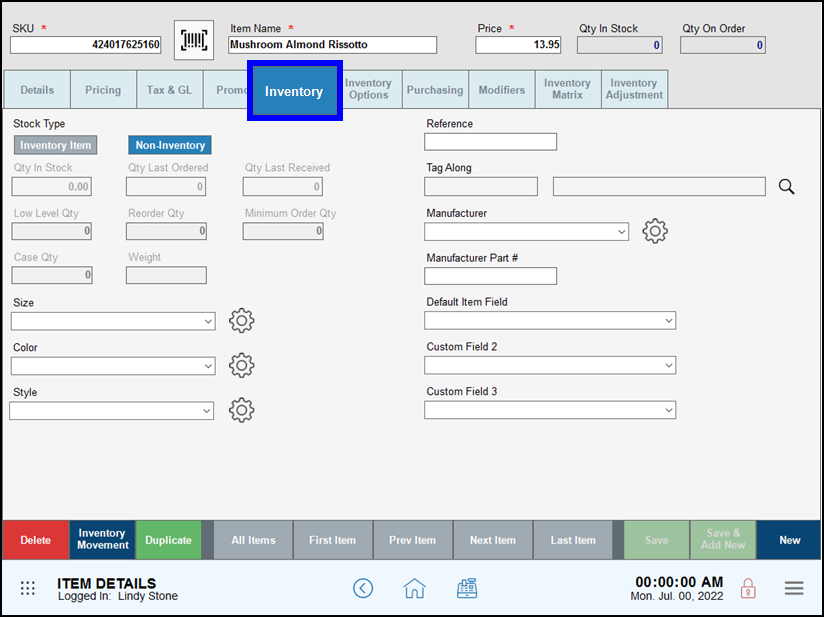
- Tap Inventory Item. This makes several stock-related fields visible and editable.
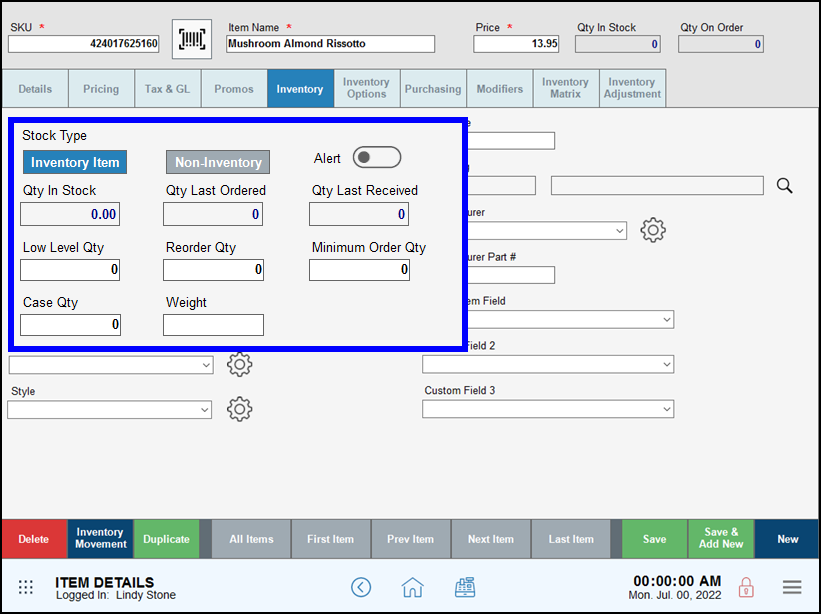
- Optionally, make any needed changes, such as adding quantity, setting low level inventory thresholds, and more.
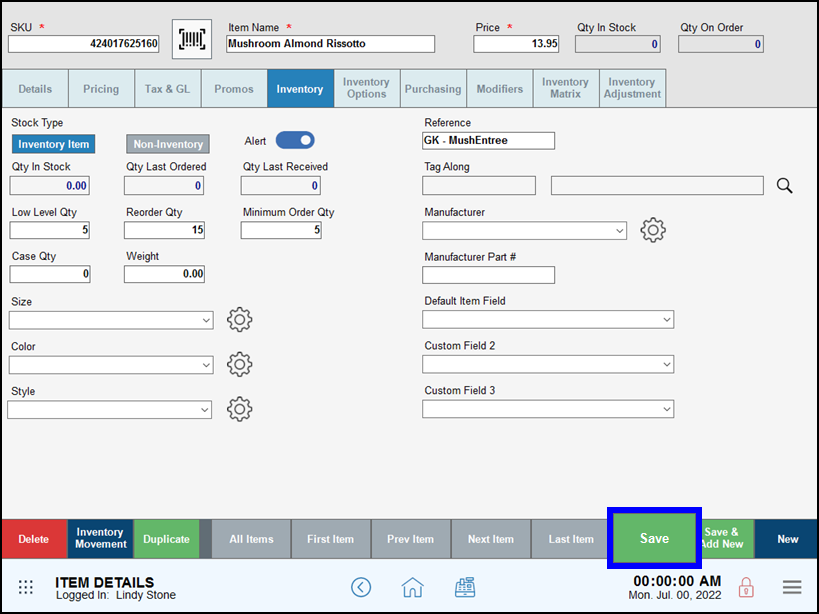
- Save your changes.
Change an item from Inventory Item to Non-Inventory item:
- From Home, navigate to Items > Item List.
- Find and tap an item to open the item’s Item Details work area.
- If needed, tap Inventory Adjustment to open the Inventory Adjustment work area. Change the Qty In Stock to zero (0).
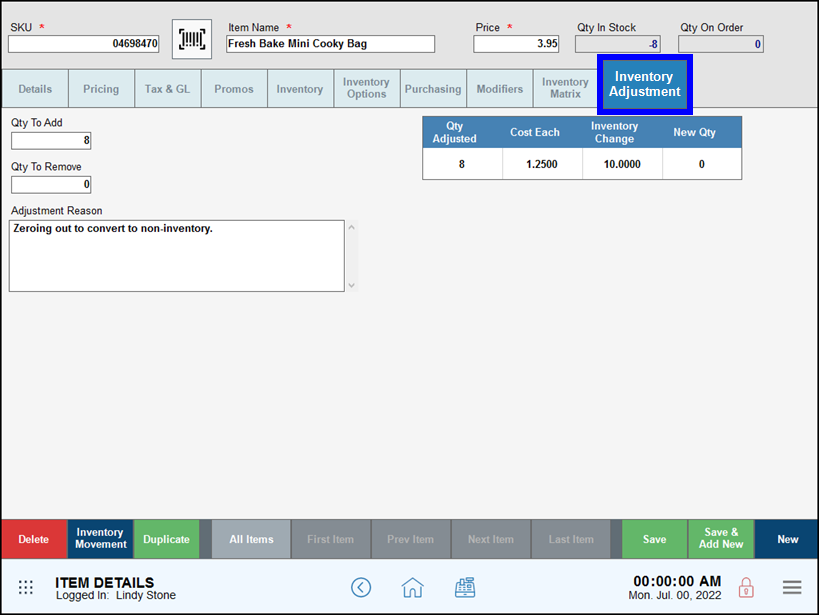
- Tap Inventory to open the Inventory work area.
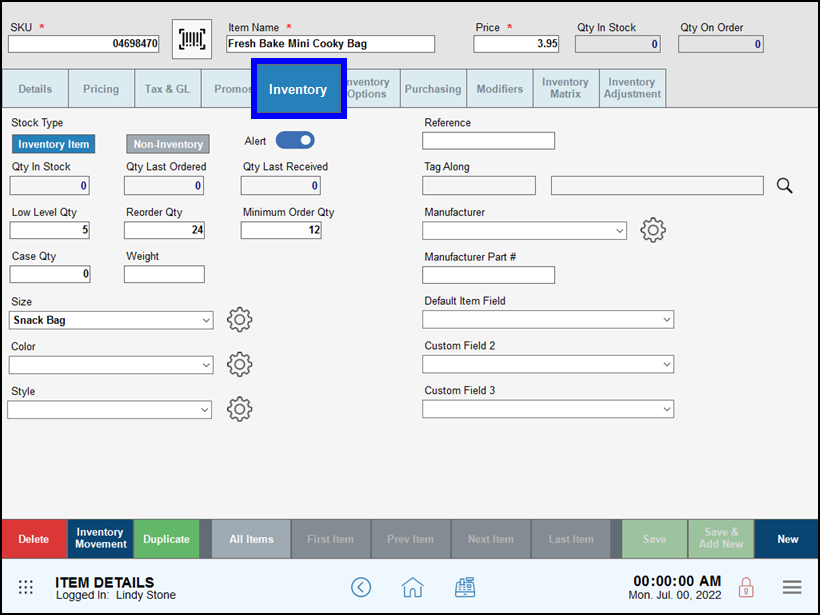
- Tap Non-Inventory. This restricts editing of several stock-related fields.
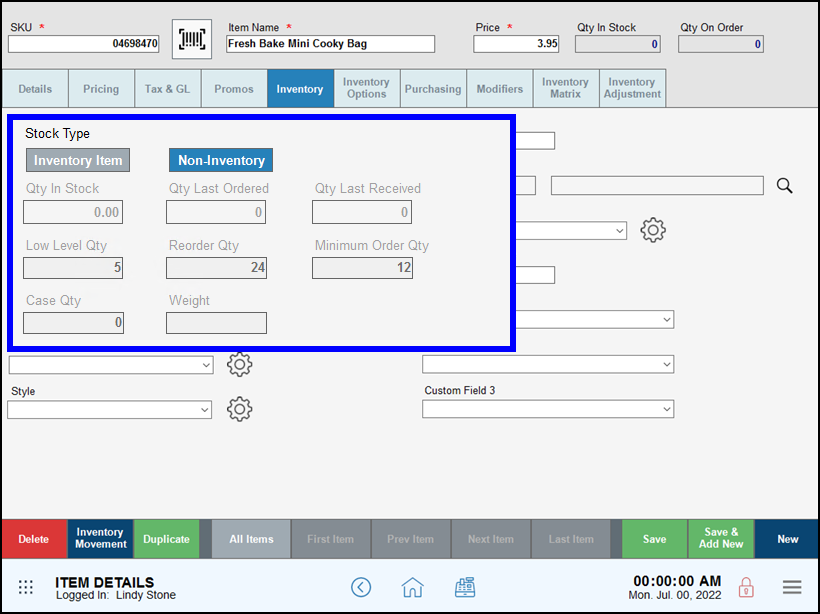
- Save your changes.
Use Modify All List Items to change the stock type for a specific group of items.
- From Home, navigate to Items > Item List.
- Search to gather a group of items, or use Advanced Item Search to temporarily gather a group of items together.
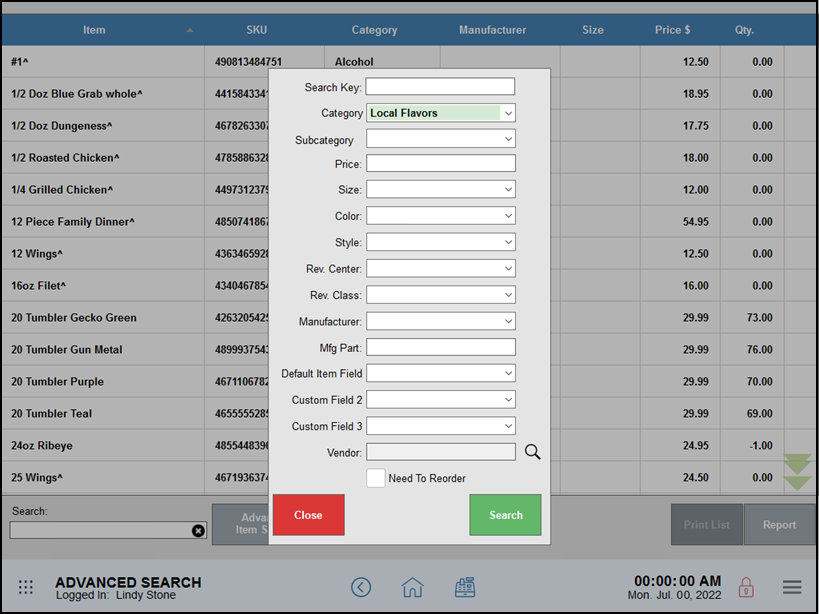
- Review your search results to ensure all items you want to modify are included.
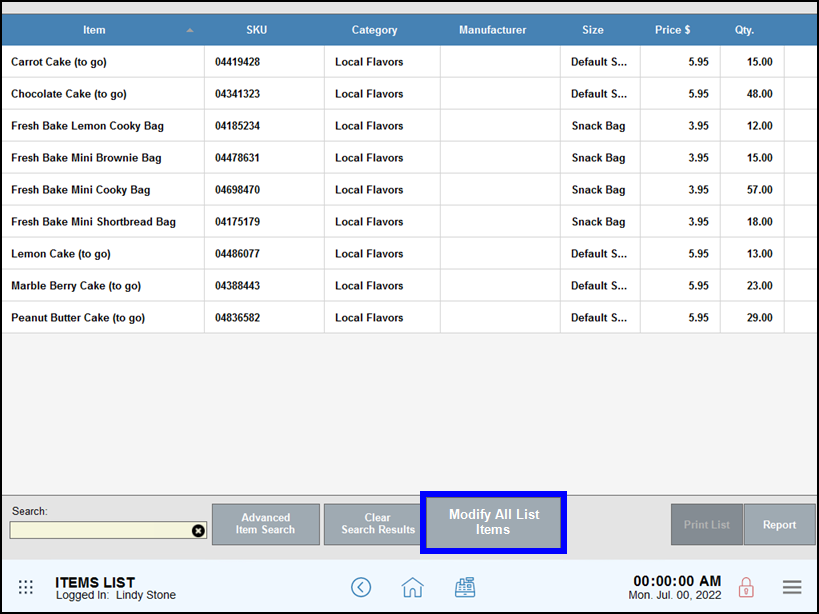
- Tap Modify All List Items to open a blank Modify Item Details work area.
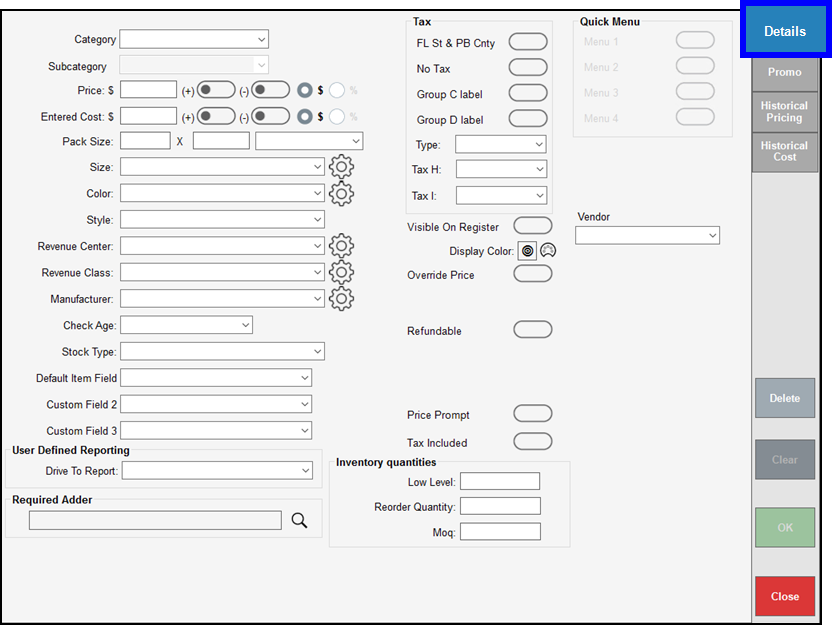
- Change the Stock Type: to Inventory Item or Non-Inventory.
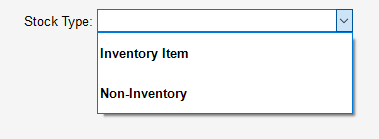
- If you are changing from Inventory Item to Non-Inventory, you must first change quantity on hand to zero for all included items.
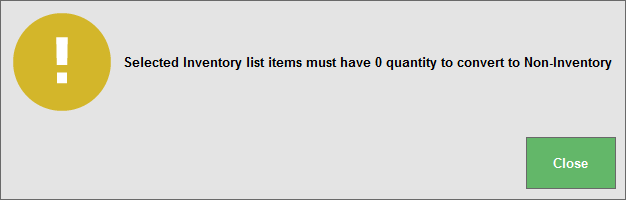
- If you are changing from Inventory Item to Non-Inventory, you must first change quantity on hand to zero for all included items.
- Make any other changes you need in the Details or Promo work area, then tap OK to commit your changes.
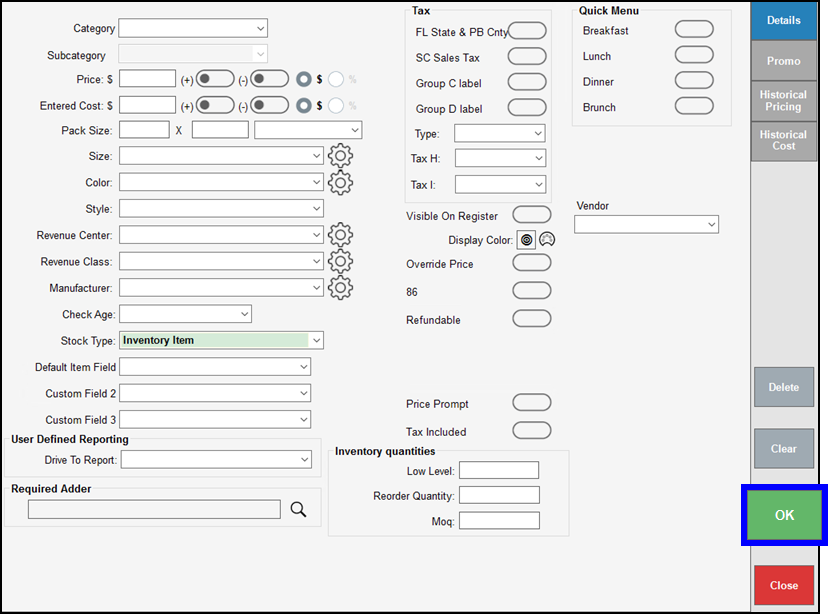
- Confirm your changes twice. You may be prompted to enter a manager PIN to confirm the change as well.
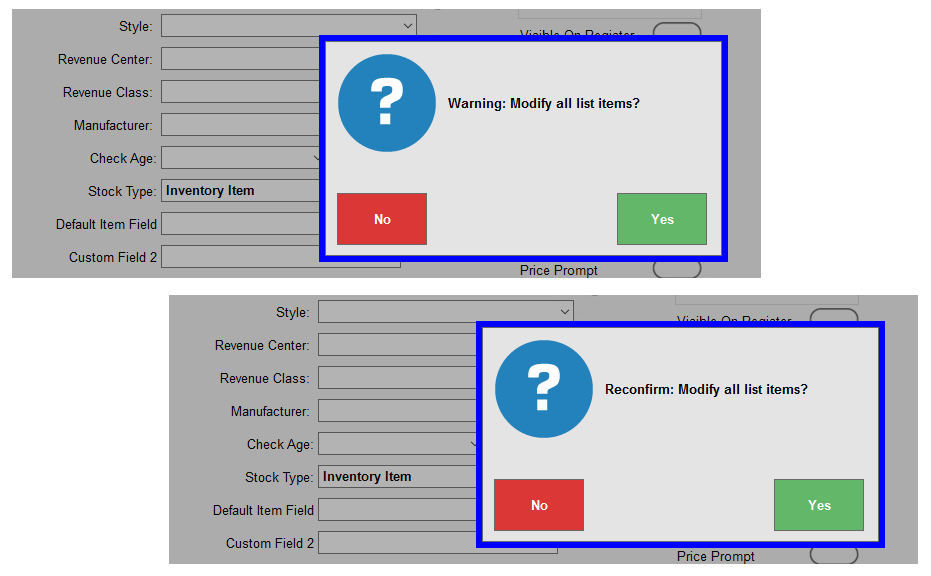
- Tap any item in your temporary group of items to view your changes to the item’s record.
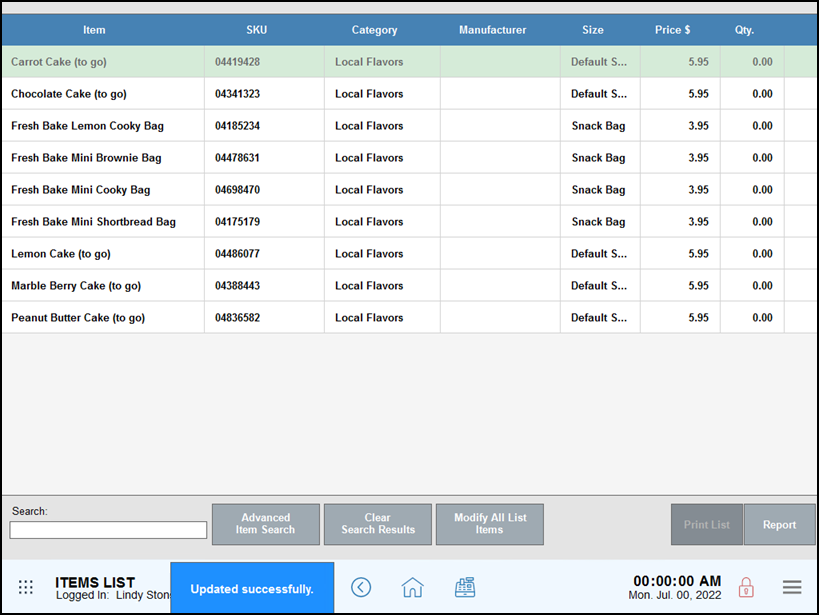
Use Modify All List Items to change the stock type for all items without setting a default stock type.
- From Home, navigate to Items > Item List. Tap Clear Search Results to include all item records.
- Tap Modify All List Items to open a blank Modify Item Details work area.
- Change the Stock Type: to Inventory Item or Non-Inventory.
- Note: If you are changing stock types from Inventory Item to Non-Inventory, you must first change quantity on hand to zero for all affected items.
- Make any other changes you need in the Details or Promo work area, then tap OK to commit your changes.
- Confirm your changes twice. You may be prompted to enter a manager PIN to confirm the change as well.
Change the stock type for all items and set a default stock type for future items in Exatouch preferences.
- From Home, navigate to Settings > Preferences > Inventory tab.
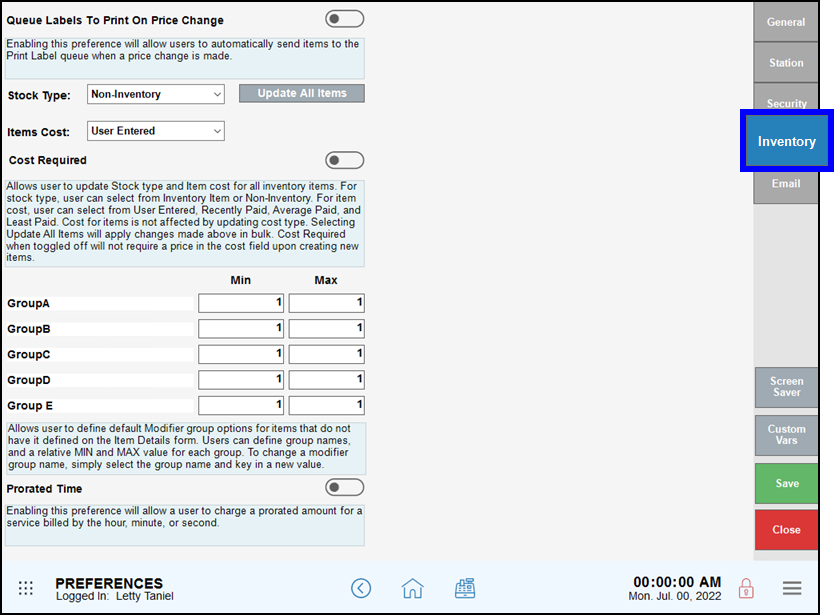
- Change the Stock Type: to Inventory Item or Non-Inventory.
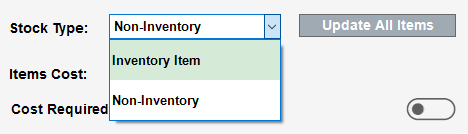
- Tap Update All Items.
- Confirm update of all items. Upon confirmation, the change is applied.
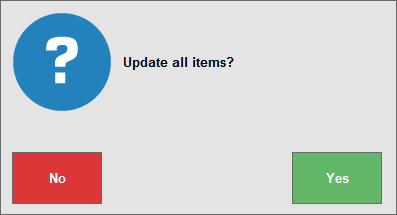
- Note: If you are changing stock types from Inventory Item to Non-Inventory, you must first change quantity on hand to zero for all affected items.
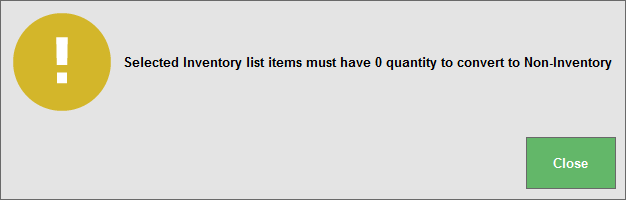
- Not your version? See: Modify Stock Type – Prior Releases

How can we improve this information for you?
Registered internal users can comment. Merchants, have a suggestion? Tell us more.