There are several ways to modify your inventory level; the simplest way is to modify inventory through the Item Details screen.
- From Home, tap Items.
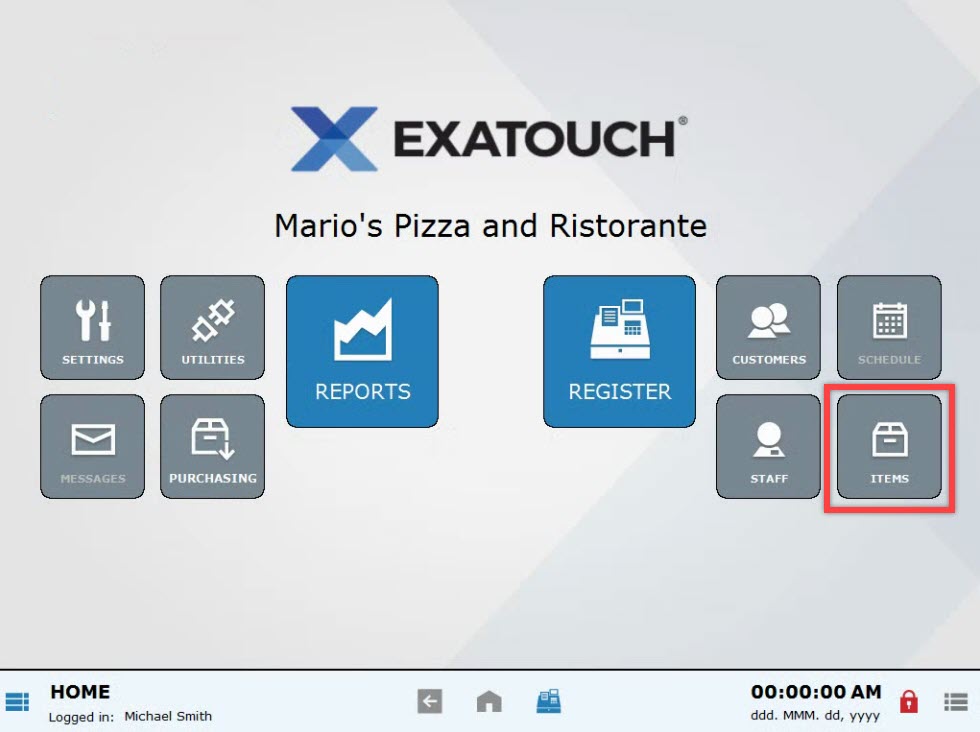
- Choose Items List.
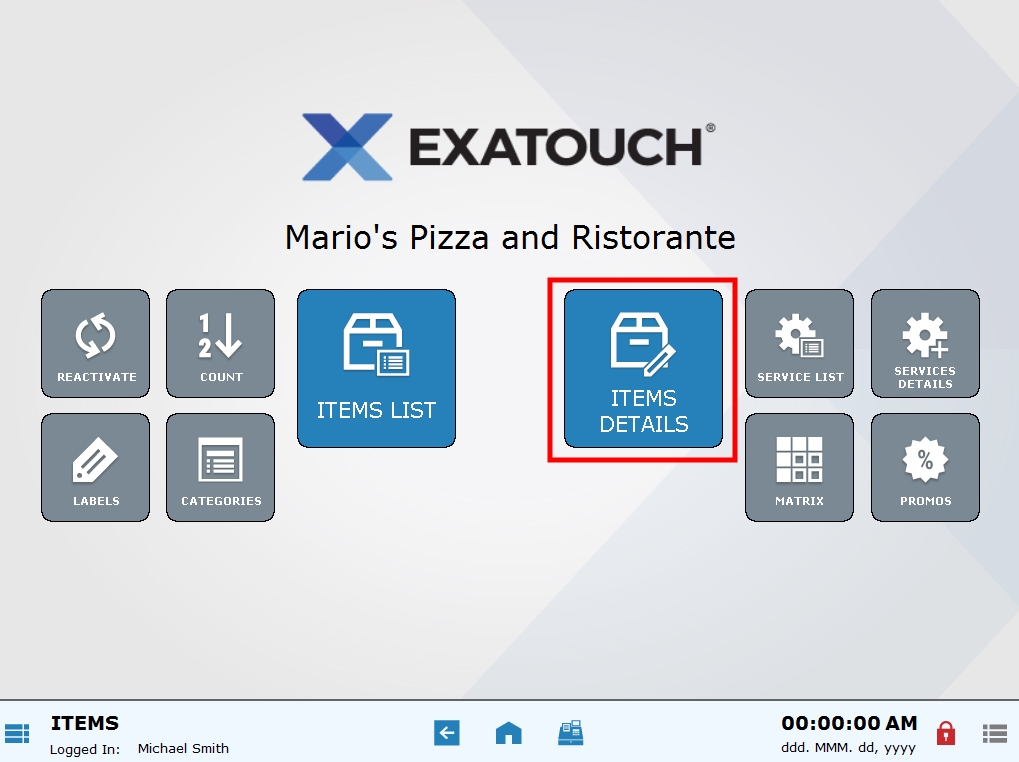
- Confirm that the correct item is displayed. If the item is not already displayed, tap the List tab to find an item.
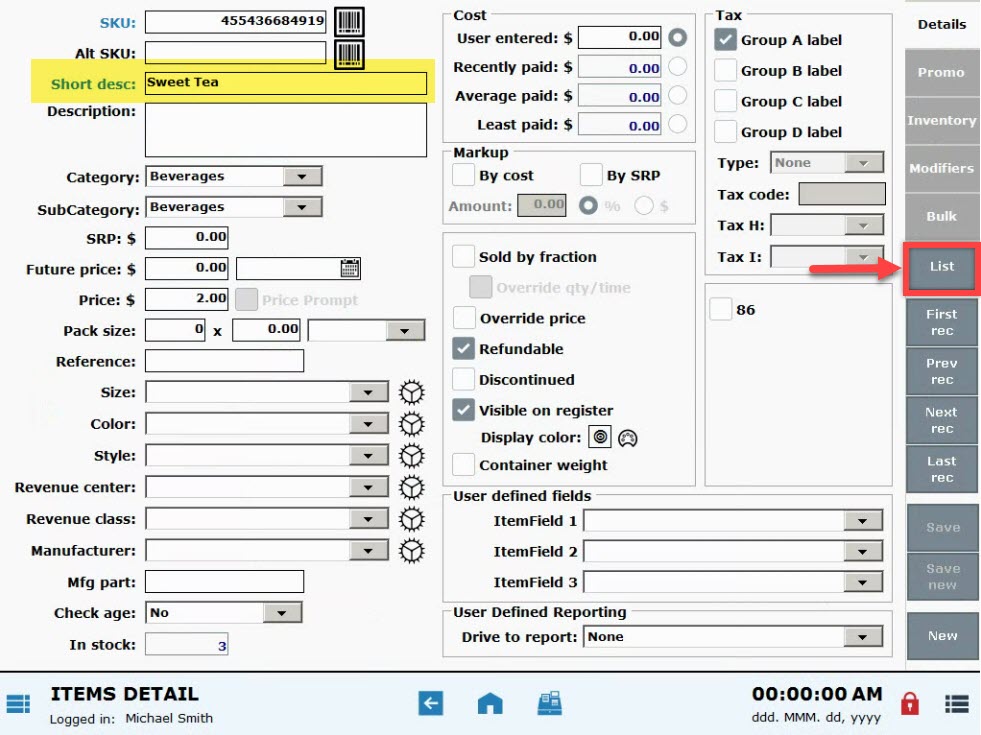
- Select the Inventory tab.
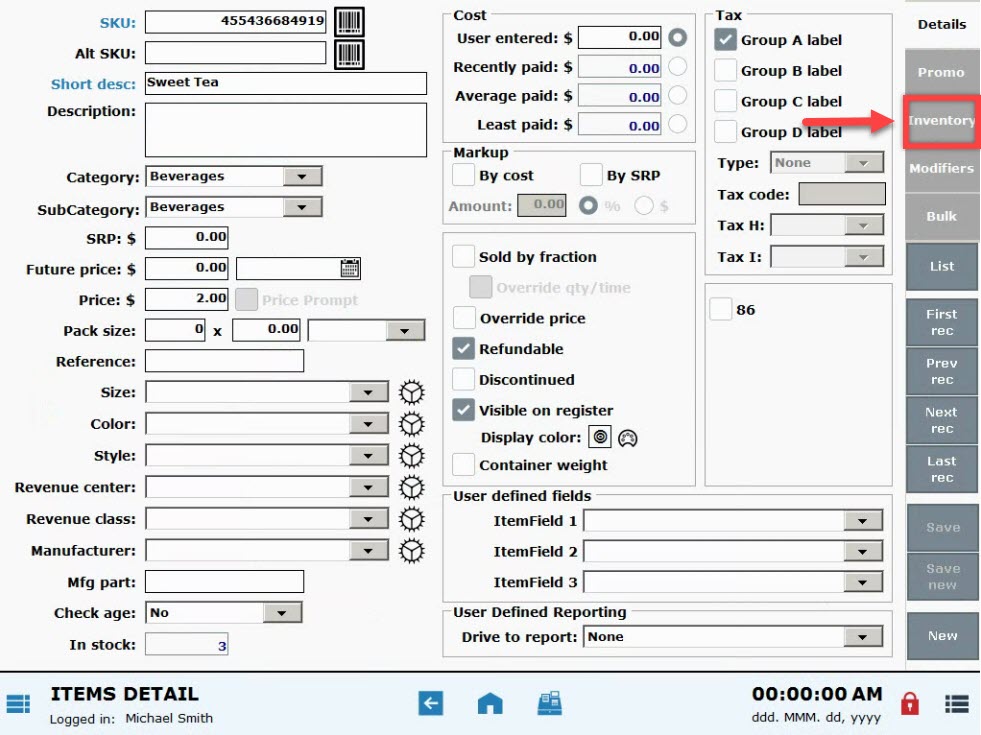
- In the Inventory quantities section, modify the Add some or Delete some to reflect available stock.
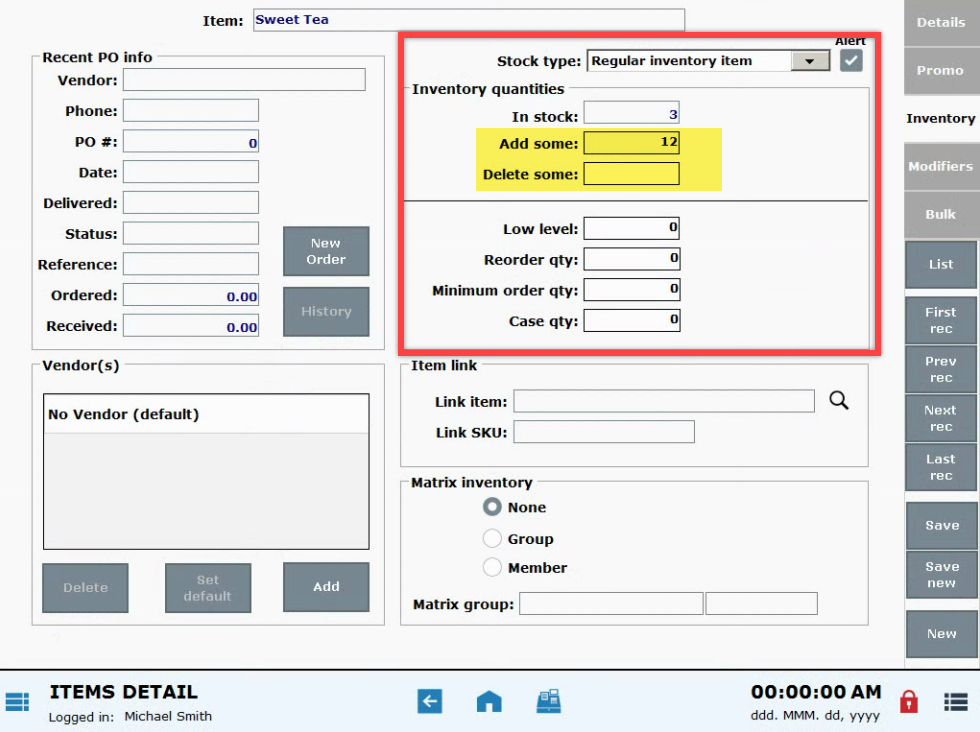
- Fill in the Inventory change note and tap OK. Press Cancel to skip this note.
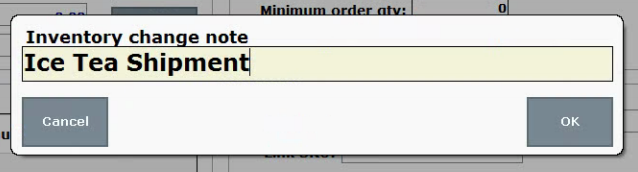
- Inventory changes are reflected within Items Details
In stock on the Inventory tab: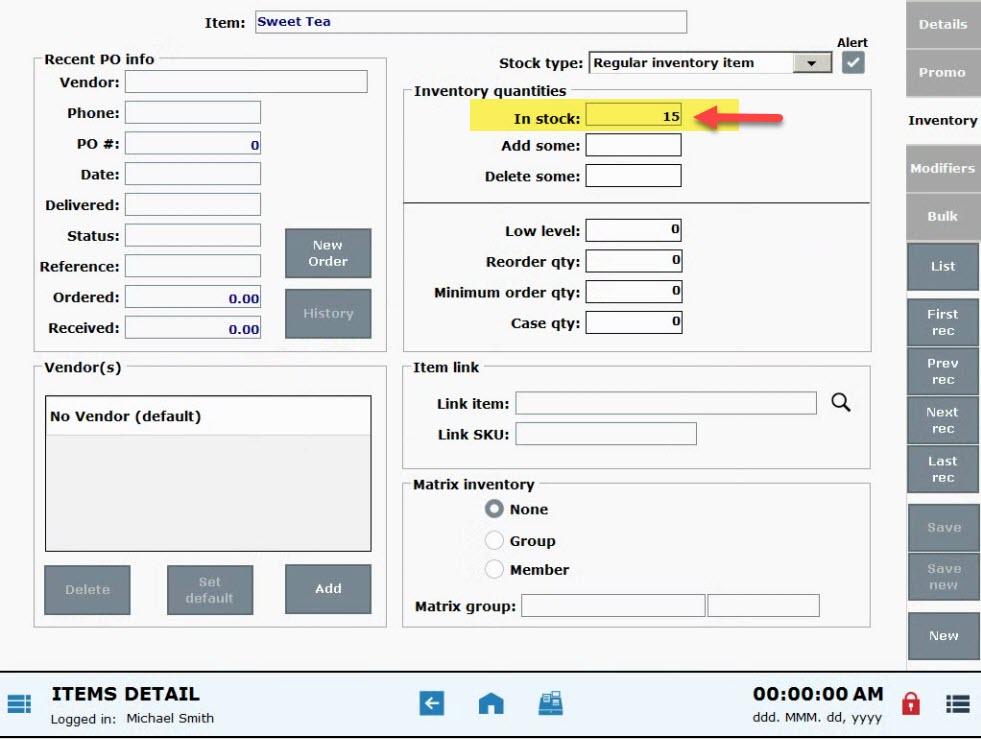
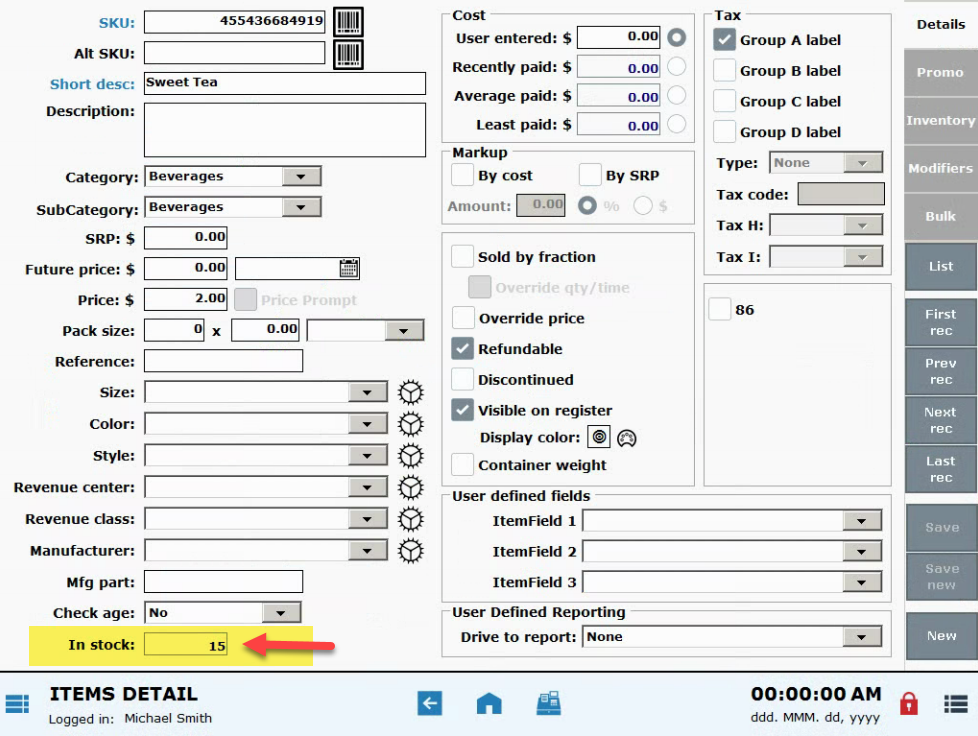
On the Details tab.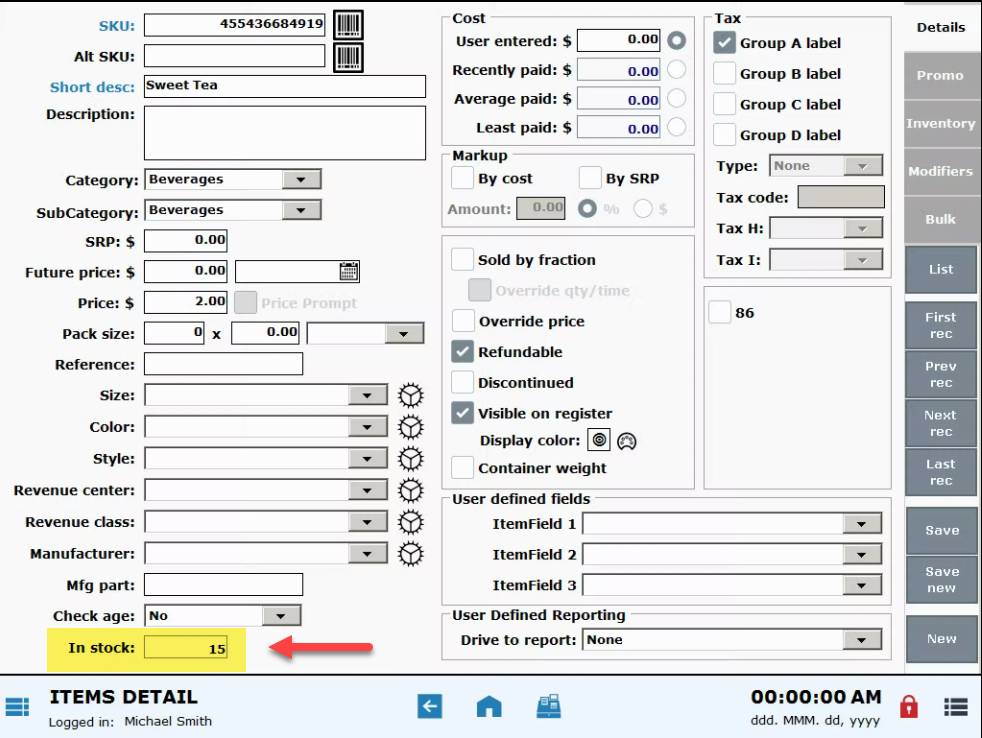
- Tap Save.
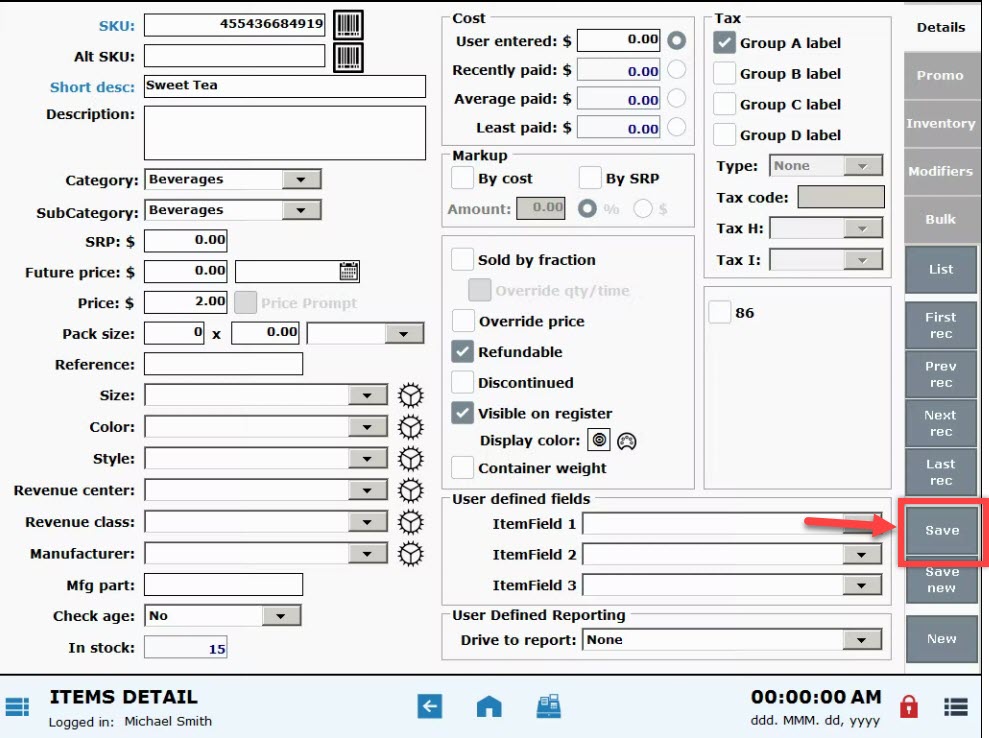
- Note: If an item is designated as a non-inventory item, you will be unable to adjust inventory amount for the item. To change an item from “Not an inventory item” status, see: Modify Stock Type

How can we improve this information for you?
Registered internal users can comment. Merchants, have a suggestion? Tell us more.