Once a vendor is paid and supplies are received, you can mark the corresponding PO as “Completed”.
- Open a Purchase Order. See: Create a Purchase Order and Find Purchase Orders
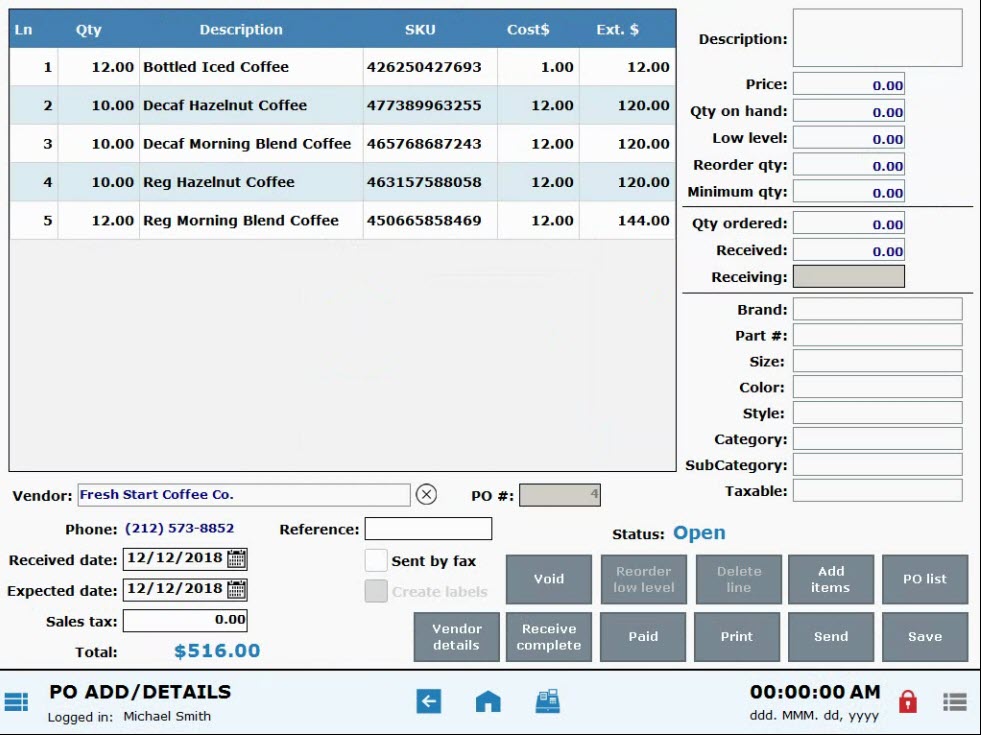
- Enter a Reference number.
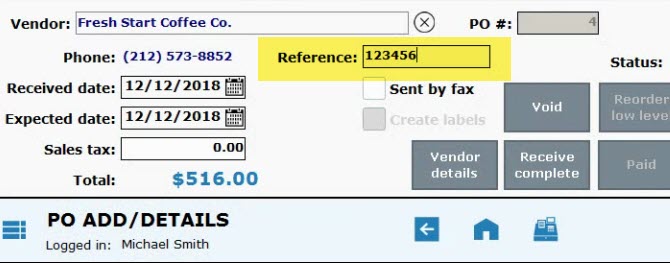
- Choose Receive Complete.
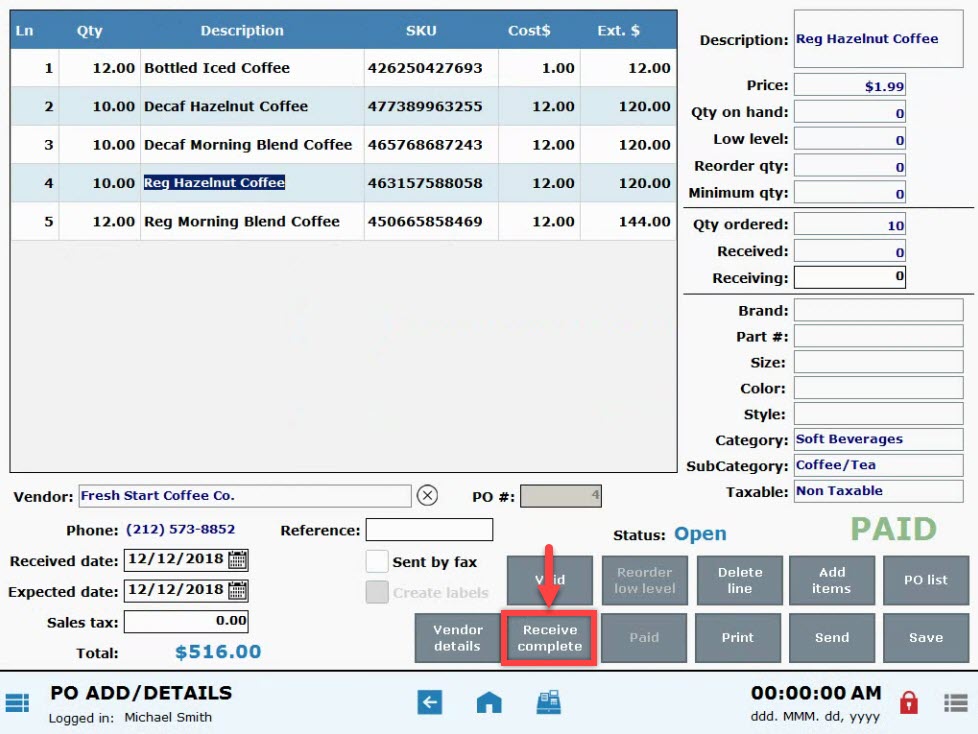
- Press Yes to confirm.
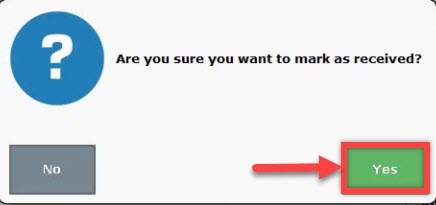
- Note: Once an order is marked “Complete” it cannot be edited.
- Several things happen when a PO is marked Complete:
- Items will be updated to reflect restocked quantities.
- Completed Purchase Orders can no longer be modified
- If your system is enabled for label printing, you will be prompted to print labels after a PO is marked Complete.
- Tip! View “Completed” status on PO List
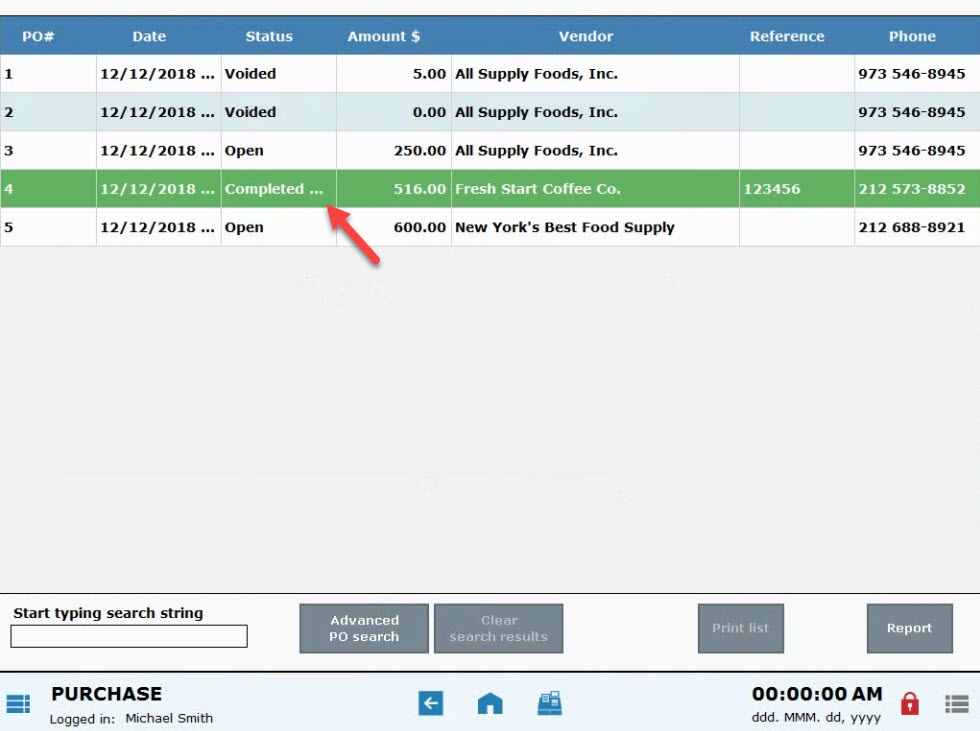
- See: Find Purchase Orders

How can we improve this information for you?
Registered internal users can comment. Merchants, have a suggestion? Tell us more.