Assigning a vendor to an item gives you the ability to create a Purchase Order (PO) for that item.
- From Home, tap Items.
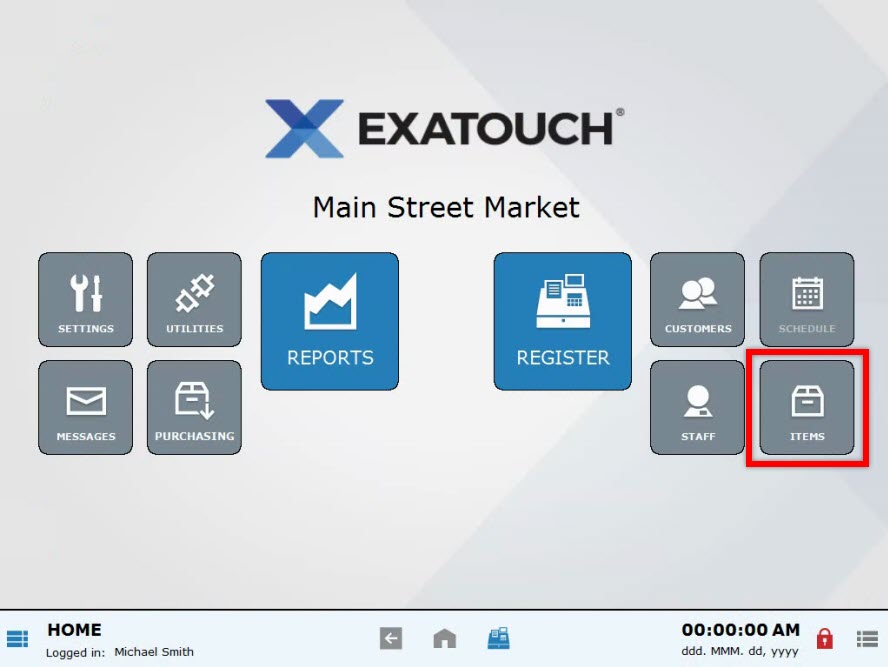
- Choose Items List.
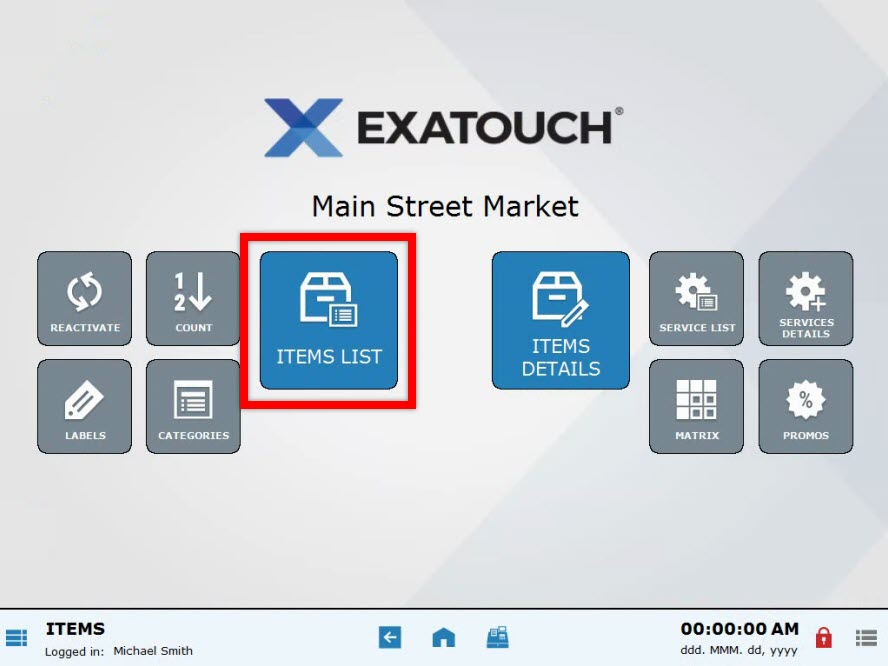
- Select an item. Scroll through a long list or use search features to narrow your choices.
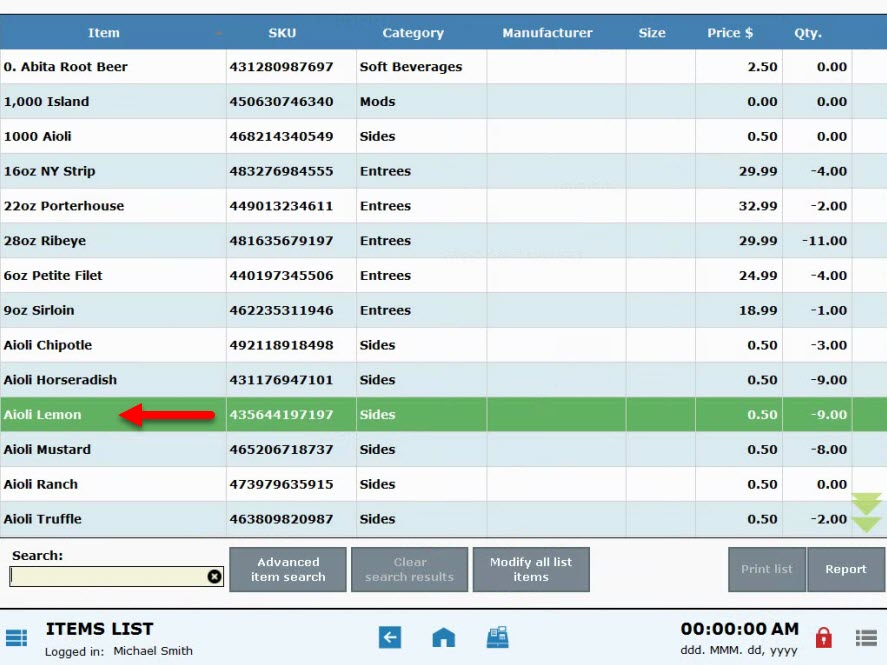
- Tap the Inventory tab.
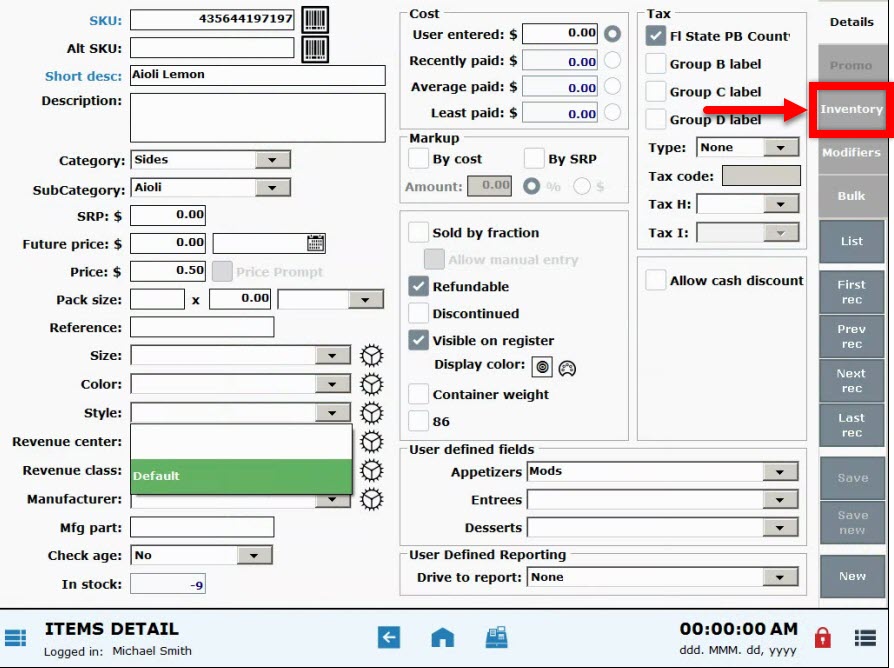
- Review the Vendor(s) list.
- Note: Because an item can be supplied by different vendors, multiple vendors may be listed for a single item.
- If the desired vendor is listed, tap to highlight the vendor.
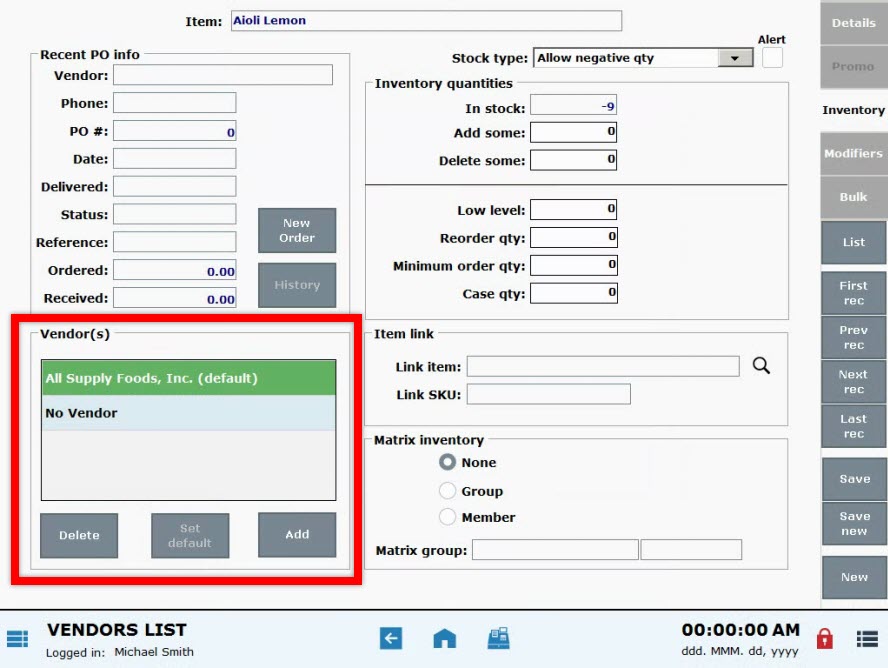
- If the desired vendor is NOT listed, click Add to add a vendor to the Vendor(s) list.
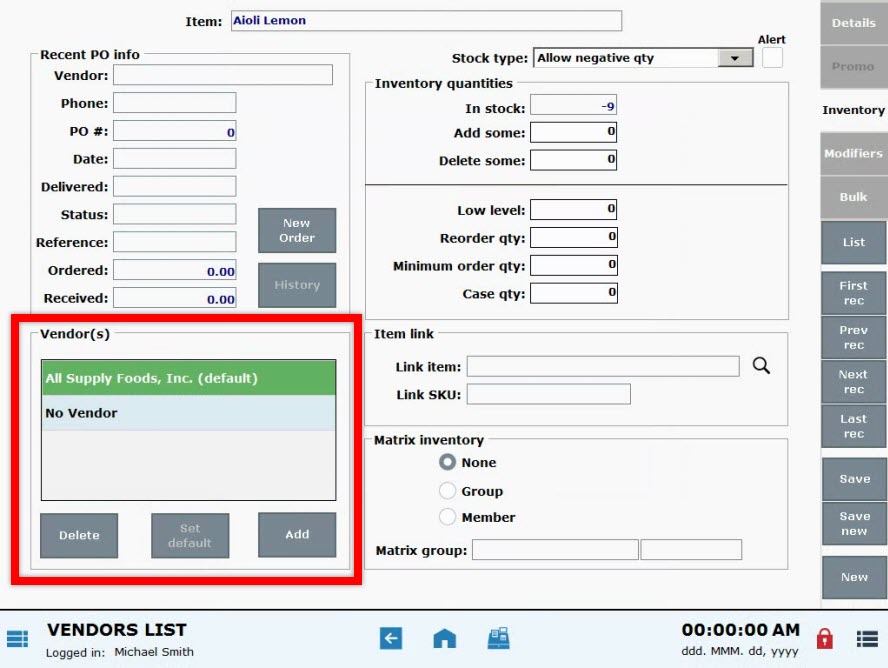
- The Select Vendors screen will pop-up. Click to highlight a vendor.
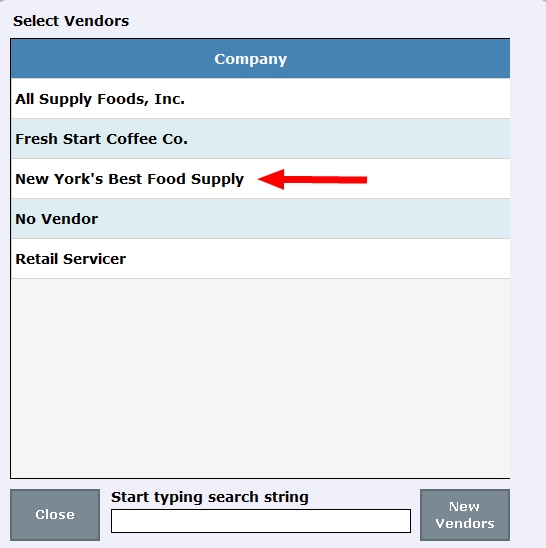
- Tip! If your desired vendor is not listed, or if the vendor does not yet exist in your system, choose New Vendors to quickly add a new vendor. Also see: Add a Vendor
- Confirm that the vendor is listed, and tap Save.
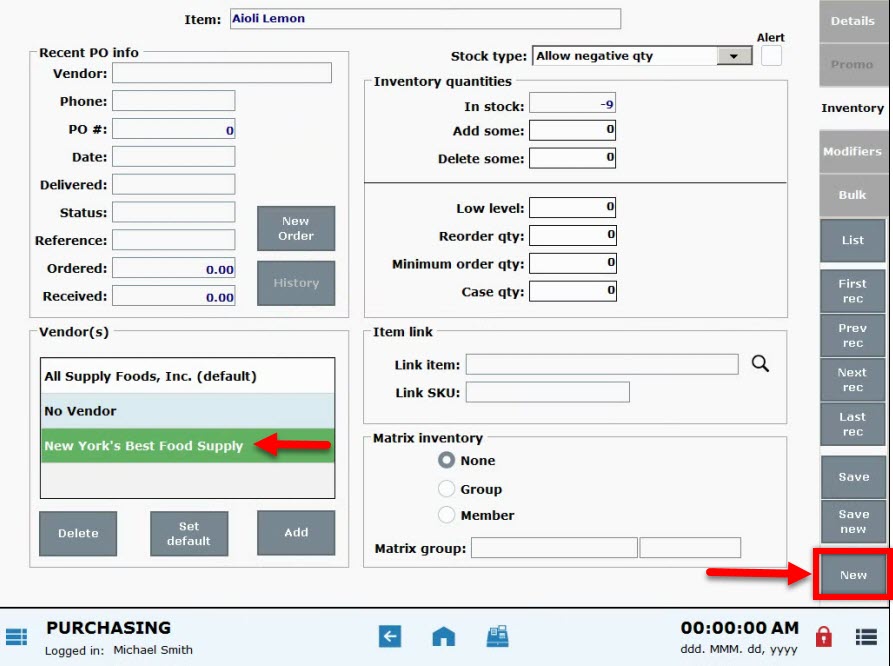
- Note: Notice that one of the vendors is marked (default). Each item in Exatouch is associated with a default vendor. You can choose or reassign the default vendor. See: Set Default Vendor for an Item

How can we improve this information for you?
Registered internal users can comment. Merchants, have a suggestion? Tell us more.