Promos, discounts and coupons are designed to have a start date and an end date. Some discounts and promos run on an ongoing basis. While many discounts and promos naturally run their course, sometimes it is useful to deactivate a discount coupon or promo.
- From Home, tap Items.
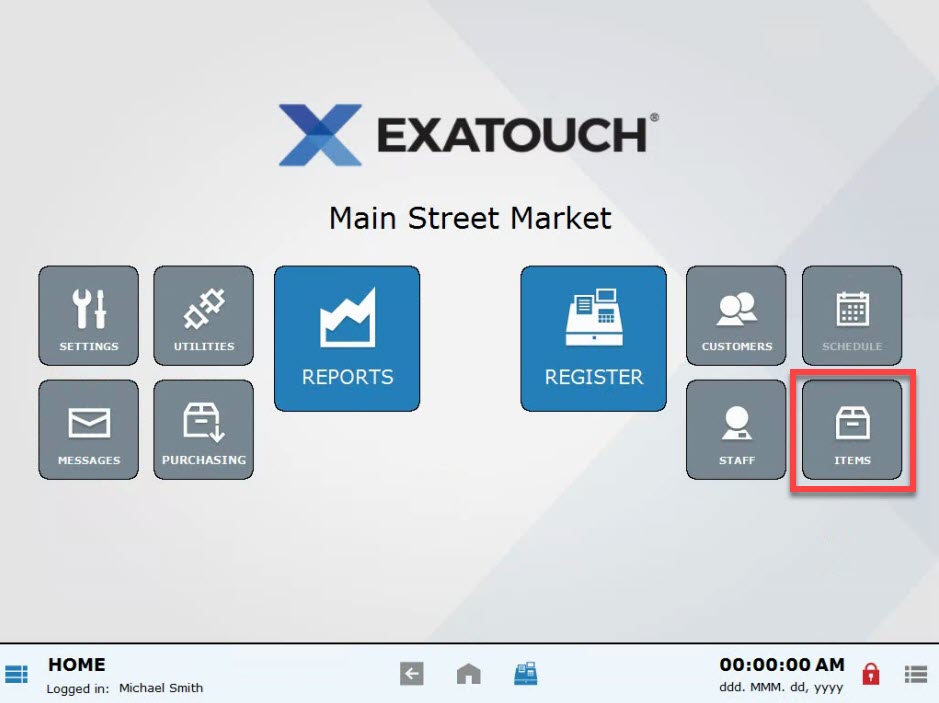
- Choose Promos.
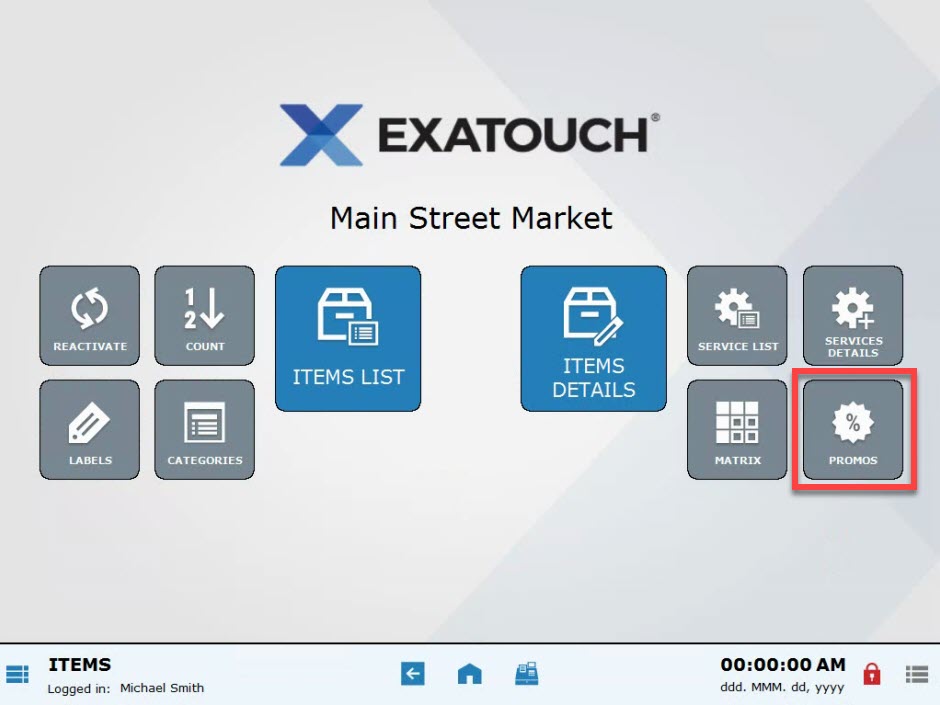
- Select the Promos-Coupons tab.
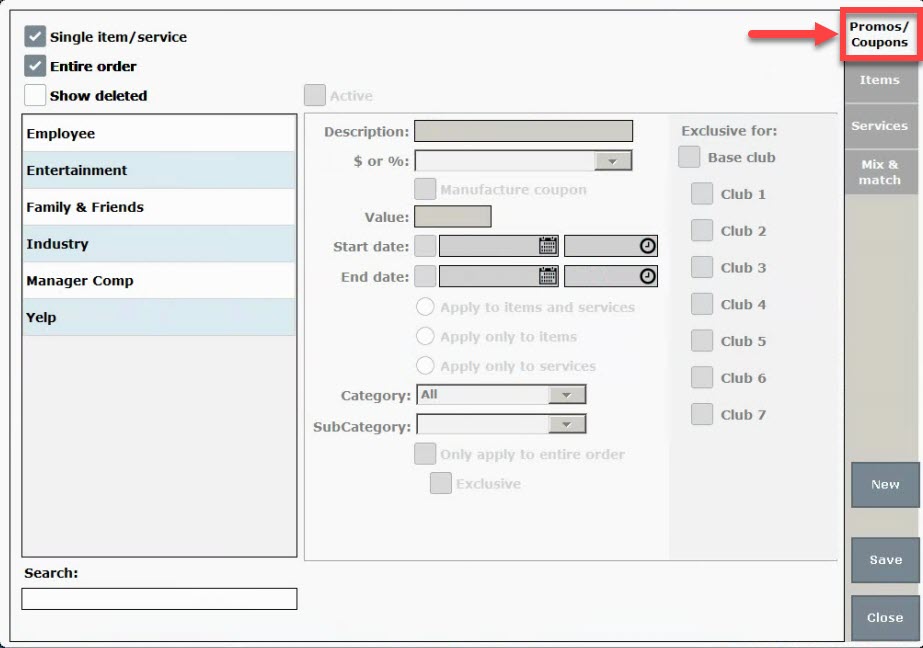
- Choose a coupon or a discount.
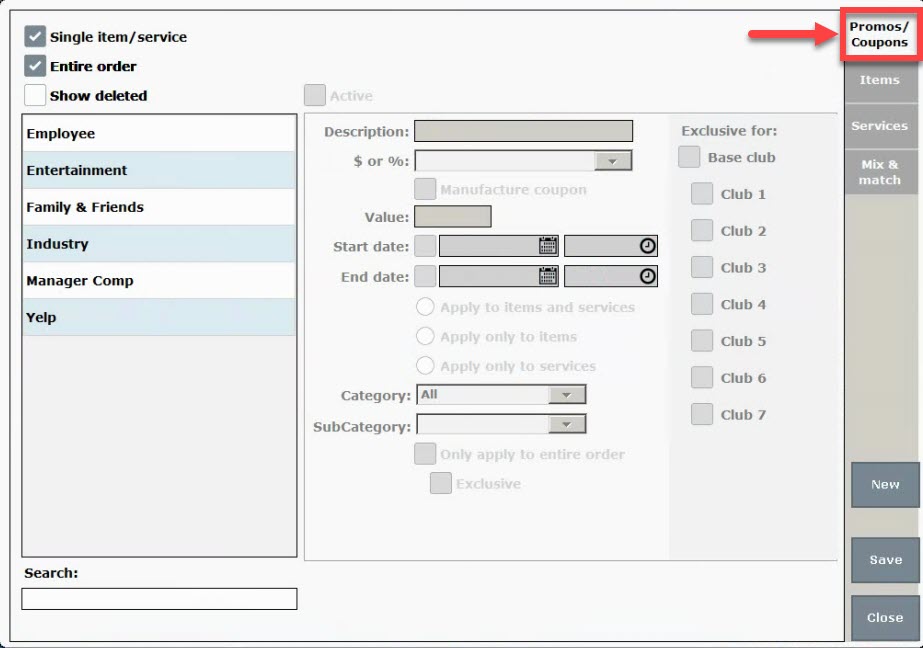
- Deselect the Active checkbox.
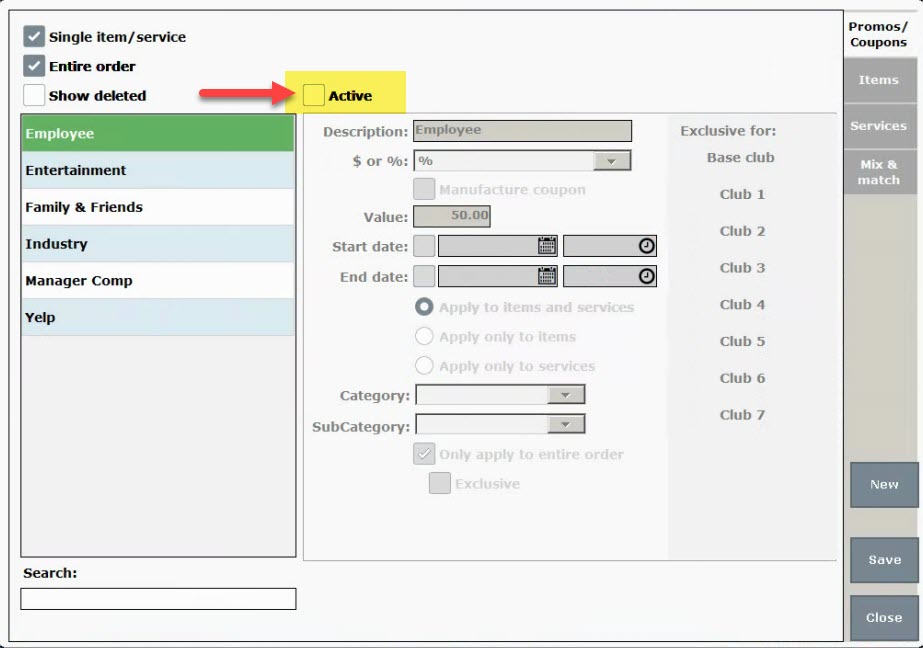
- Press Save.
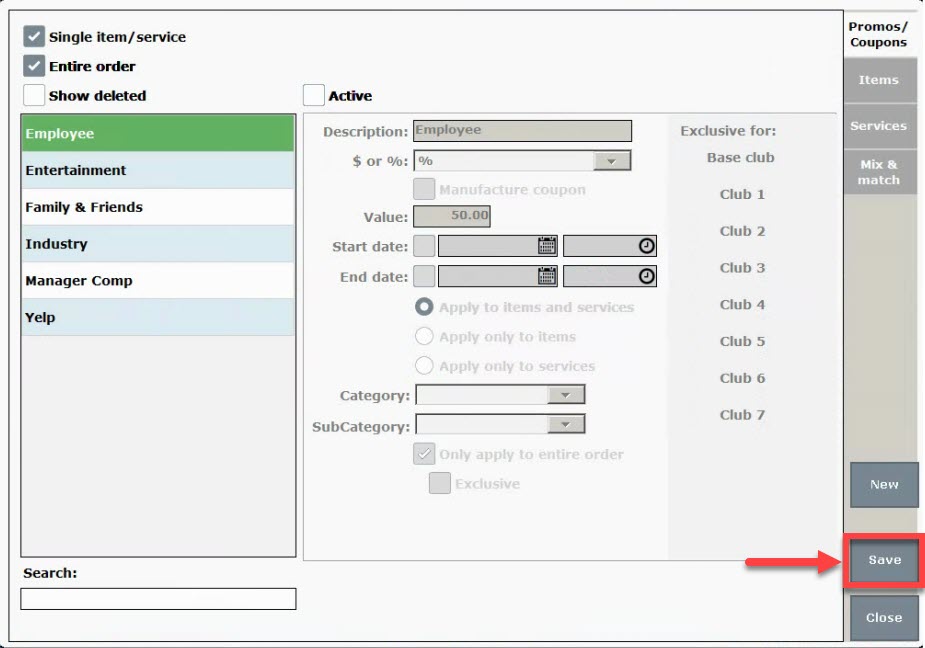
- From Home, tap Items.
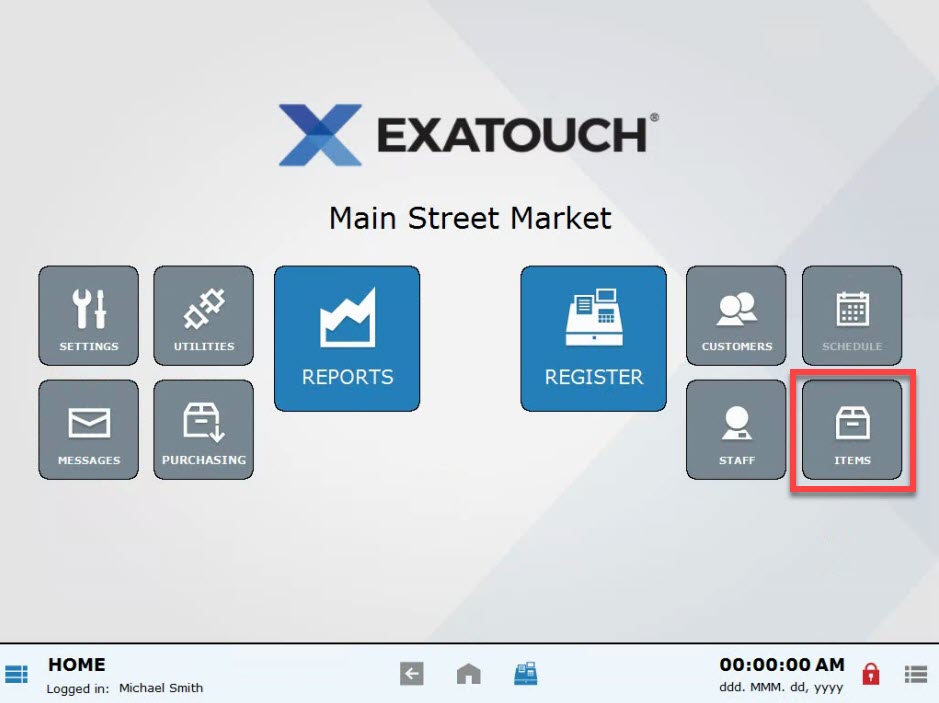
- Choose Items List.
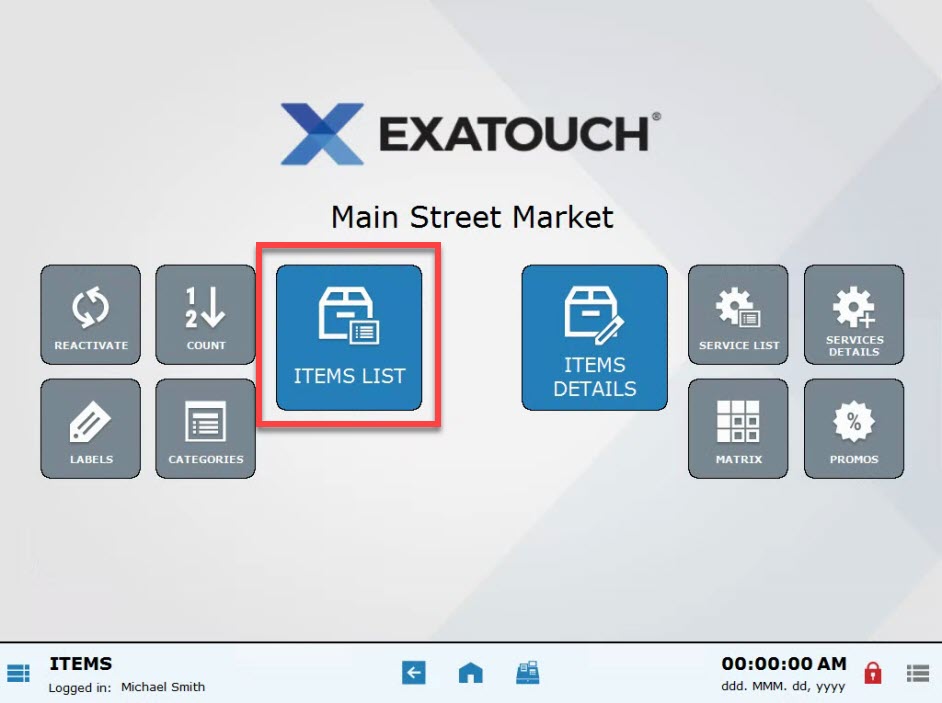
- Select an item. Scroll or use search options to narrow your choices. See: Find an Item
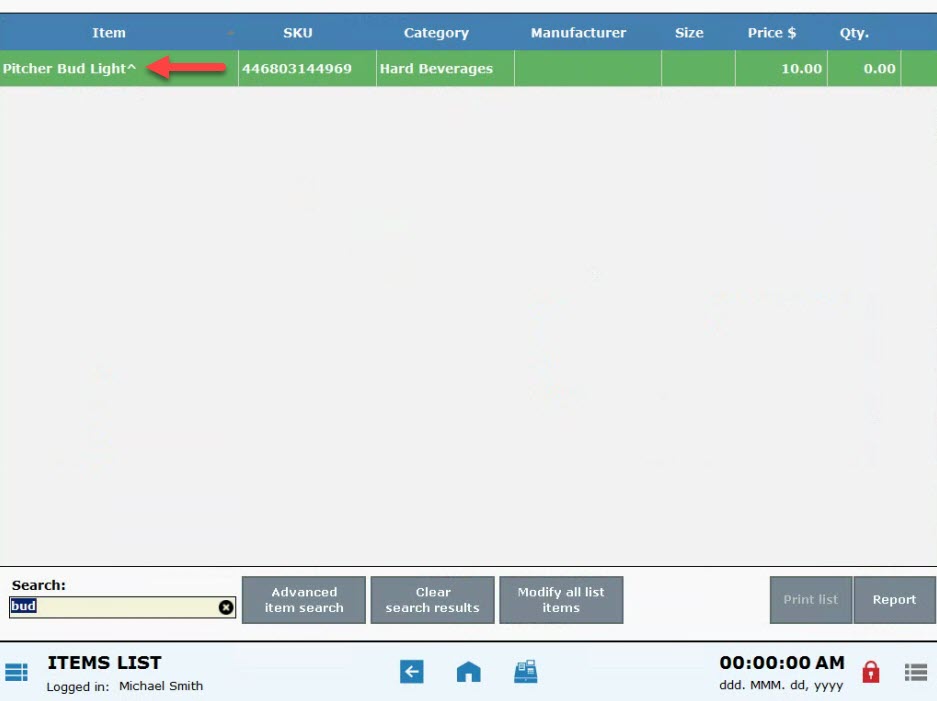
- Confirm that the correct item is featured, and select the Promo tab.
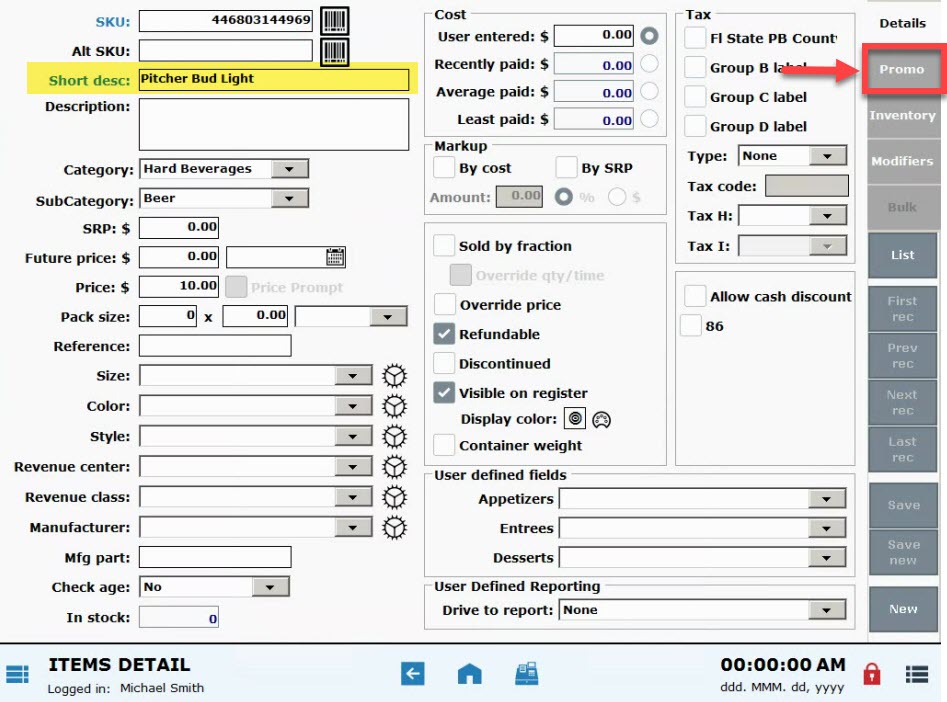
- Deselect the On sale checkbox.
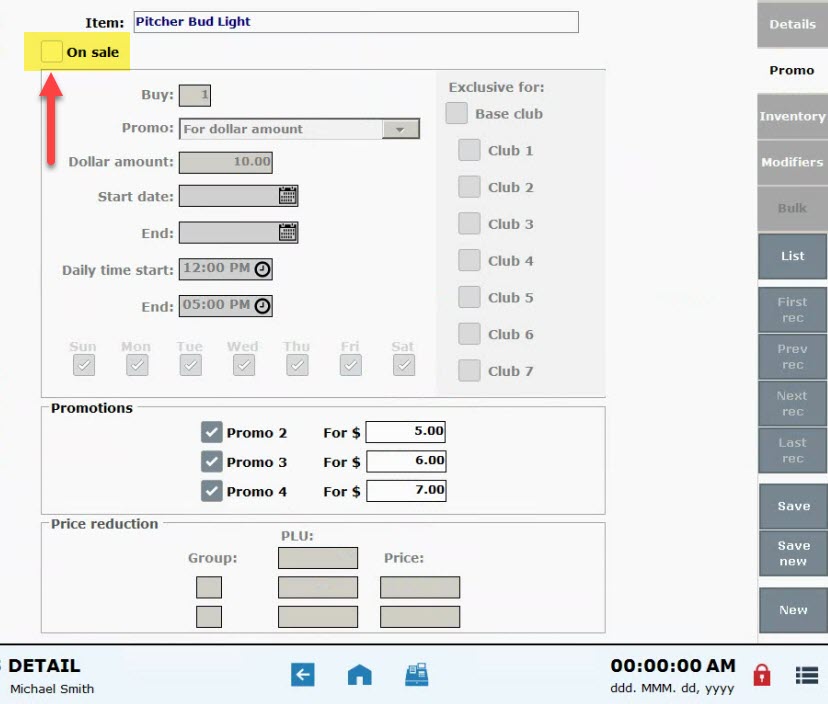
- Press Save.
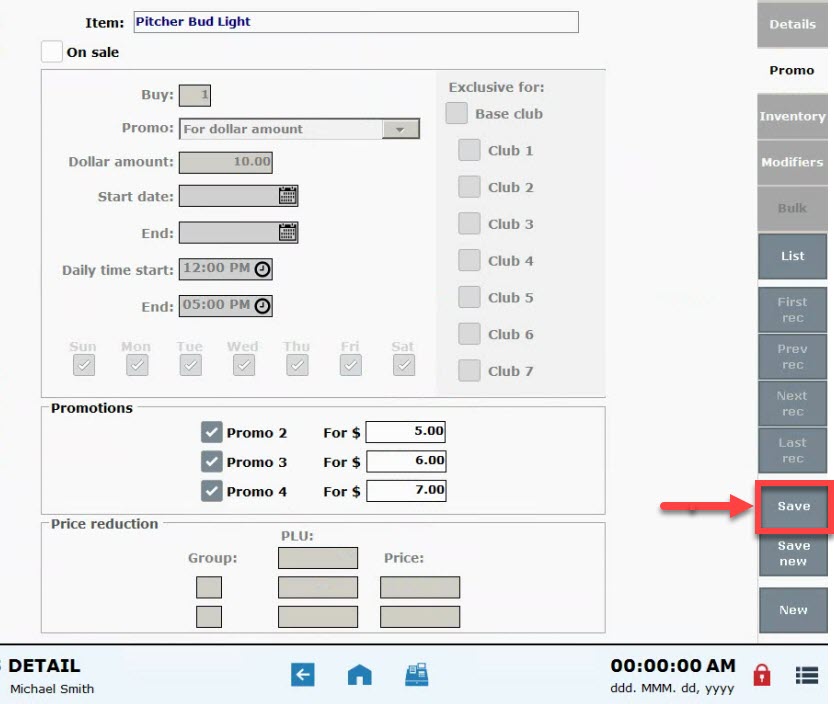
- From Home, tap Items.
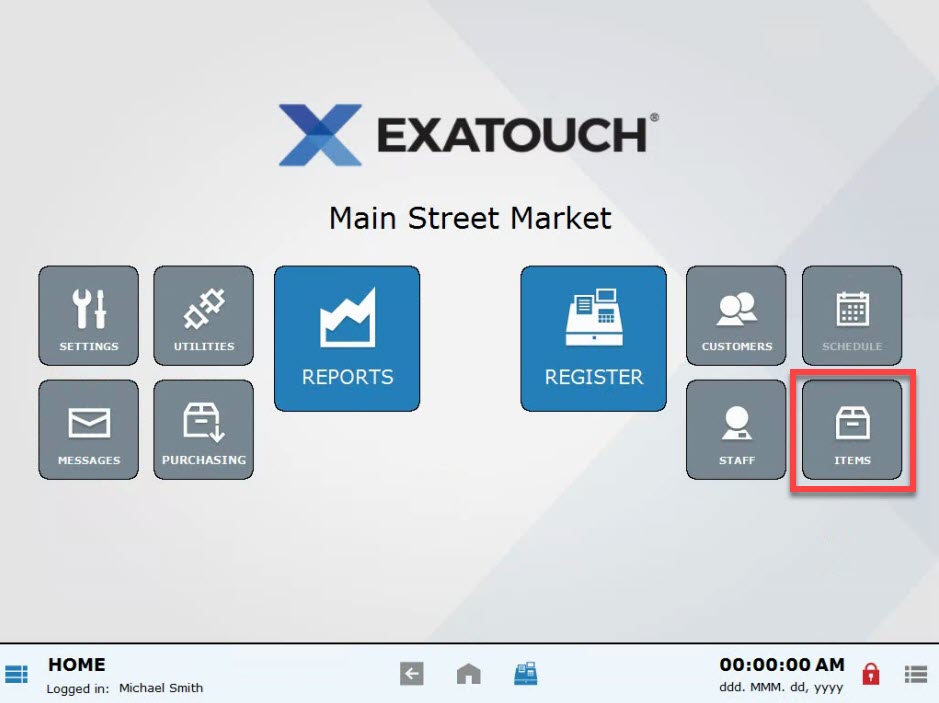
- Choose Categories.
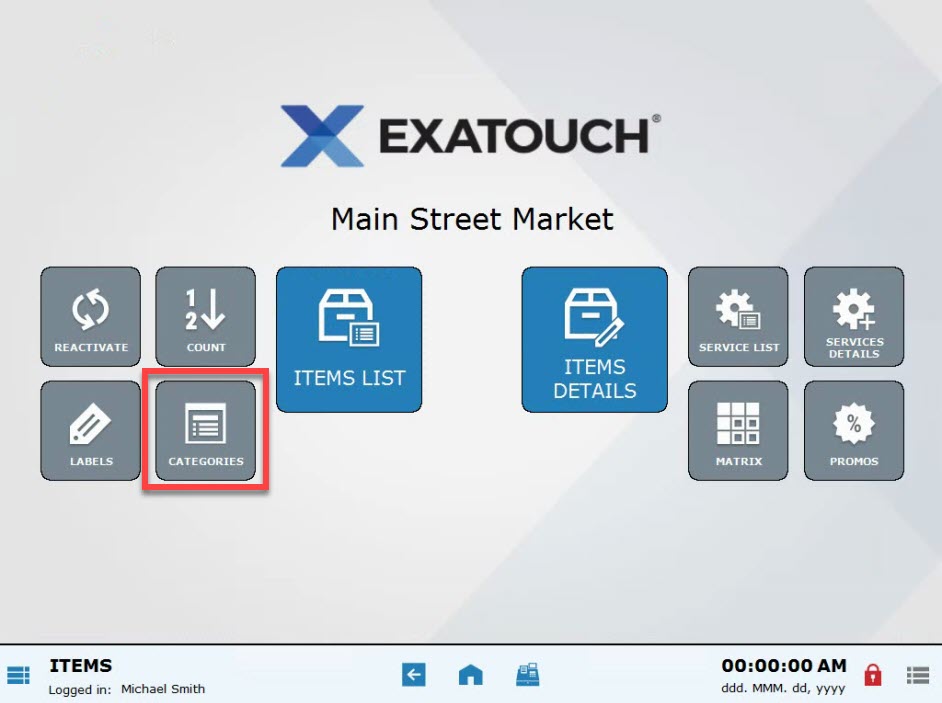
- Choose a category.
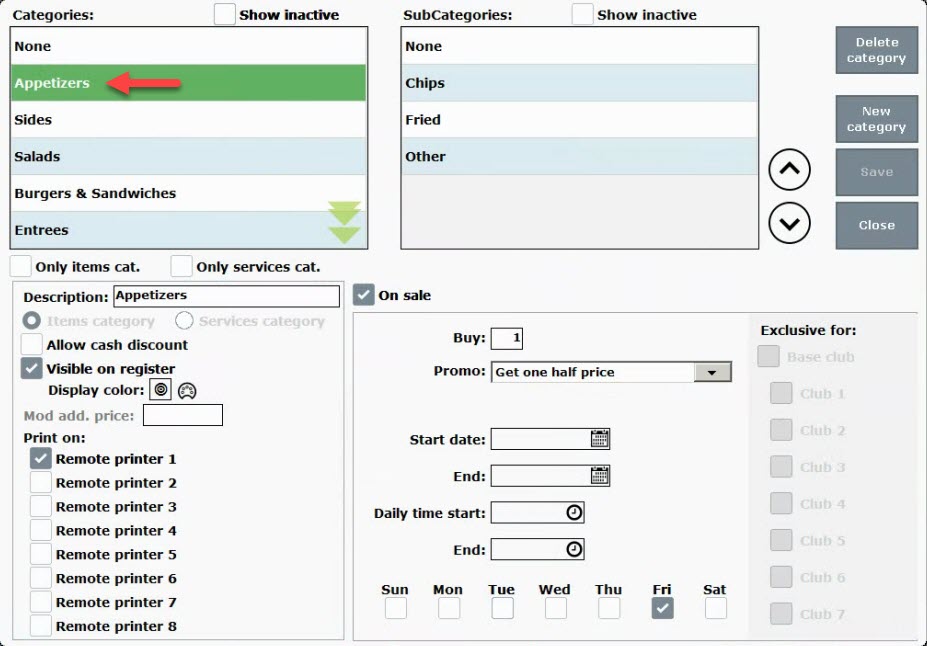
- If applicable, choose a subcategory. Subcategory selection is optional.
- Deselect the On sale checkbox.
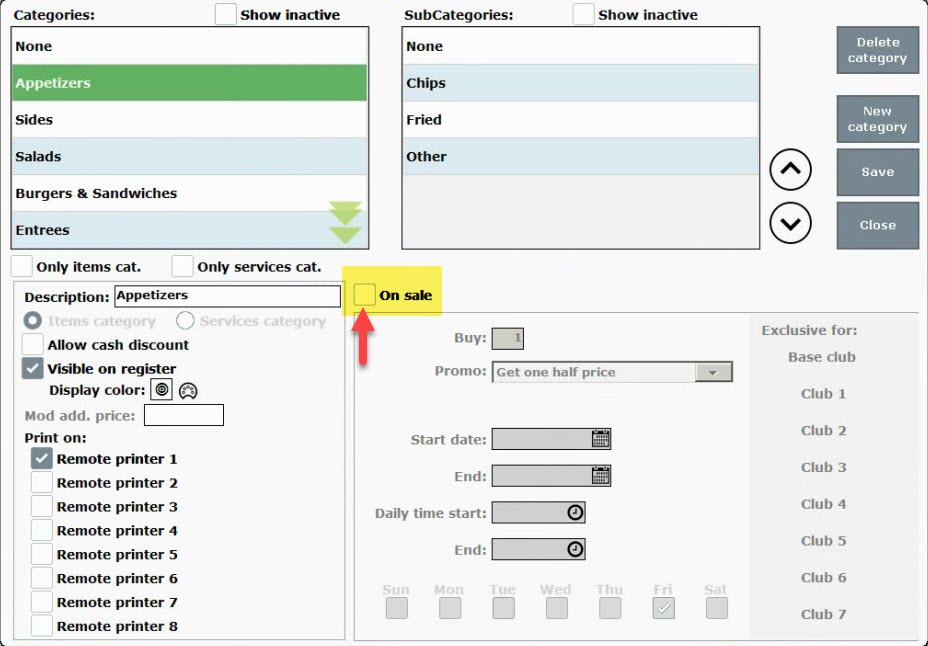
- Press Save.
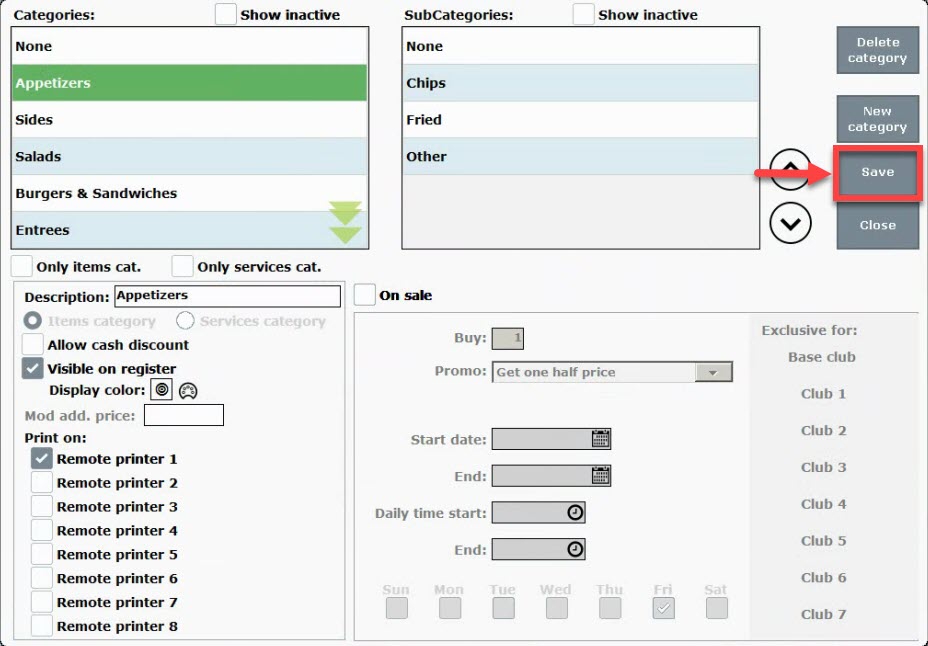
- From Home, tap Items.
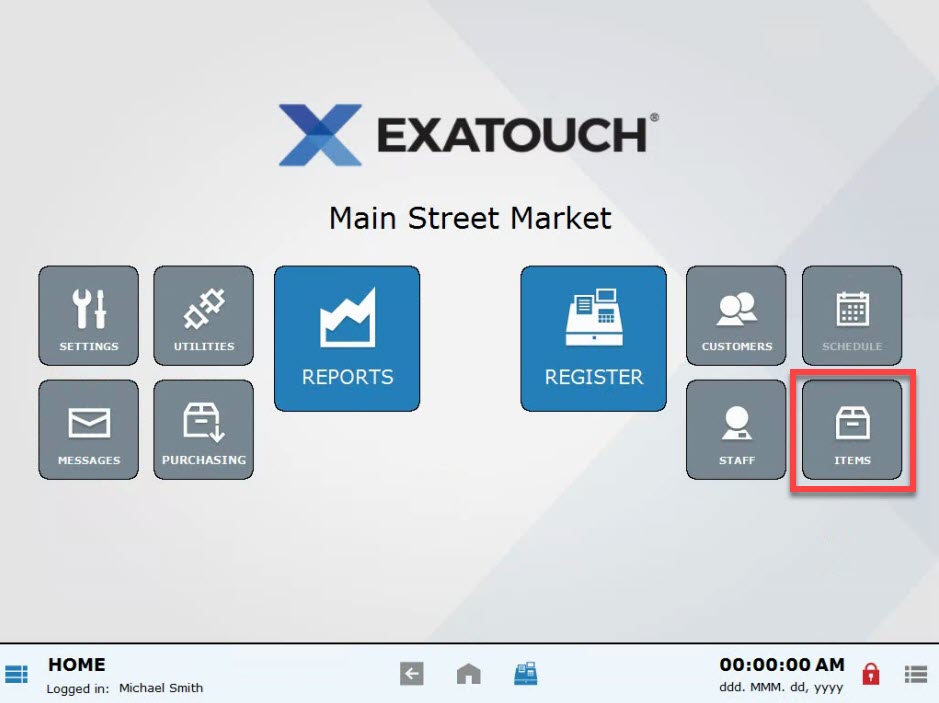
- Choose Promos.
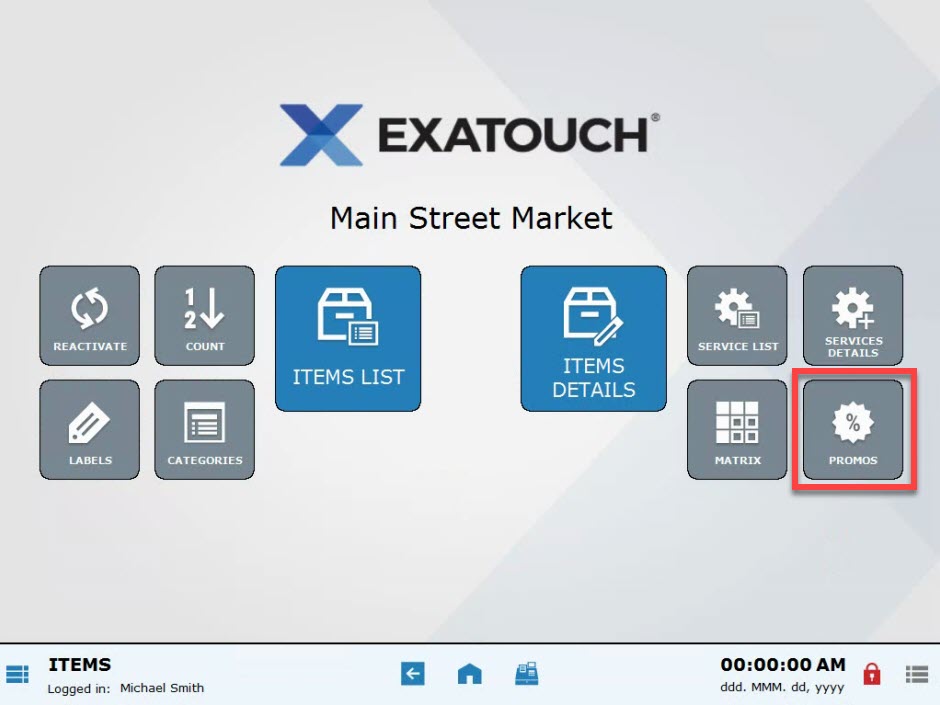
- Tap Mix & Match.
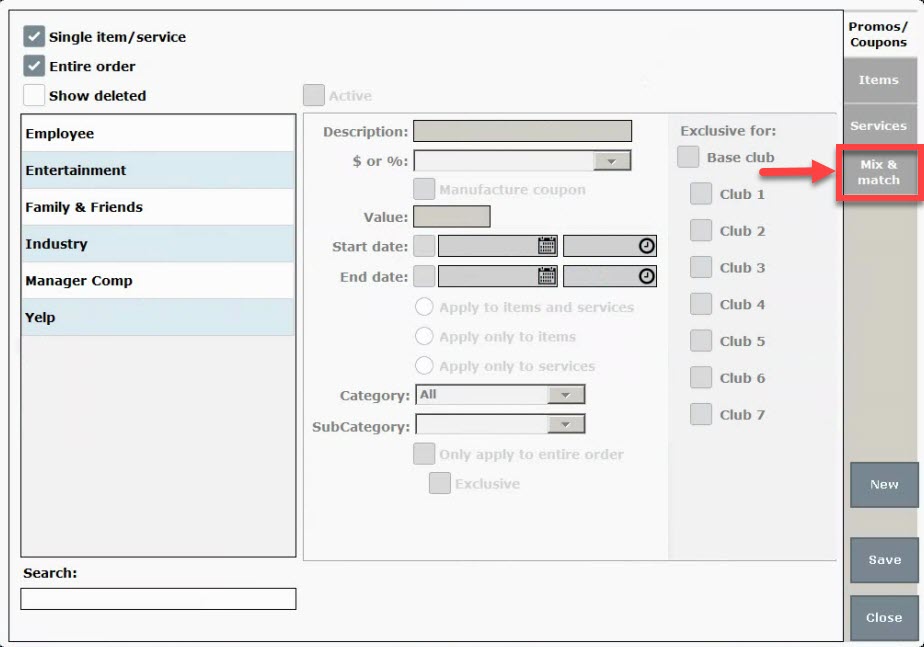
- Choose a promo.
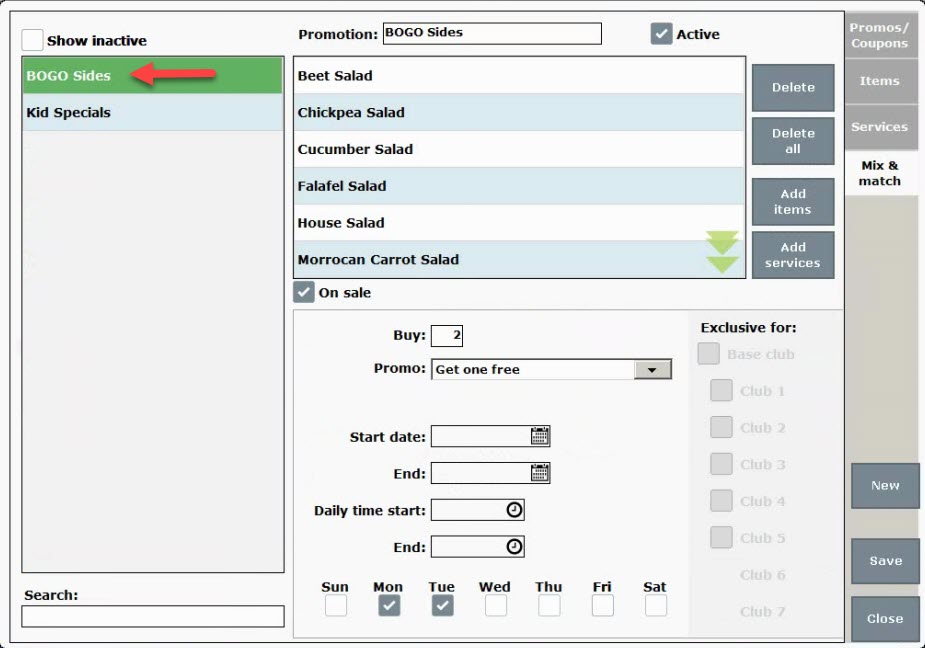
- Deselect On sale.
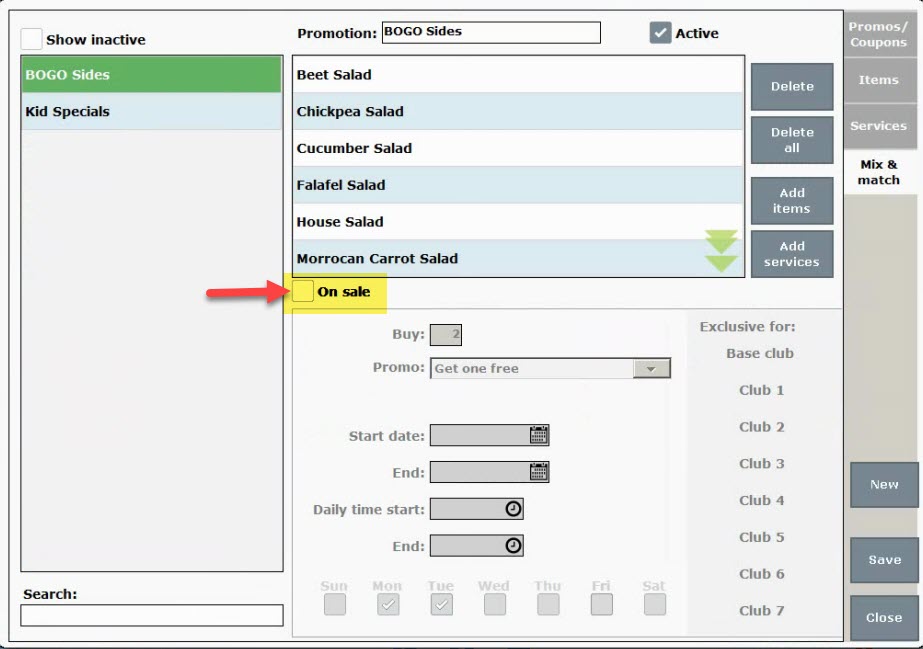
- Press Save.
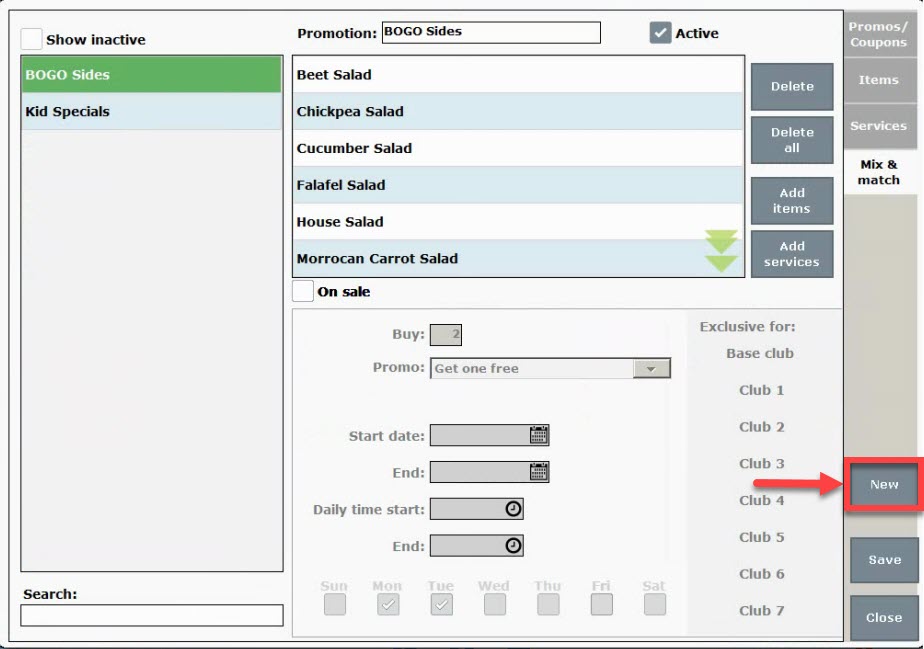
- Tip! Promos are deactivated rather than deleted so that a record of past promos remains. View a list of inactive promos in the Promos section by selecting the Show inactive checkbox.

How can we improve this information for you?
Registered internal users can comment. Merchants, have a suggestion? Tell us more.