Organizing items and services by category and subcategory is helpful on many levels: Find items grouped by category and subcategory more easily at the register. Create Category and Subcategory-level promos. Some reports present data by category and subcategory.
- From Home, tap Items.
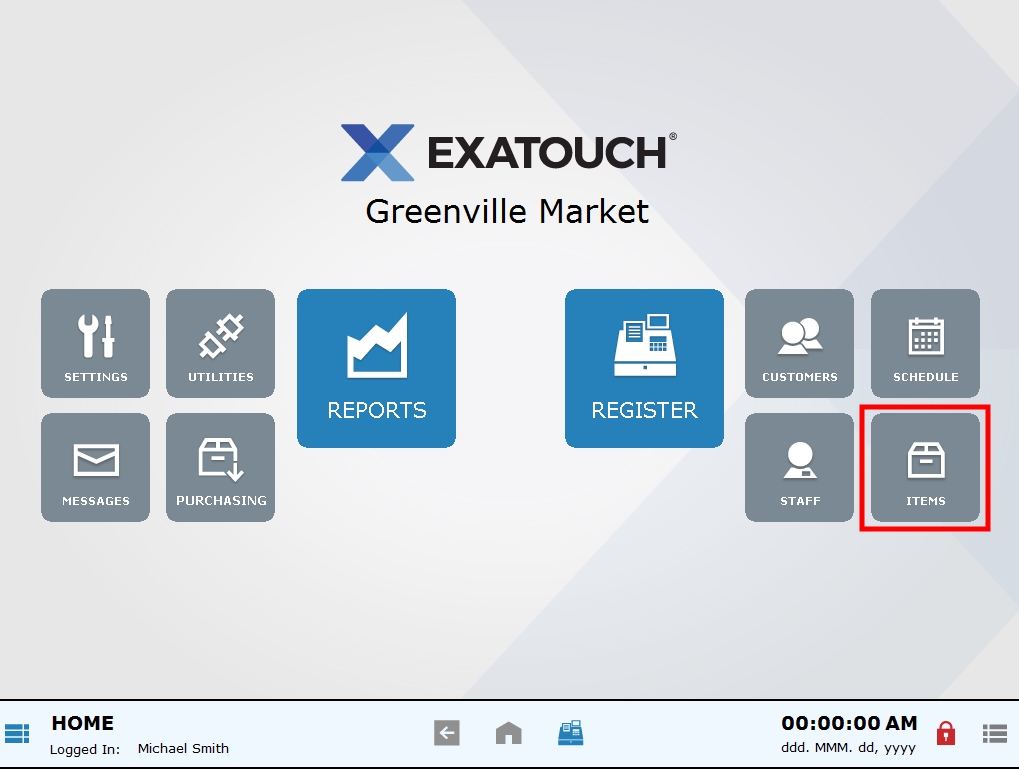
- Select Categories.
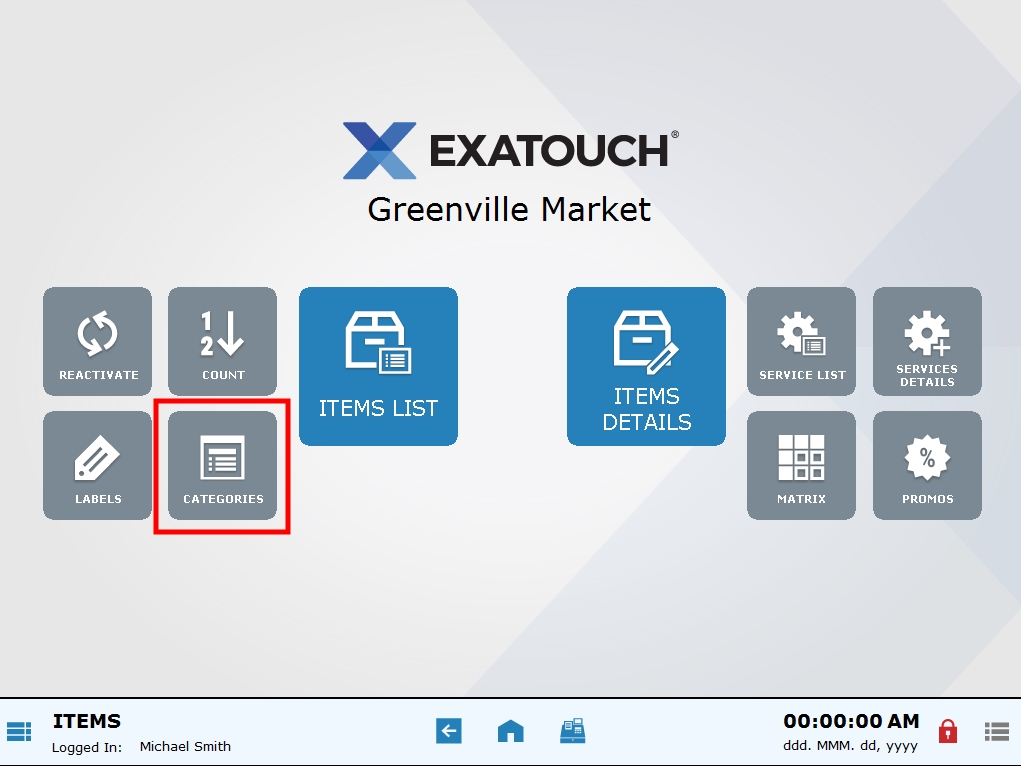
- Tap New category.
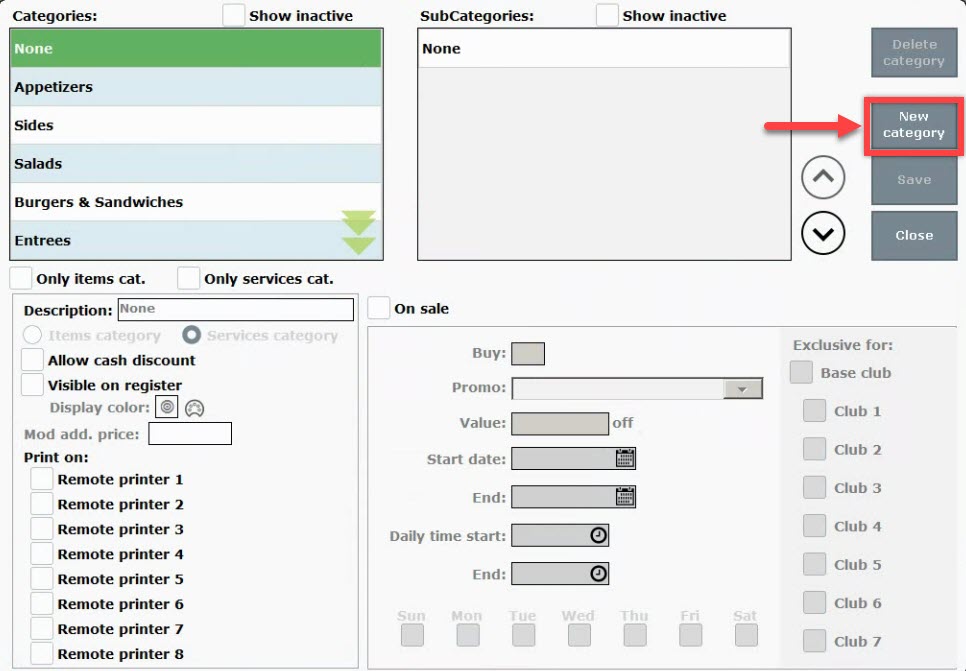
- In the Description field, type a category name.
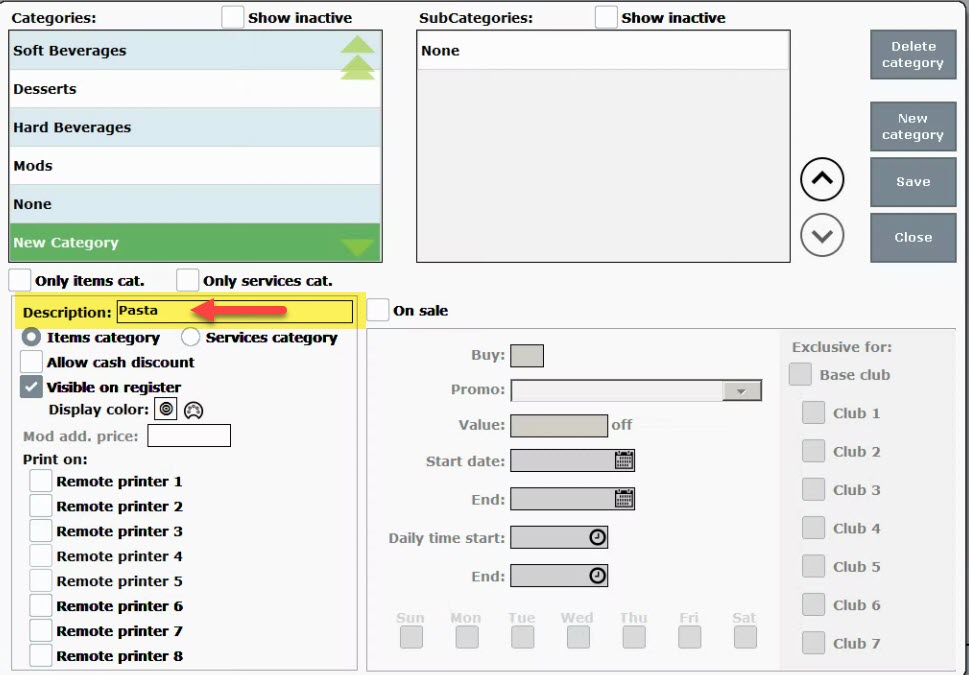
- Press Save.
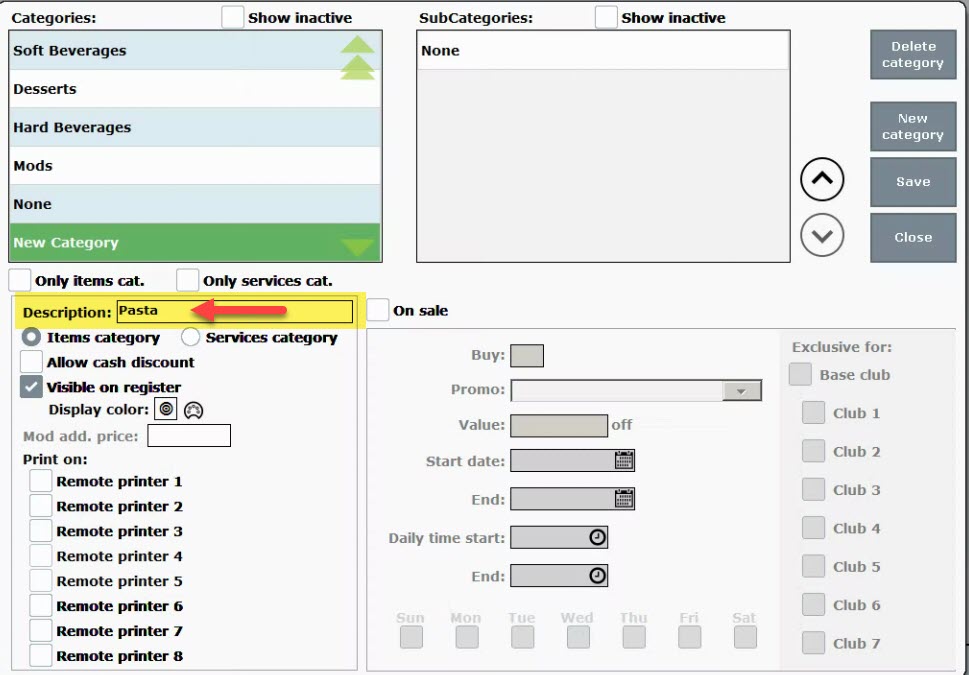
- Repeat steps to create additional categories.
SubCategories are secondary options within a category.
- From the Category module, select a Category.
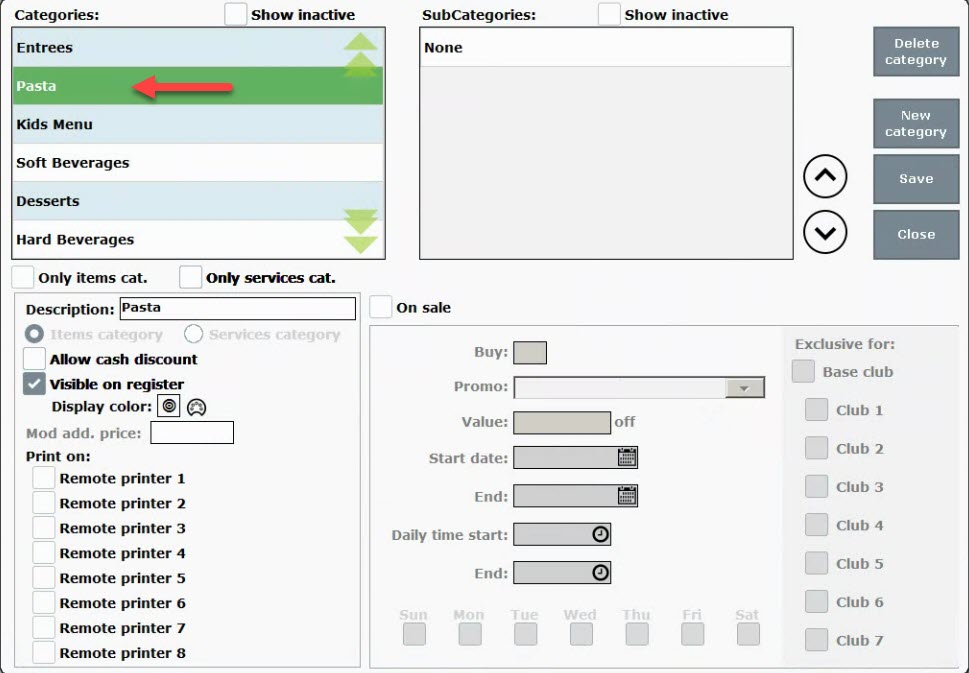
- In the SubCategories column, tap None.
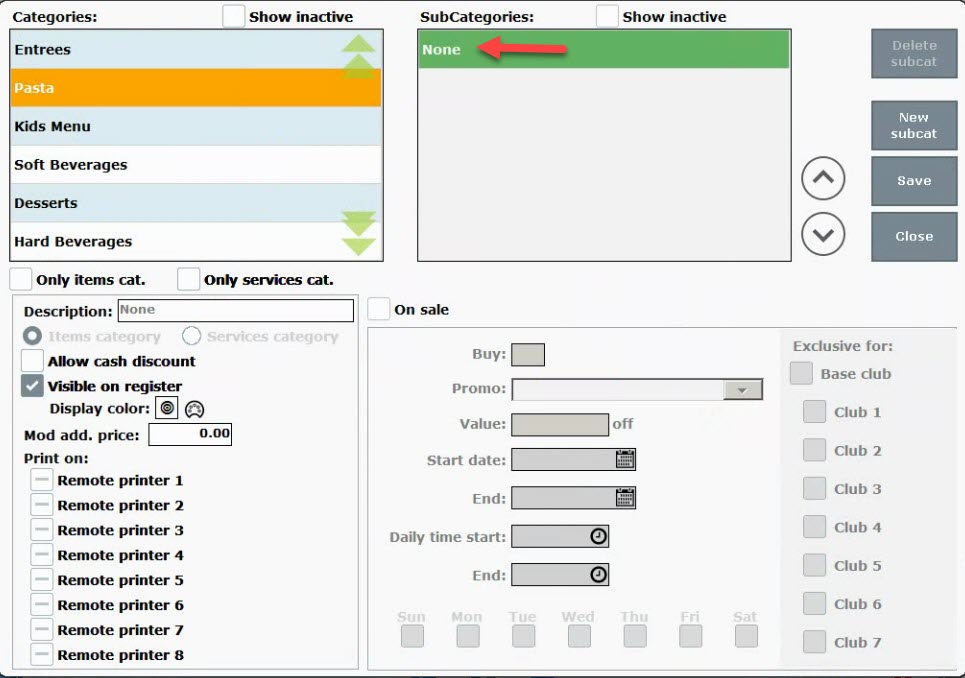
- Press New subcat.
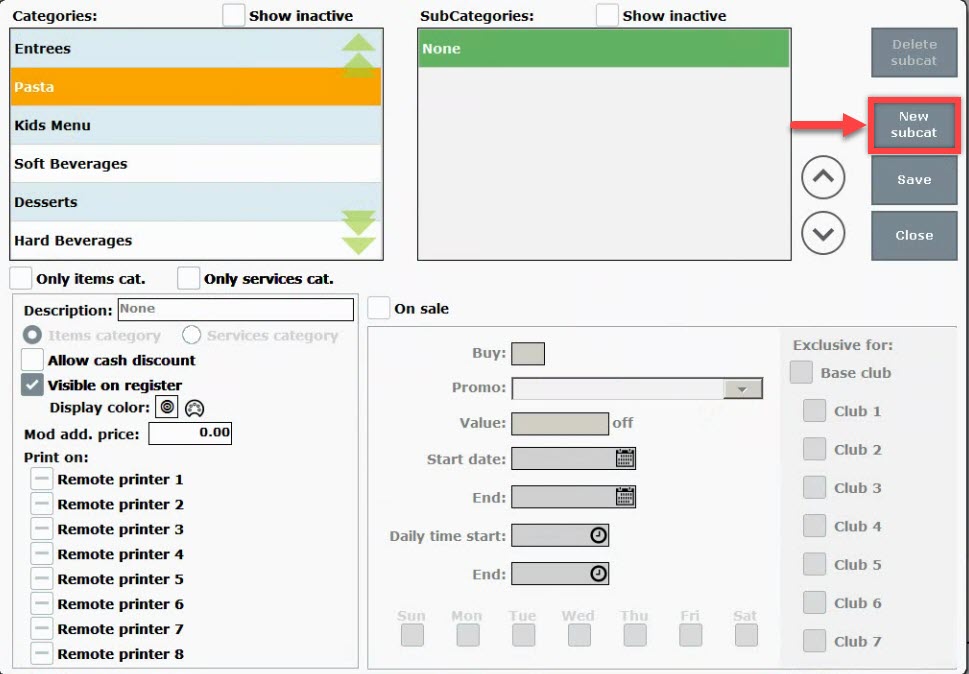
- In the Description field, type a subcategory name.
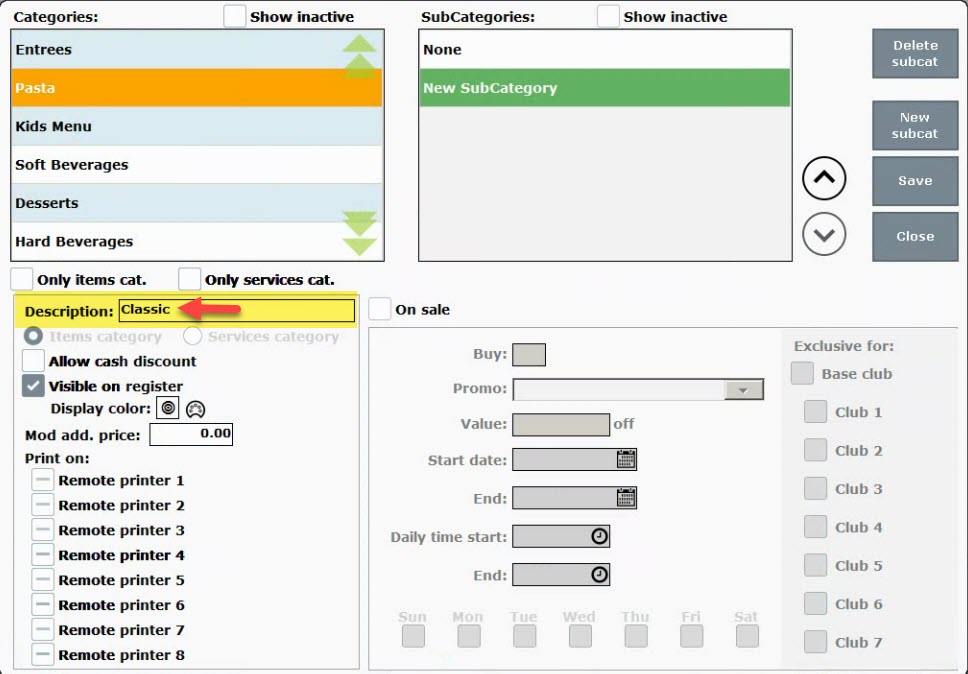
- Press Save.
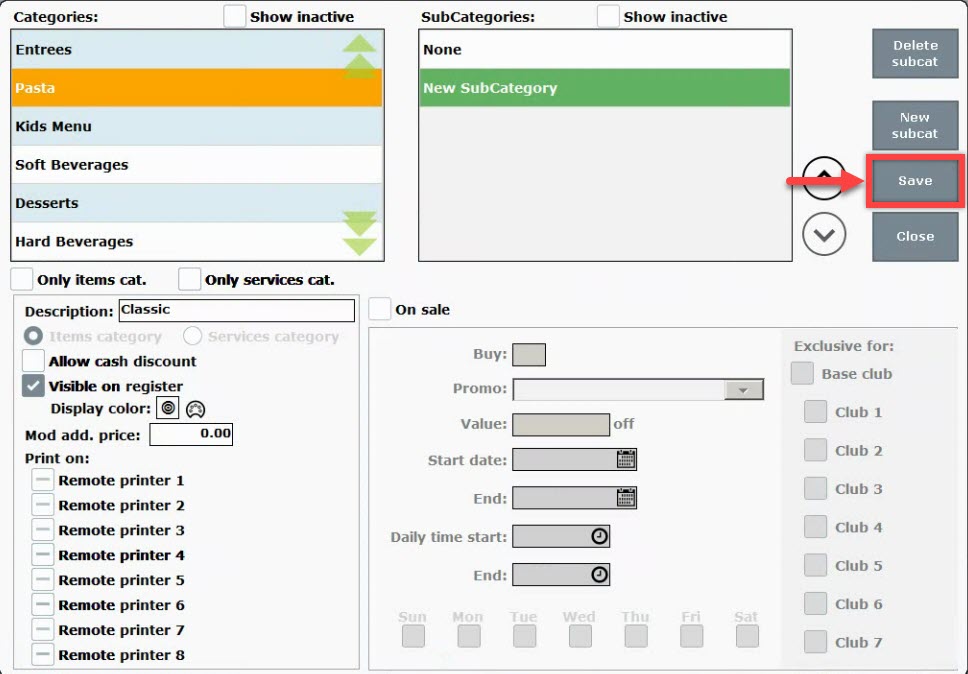
- Repeat steps to create additional subcategories.
- Tip! Categories and Subcategories are displayed at the Register by default. Categories such as MODS or items which are Required Adders such as Bottle Deposits are intended to be hidden at the Register. For example, bottle deposits and other Required Adder items are added to a customer’s order by default when associated items are selected, such as a bottle deposit charge. Disable “Visible on register” to create a category/subcategory that is not visible at the Register. See: Create Bottle Deposits
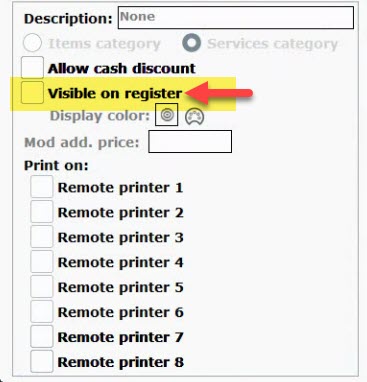

How can we improve this information for you?
Registered internal users can comment. Merchants, have a suggestion? Tell us more.