Local SKU numbers or Alt SKU numbers can be assigned to an item in Exatouch regardless of whether the item has a manufacturer’s SKU number assigned. For example, you can assign a local SKU number to a special edition item which has a generic manufacturer-assigned SKU number associated with it.
There are two ways to generate SKU numbers locally from the New Item screen:
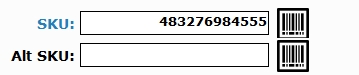
Manually
- Type a custom SKU number into the SKU or Alt SKU fields.
Automatically
- Tap barcode icon next to the SKU or Alt SKU fields.
- Tip! Most scanned items have EAN13-compliant SKU numbers. EAN-13 SKU numbers are 13 digits long and are standard in the USA. Some international or non-traditional items have SKU numbers which are not EAN13-compliant. Non-traditional items can be added to Exatouch by scanning the non-traditional barcode, and then creating a locally-generated SKU for the item.

How can we improve this information for you?
Registered internal users can comment. Merchants, have a suggestion? Tell us more.