To view purchase orders, you can navigate directly to the PO List, or access the PO List while you build a purchase order.
From Home, navigate to Purchasing > PO List.
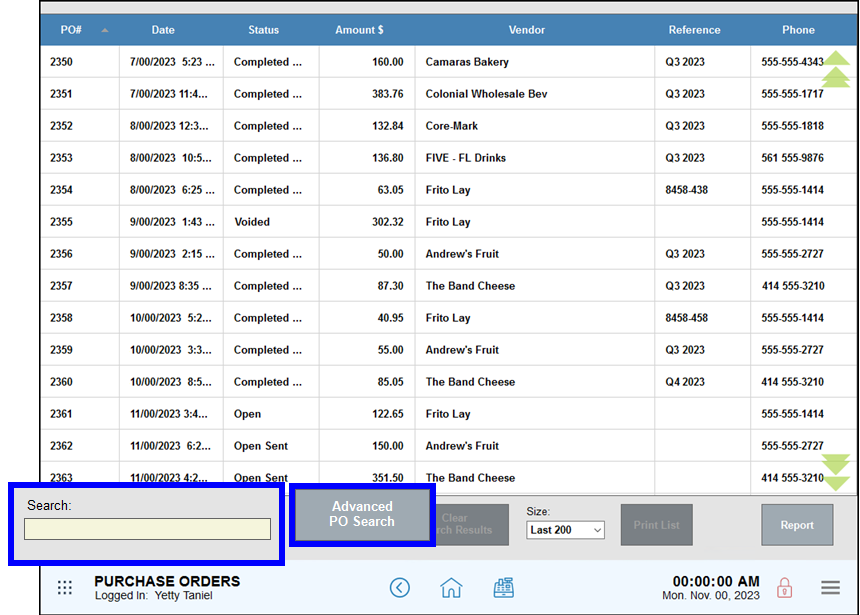
Use one of several methods to find a specific purchase order:
- Scroll through the list of purchase orders. By default, the last 200 are shown. Use the green arrows to scroll through all purchase orders.
- Tap the label of any column to re-sort purchase orders by information in that column, such as PO#, Date, Status, Amount $, Vendor, Reference, or Phone.
- Tap a label twice to reverse to sort order of purchase orders by the information in that column.
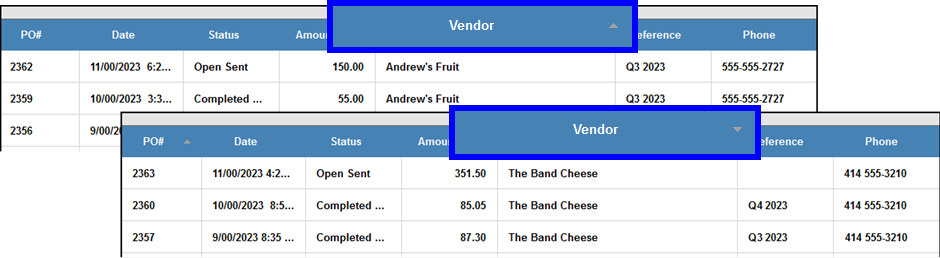
- Tap the label of any column to select that column. Use the Search field to search for a PO using information found in that field, such as PO#, Date, Status, Amount $, Vendor, Reference, or Phone.
- Use Advanced PO Search to find a specific purchase order by searching using multiple criteria.
If you need to search more than the last 200 purchase orders, select Last 2000 or All purchase orders to load more.
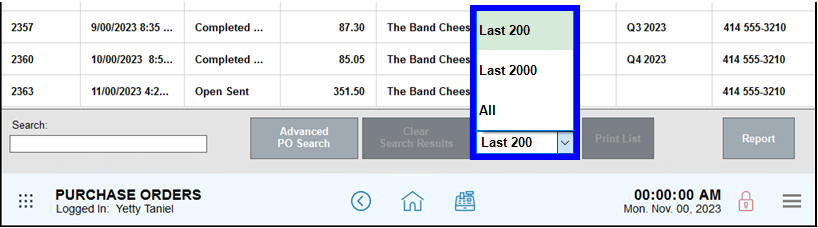
- From Home, navigate to Purchasing > PO Details > PO List.
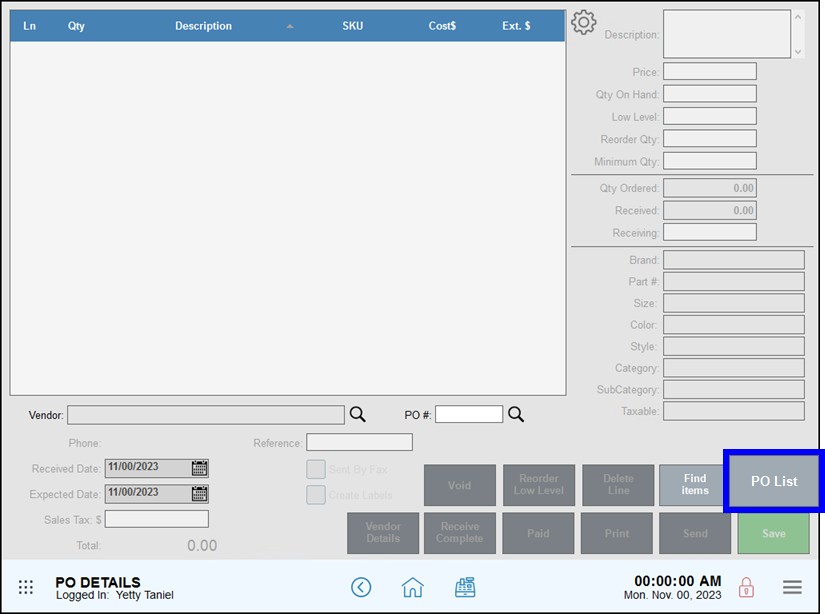
- Scroll through the list of purchase orders, use the Search field to search for a PO by selected field, or use Advanced PO Search to find a specific purchase order using more information.
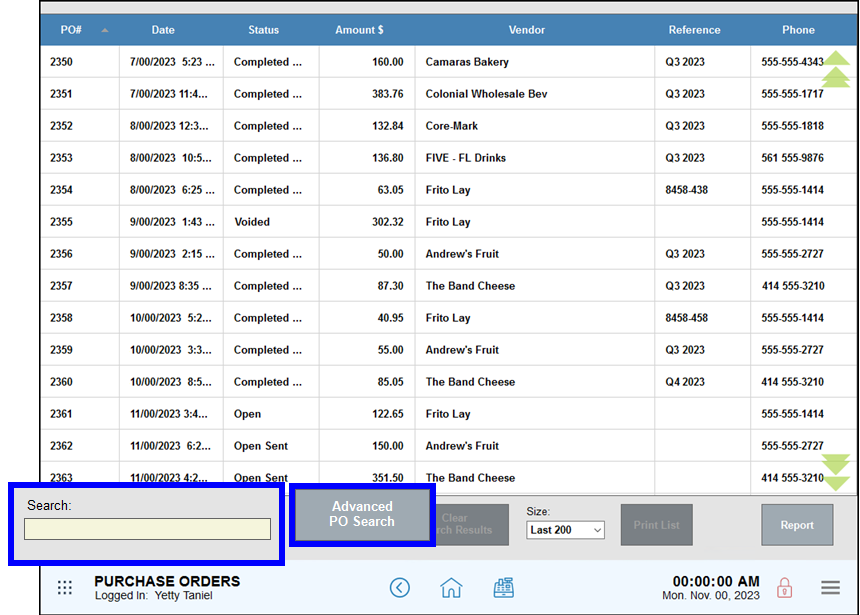
- If you need to search more than the last 200 purchase orders, select Last 2000 or All purchase orders to load more.
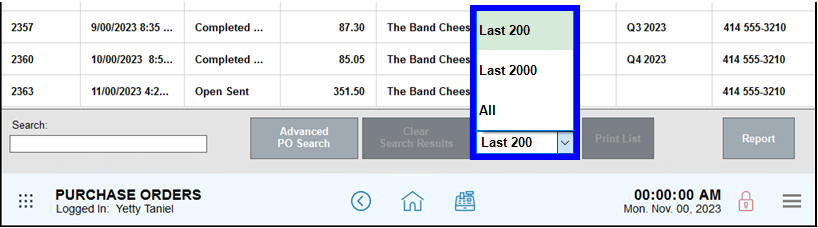
Search Field
- Tap a column on the PO grid to select it for search: PO#, Date, Status, Amount $, Vendor, Reference, Phone.
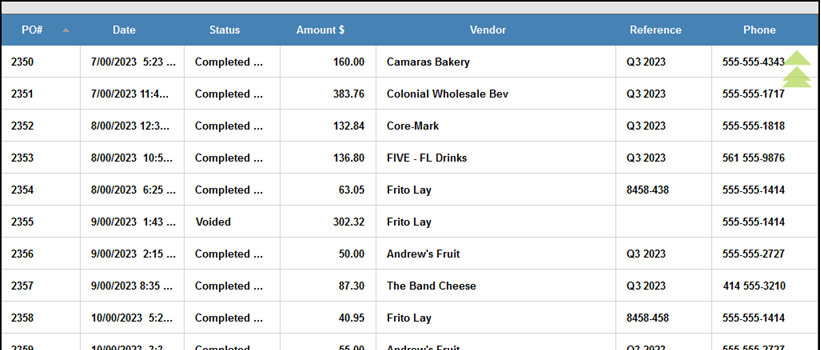
- Enter full or partial terms into the search field. This searches the column you have selected, and returns those results.
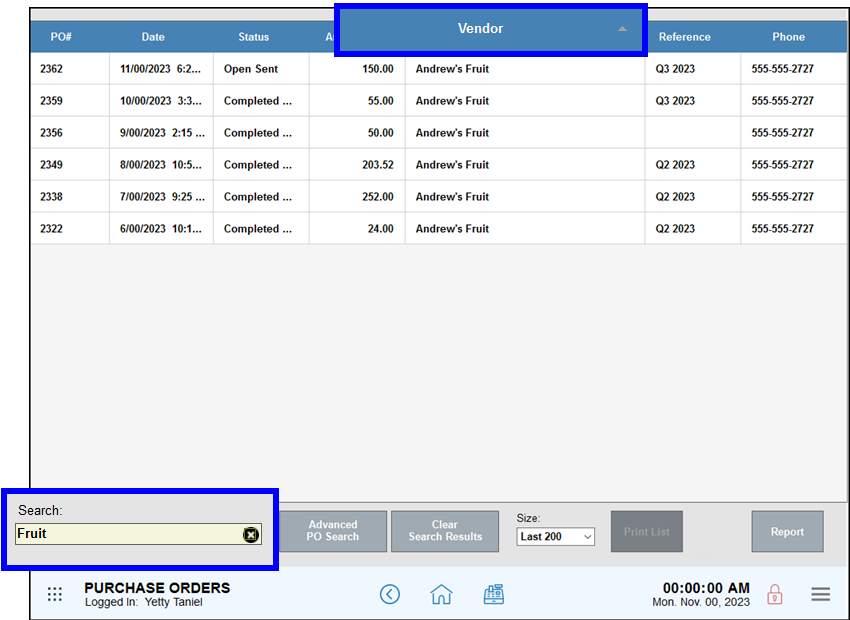
- If you need to search more than the last 200 purchase orders, select Last 2000 or All purchase orders to load more.
Advanced PO Search
Enter information in one or more fields, then tap Search to return results.
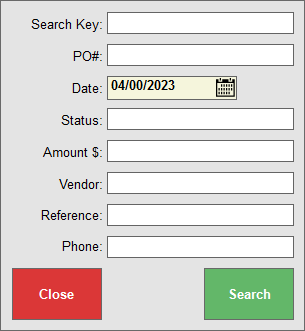
- Search Key: Enter full or partial terms.
- PO#: Enter full or partial terms.
- Date: Select a specific date.
- Status: Enter a specific status.
- Amount $: Enter an invoice amount.
- Vendor: Enter full or partial terms.
- Reference: Enter full or partial terms.
- Phone: Enter full or partial terms.

How can we improve this information for you?
Registered internal users can comment. Merchants, have a suggestion? Tell us more.