Better monitor customer purchases and preferences by keeping accurate customer records.
- From Home, navigate to Customers > Customer Details.
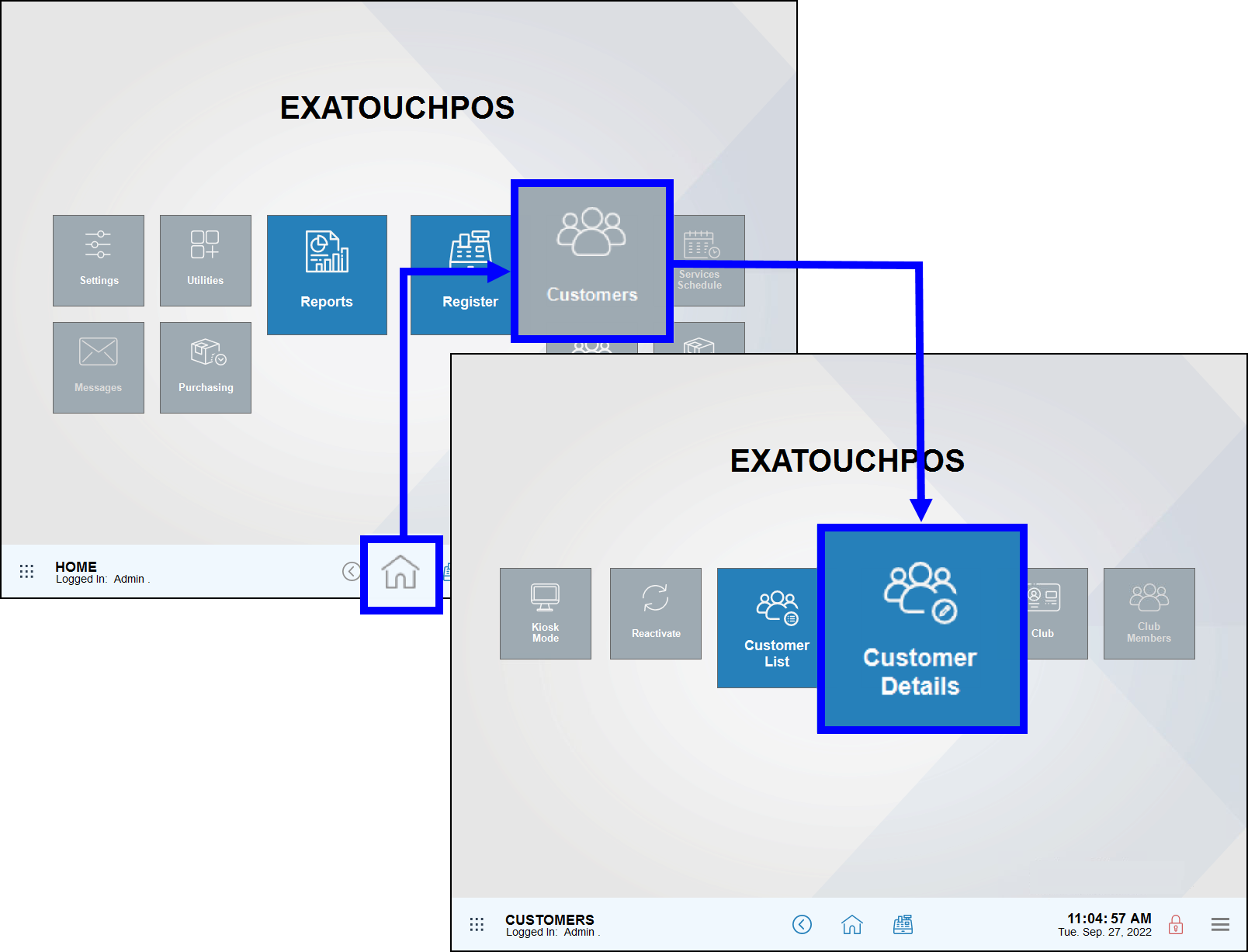
- Fill in customer details. Required fields are marked with asterisks.
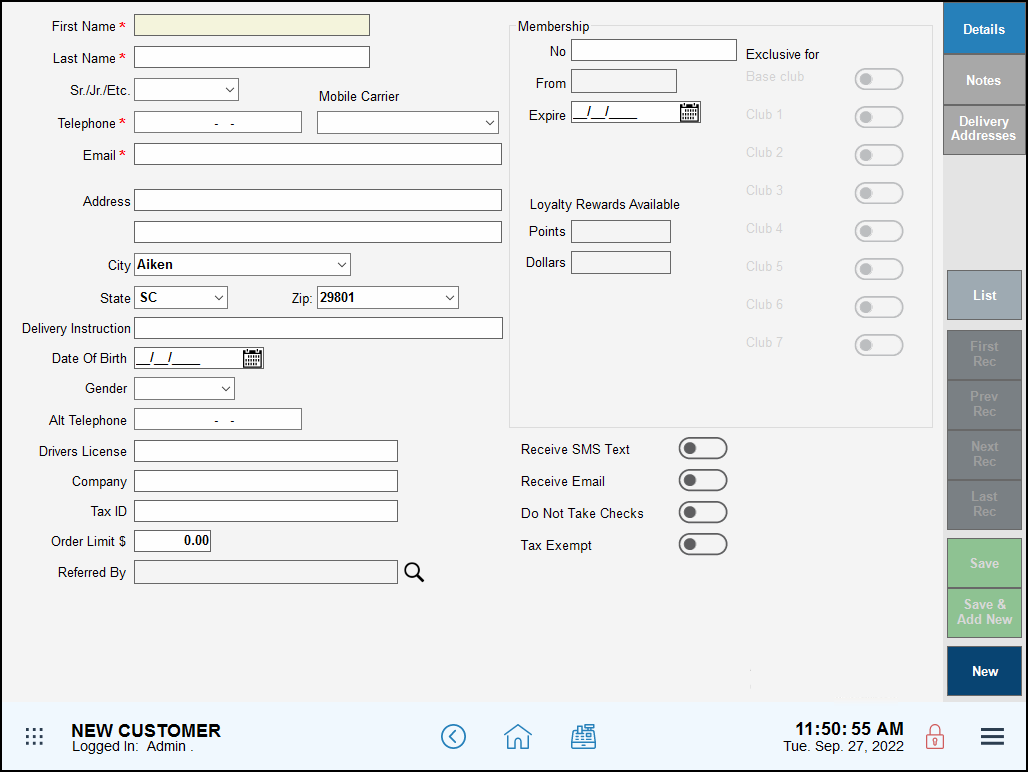
- Tap Save.
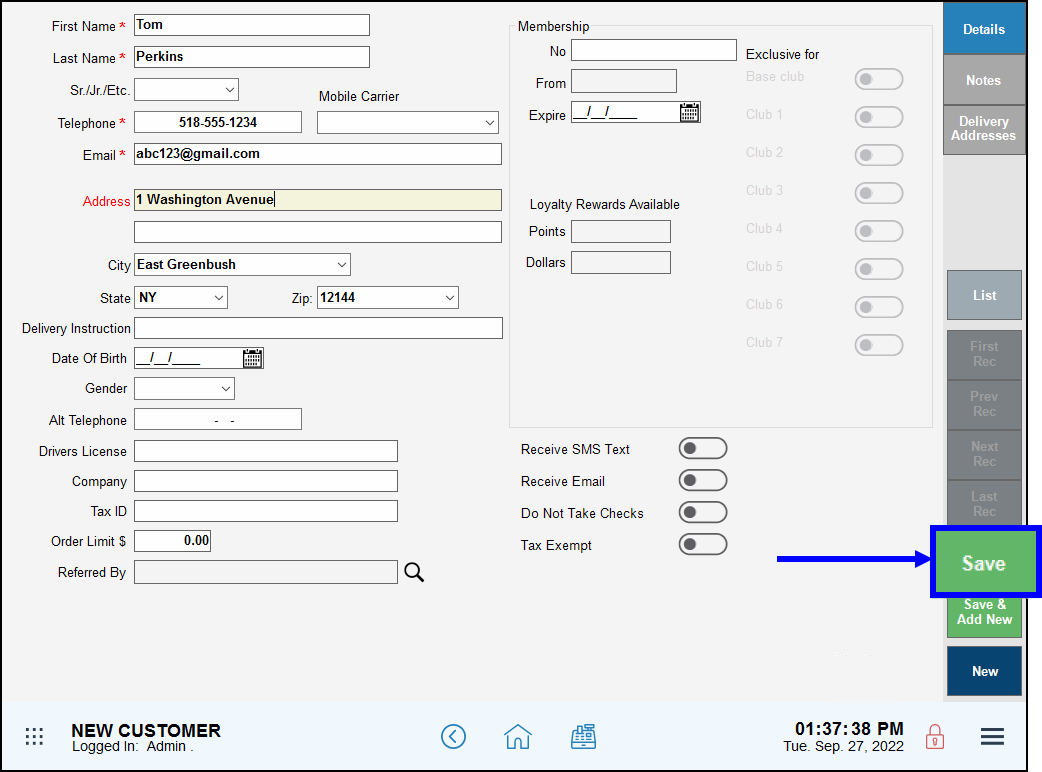
- Tip! Additional features such as messages and customer loyalty programs can be unlocked by building a database of customer information.
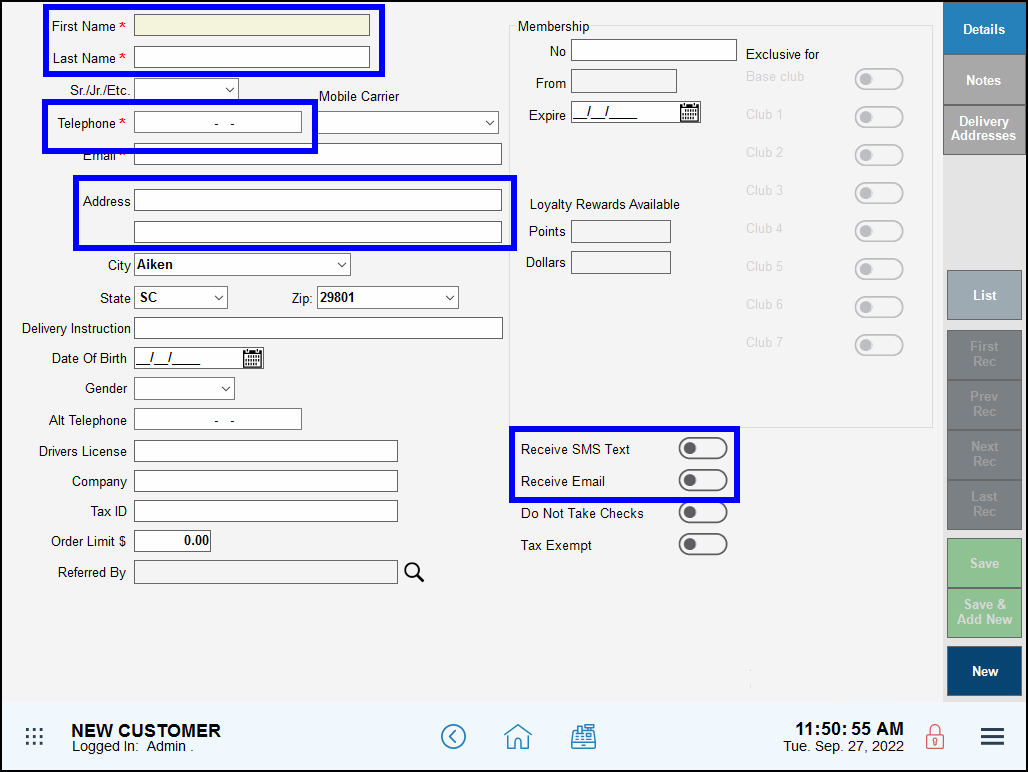
- First Name, Last Name, Telephone: These are required fields.
- Address: Customer addresses are verified when a new customer record is saved, or when an existing customer record is modified and saved. Address verification can be overridden, and the Address field will be color-coded according to verification status. This is an optional field. See: Address Verification Settings
- Receive SMS Text: Enables SMS texting for the customer.
- Receive Email: Enables email for the customer.

How can we improve this information for you?
Registered internal users can comment. Merchants, have a suggestion? Tell us more.