Expedite product reorders by enrolling vendors and items in Dynamic Reordering. Save time on manually tracking inventory and create purchase orders before inventory runs out.
When inventory items (linked to a vendor and enrolled in Dynamic Reordering) are low or depleted, Exatouch creates a purchase order for that vendor on the day and time you set. Merchants can then send purchase orders to the email address saved on the Vendor Details screen.
Dynamic Reordering helps merchants prevent over-ordering an item by defining a Safe Qty value. Safe Qty is a handy feature that ensures a designated amount of a particular item is maintained.
- From Home, navigate to Items > Item List
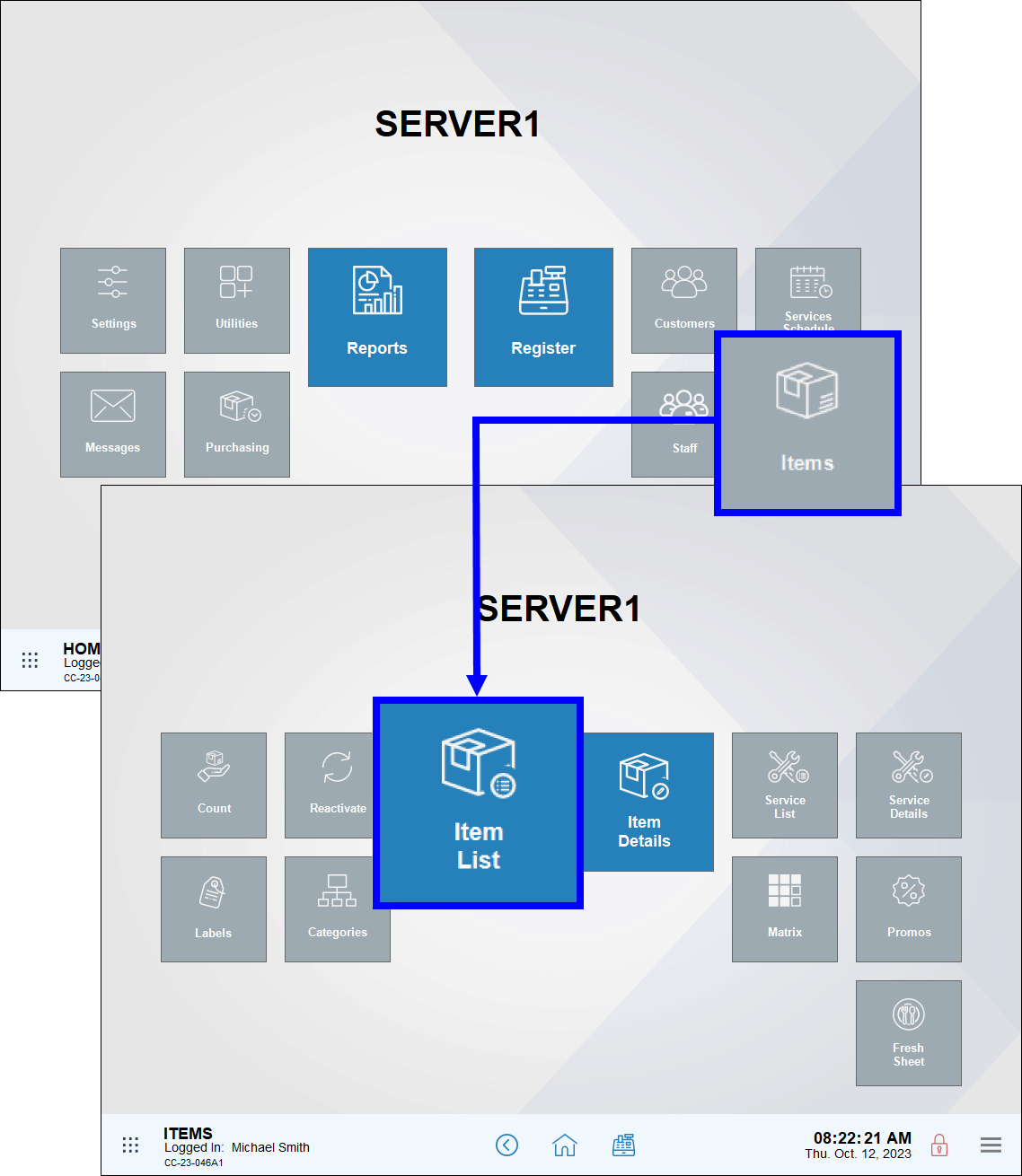 .
. - Select an item from the Item List. The Item Details screen displays.
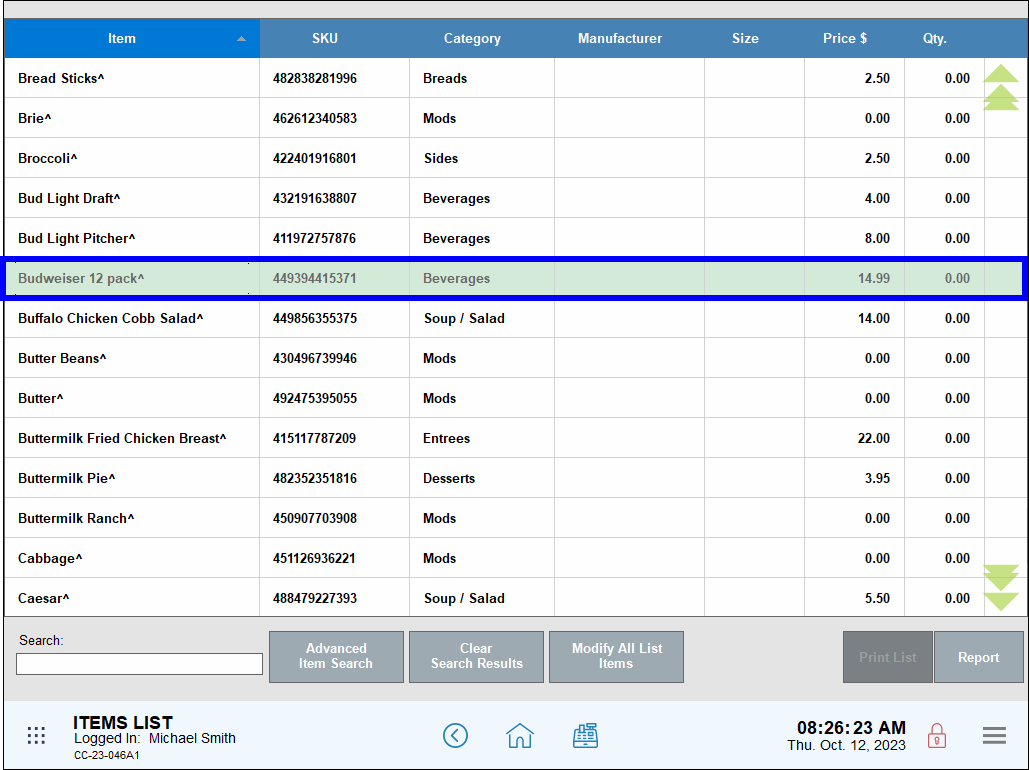
- Tap the Inventory tab of an item.
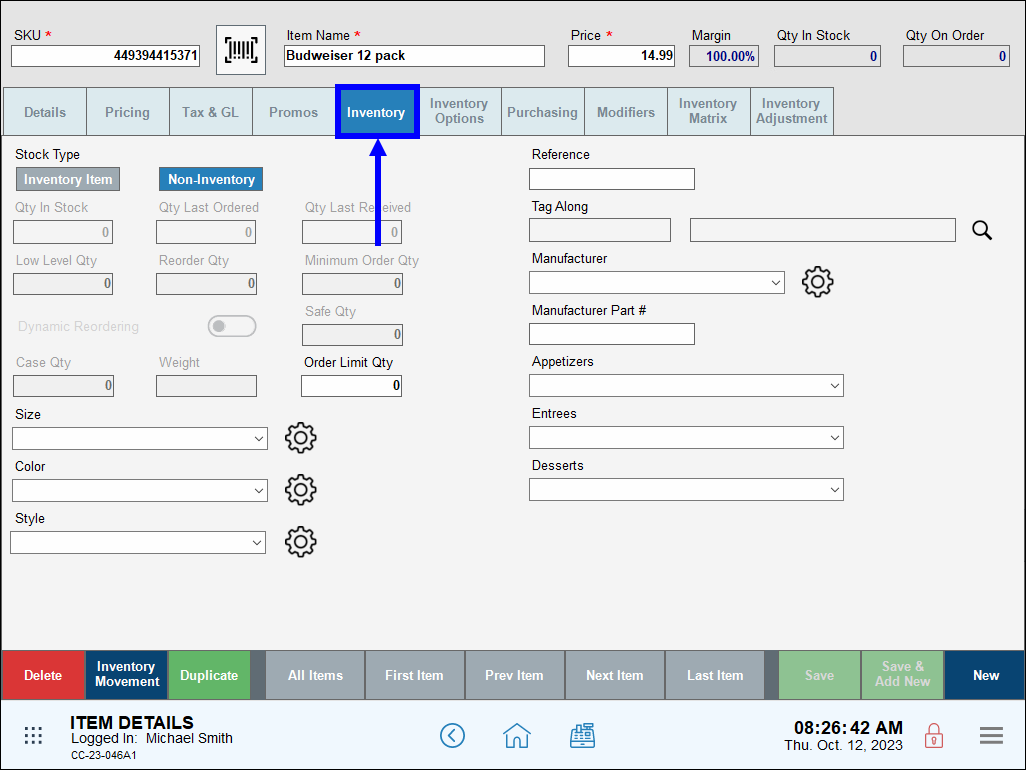
- In the Stock Type section, select Inventory Item.
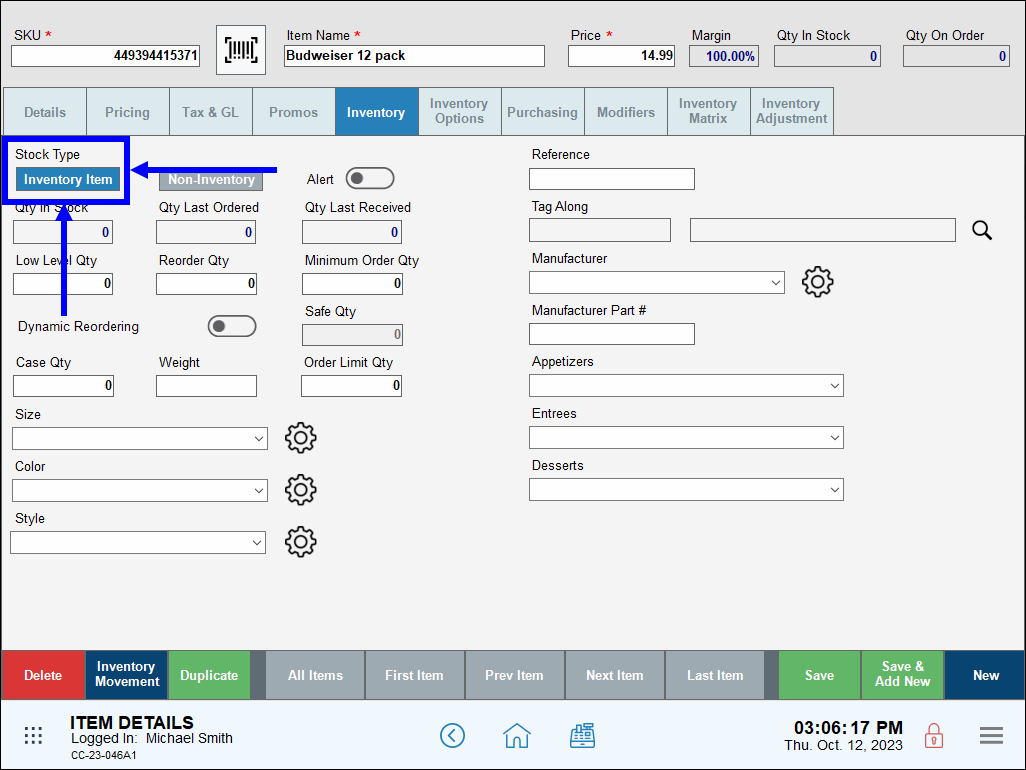
- Enable Dynamic Reordering, and define a Safe Qty for the item. This disables the Reorder Qty field.
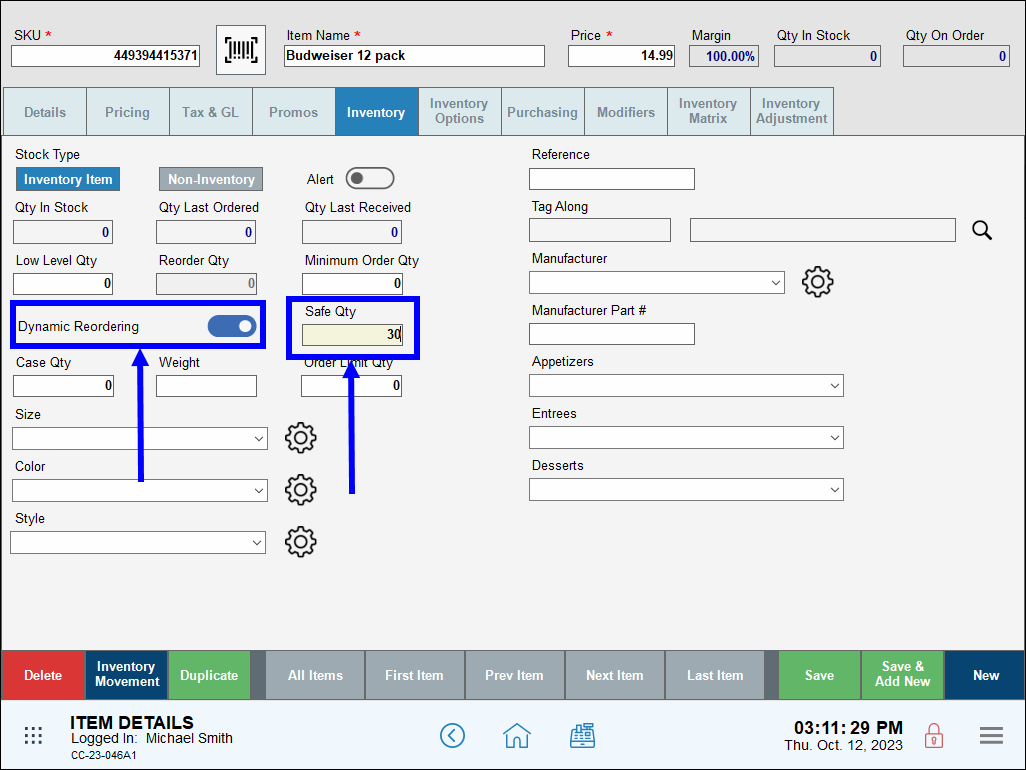
- Add or link a vendor on the item’s Purchasing tab.
- Note: The vendor must be enrolled in Auto Dynamic Reordering.
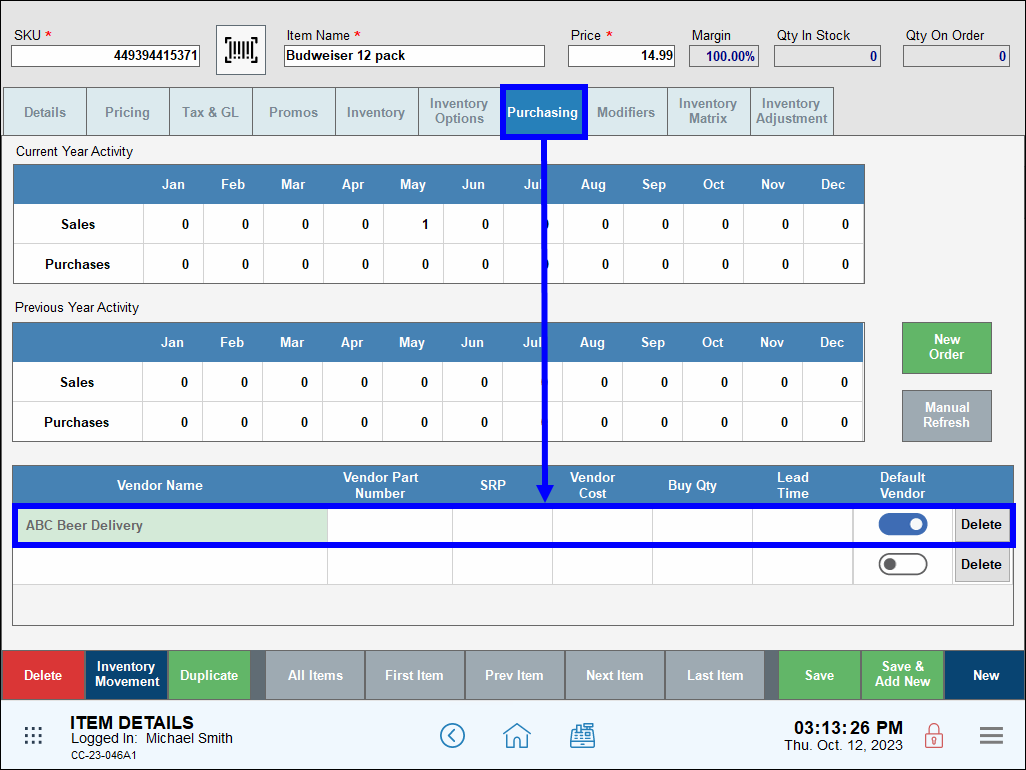
- Tap Save.
Enable automatic Dynamic Reordering for vendors to generate purchase orders when a linked item’s quantity falls below Safe Qty levels. Purchase orders are created by Exatouch on the day and time you define in each vendor’s detail record.
- From Home, navigate to Purchasing > Vendor List.
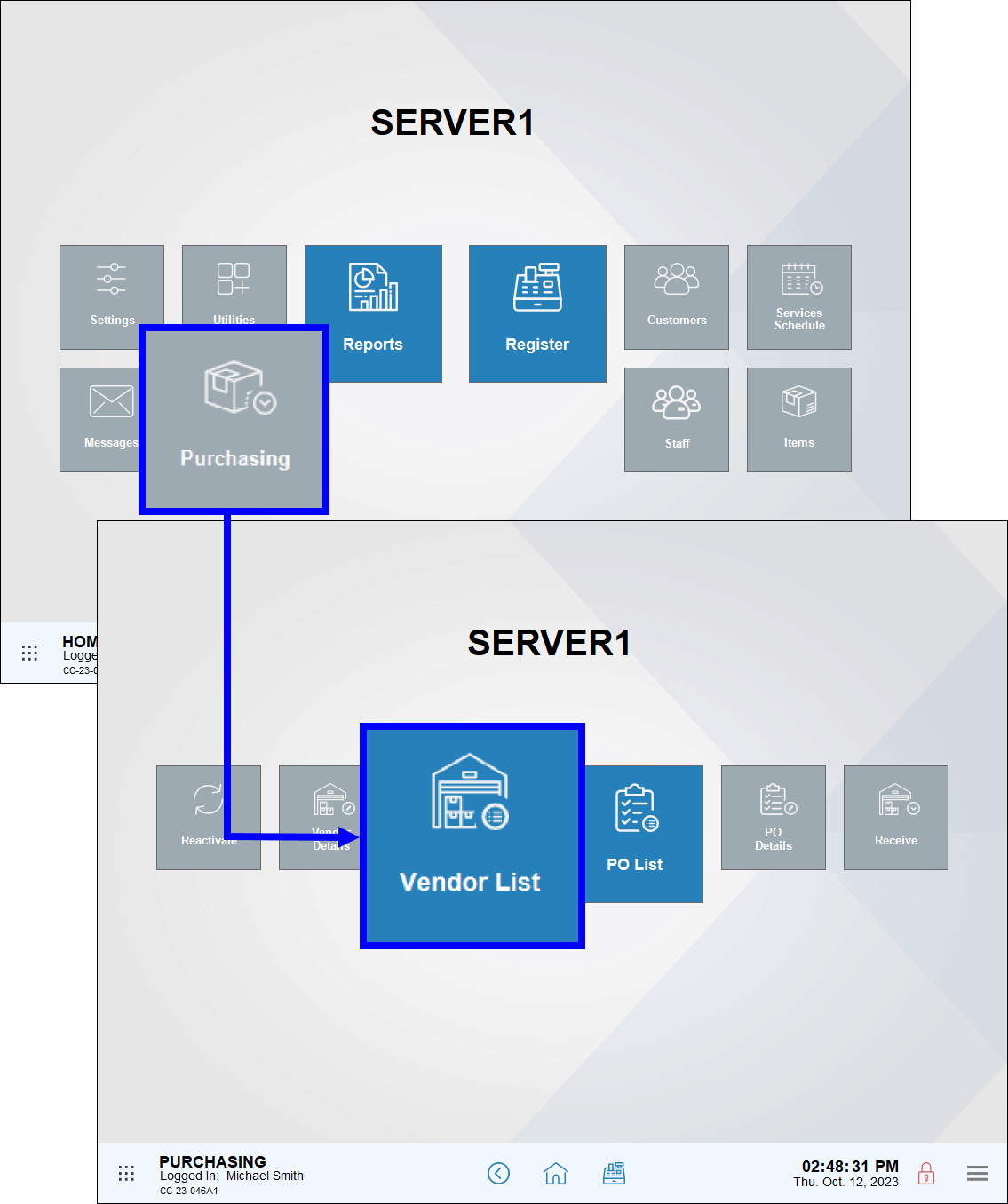
- Select a vendor from the Vendors List screen.
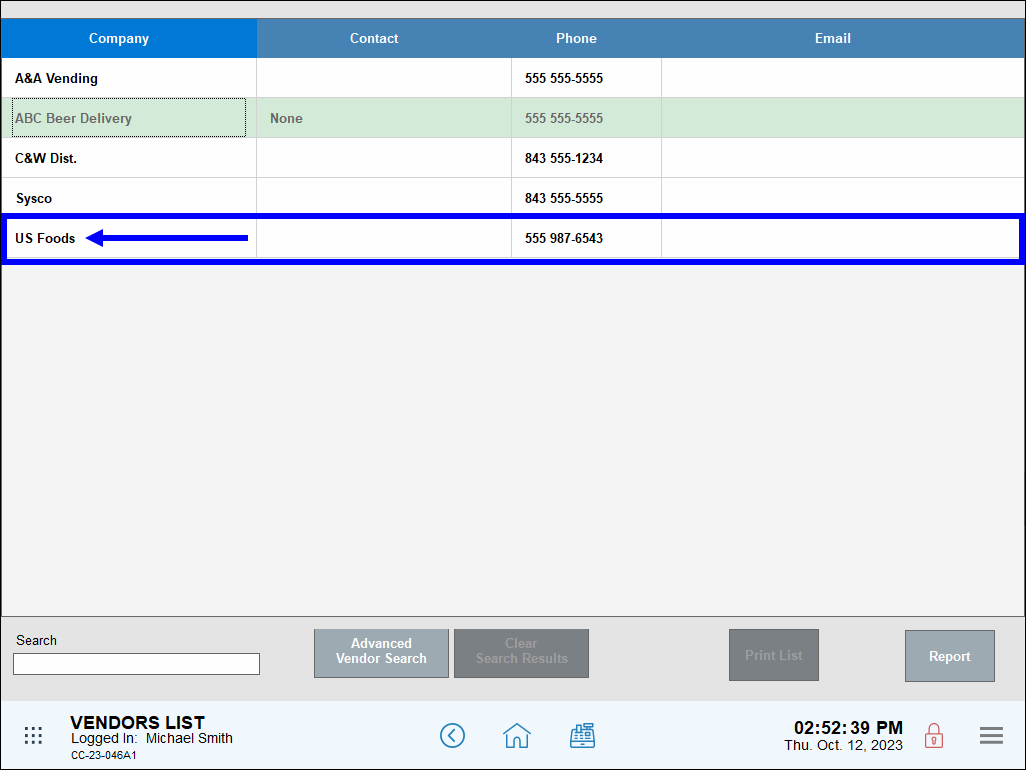
- Enable the Auto Dynamic Reordering slider.
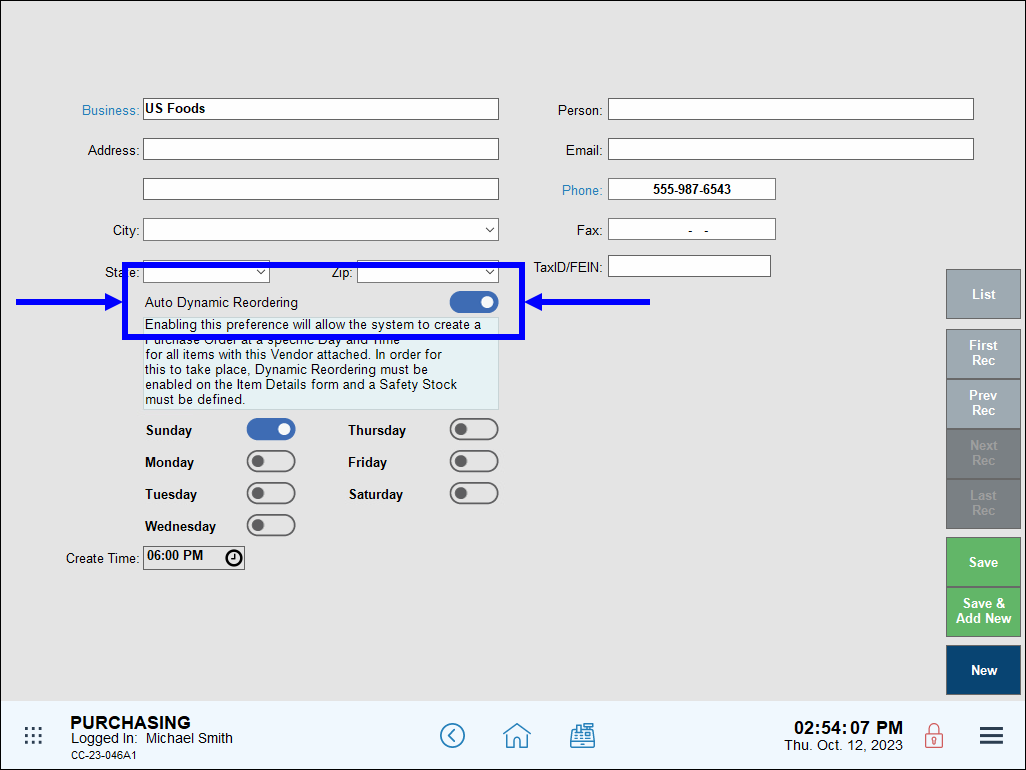
- Note: Dynamic Reordering must be enabled and a value entered in the Safe Qty field on the Item Details screen.
- Select a day and time for dynamic reordering to occur.
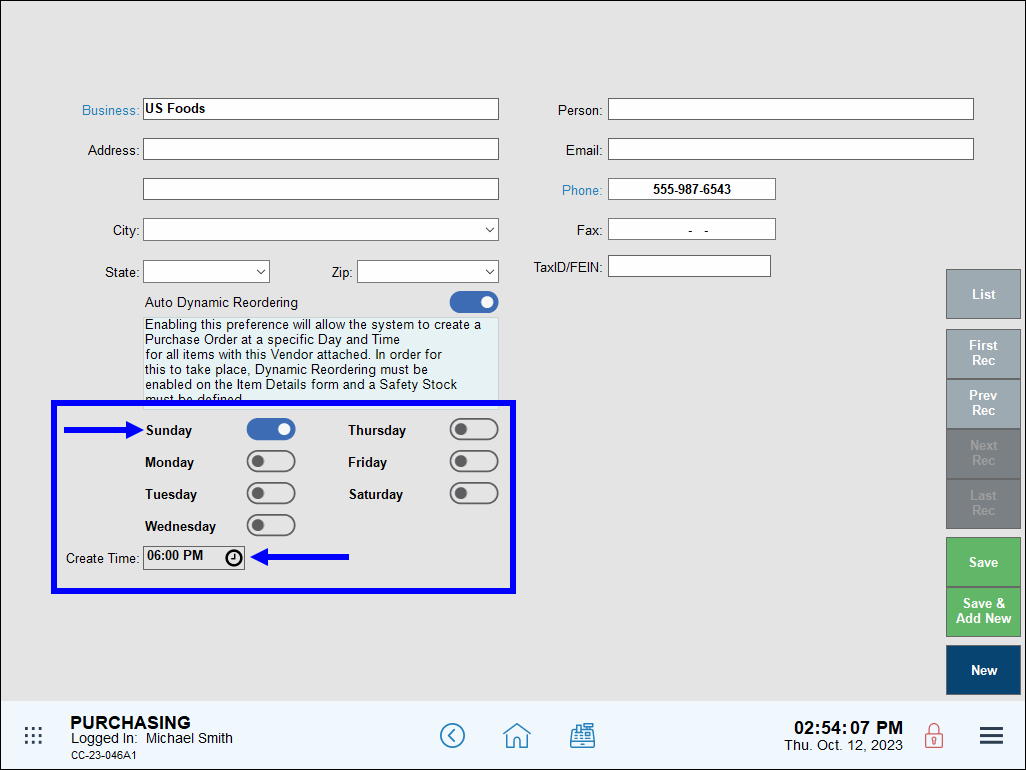
- Tap Save.
- Tip! Merchants have the option of saving their own email address on the Vendor Details screen, and then forwarding the order to a vendor after review. From Home, navigate to Purchasing > Vendor Details and enter the desired address in the Email field.
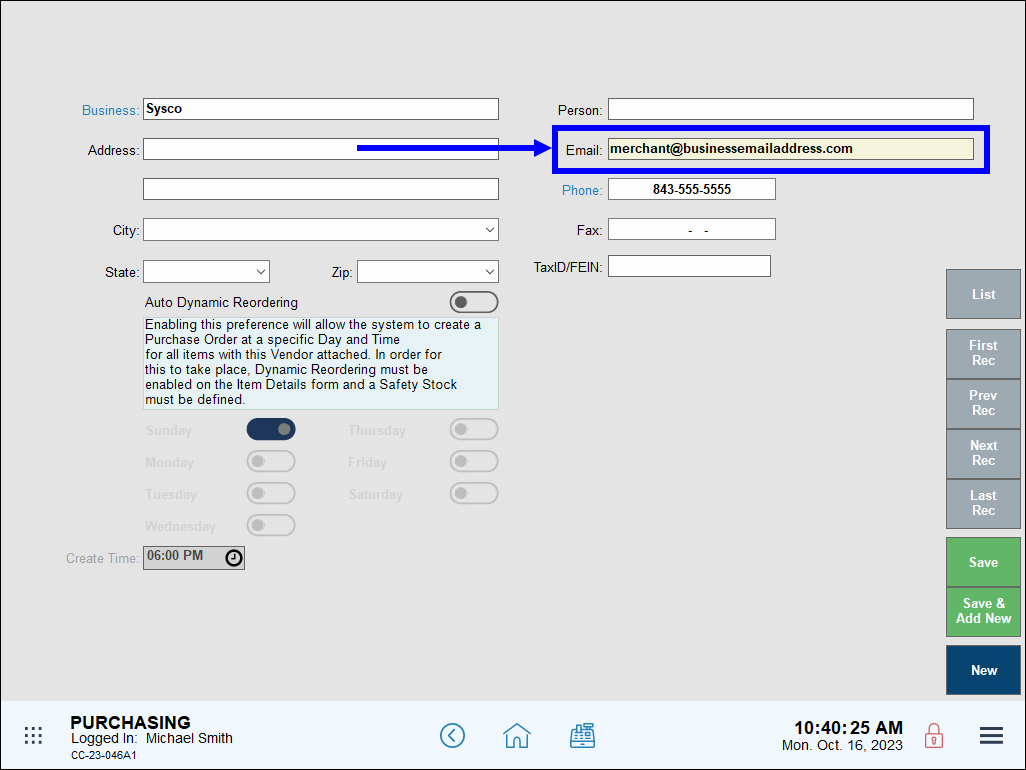
Merchants can save time by enrolling items in bulk when enrolling items in Dynamic Reordering. This handy feature automatically creates purchase orders for any bulk items enrolled in Dynamic Reordering.
- Caution: Be careful when enrolling bulk items in Dynamic Reordering to avoid creating a surplus of some items in inventory when reordering other items.
- From Home, navigate to Items > Item List.
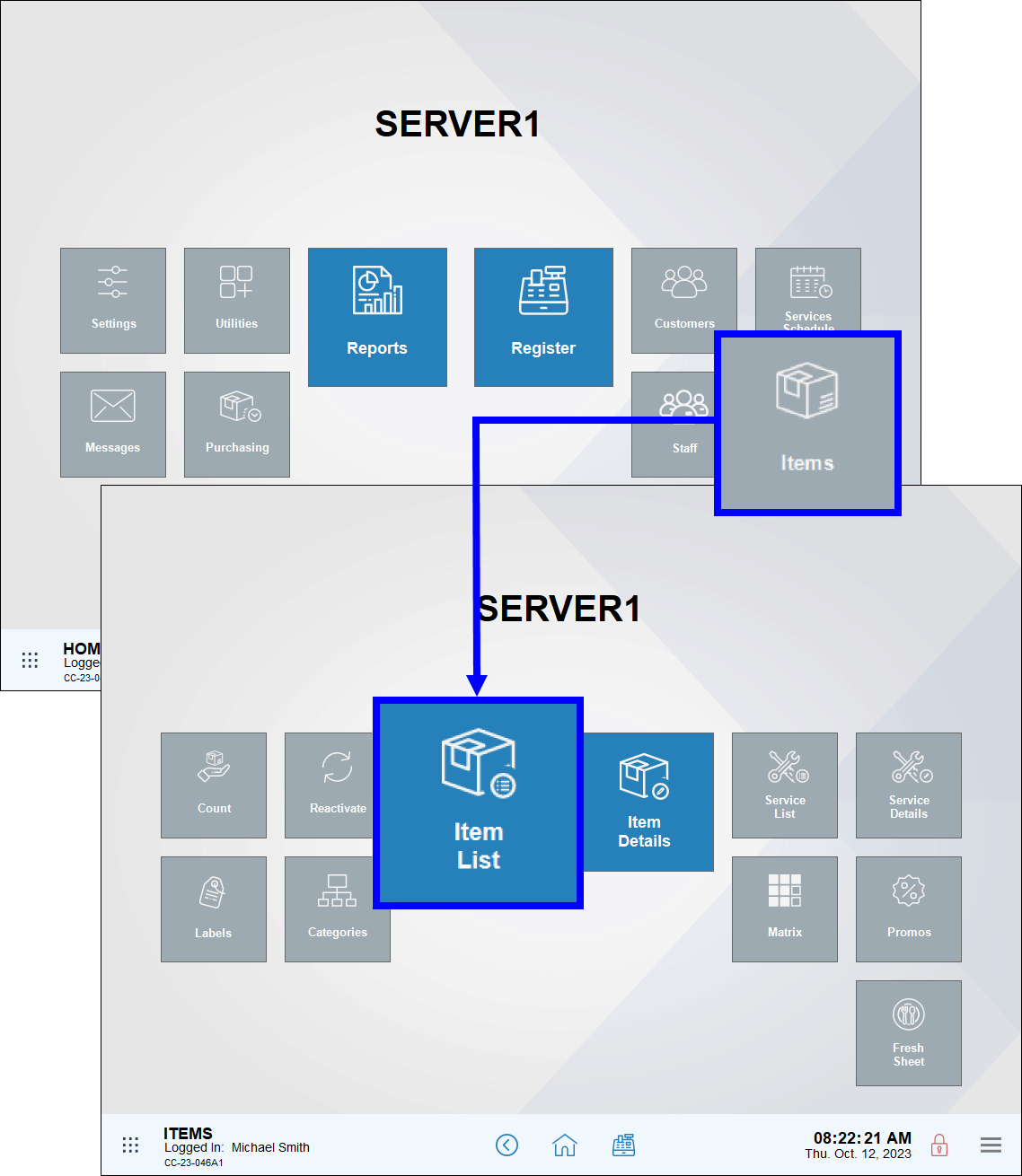
- Search for a group of items, or tap Advanced Item Search to temporarily group items together.
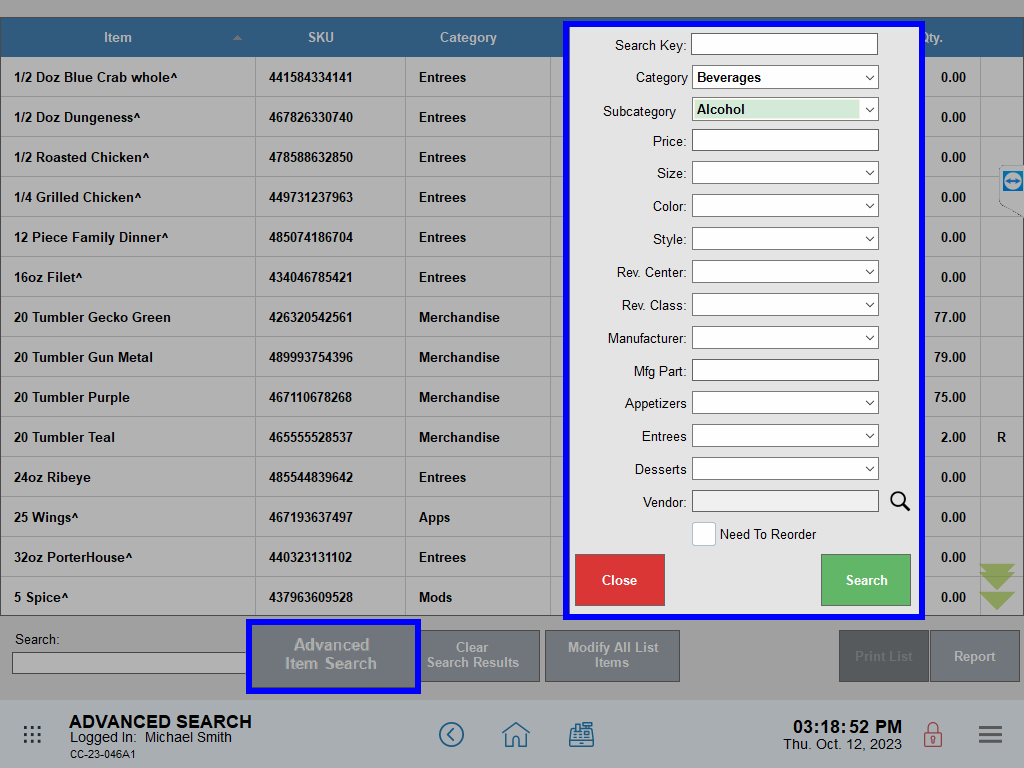
- Tap Modify All List Items. A Modify All List Items work area displays.
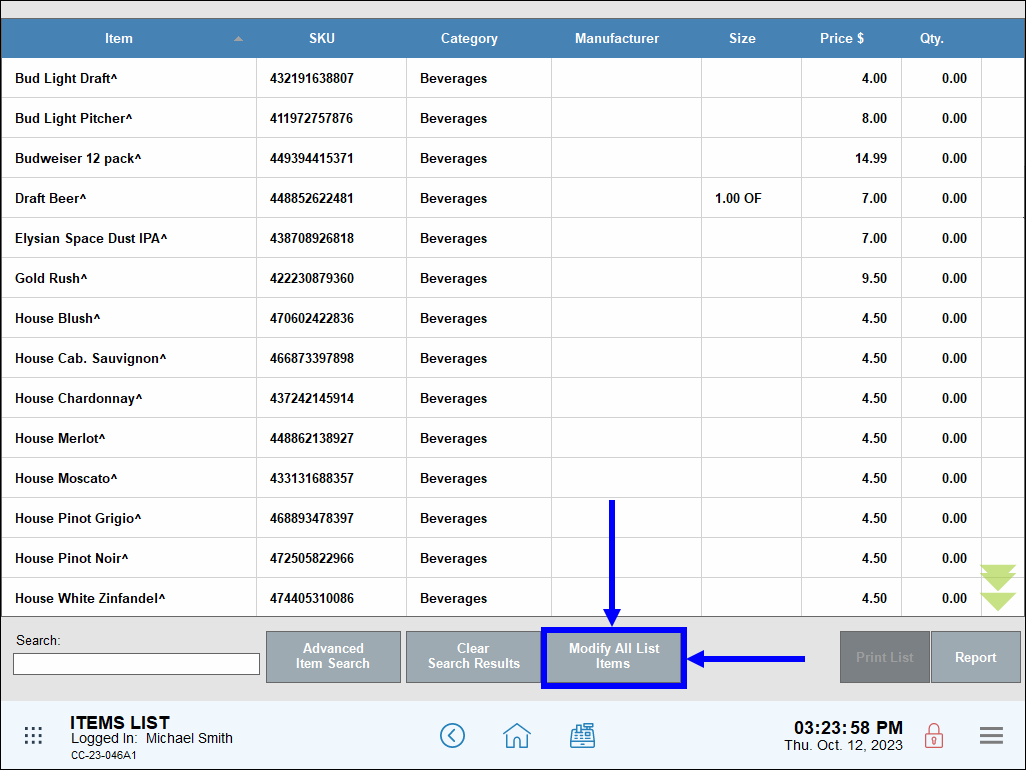
- In the Inventory quantities section, configure the following:
- Low Level: Enter the threshold that must be reached before a dynamic purchase order is created.
- Reorder Quantity: Enter the amount of an item to dynamically reorder when the Low Level threshold is reached.
- Moq (Minimum Order Quantity): Enter the minimum quantity of an item to reorder when a dynamic purchase order is created.
- Dynamic Reordering: Enable the slider to activate Dynamic Reordering for bulk items.
- Safe Qty: Enter the designated amount of the item to reorder. This setting helps to safeguard against over-ordering.
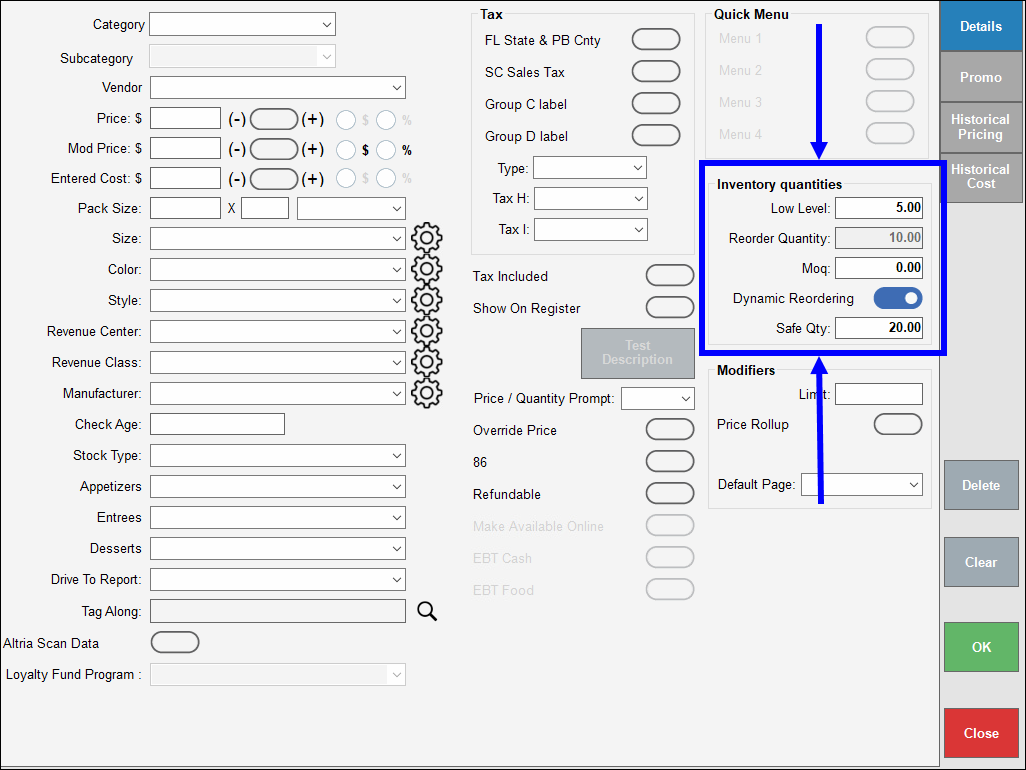
- Tap OK to commit your changes.
- On the warning pop-up that displays, tap OK twice to confirm.
- Tap First Item, Prev Item, Next Item, or Last Item to scroll through your group of items. Tap All Items to return to your temporary group of items.
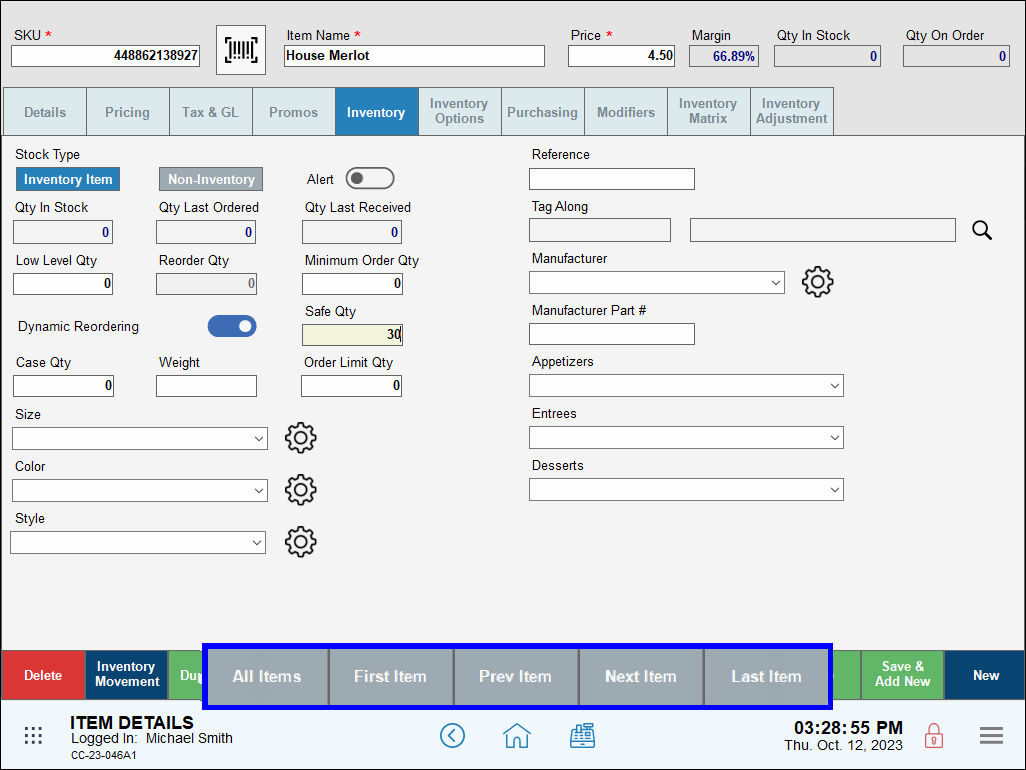
- Note: The vendor must be enrolled in Auto Dynamic Reordering.
- Note: If the Qty in Stock for an item enrolled in Dynamic Reordering falls below the Safe Qty, but the current Qty on Order for the item is not 0, no purchase order is generated.

How can we improve this information for you?
Registered internal users can comment. Merchants, have a suggestion? Tell us more.