Enable Security Preferences to ensure that only designated Users can access your Exatouch system.
- From Home, tap Settings.
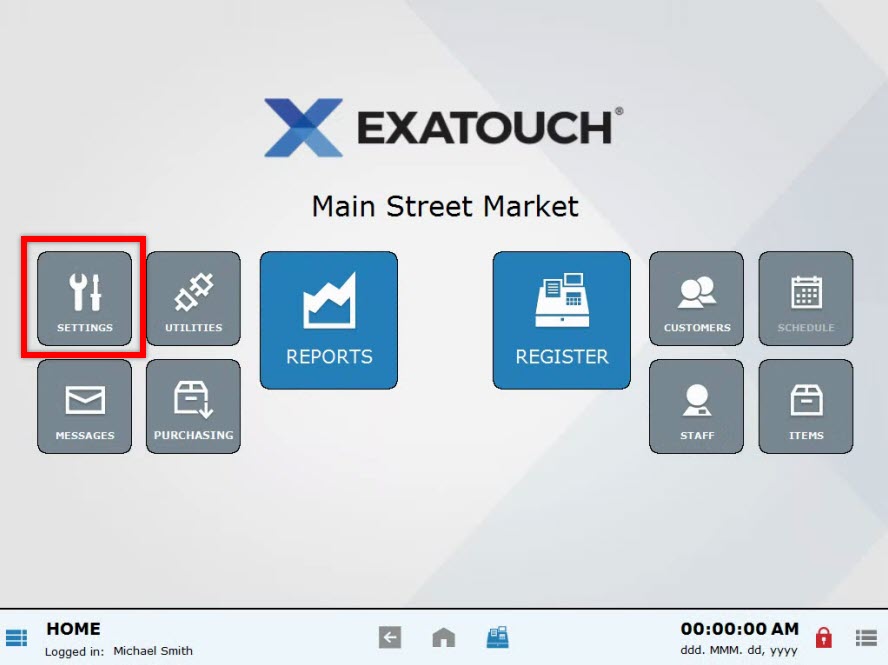
- If access controls are enabled, you will be required to enter an administrator’s PIN.
- Choose Preferences.
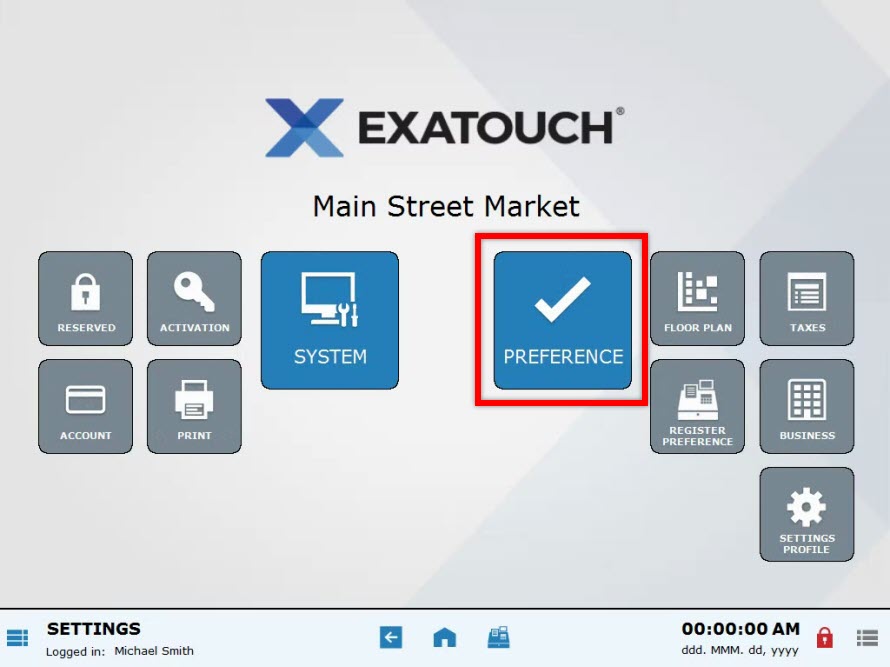
- Select the Security tab.
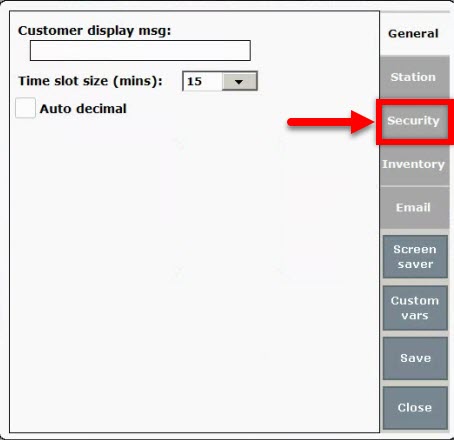
- Review security preferences to ensure that Access controls, PIN, and Login Options are set up according to your preference.
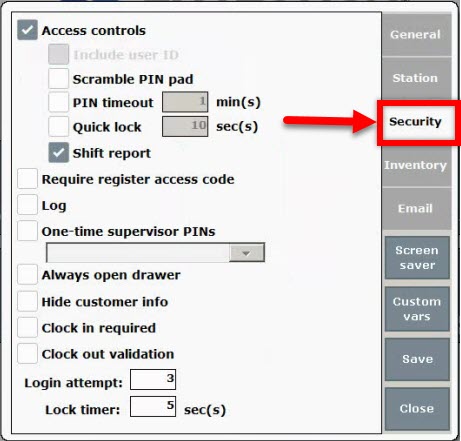
- Modify security preferences as needed.
- Tap Save.
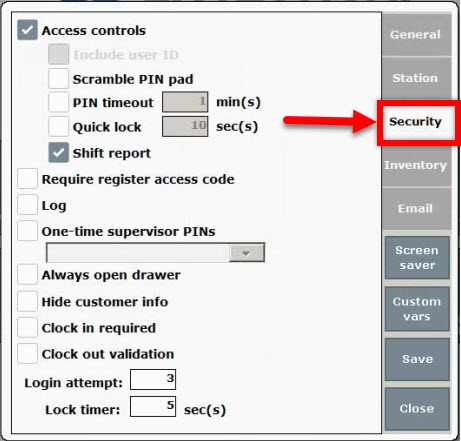
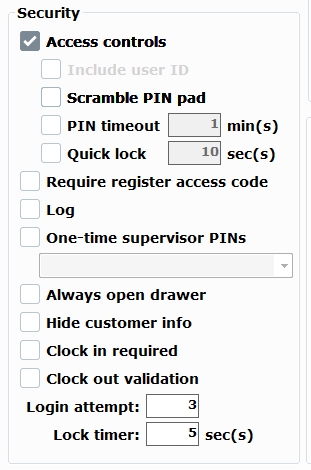
- Access Controls: Select the checkbox next to Access Controls to select all options.
- Note: To restrict User access to Settings, Access Controls MUST be enabled.
- Scramble PIN pad: Present a different “scrambled” PIN pad whenever a user logs in. This makes it more difficult for an onlooker to identify a User’s PIN as they are logging into the system.
- PIN timeout: PIN is required when Exatouch is idle.
- Quick Lock: This is an extra security measure for the register. After 10 seconds of idleness, staff is required to enter their PIN to resume activity at the register.
- One-time supervisor PINS: Gives temporary administrative access to a staff member.
- Note: When Exatouch is shipped to you, all preferences are disabled until you enable them. Check your security settings to confirm that access controls and login PINs are enabled according to your preference. If you have questions about your security settings contact our 24/7 Technical Support Team at (800) 966-5520 – Option 3 or email us at support@electronicpayments.com.

How can we improve this information for you?
Registered internal users can comment. Merchants, have a suggestion? Tell us more.