Duplicate modifiers make it easy for restaurants to accommodate a double portion of burger toppings or extra pickles on the side! The duplicate modifier option is enabled in Register Preferences. Once enabled, individual modifier options are adjusted on an item-level to accommodate duplicate MOD selections within a modifier group.
- From Home, navigate to Settings > Register Preferences.
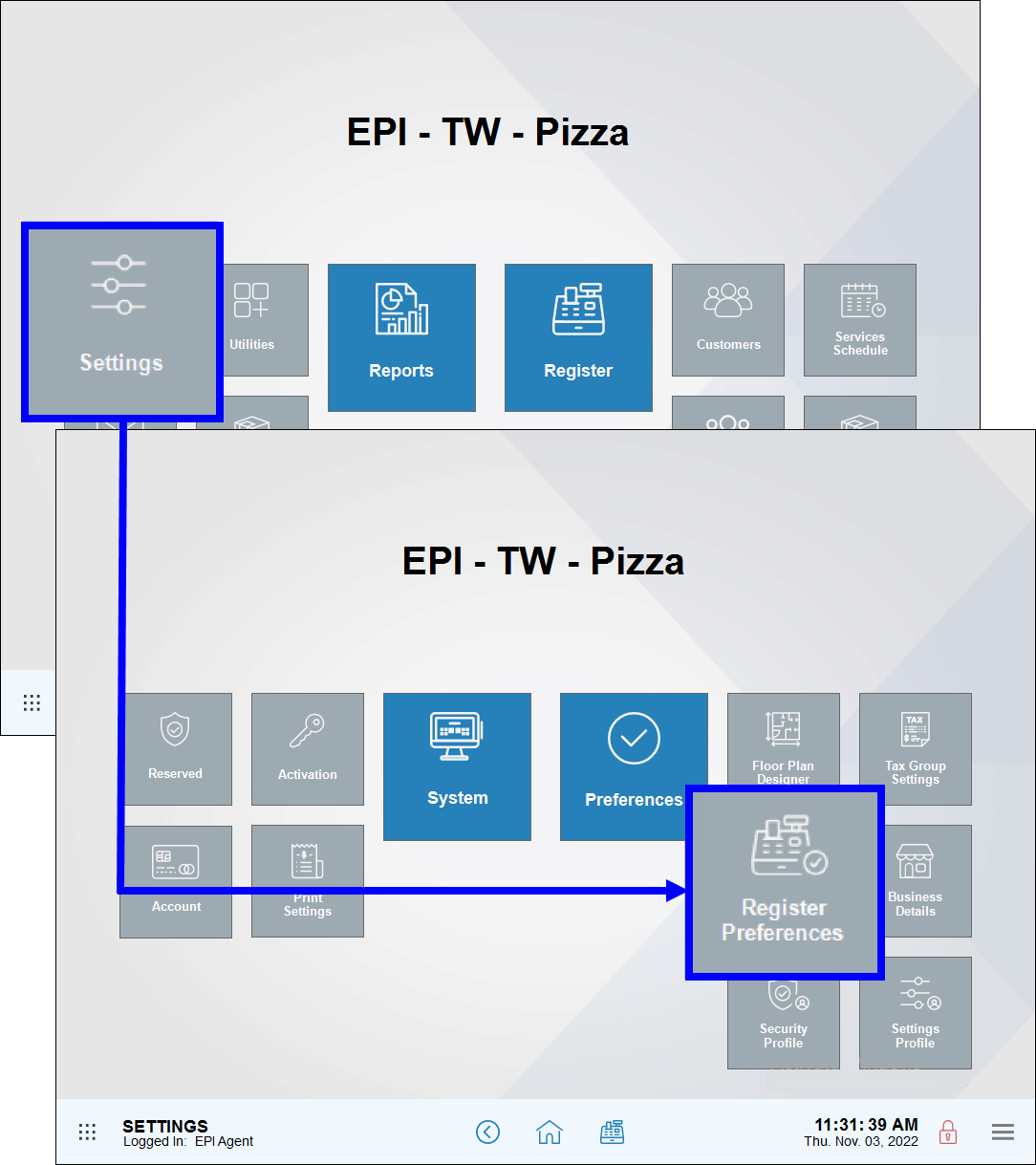
- Tap the Orders tab.
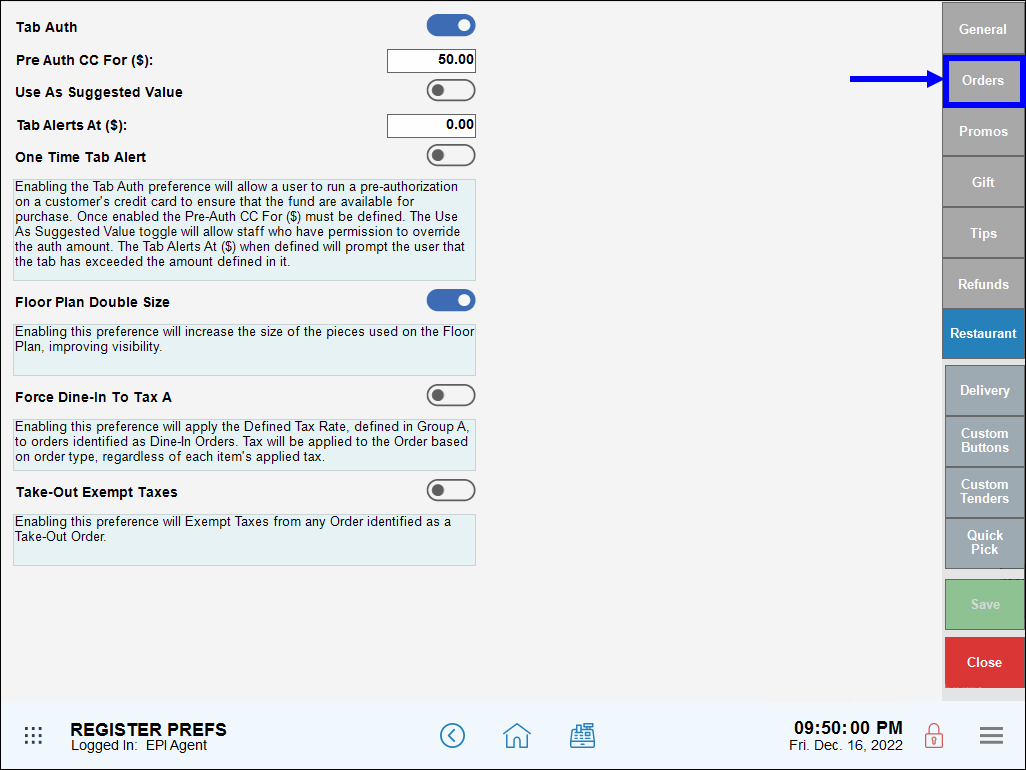
- Enable the Allow Duplicate Modifier slider.
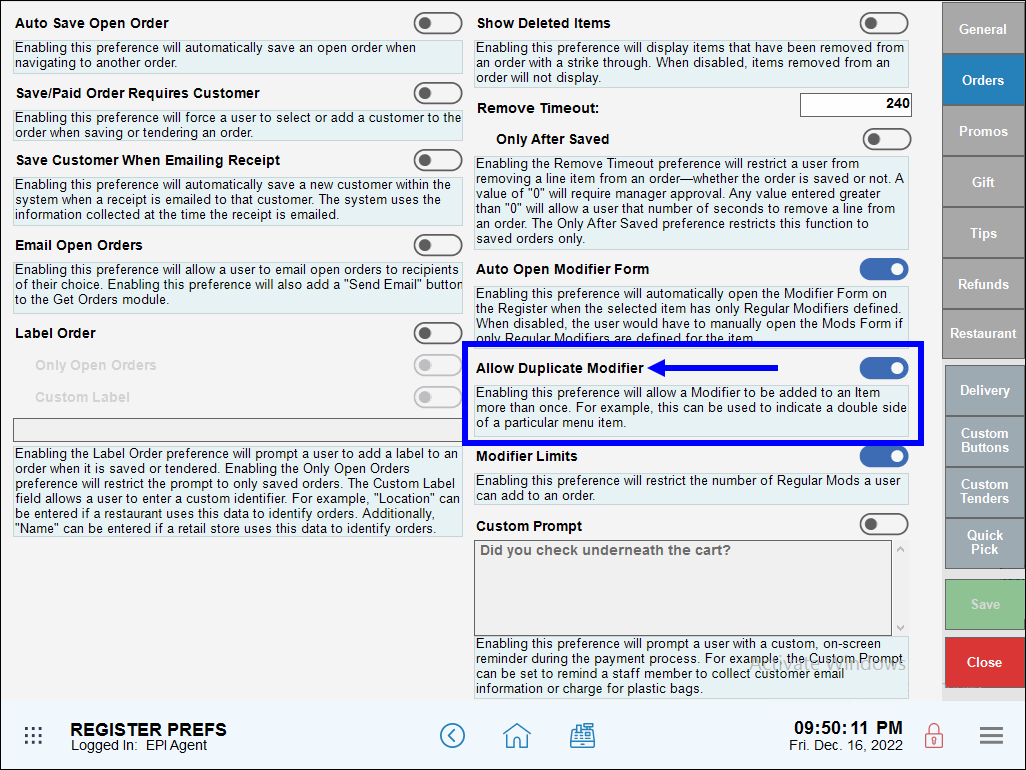
- Tap Save.
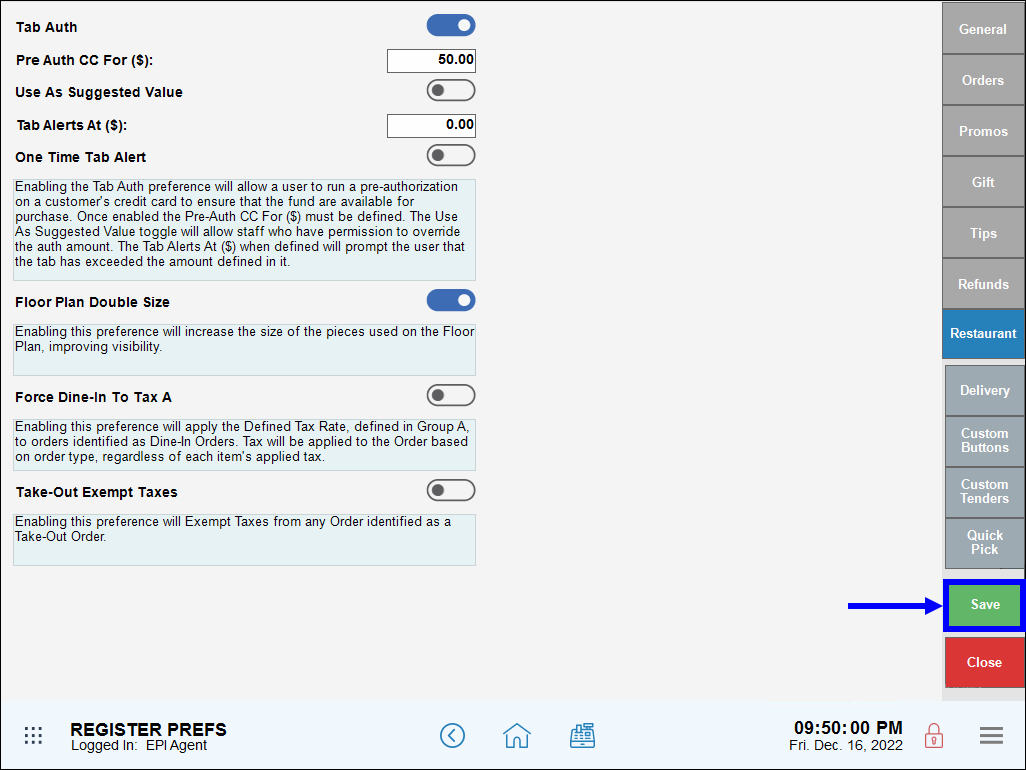
After enabling in Register Preferences, Duplicate Modifiers are activated for specific modifier groups. Modifier groups can be adjusted under Item Details on the MODS tab.
- From Home, navigate to Items > Item Details.
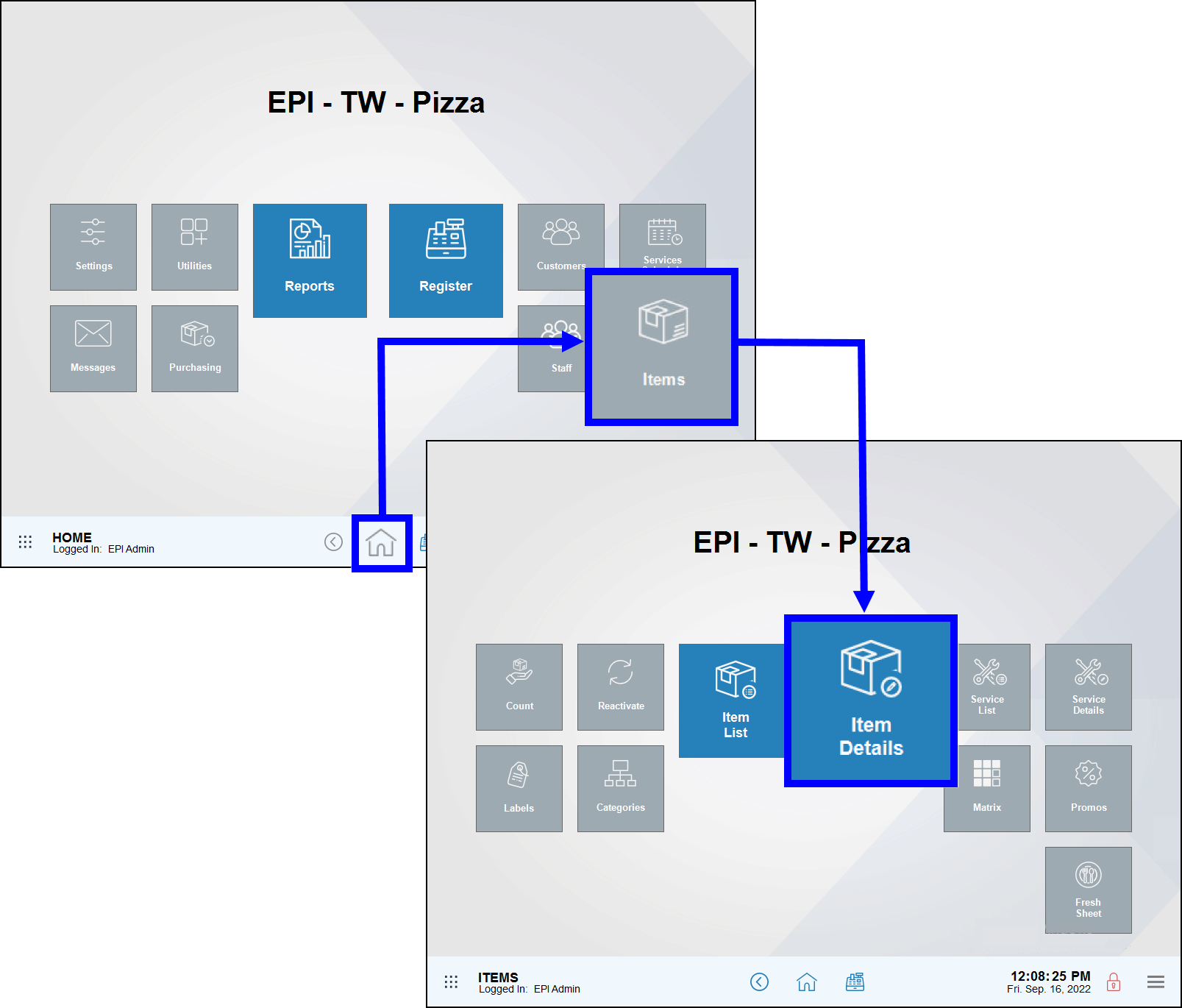
- If the item is not already featured, tap All Items to view a list of items.
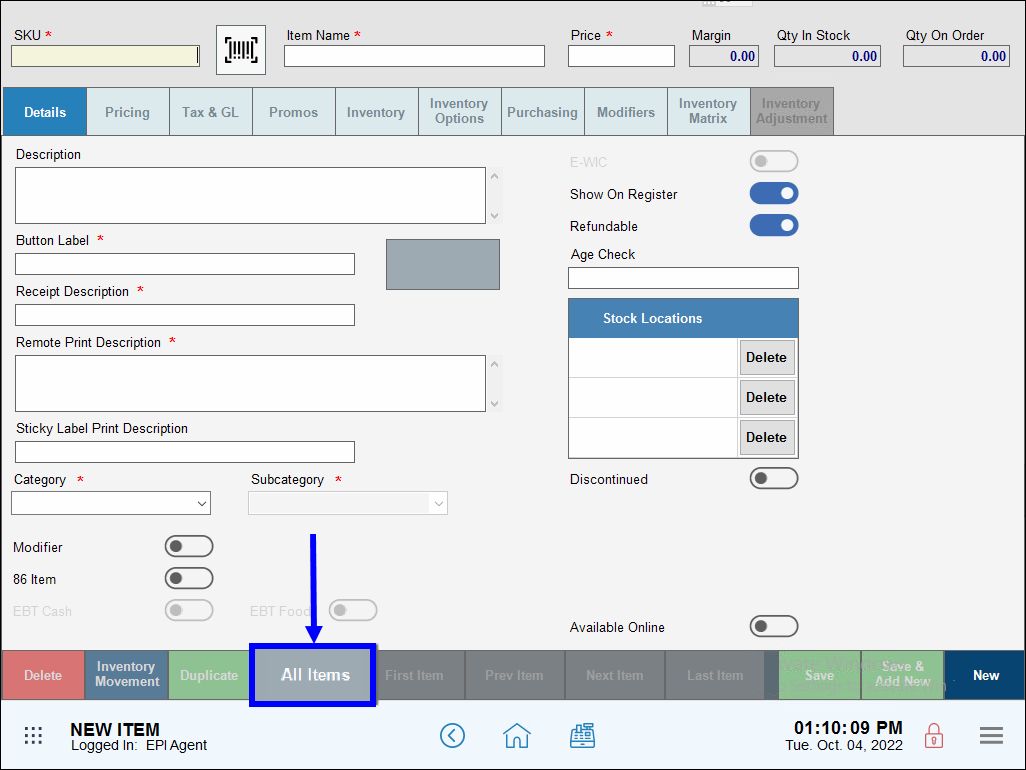
- Select an item. Use the scroll or search features to narrow your search.
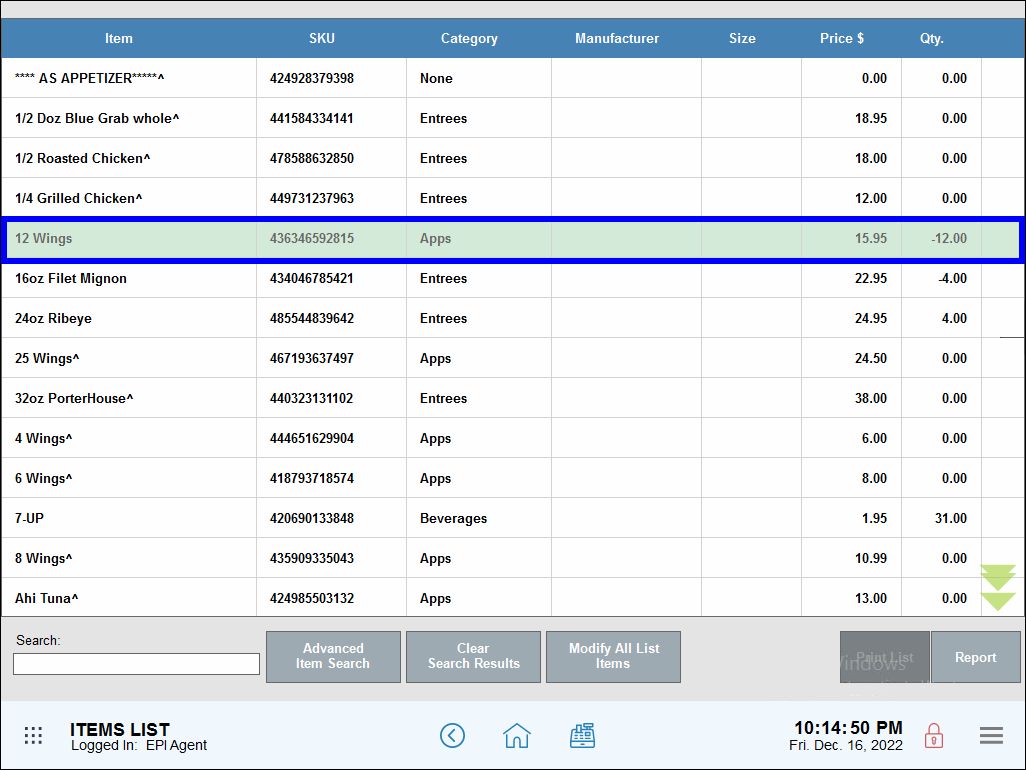
- Tap the Modifiers tab.
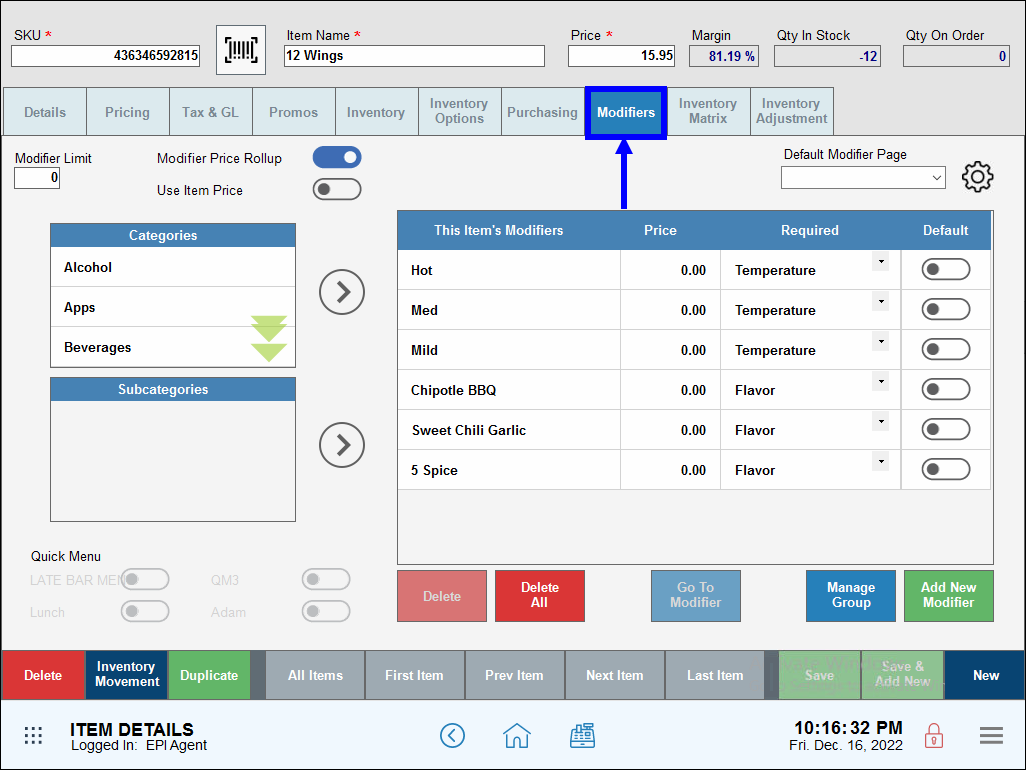
- View This Item’s Modifiers to familiarize yourself with modifier group assignments. Scroll down to view group listings in the right-hand column.
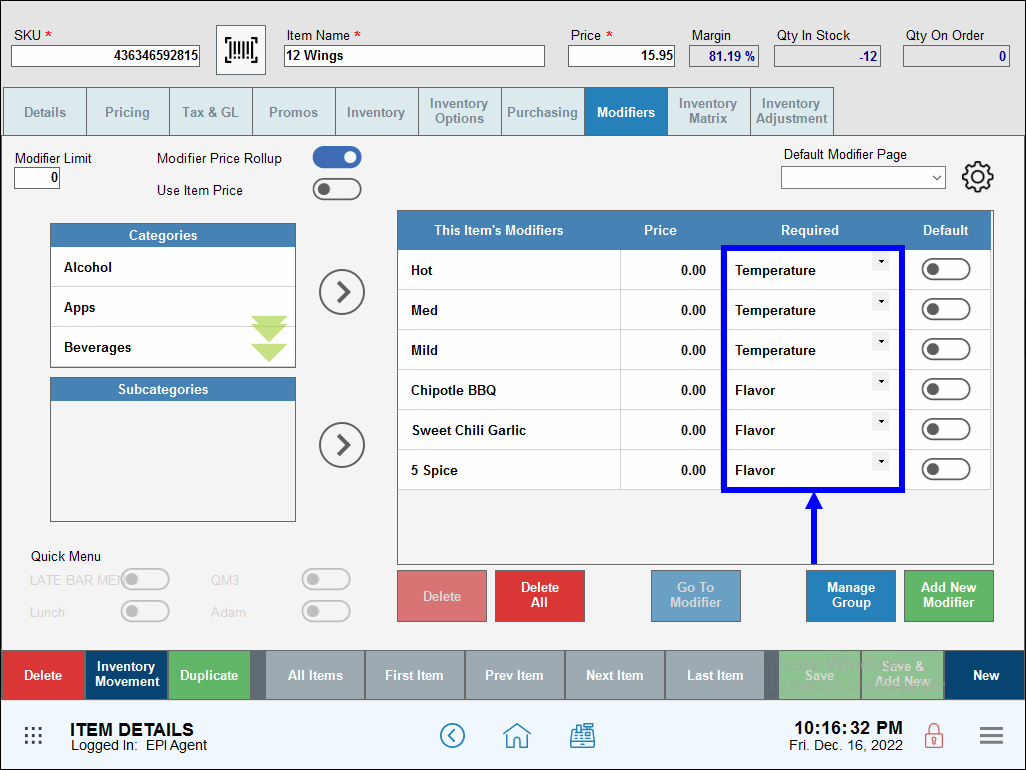
- Tap Manage Group.
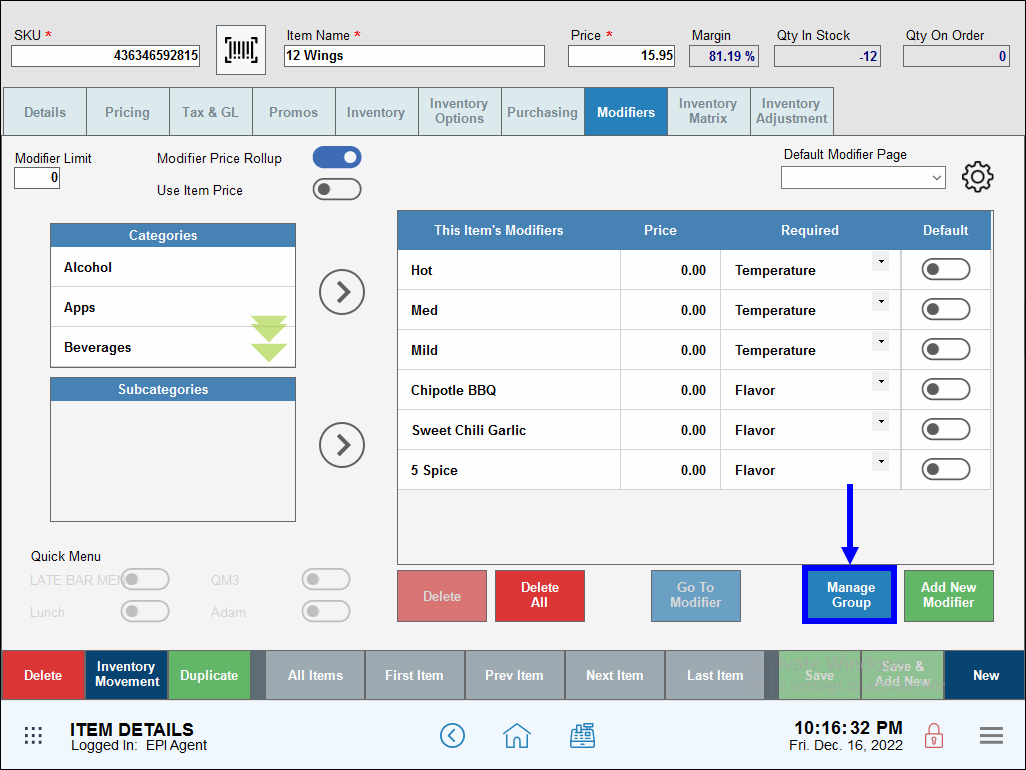
- Adjust group settings by entering a value in the Minimum and Maximum columns.
- Note: In order for Duplicate Modifiers to work, the “Maximum” number of allowed choices must be 2 or greater. For example, if Group A has “Minimum” choice of 1 and “Maximum” choice of 1, selection is limited to 1 which prevents staff from adding a duplicate. If Group B has a “Minimum” choice of 1 and “Maximum” choice of 2, then a second or duplicate choice is permitted.
- Tip! Easily assign a custom label to each modifier group. Tap a Description and type a label name. For example, Group E can be labeled Flavor. See: Label a Modifier Group

- Tap Save.
Perform the following to select a duplicate modifier at the Register:
- Select an item from the Register app (e.g., Boom Boom Burger).
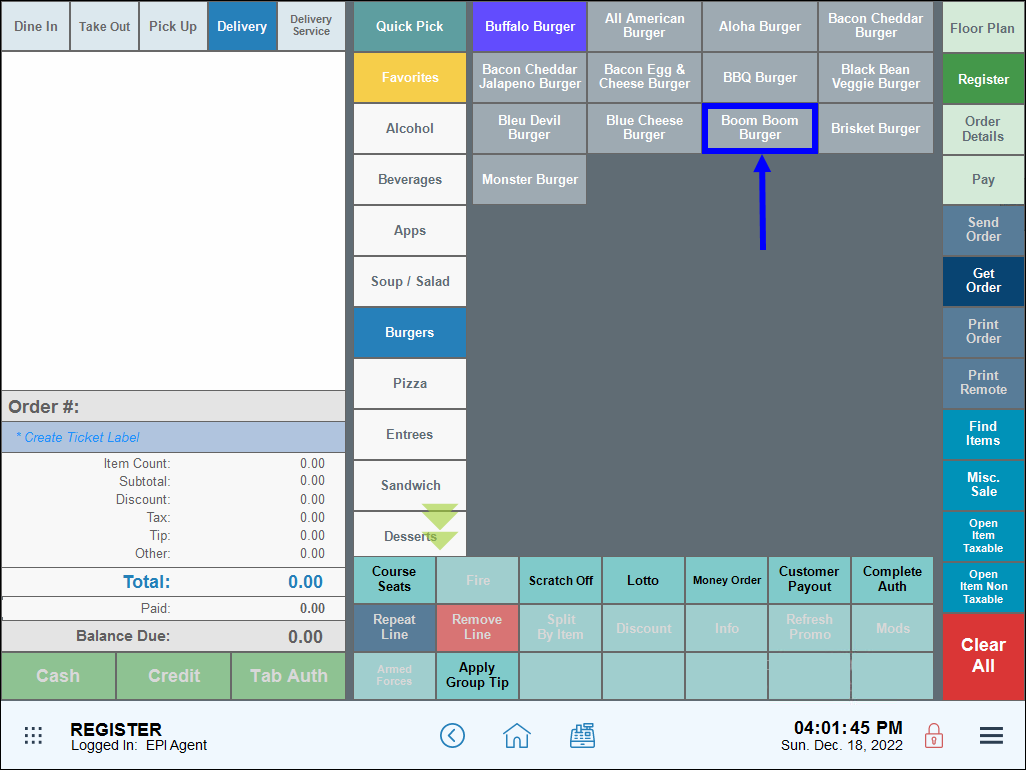
- Review the modifier group options that display.
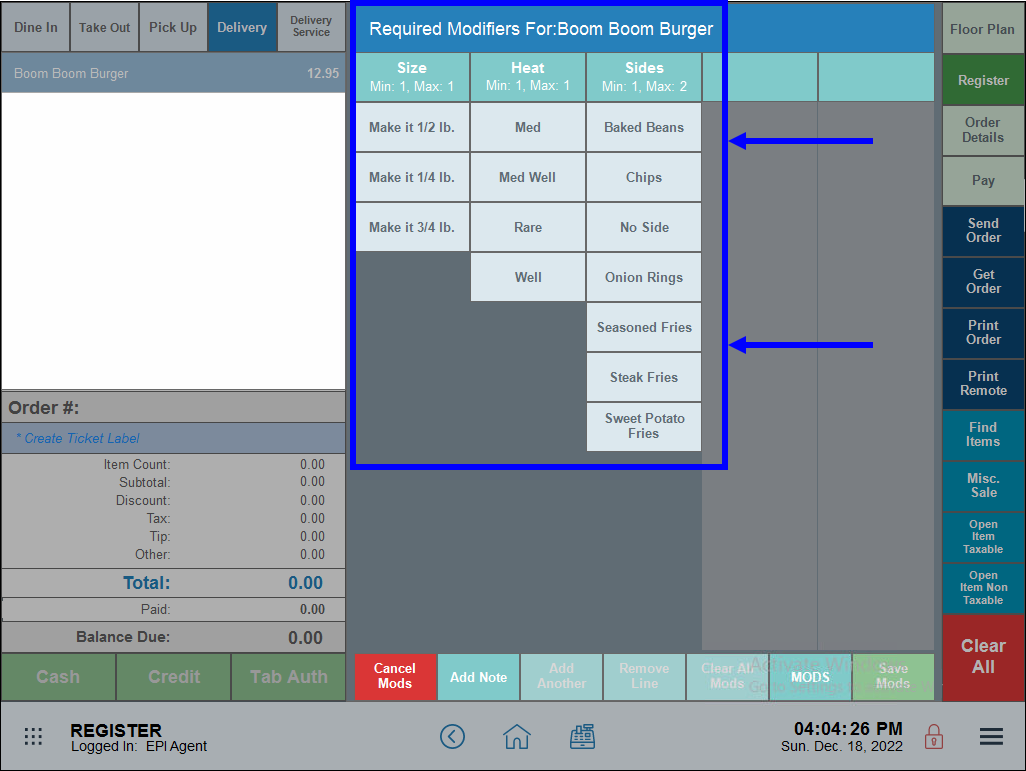
- Group A (Size) allows only one selection. When settings are “Min: 1”, “Max: 1”, no description is noted on the group description.
- Group B (Heat) allows only one selection. When settings are “Min: 1”, “Max: 1”, no description is noted on the group description.
- Group C (Sides) requires 1 selection and allows a maximum of 2 selections, as indicated by “Min: 1”, “Max: 2.” Because duplicate modifiers are enabled and there is room for 2 selections. For example, select an order of steak fries by tapping Steak Fries, and then tapping Chips.
- Enter the customer’s choices.
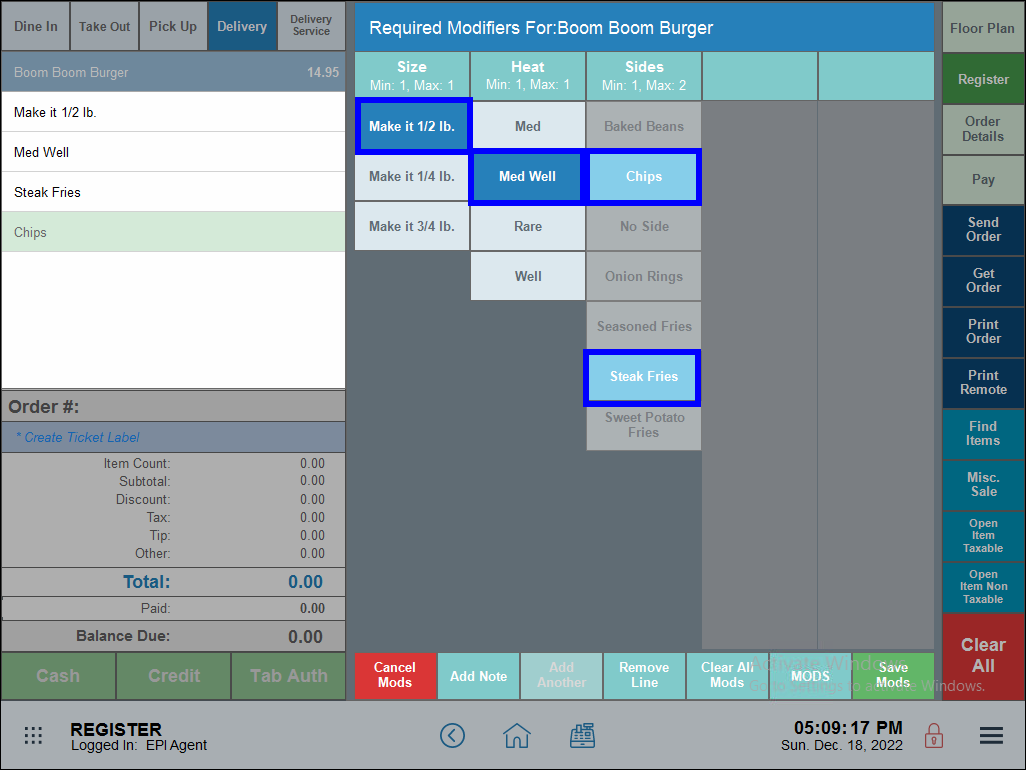
- From Group A (Size), the customer selects Make It 1/2 lb.
- From Group B (Heat), the customer selects Med Well.
- Group C (Sides), the customer orders two sides: Chips and Steak Fries as sides.
- Review the customer’s choices.
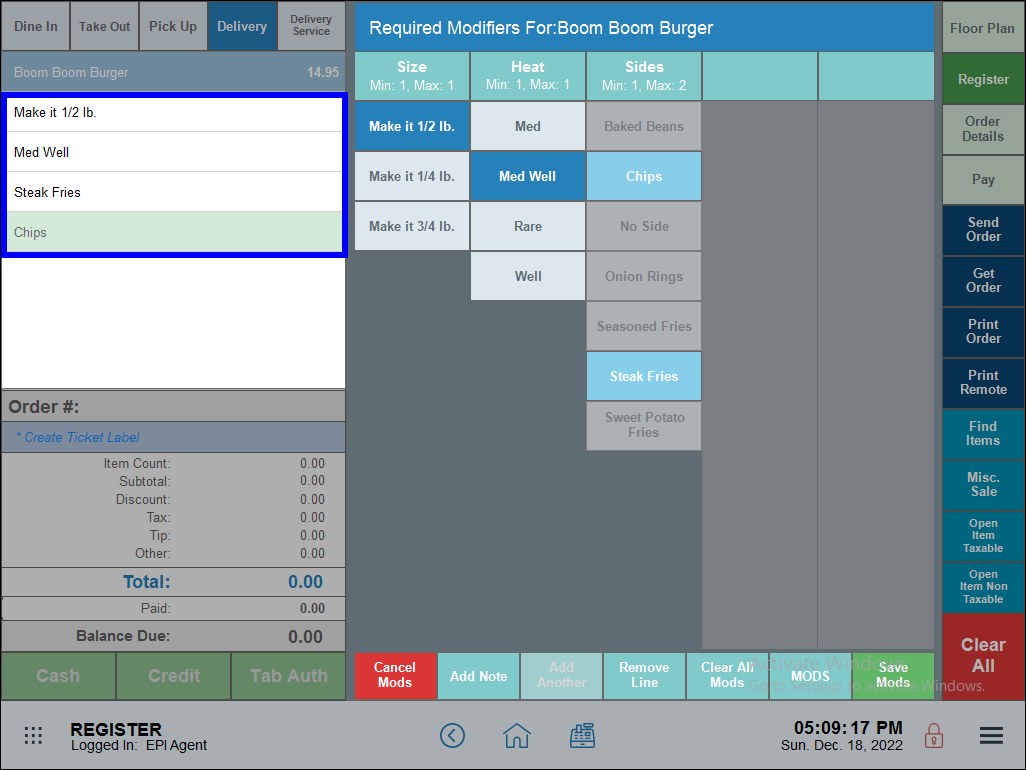
- Tap Save Mods.
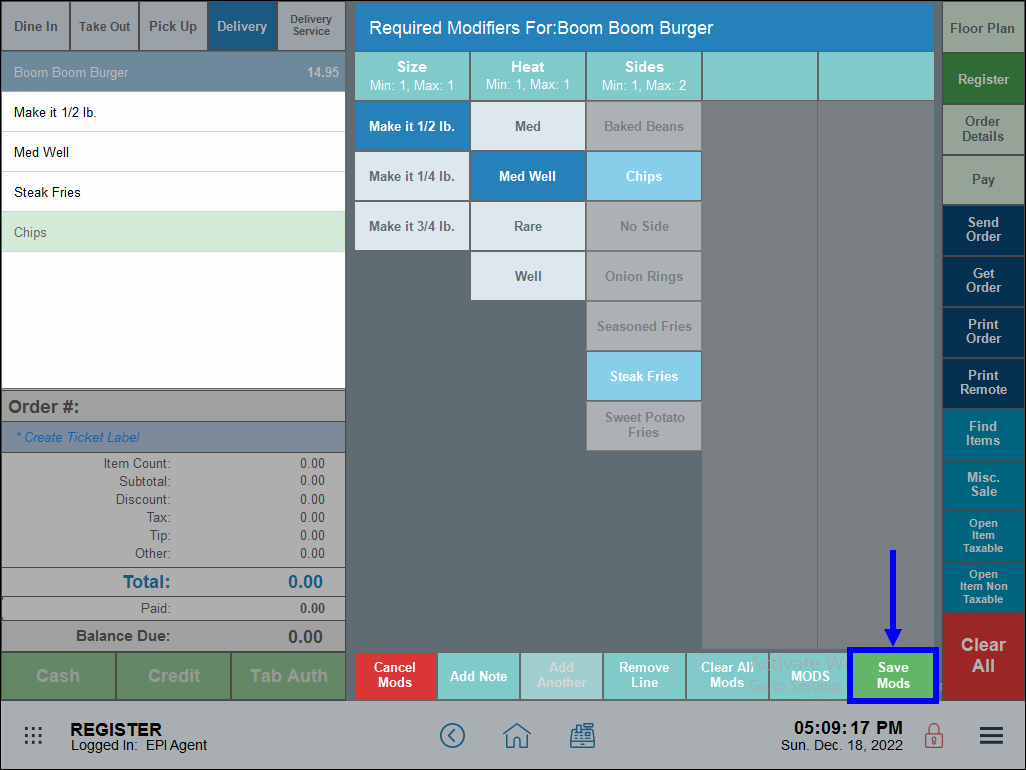
- Review selections.
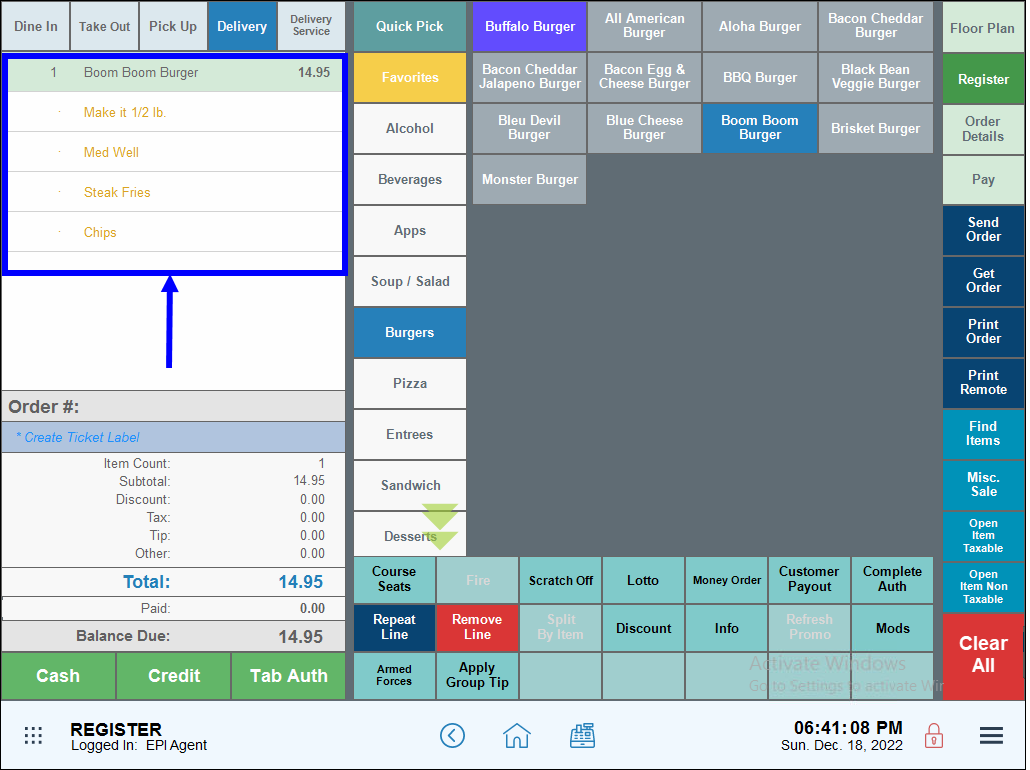

How can we improve this information for you?
Registered internal users can comment. Merchants, have a suggestion? Tell us more.