To ensure merchants don’t have to rely on their own email settings, Exatouch uses a designated email address within “POS Cloud” by default. This makes receipt delivery more reliable than ever! End users can still enter their own email server information for backup.
- Note: “Receipt Prompts” must be enabled in Settings in order for e-receipts (aka. email receipts) to work. See: Enable Receipt Prompts
Email settings for e-receipts are saved within Preferences, where “Use POS Cloud to email receipts” is enabled by default. “Use POS Cloud to email receipts” can be turned off if merchants wish to use their own email service provider.
- From Home, navigate to Settings > Preferences.
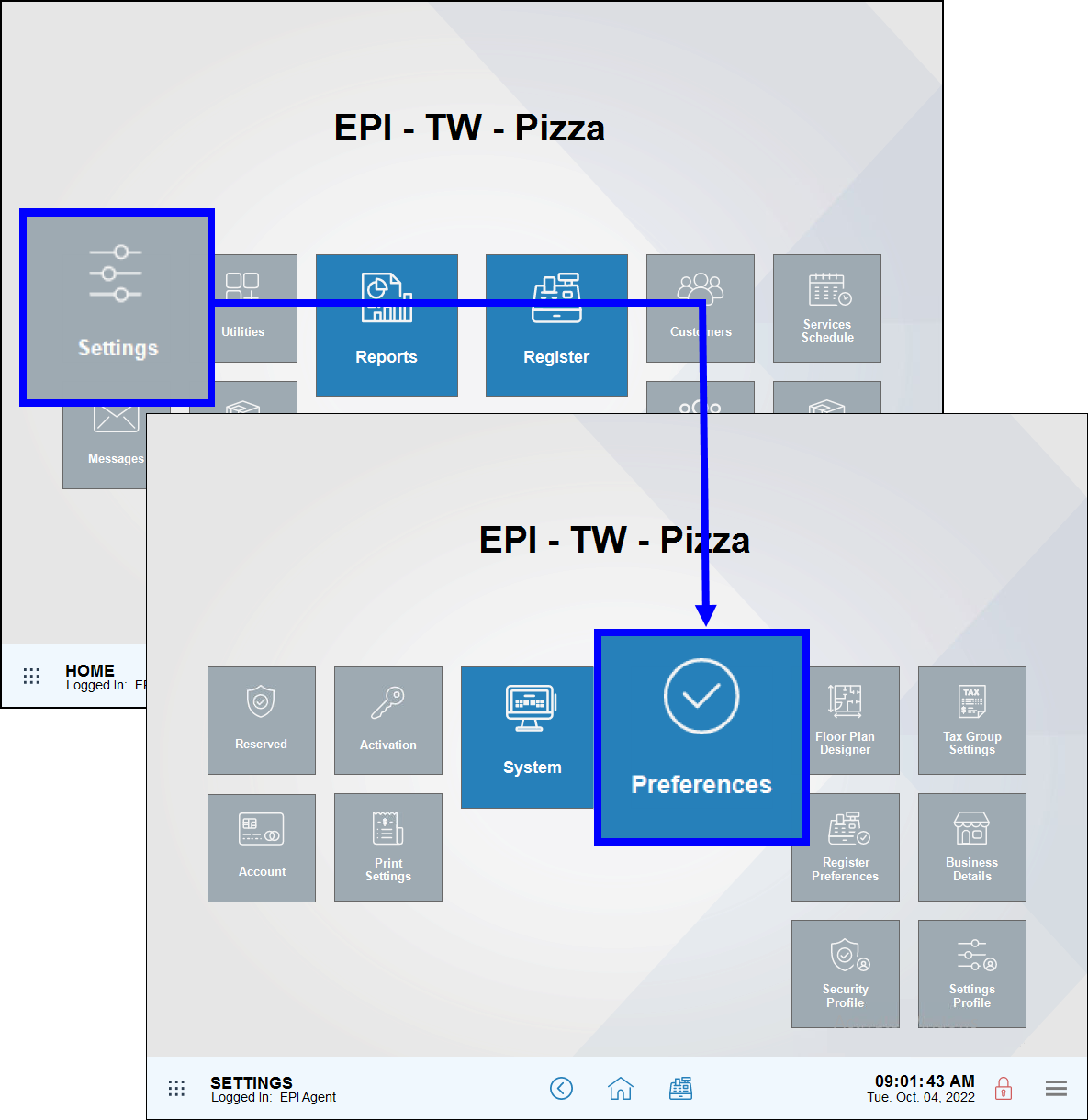
- Tap the Email tab.
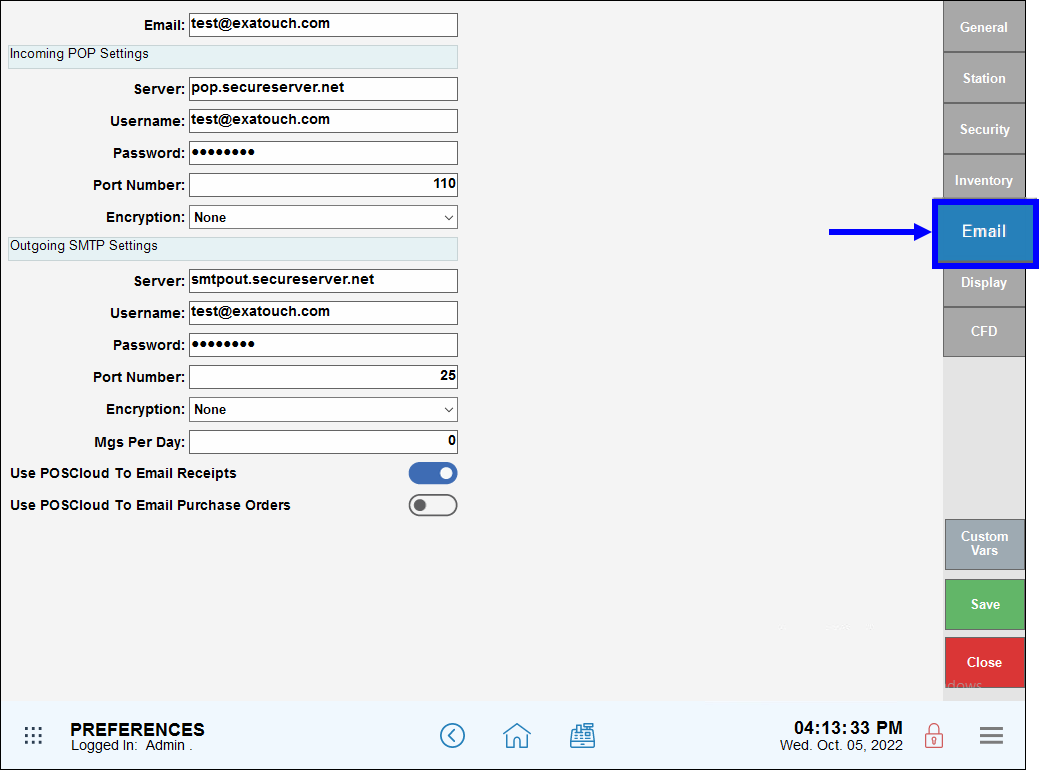
- The Use POSCloud To Email Receipts setting is enabled by default. Disable by toggling the slider left.
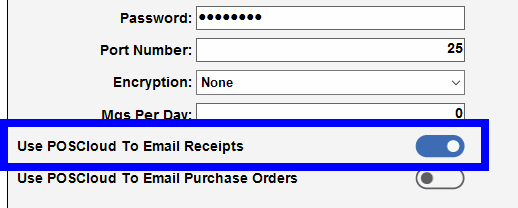
- If Use POSCloud To Email Receipts is enabled, customers receive an email from: < Business Name > via POSCloud < receipts@poscloud.com >
- If Use POSCloud To Email Receipts is not enabled, customers receive an email from: < Business Name > via POSCloud < existing email in setup >
- Tip! If customers can’t find their emailed receipt, suggest that they check their junk/spam email folder.

How can we improve this information for you?
Registered internal users can comment. Merchants, have a suggestion? Tell us more.