Customer receipts can be emailed from the register at the time of payment or via the global menu.
- Note: “Receipt Prompts” must be enabled in Settings in order for this feature to work. See: Enable Receipt Prompts
After processing a customer payment at the register, the receipt prompt will pop-up. Receipt prompt options include: Transaction, Transaction & Signature, Signature, Email, No receipt, Gift, and Gift Balance.
- From the receipt prompt, select Email receipt.
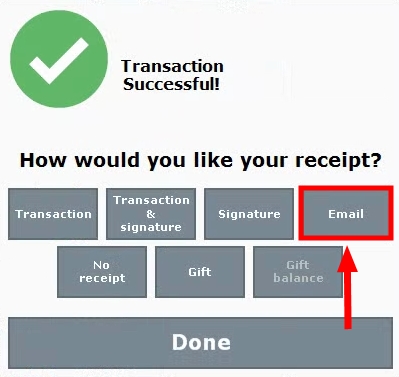
- View the “Email Receipt” pop-up.
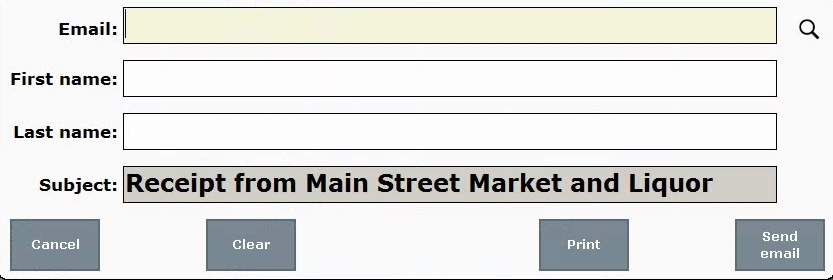
- For a new customer, type a valid email address into the Email field. A message will surface if a duplicate customer email is detected. First Name and Last Name fields are optional.
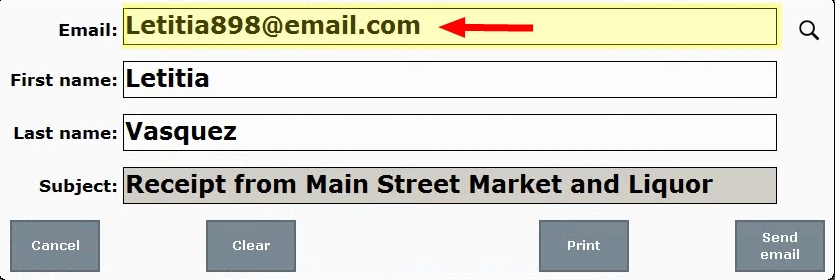
- Tip! Automatically capture new customer info directly from the email receipt prompt! This options is enabled in Register Preferences; on the Orders tab, select “Save customer when emailing receipt”.
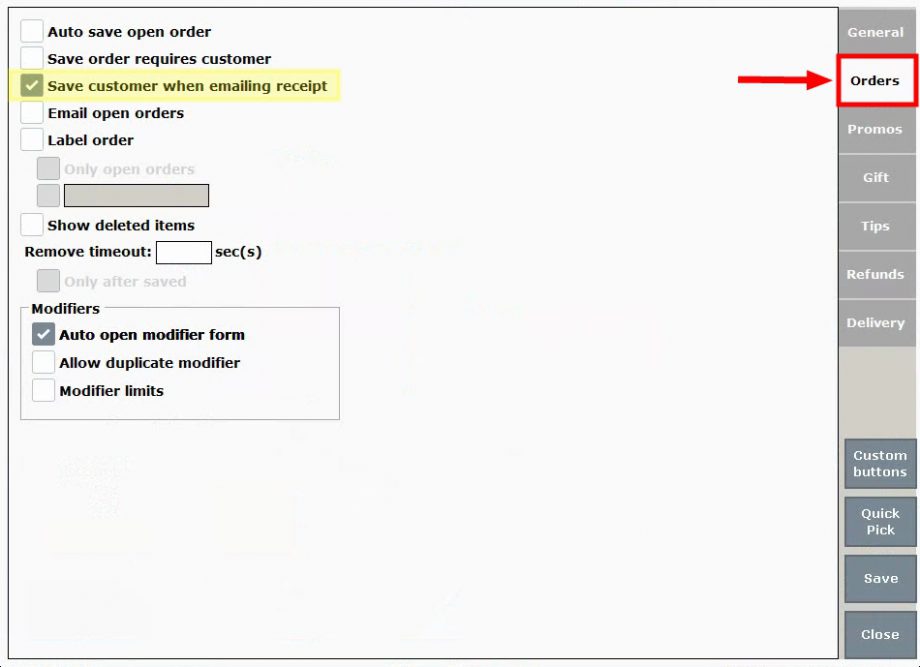
- Tip! Automatically capture new customer info directly from the email receipt prompt! This options is enabled in Register Preferences; on the Orders tab, select “Save customer when emailing receipt”.
- For an existing customer: Search for customer emails directly from the prompt by selecting the search icon.
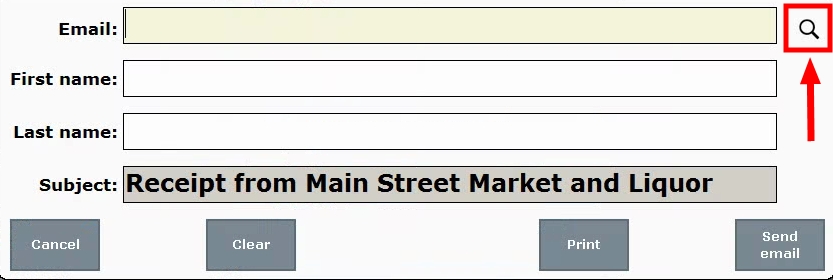
- Select a customer. Use the Name or Phone # search fields to find a customer.
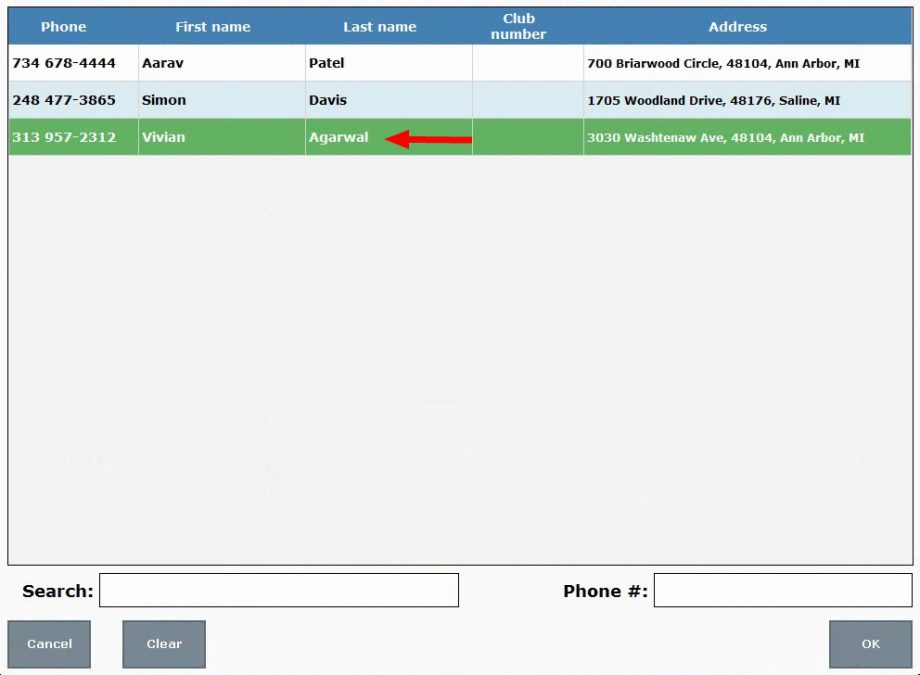
- Tap Send email.
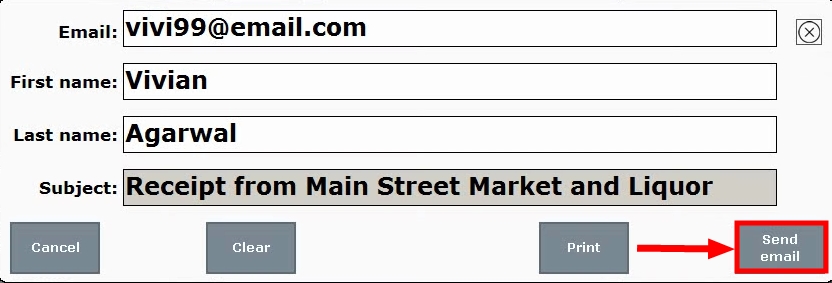

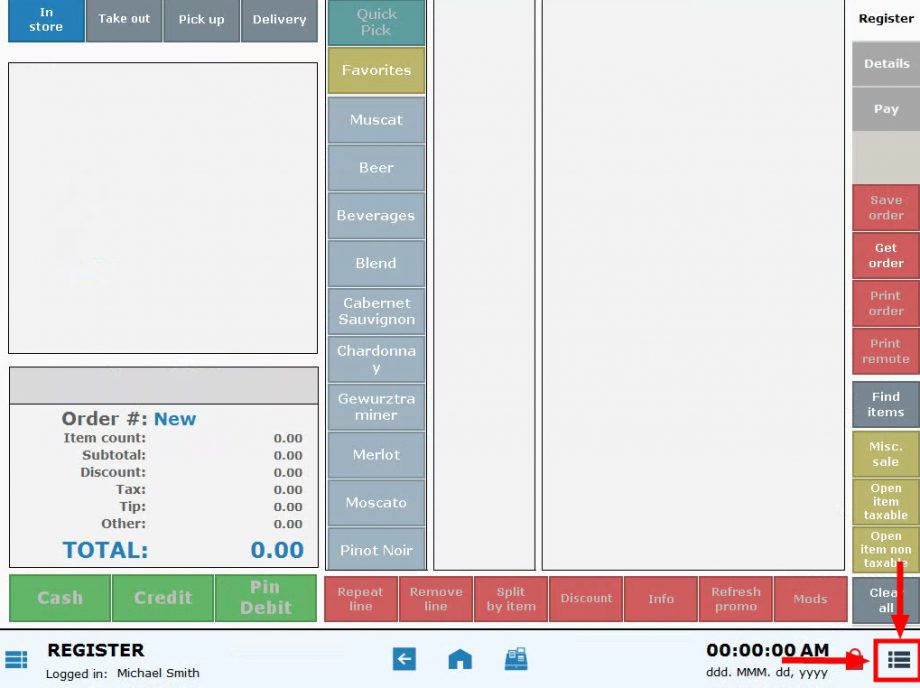
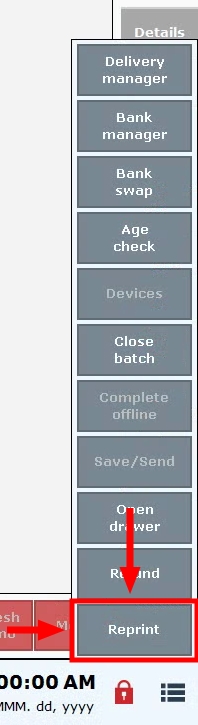
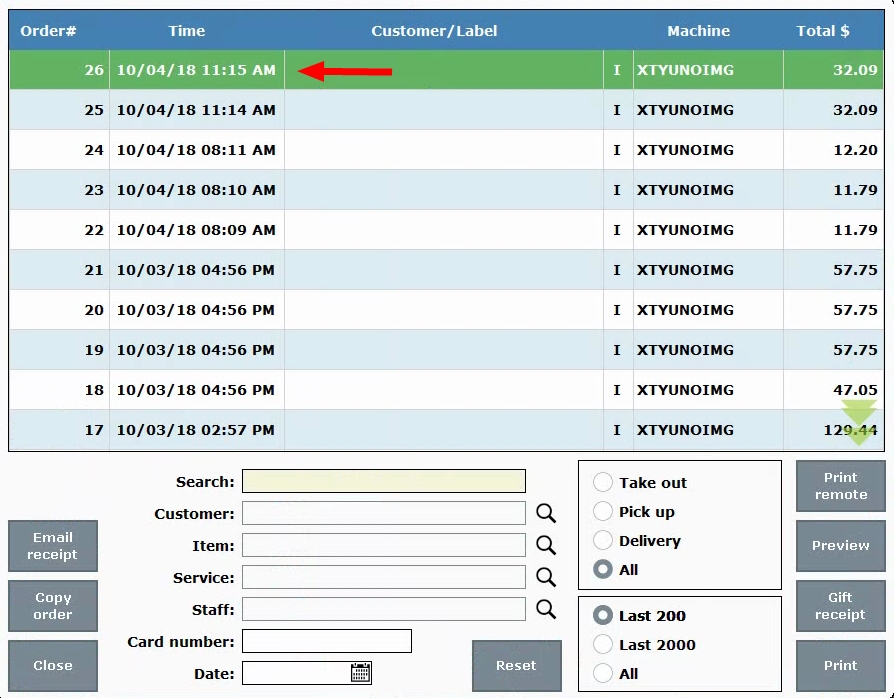
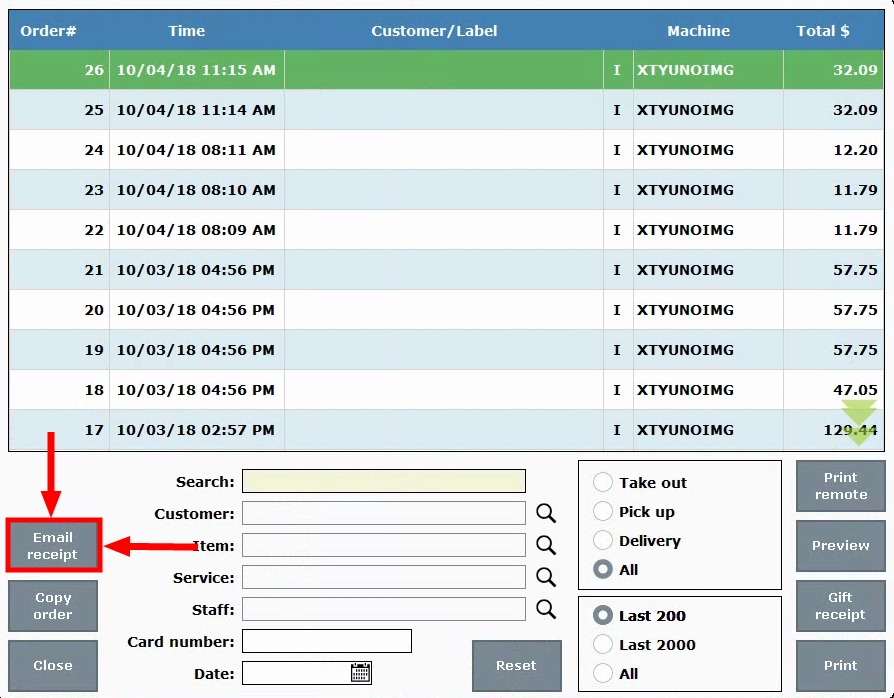
How can we improve this information for you?
Registered internal users can comment. Merchants, have a suggestion? Tell us more.