Instructions provide additional direction on how to apply mods to an order. This is especially helpful for restaurants who communicate specific instructions to kitchen staff before an order is prepared.
- Instructions appear on green buttons in the Modifiers section.
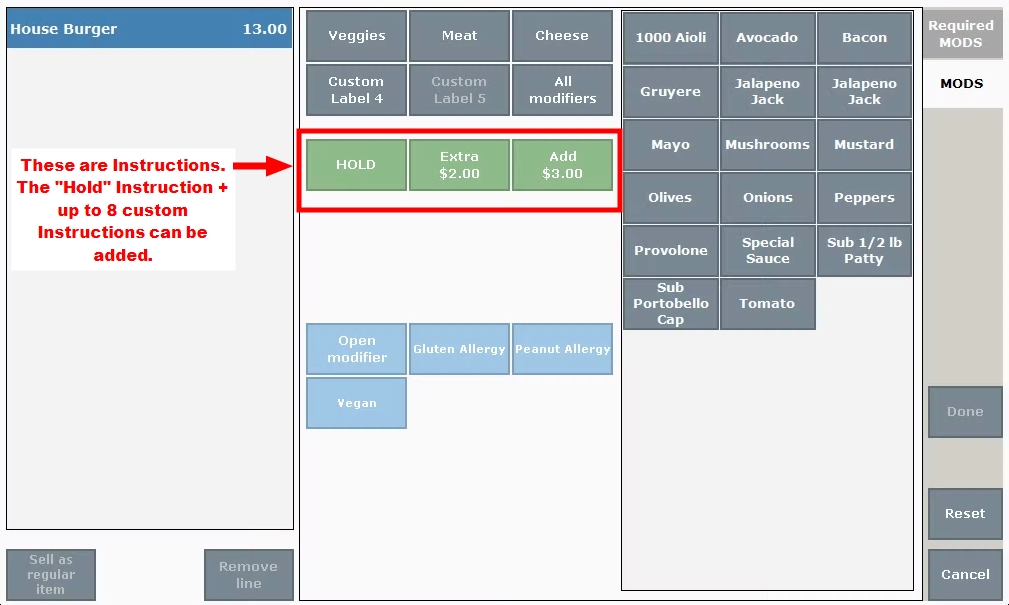
- Example: An Italian restaurant applies these instructions to clarify their modifiers: Extra $, Add $. Associated modifiers include: Olives, Onions, Peppers. A customer orders a House Salad with “Extra” + “Olives”. “Extra” is an instruction on how to apply “Olives” and is associated with an additional price.
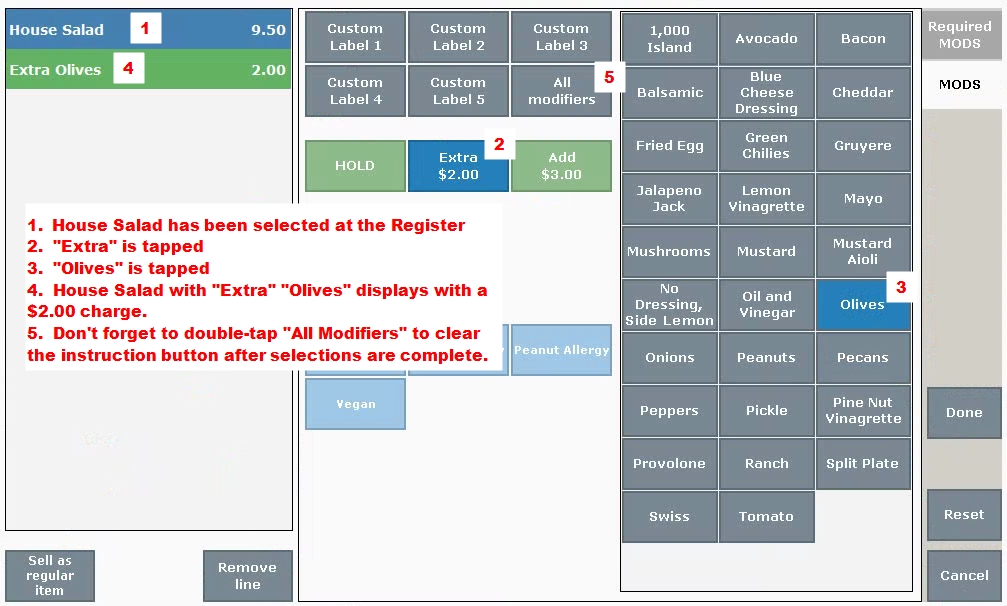
Up to 8 Instructions can be created via custom variables.
- From Home, tap Settings.
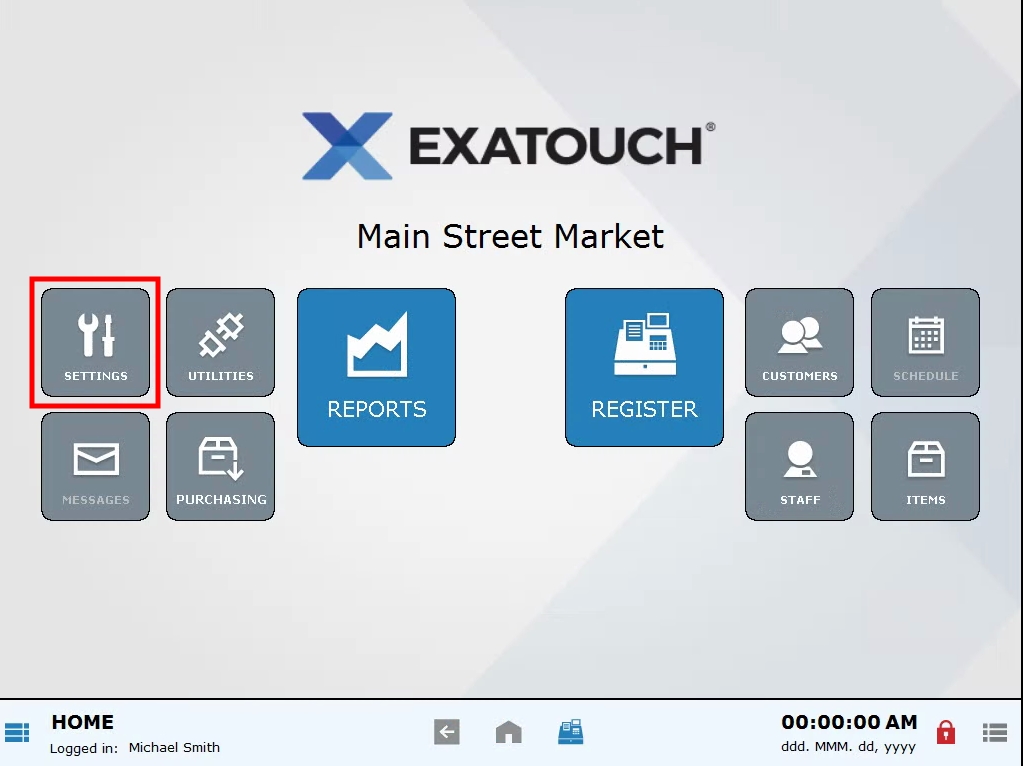
- Tap Preference.
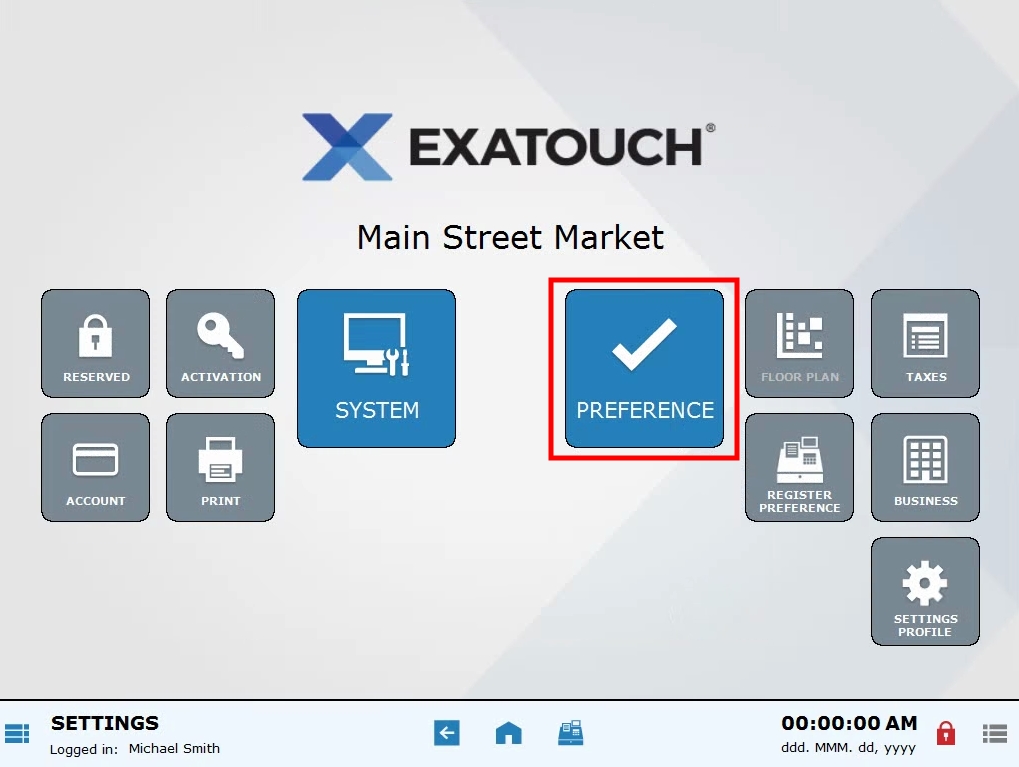
- Tap Cust vars (Custom Variables).
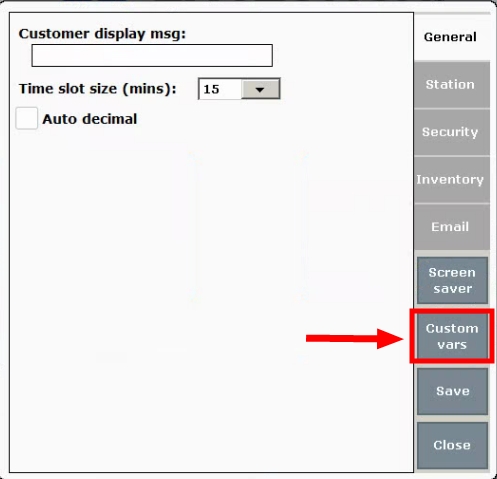
- Scroll to select Instructions.
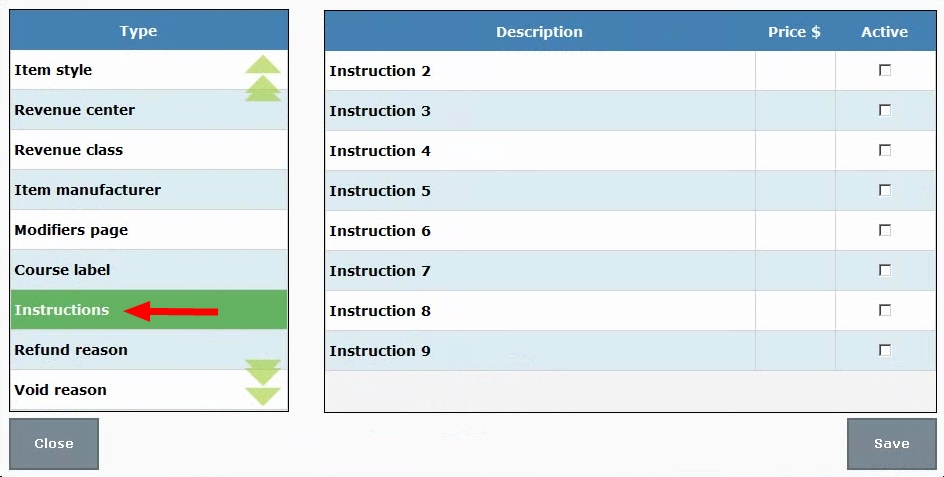
- 8 instructions can be defined. Tap on an instruction label and type a name. For example, tap on Instruction 2 and type “Extra”.
- Note: Instruction 1 is hard-coded as “Hold”. Instructions 2 – 9 can be customized.
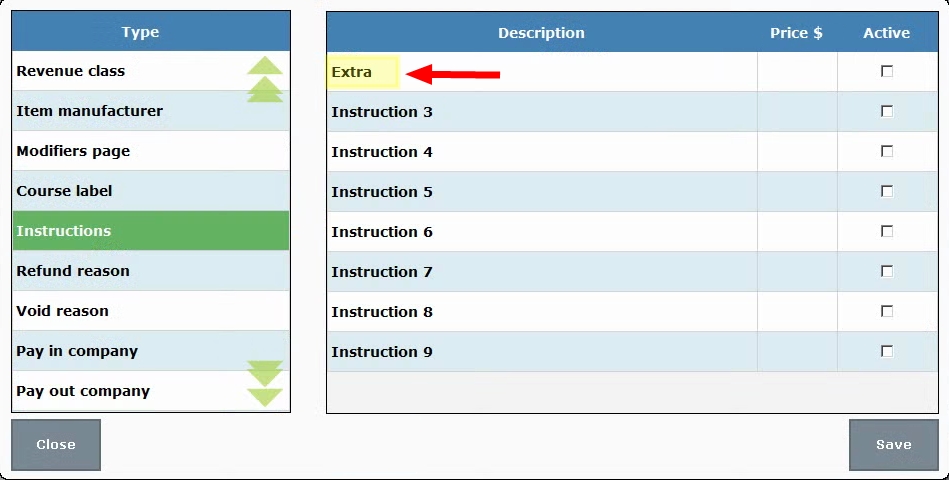
- (Optional) Add a price in the Price $ field.
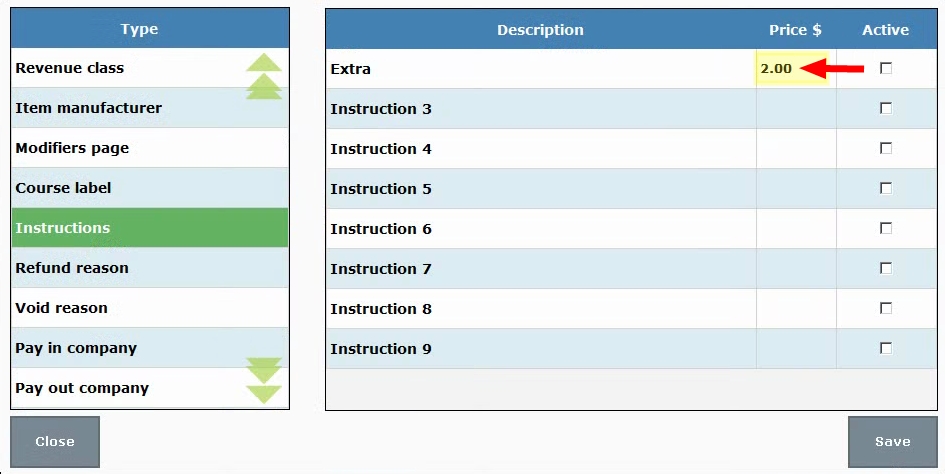
- Check the Active box to activate, or deselect the checkbox to deactivate.
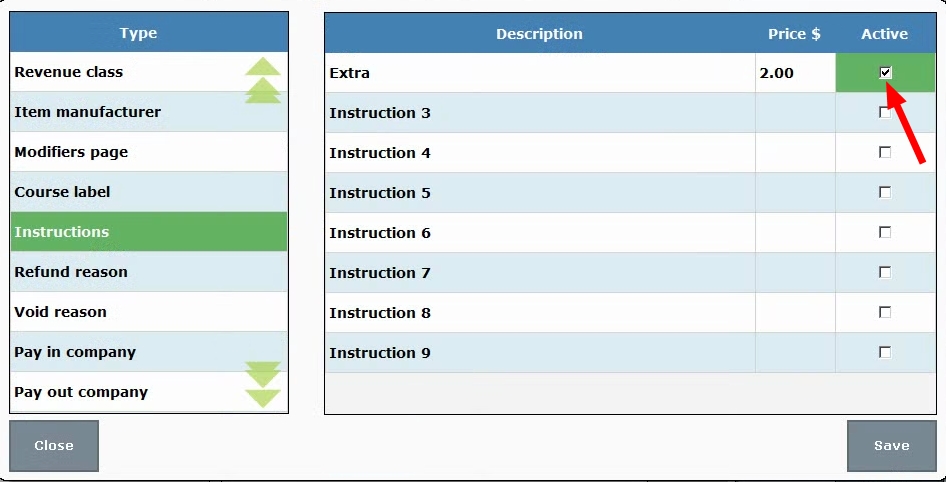
- Tap Save.
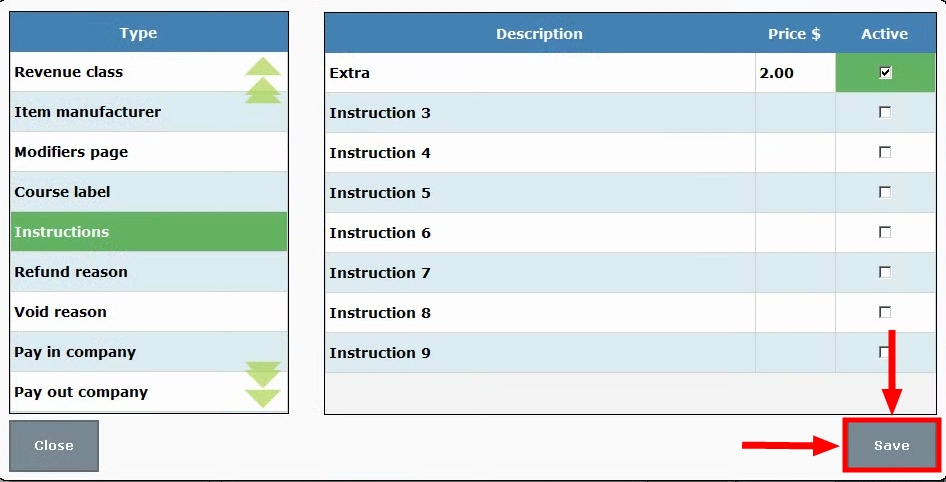
- Tip! Check your work! Place an order associated with MODS at the register and confirm that modifier instructions are intact.

How can we improve this information for you?
Registered internal users can comment. Merchants, have a suggestion? Tell us more.