Merchants can use card information saved in the customer profile to complete transactions. Collecting this high-level information can help keep transactions secure without the need for a physical card at checkout.
- Important: Contact the Exatouch Technical Support Team at (800) 966-5520 – Option 3 to activate Card on File settings.
- Note: If a customer wants to save multiple cards, merchants will need to create specific customer profiles for each card (i.e., Michael Smith 1111, Michael Smith 1234, etc.).
- FromĀ Home, navigate to Customers > Customer List. To create a new customer profile, see Enter a New Customer.
- Select the customer profile from the list.
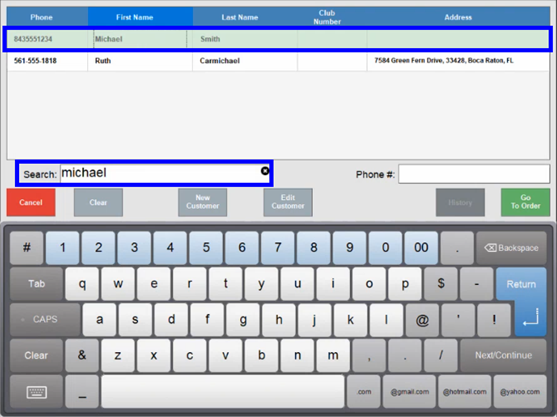
- In the bottom left, tap Add Card On File.
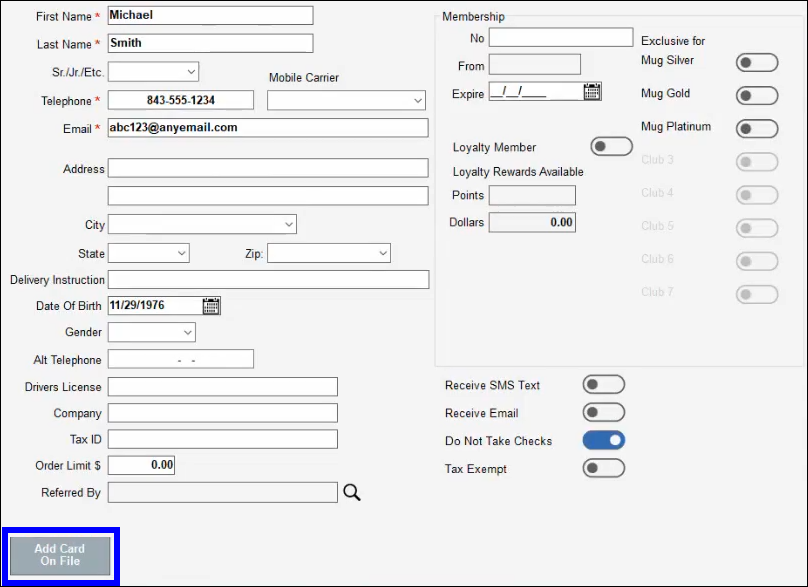
- Fill out all fields with a red asterisk (*), then tap Save Card. Note: All credit card information is encrypted and is not stored locally on Exatouch equipment.
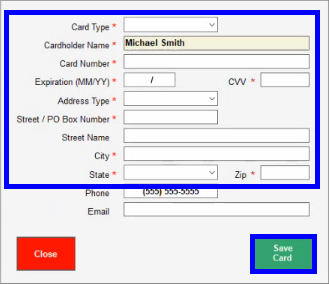
- In the Details tab, tap Save.
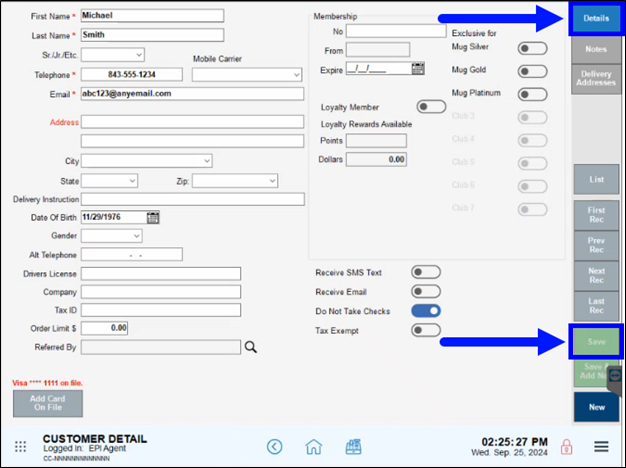
- In the Order Details tab, use the search icon to open the Customer List.
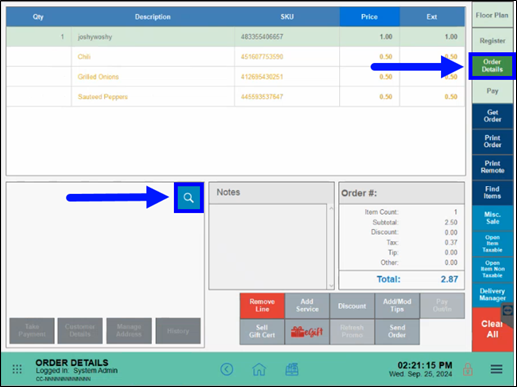
- Attach the customer to the order in progress.
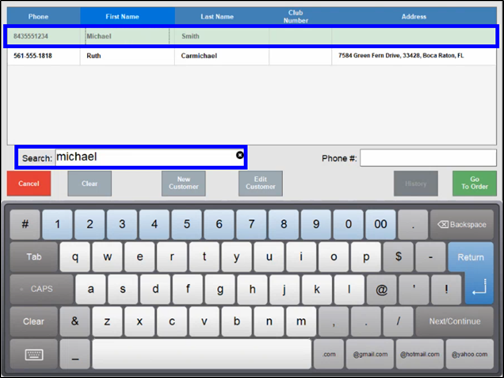
- In the Pay tab, tap Card On File.
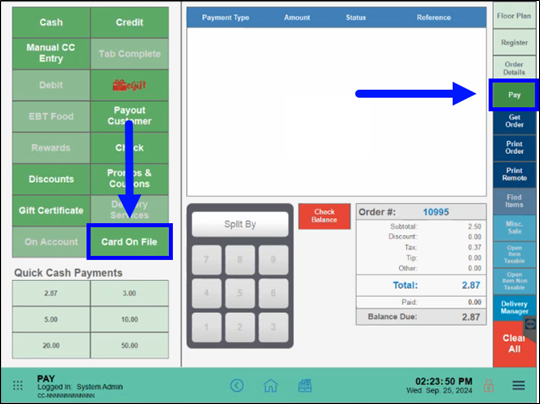
- In the confirmation window that displays, tap Yes.
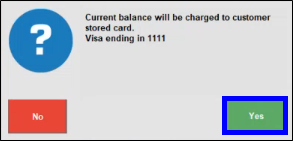
- Confirm the amount to be charged to the card on file, then choose a payment option.
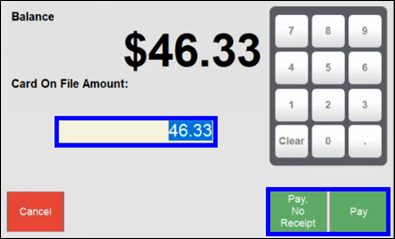
- The receipt is displayed on the terminal, with the card information at the bottom.
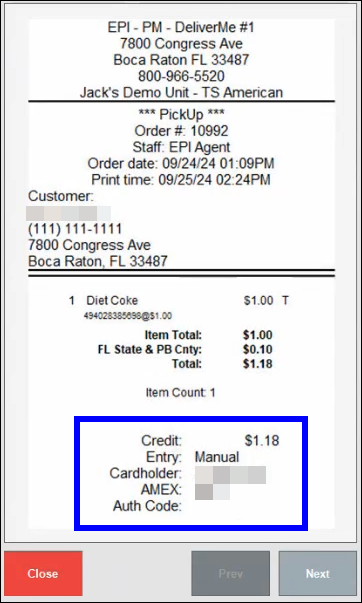
- Note: Tips charged to a card on file work like normal credit card sales, and are added on the Complete Auth screen. For more information, see Adjust for Tips on an Order.

How can we improve this information for you?
Registered internal users can comment. Merchants, have a suggestion? Tell us more.