Not only can Exatouch users process lottery ticket sales, they also can process payouts and generate reports to track lottery sales and payouts.
Exatouch processes basic lottery sales from the Register, similarly to other retail items. Scratch off tickets can also be set up for barcode scanning.
- Note: Verifying legal payment methods with your state lottery commission is recommended.
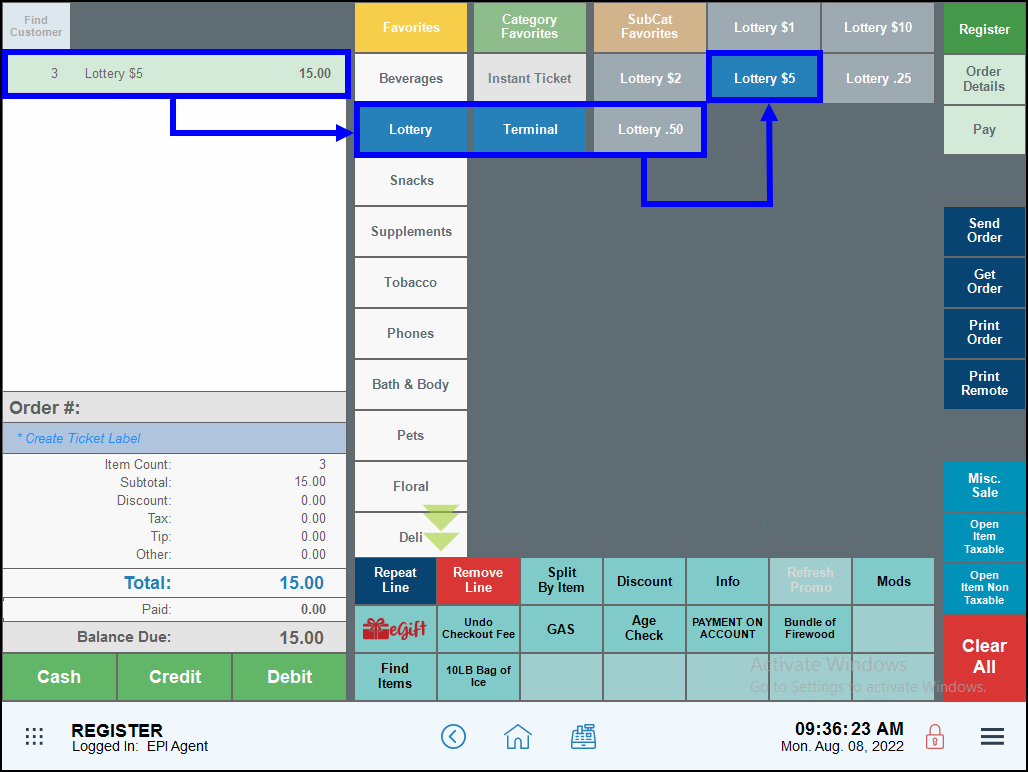
Payouts can be processed directly at the register by selecting a Quick Payout button. Quick Payout buttons are the most direct way to process a payout because they feature a specific payout type, such as Lotto and Money Order.
- Note: Payout types are defined as custom variables. Quick Payout buttons are added to the register via custom buttons. See: Set Up Quick Payouts.
- From Home, navigate to the Register.
- Review the register’s payout options. Payout options may include a Customer Payout button or specific payout types, such as “Lottery.”
- Select a payout option, such as Lottery.
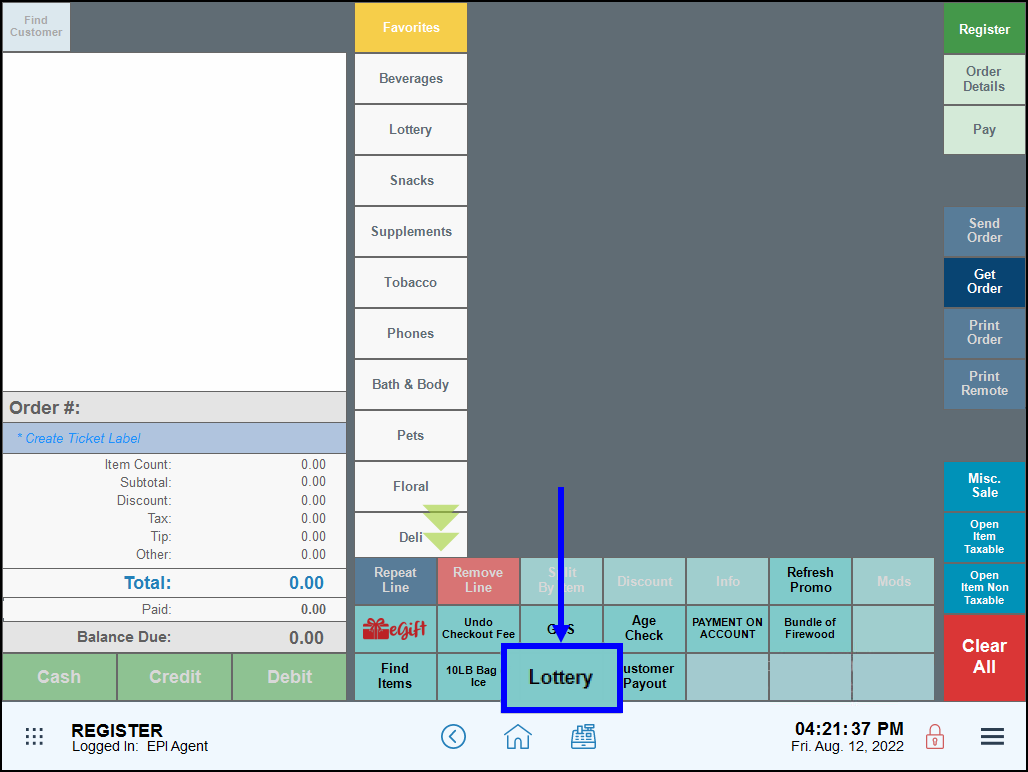
- Enter an Admin or Power User’s PIN, if required.
- Note: Employee restrictions on payouts can be modified so that a PIN is not required. See: Customer Payout Restrictions.
- Select from predefined payout amounts or enter a payout amount.
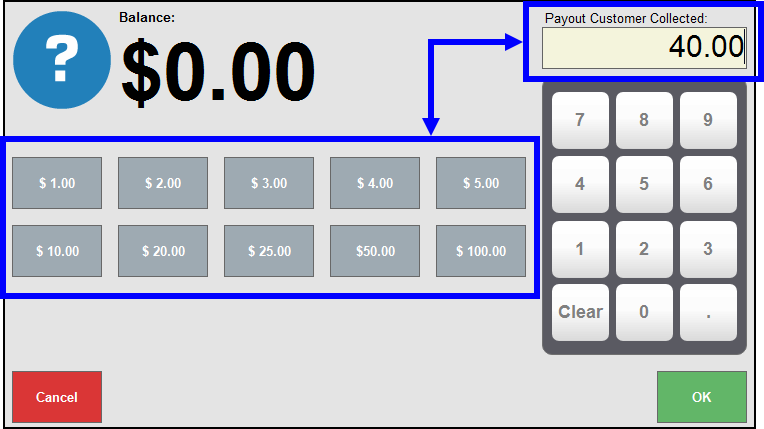
- Tap OK.
- A banner alert displays conforming the payout.
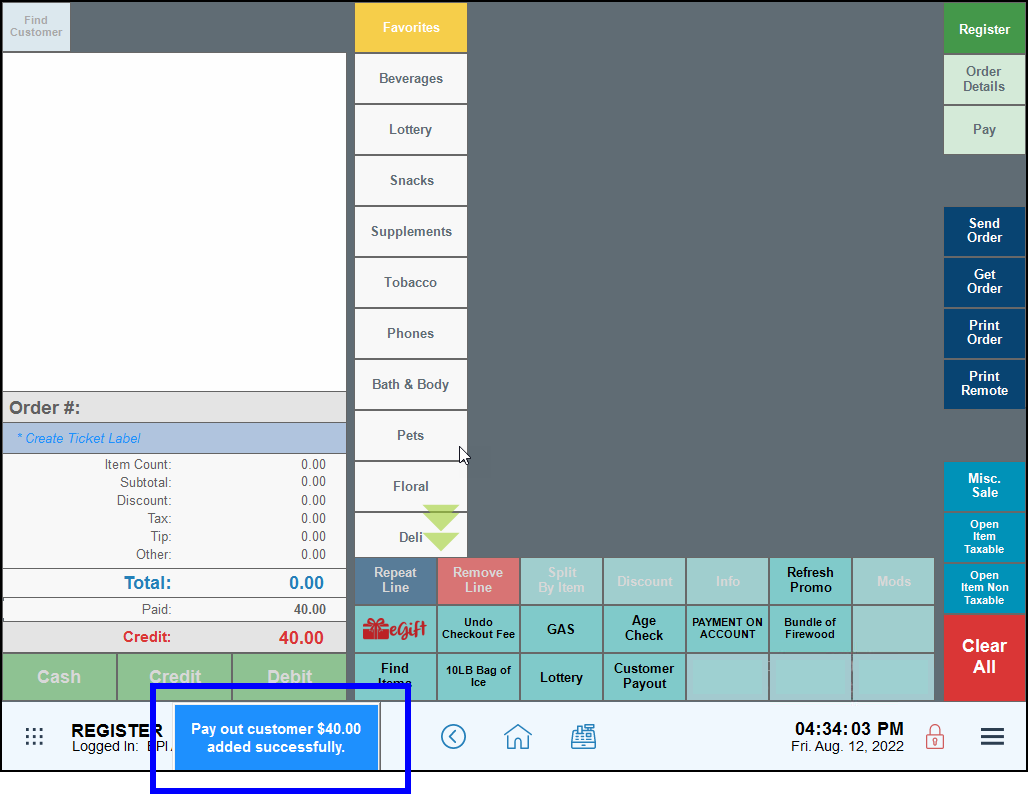
- Proceed with the rest of the transaction. Payout transactions display on the Pay tab.
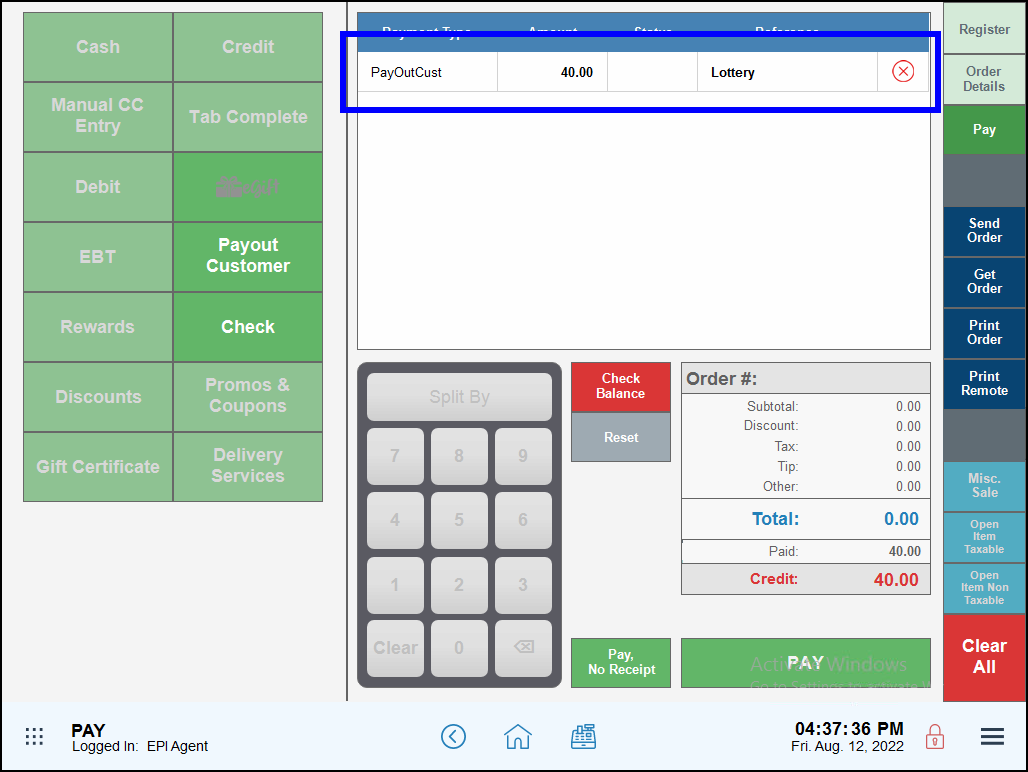
- From the Register, tap Pay.
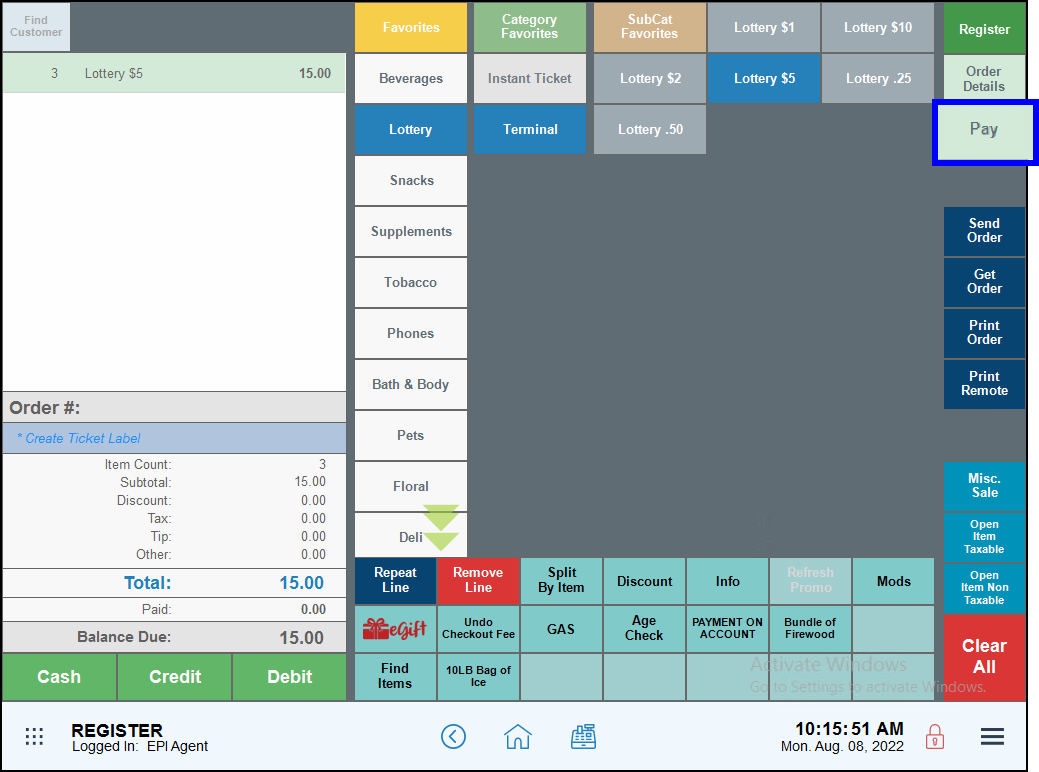
- Tap Payout Customer.
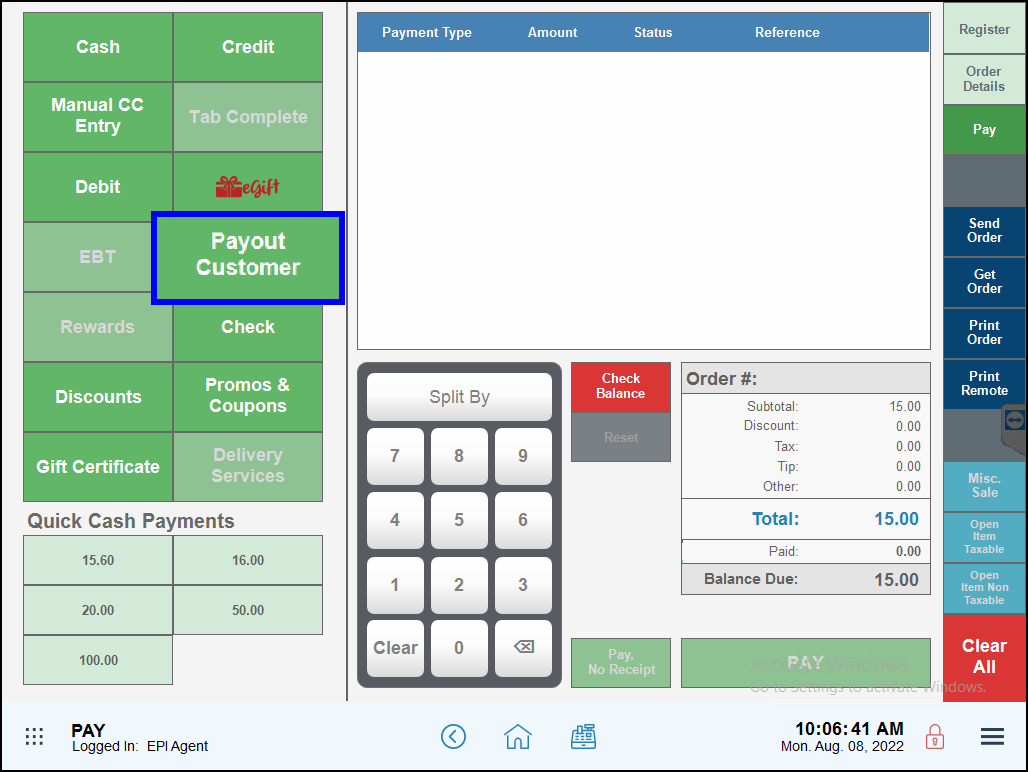
- On the Description pop-up, select Lottery. The word “Lottery” populates in the Label field, then tap OK.
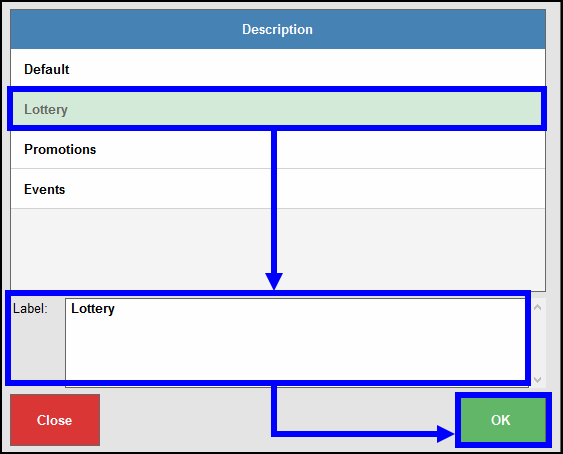
- Select from predefined payout amounts or enter a payout amount.
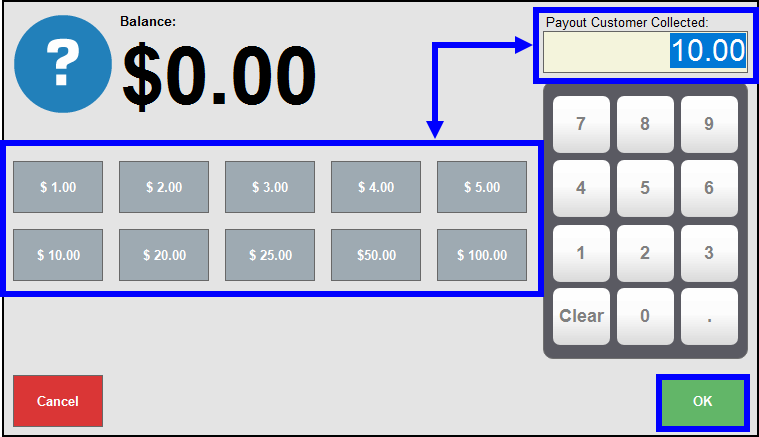
- The redeemed ticket displays as a Payment in the Payment Type column of the Pay work area. Either a Balance Due or Credit displays below in the payment grid.
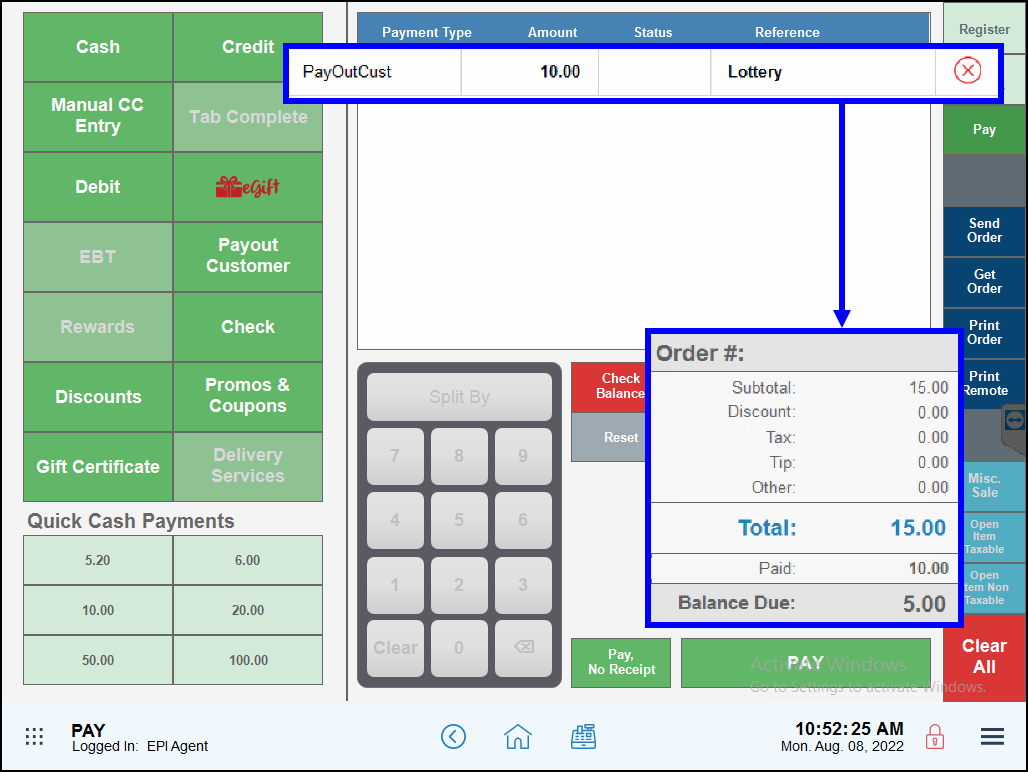
- Balance Due is the amount the customer owes the merchant.
- Credit is the cash the merchant deducts from the cash drawer when providing a payout to the customer.
Merchants can view lottery transaction data by generating a Business Overview report. Lottery data displays in several sections of the report.
- From Home, navigate to Reports > Sales to display the Sales work area.
- Select a range of dates and times for this report to cover (pre-defined or custom).
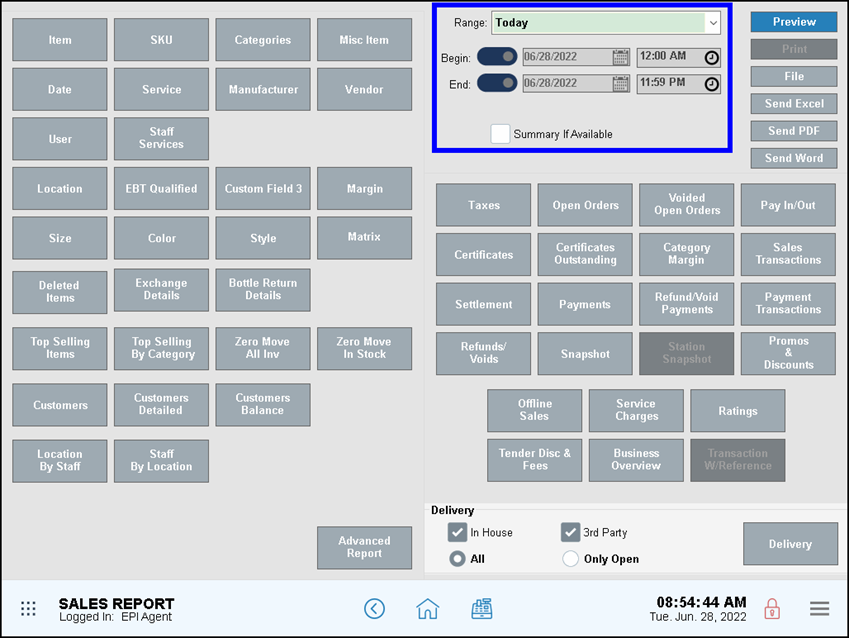
- Select a report format option, then tap Business Overview. Format options include:
- Preview – generate and display the report on screen
- Print – generate and print to your report printer
- File – save to an inserted USB thumb drive
- Send Excel – generate and prepare to send in PDF format as an email attachment
- Send PDF – generate and prepare to send in PDF format as an email attachment
- Send Word – generate and prepare to send in PDF format as an email attachment
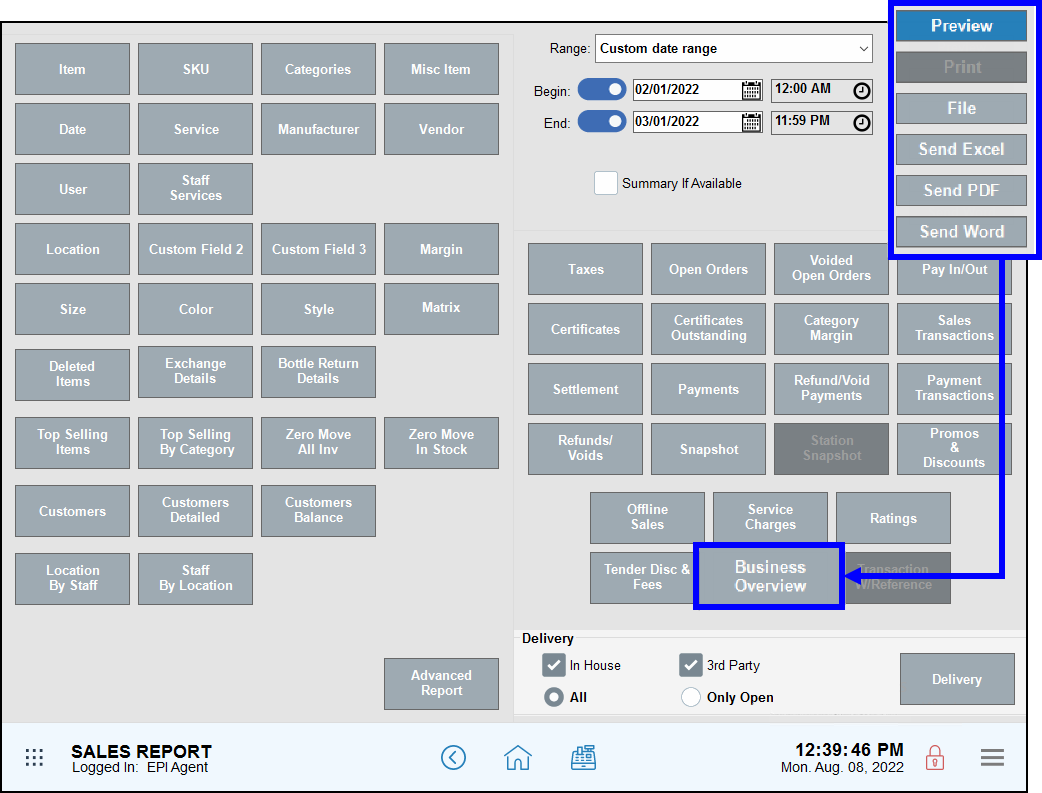
- Navigate to the Category and Revenue Class sections to review lottery sales data.
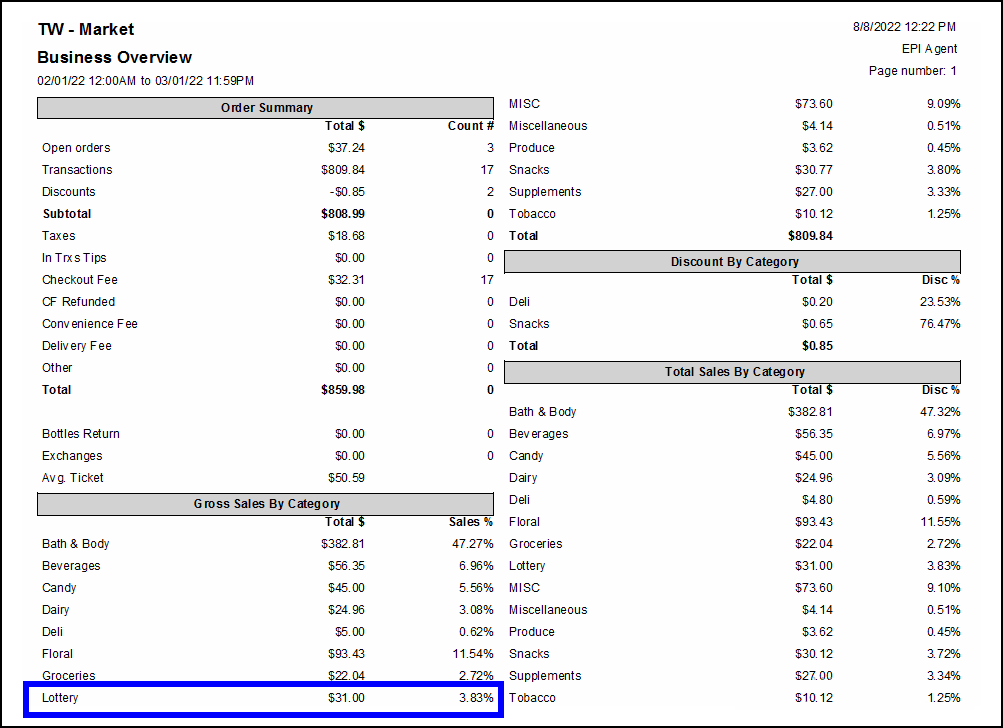
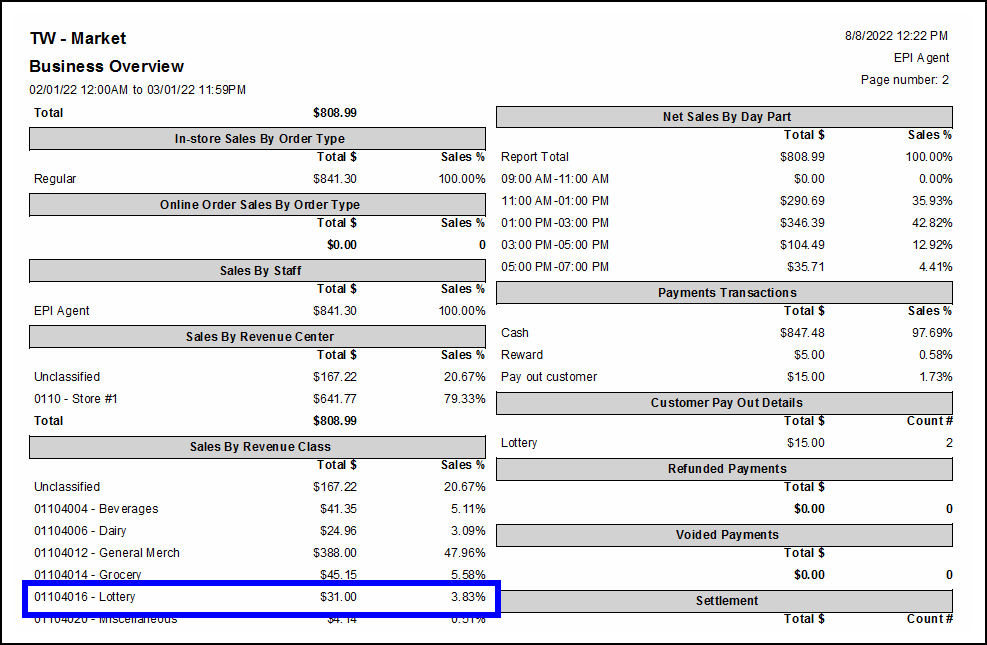
- Payouts are also reflected in the Summary section. The Cash Back line displays the payout amount, while the Pay out customer line displays the amount paid in cash.
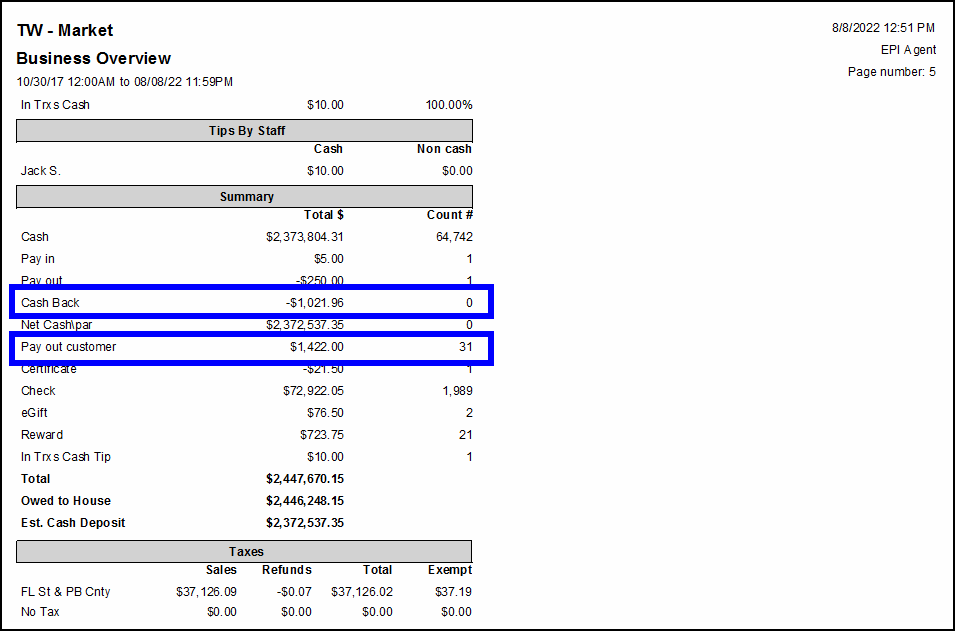

How can we improve this information for you?
Registered internal users can comment. Merchants, have a suggestion? Tell us more.