Size can be assigned to an item within Items Details. Size options are added or removed via custom variables.
- From Home, navigate to Settings > Preferences.
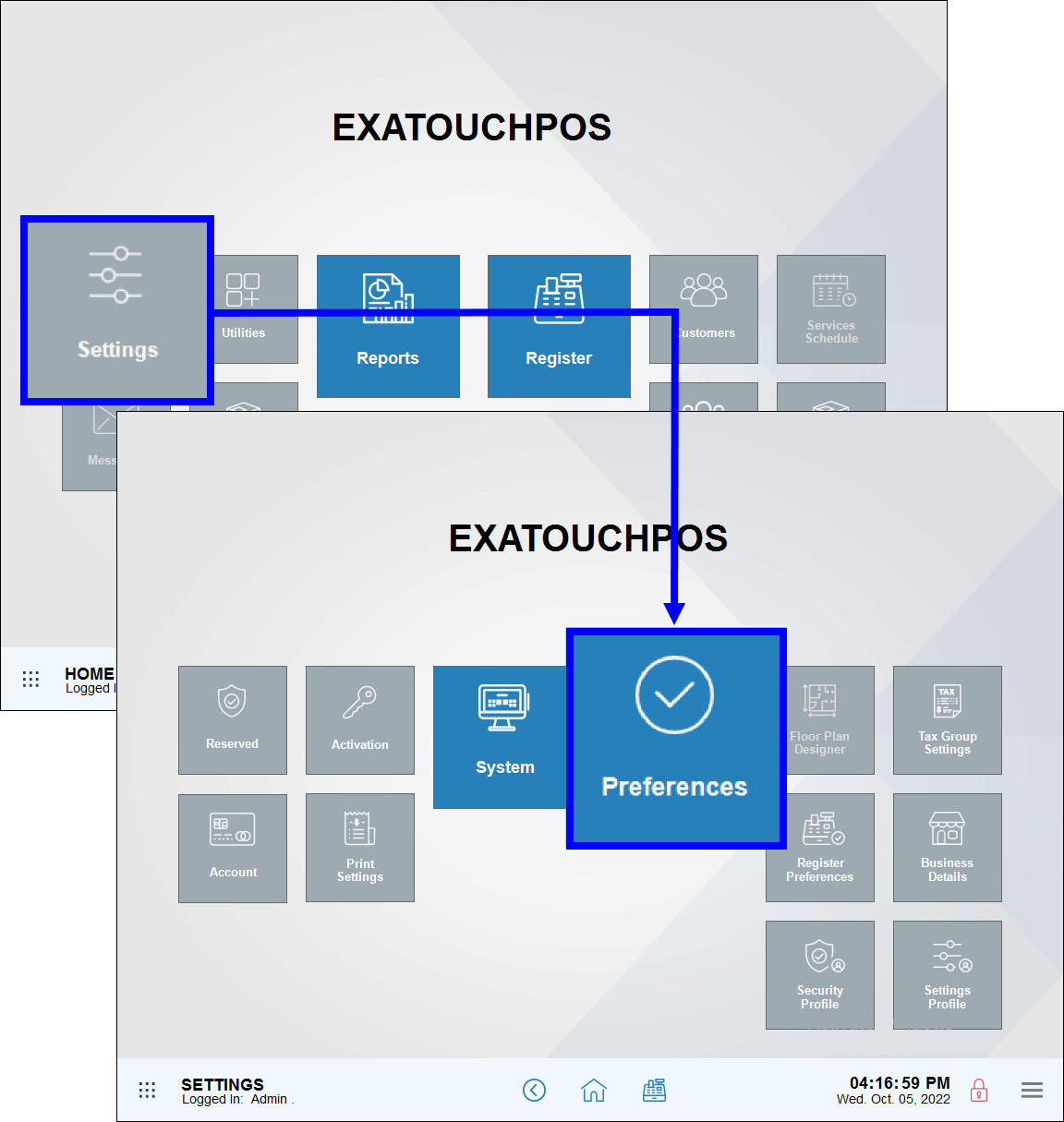
- Tap Custom Vars.
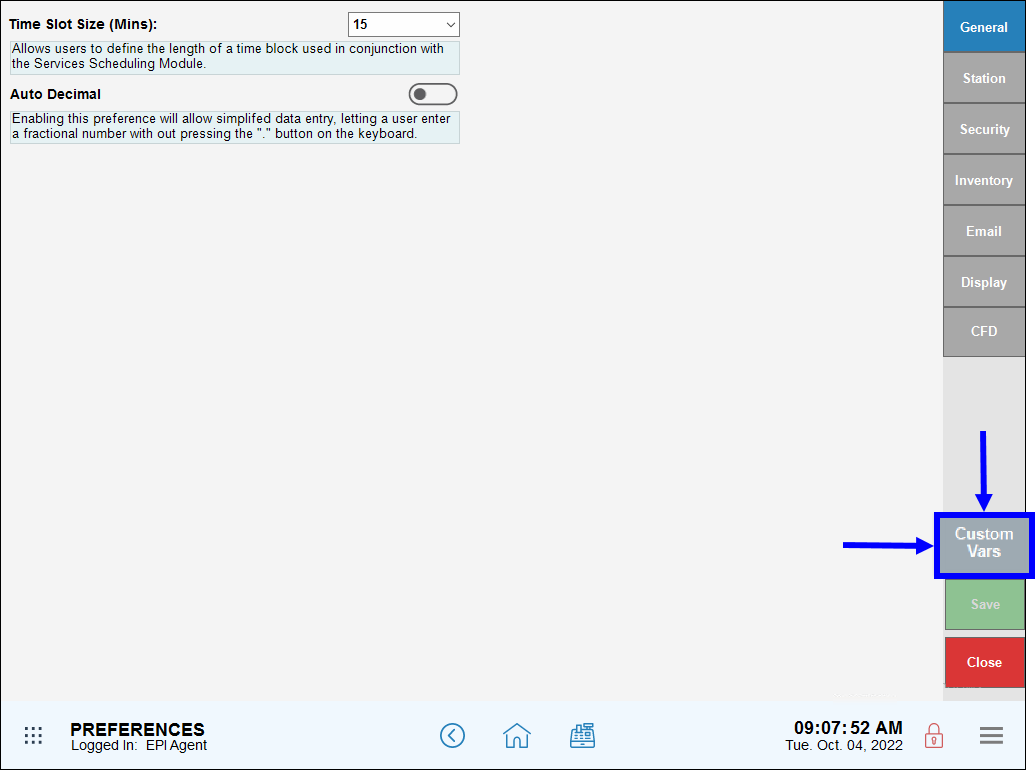
- Select Item Size.
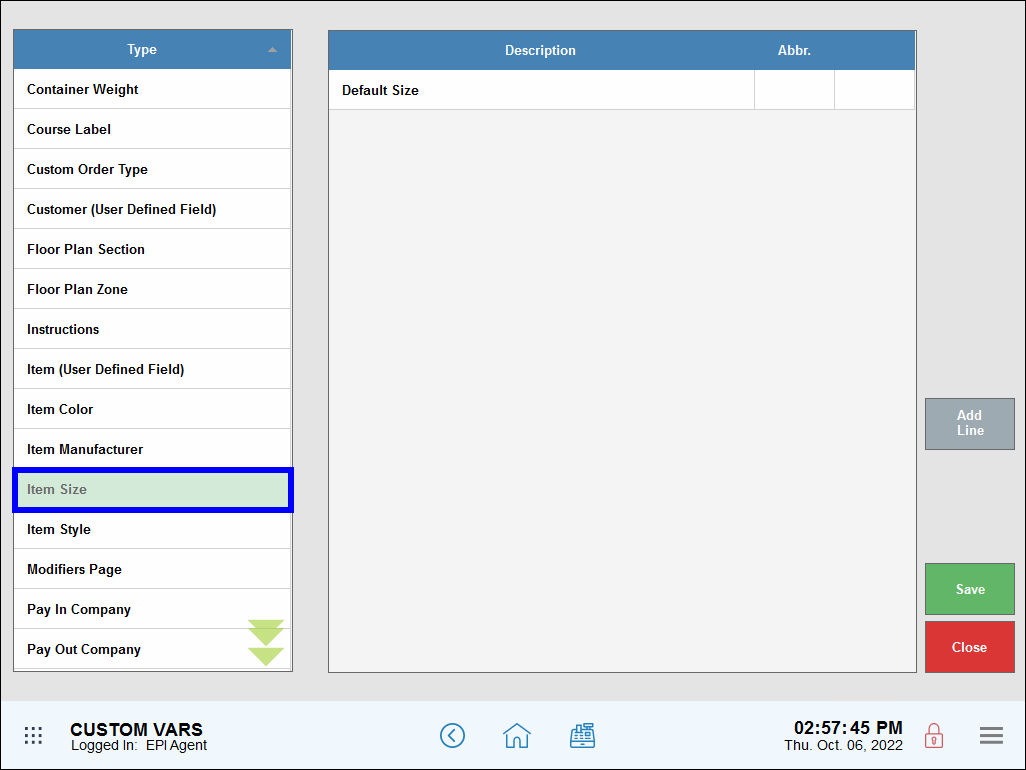
- Tap Add Line. Then enter sizes and abbreviations in the Description and Abbreviation fields, if desired. Repeat as needed to add additional sizes.
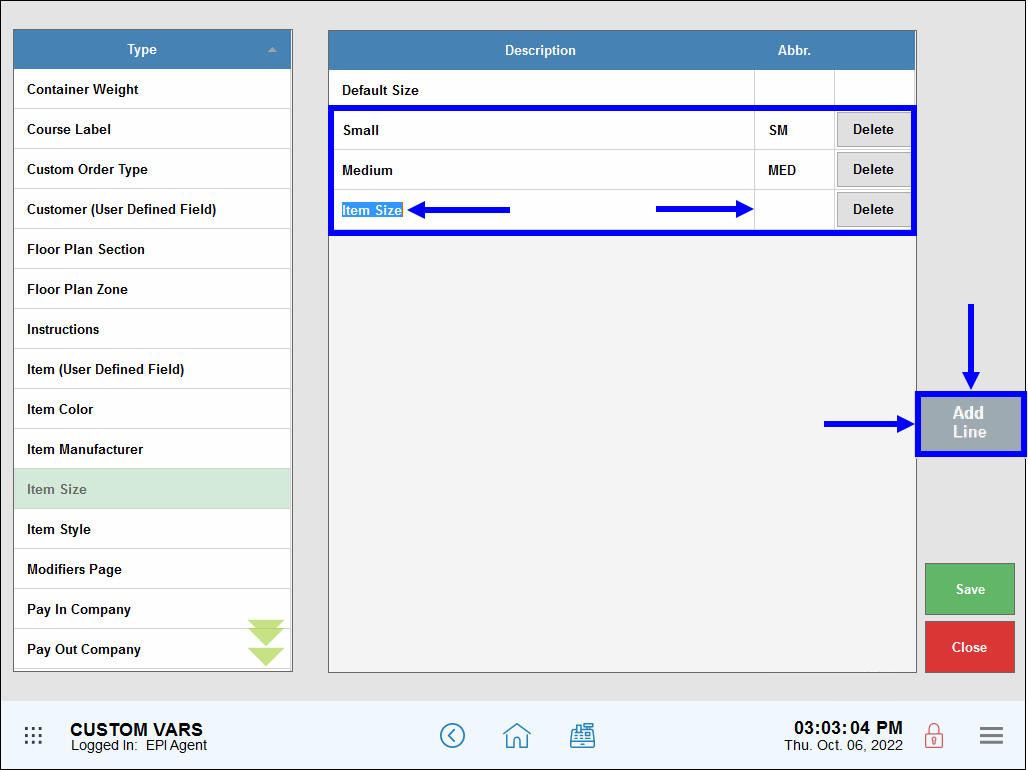
- Tip! Delete sizes by tapping Delete.
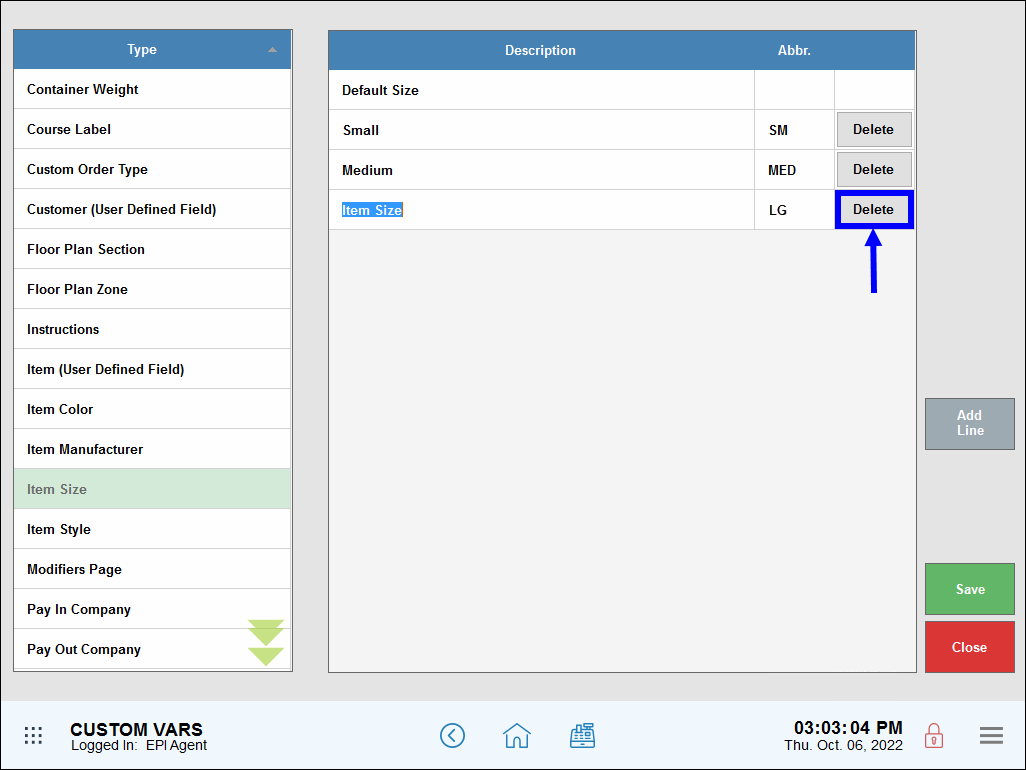
- Tip! Delete sizes by tapping Delete.
- Tap Save.
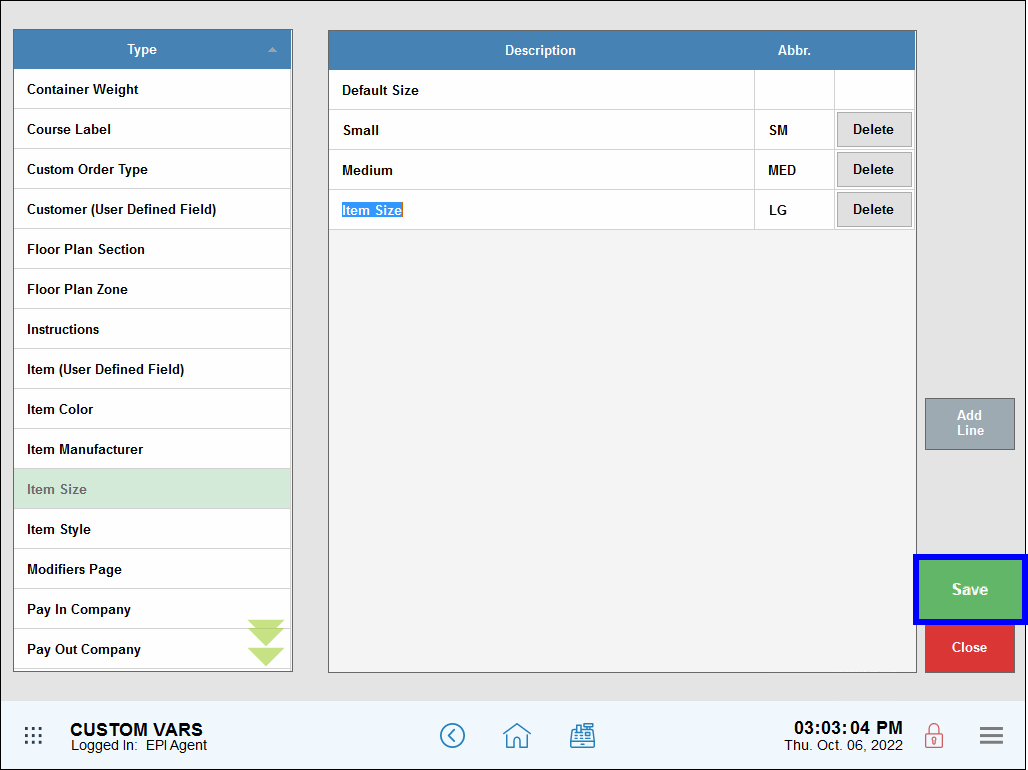
- Also see: Define Custom Variables

How can we improve this information for you?
Registered internal users can comment. Merchants, have a suggestion? Tell us more.