Adding and maintaining vendors to Exatouch helps you manage inventory and simplify creating purchase orders for out of stock and low on stock items.
- From Home, navigate to Purchasing > Vendor Details.
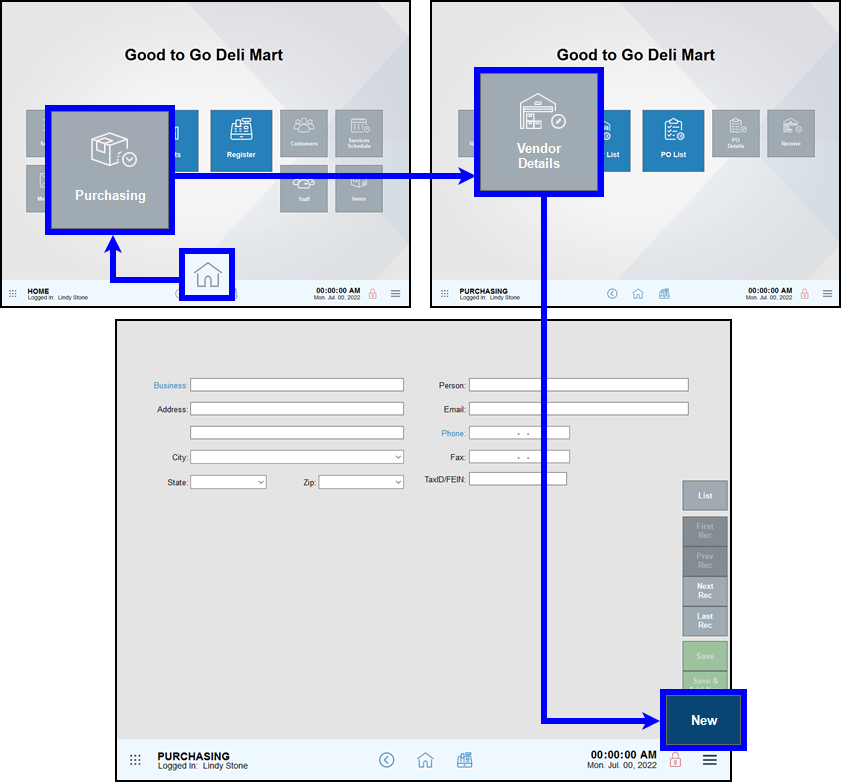
- Tap New to create a new vendor record.
- Fill in vendor details.
- Business: – Required field. Vendor business name.
- Address: fields – Vendor address information.
- City: – Vendor city information.
- State: – Vendor state information.
- Zip: – Vendor ZIP code information.
- Person: – Contact person at the vendor.
- Email: – Email information for the vendor. Not required, but needed to create Purchase Orders.
- Phone: – Required field. Vendor phone number. Needed to create Purchase Orders.
- Fax: – Vendor fax number.
- TaxID/FEIN: Vendor tax information.
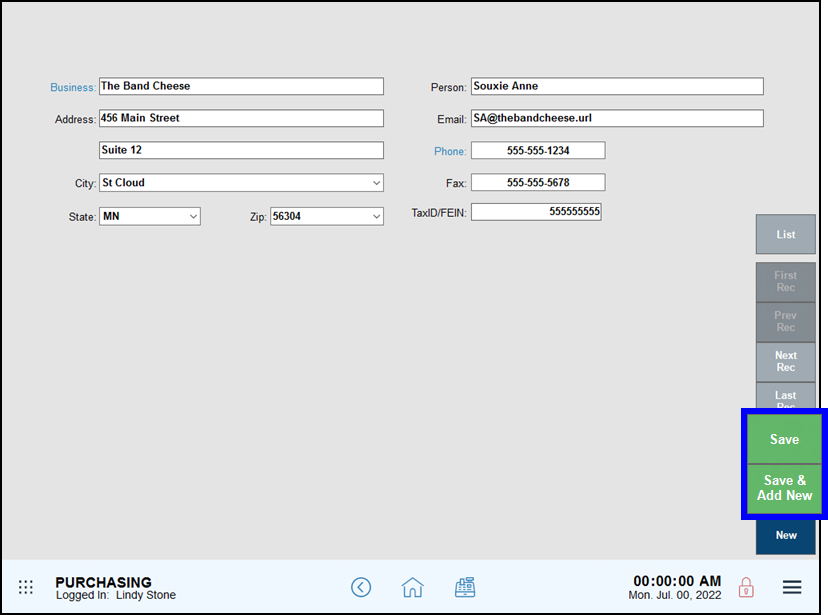
- Tap Save to create this vendor record, or Save & Add New to add another vendor.
- From Home, navigate to Items > Item List.
- Find and tap an item to open the item’s Item Details work area.
- Tap Purchasing to open the Purchasing work area.
- Tap a blank vendor record to open the find a vendor work area.
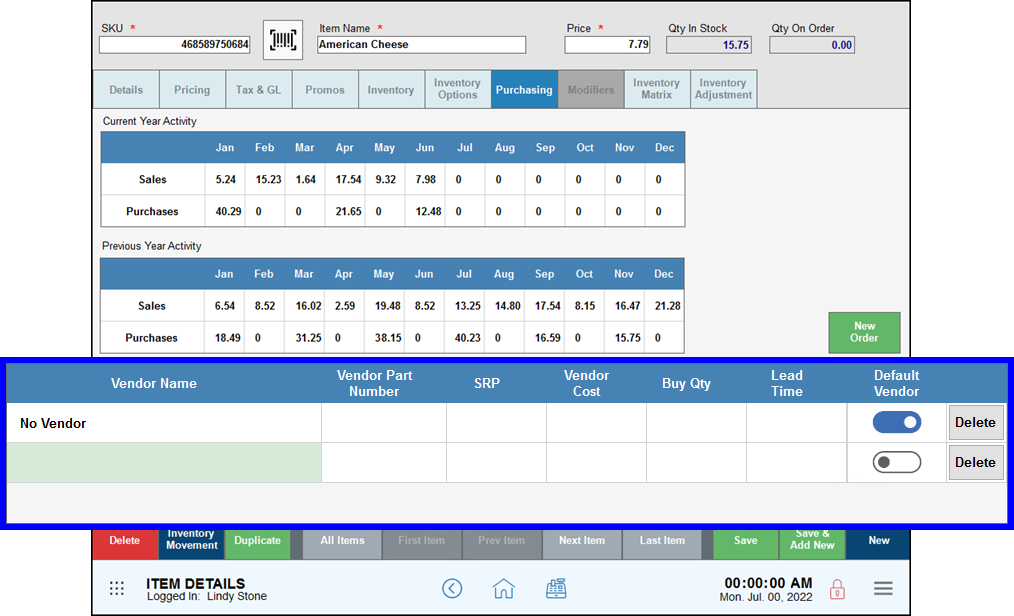
- Note: By default, items are assigned a default vendor named No Vendor.
- Use the Search field or scroll to verify your vendor does not already have a vendor record. Tap New Vendors to create a new vendor.
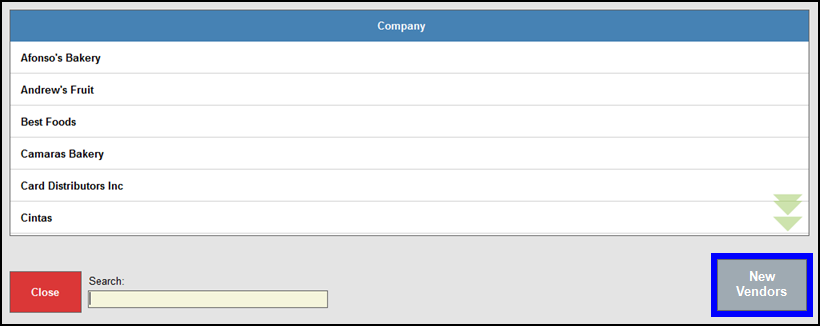
- Fill in vendor details.
- Business: – Required field. Vendor business name.
- Address: fields – Vendor address information.
- City: – Vendor city information.
- State: – Vendor state information.
- Zip: – Vendor ZIP code information.
- Person: – Contact person at the vendor.
- Email: – Email information for the vendor. Not required, but needed to create Purchase Orders.
- Phone: – Required field. Vendor phone number. Needed to create Purchase Orders.
- Fax: – Vendor fax number.
- TaxID/FEIN: Vendor tax information.
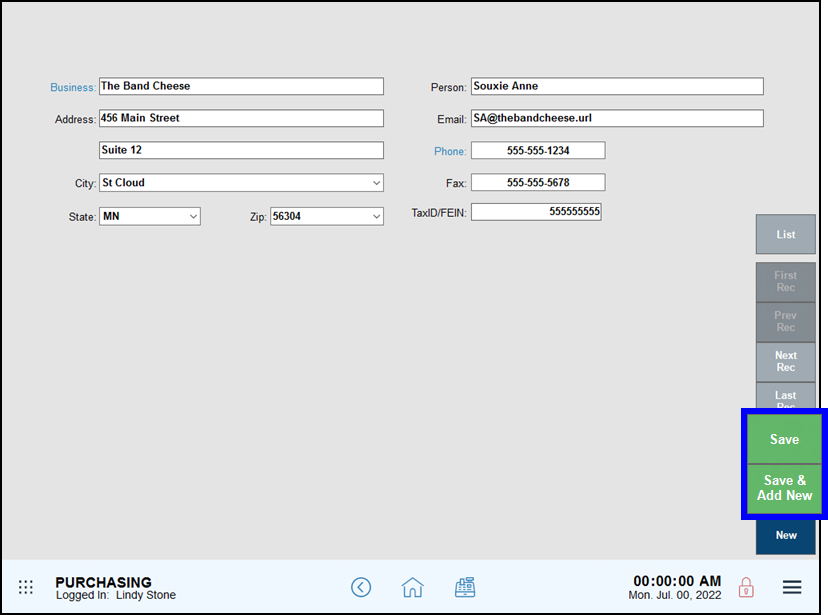
- Tap Save to create this vendor record, or Save & Add New to add another vendor.
- Note: After you’ve linked an item to a vendor, you can create a Purchase Order for the item and submit it to the vendor.

How can we improve this information for you?
Registered internal users can comment. Merchants, have a suggestion? Tell us more.