When manufacturer data is entered into the system, POs (Purchase Orders) can be created and submitted to the manufacturer.
- From Home, navigate to Items > Item Details.
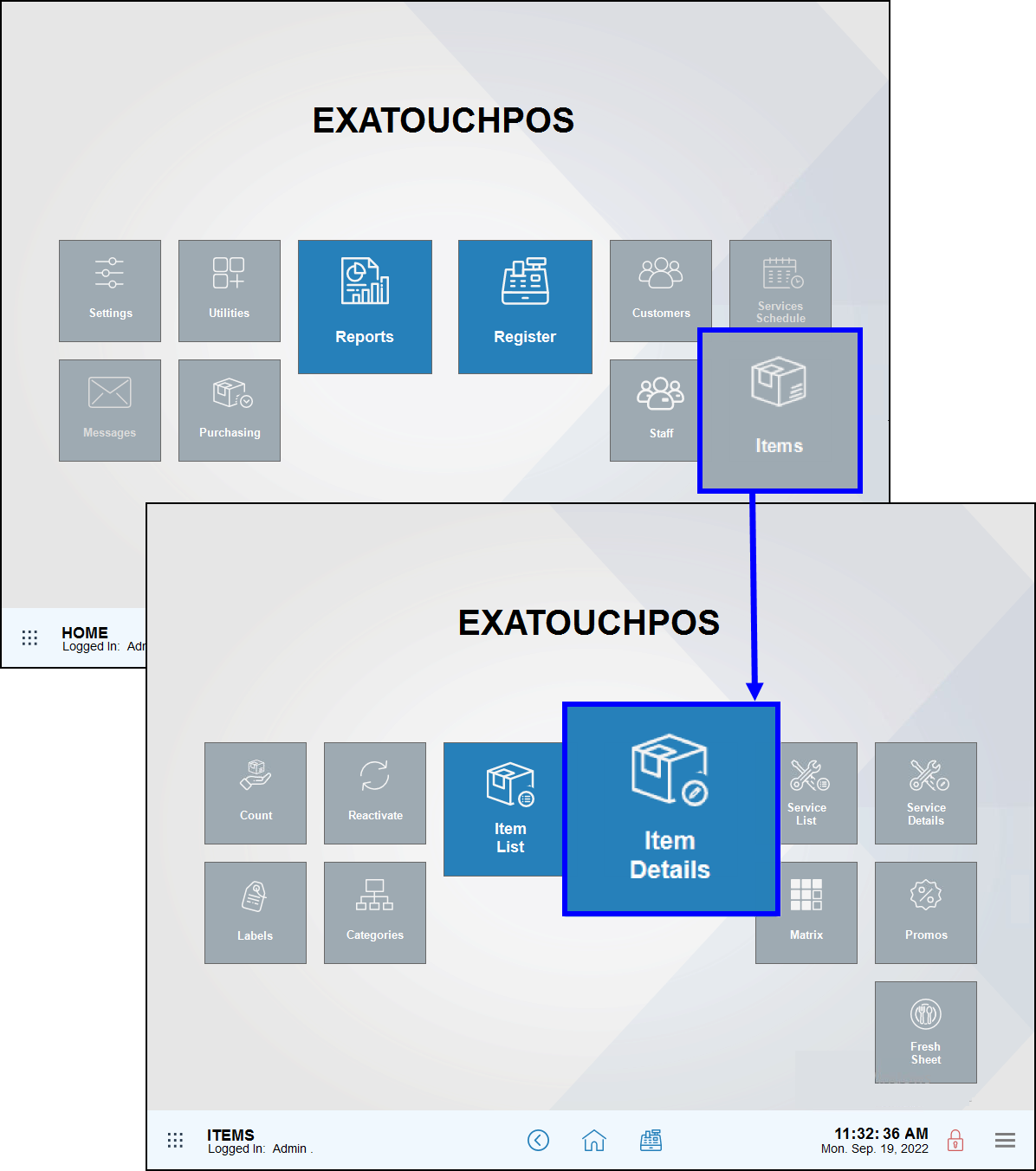
- Tap the Inventory tab.
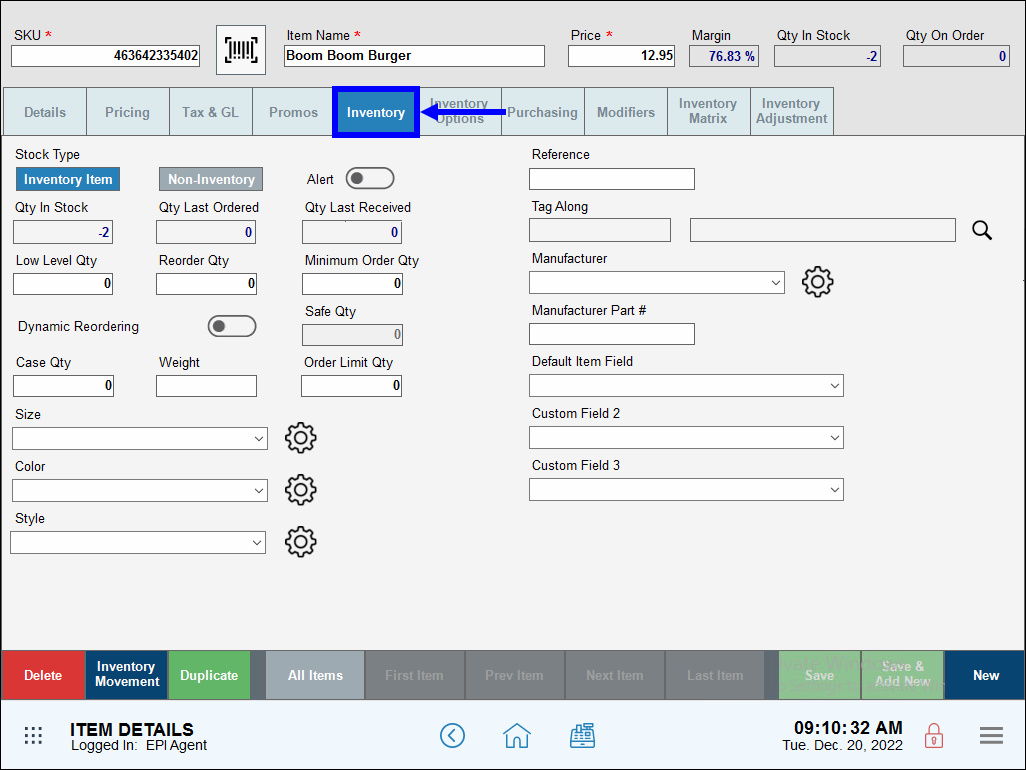
- Next to the Manufacturer drop-down, select the gear icon.
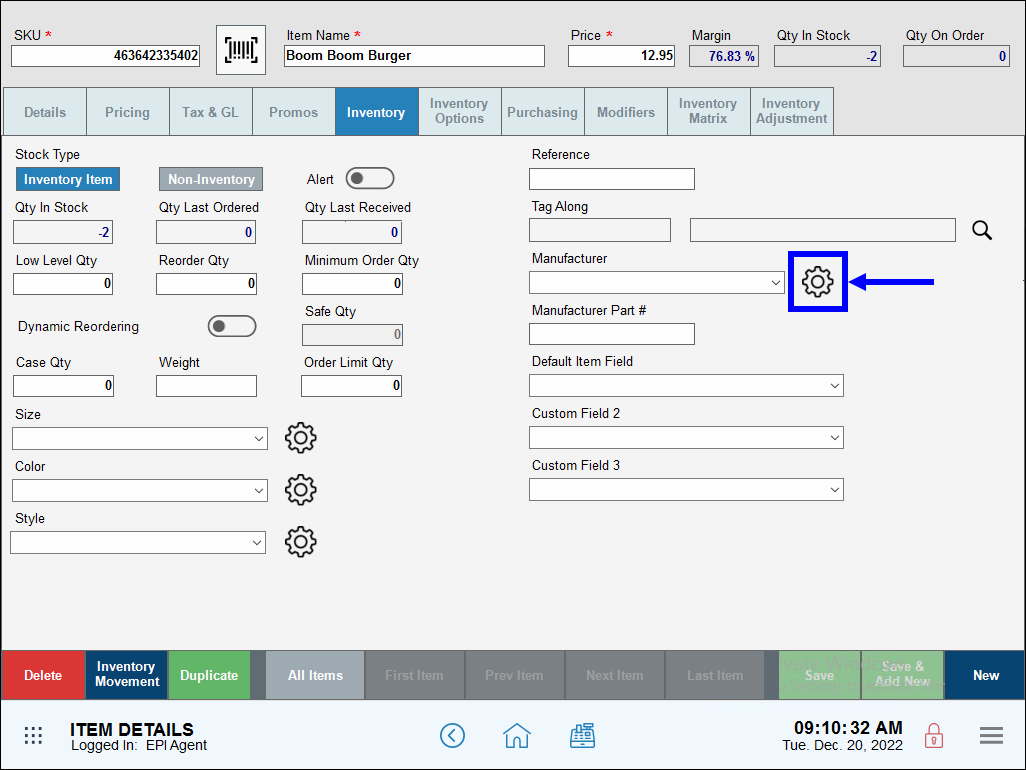
- Tap Add Line.
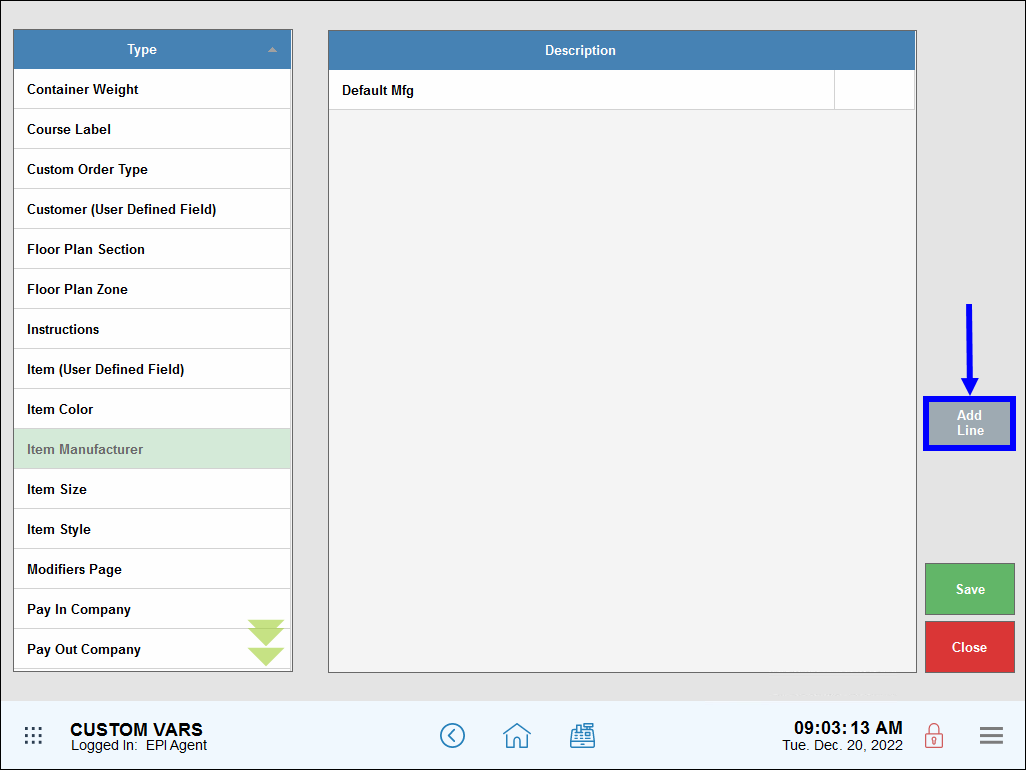
- Enter the manufacturer’s name.
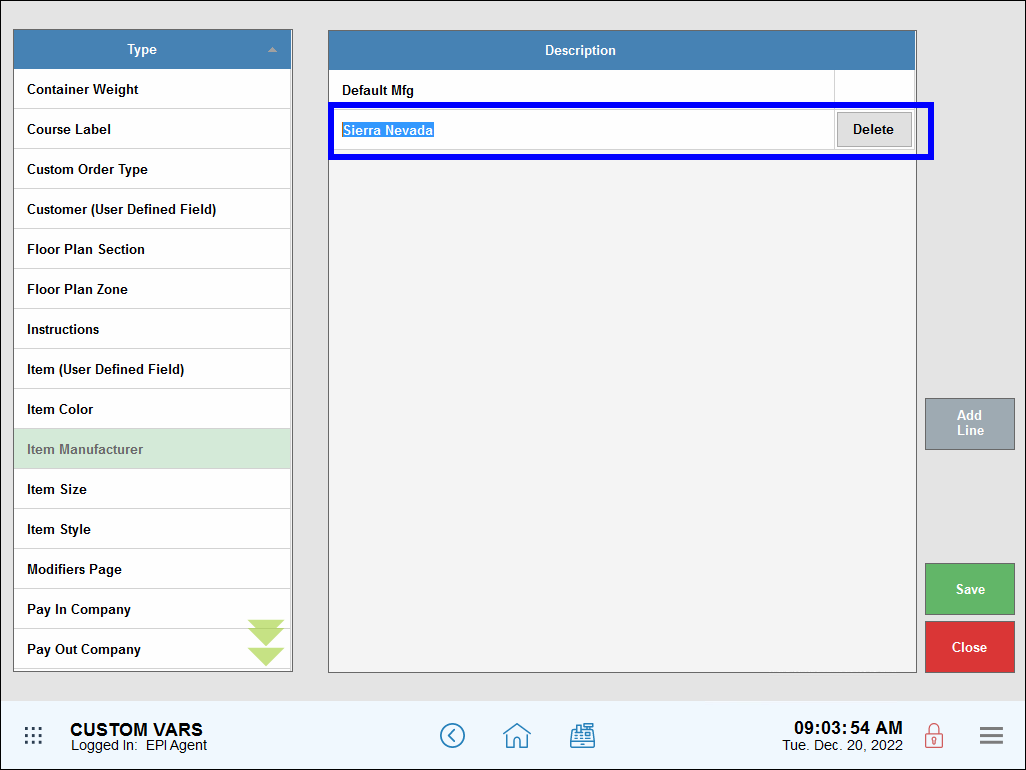
- Tap Add Line to add additional names to the manufacturer list.
- Delete a manufacturer from the list by tapping Delete next to the manufacturer’s name.
- Tap Save.
- From Home, navigate to Settings > Preferences.
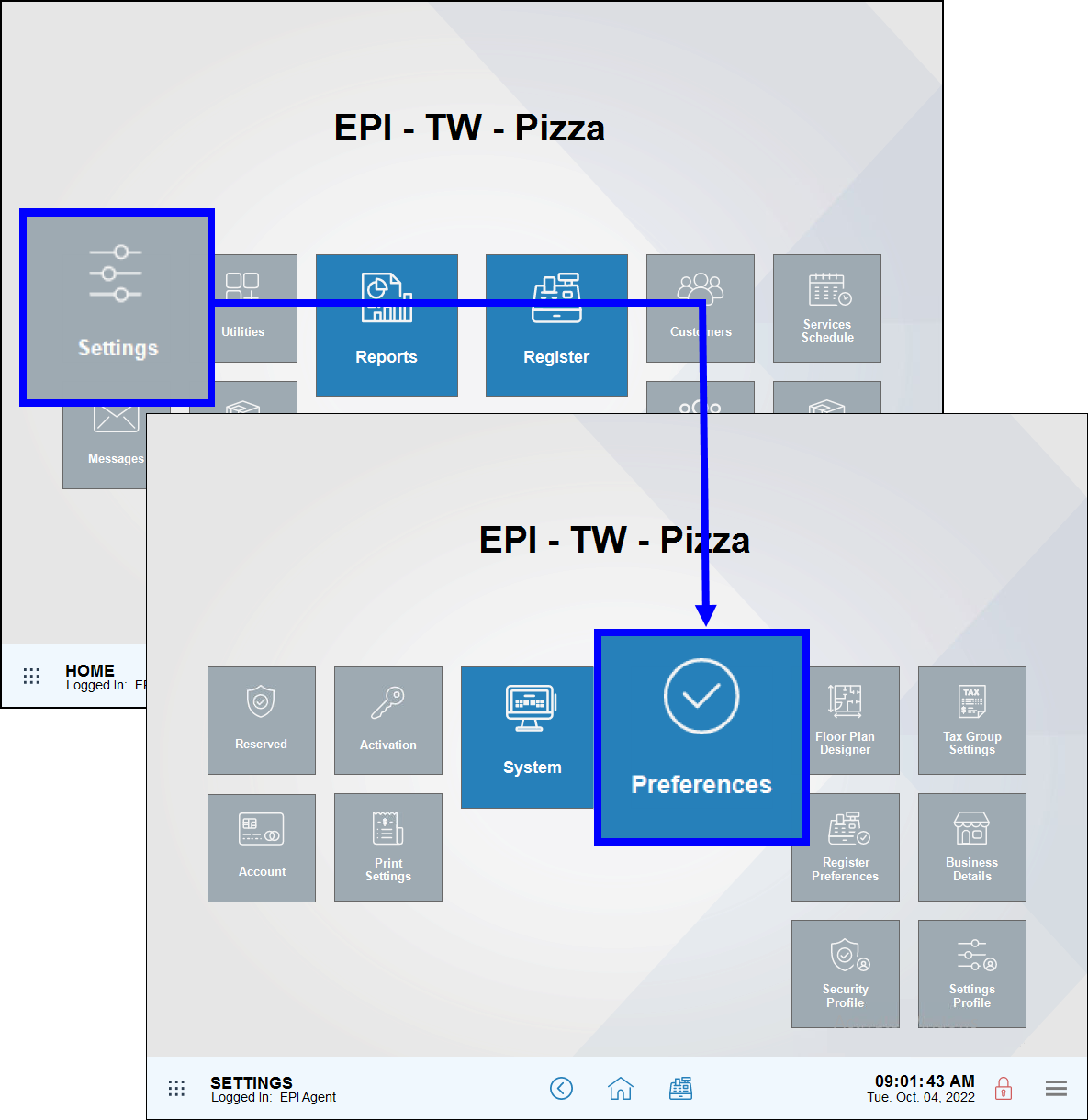
- Tap the Custom Vars tab.
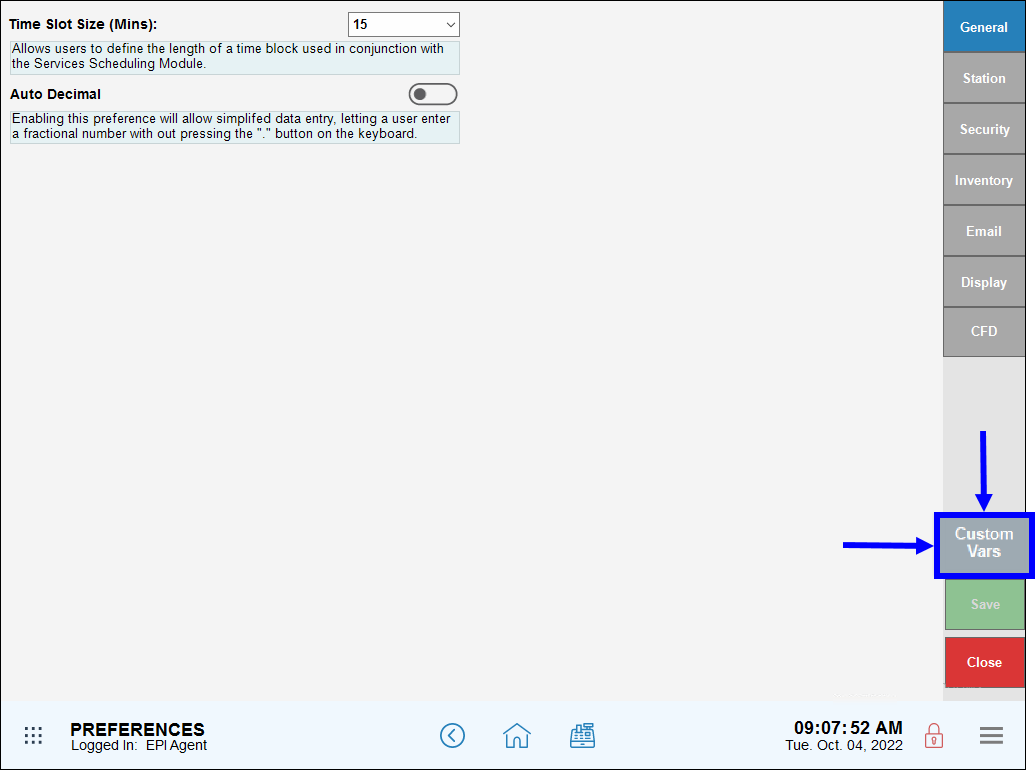
- From the Type section, select Item Manufacturer.
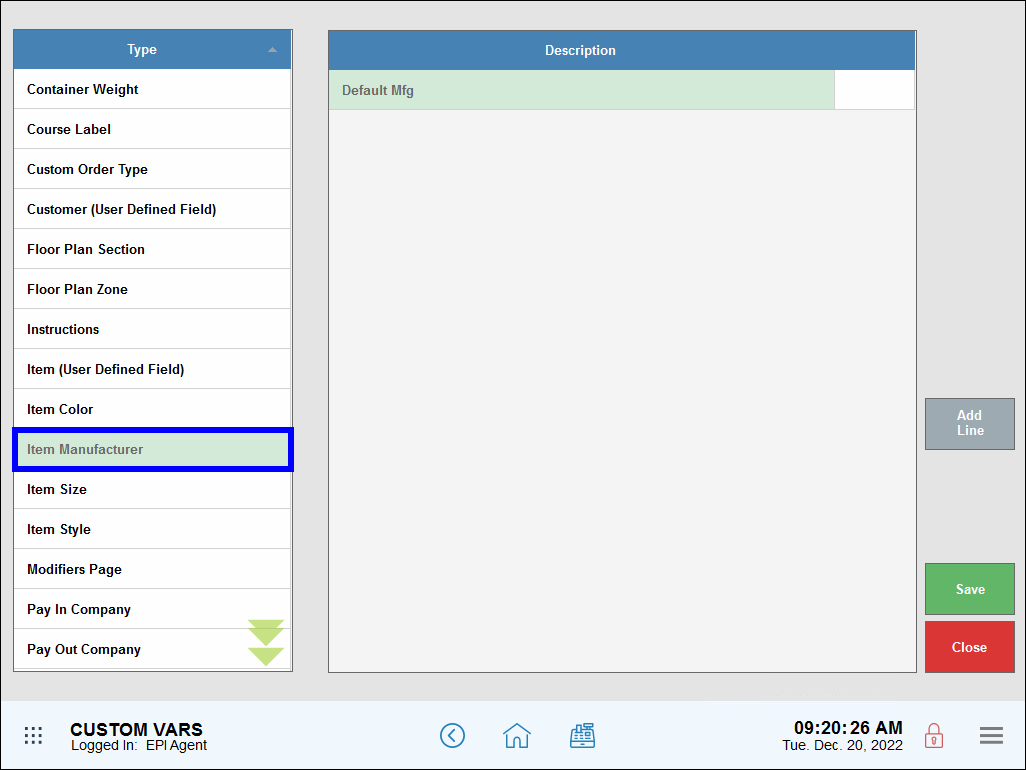
- Tap Add Line.
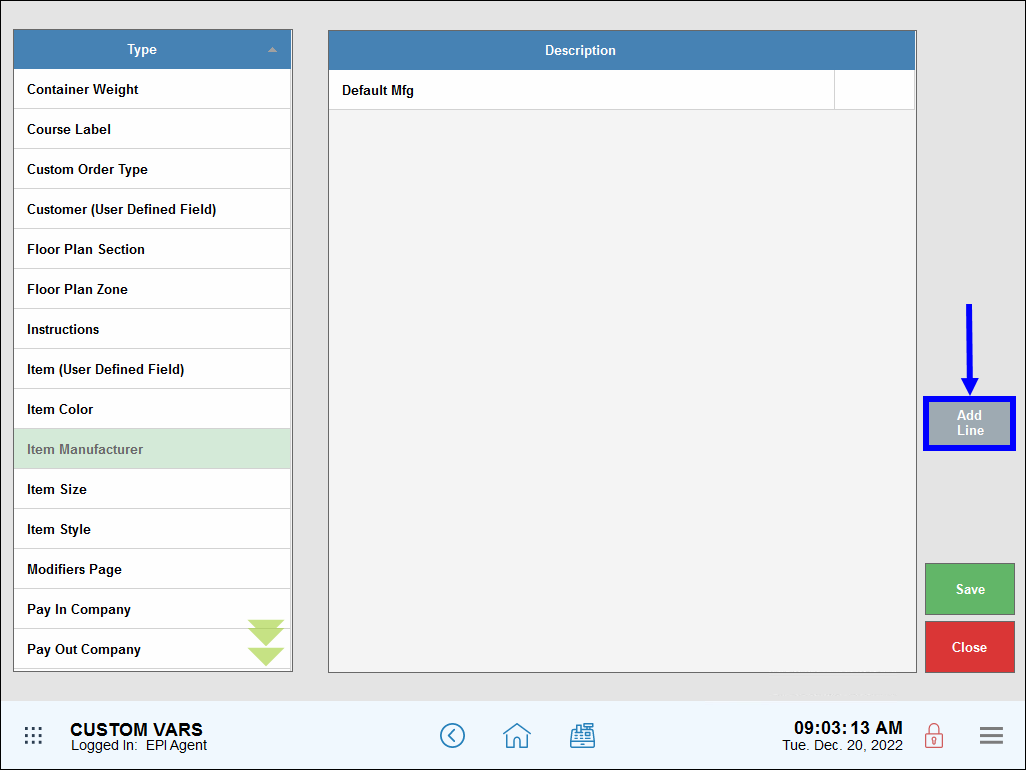
- Enter the manufacturer’s name.
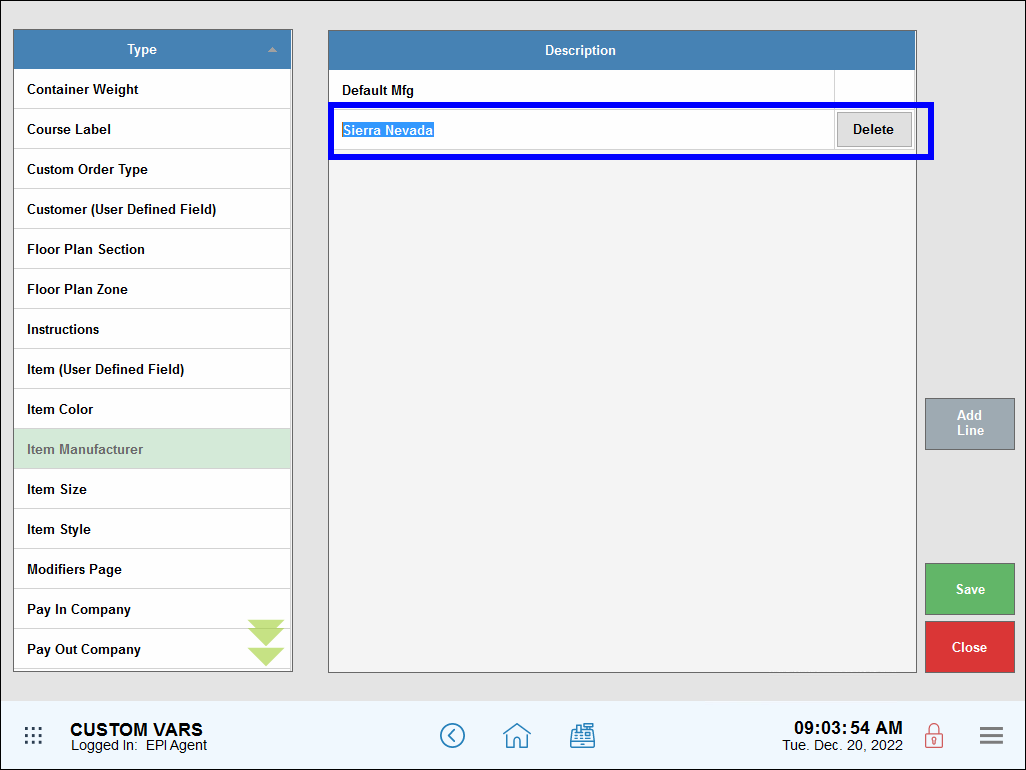
- Add additional names to your manufacturer list by tapping Add Line.
- Delete a manufacturer from the list by tapping Delete next to the manufacturer’s name.
- Tap Save.

How can we improve this information for you?
Registered internal users can comment. Merchants, have a suggestion? Tell us more.