Payments are accepted either from the Register screen or from the Pay screen.
Follow these instructions to accept payment from the Pay screen via Quick Pay options:
- From the Register, confirm that the customer’s order displays or pull up a customer’s order.
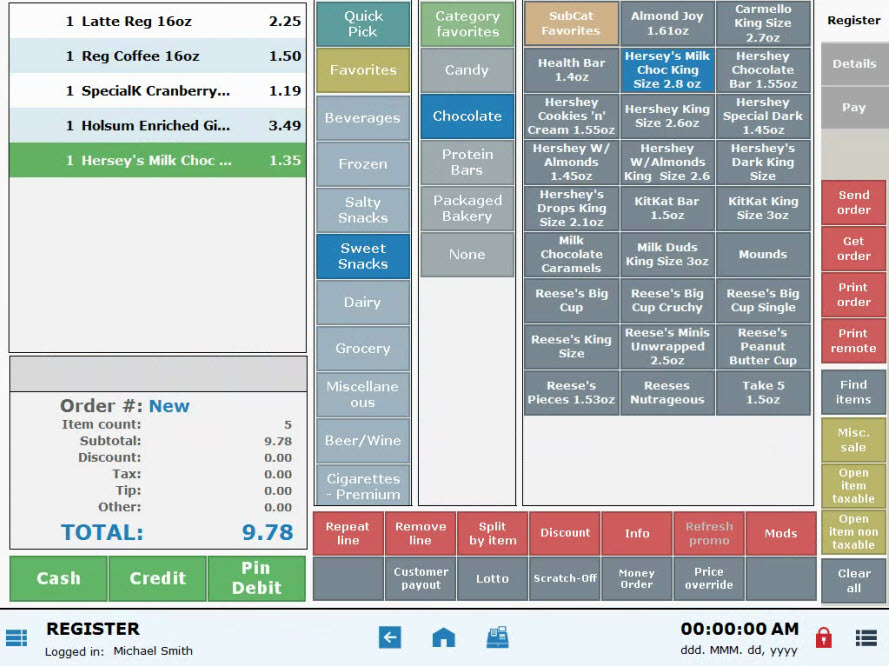
- Tap the Pay tab.
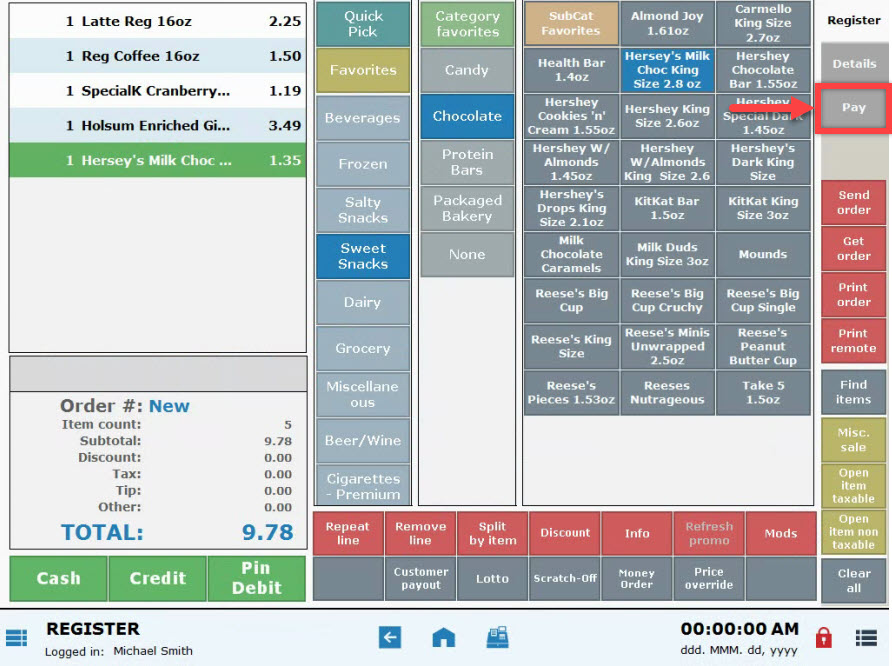
- Select a payment option.
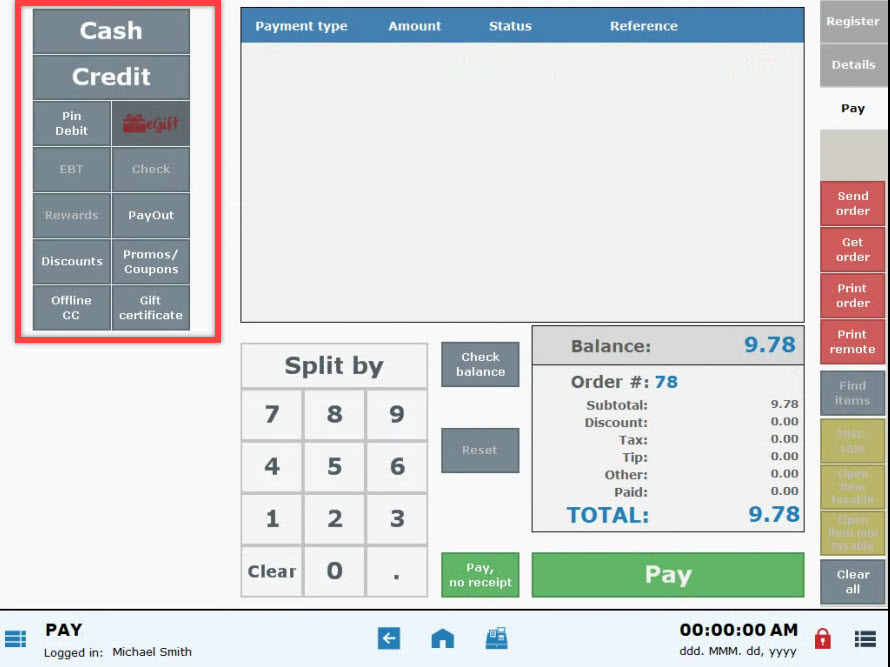
- Note: Online processing options include: Cash, Credit, Debit, eGift, EBT, Check, or Rewards points can be applied as payment. Choose Offline CC to process a credit card offline. Discounts and Promos/Coupons can also be applied. See detailed options below.
- Payment option(s) appear in the payment window.
- Tip! Multiple payment options can be applied to a single order. For example, discounts, coupons, and cash can be applied to an order:
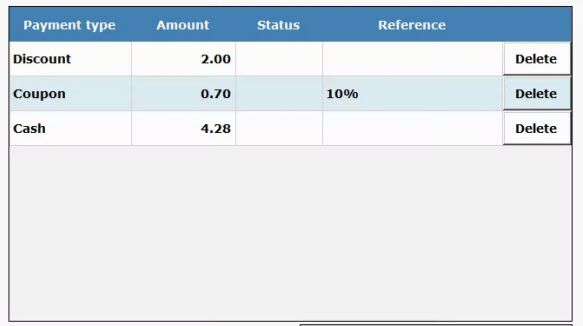
- Tip! Multiple payment options can be applied to a single order. For example, discounts, coupons, and cash can be applied to an order:
- Tap Pay.
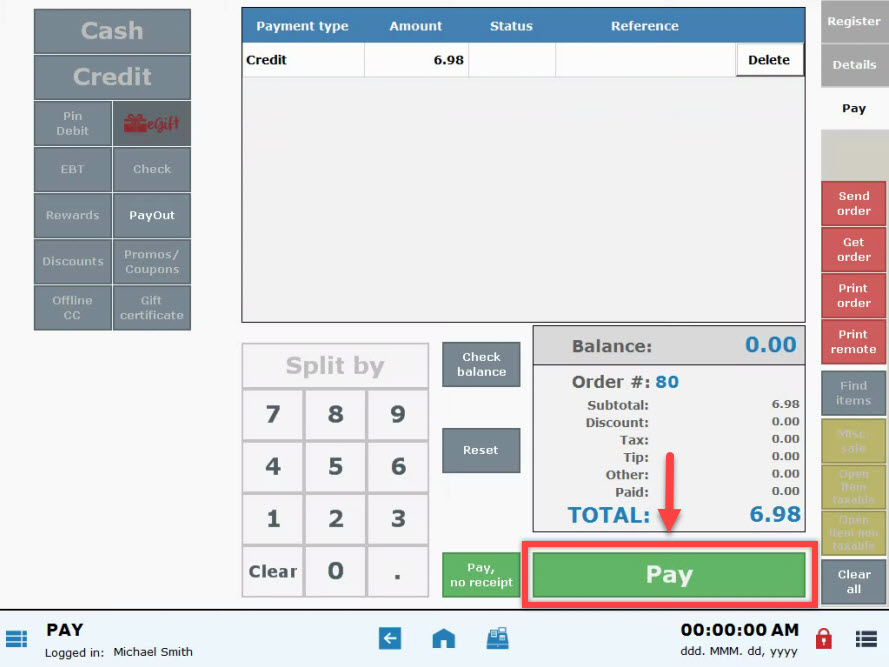
- Tip! Tap Pay, no receipt to bypass a receipt.
- Follow prompts to complete the payment.
- A receipt will print by default.
- Note: For more receipt options, see: Enable Receipt Prompts and Email Customer Receipts
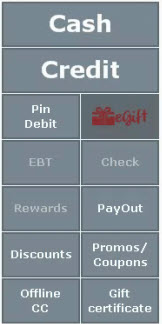
-
-
- Cash: Enter cash amount or choose a preset cash option.
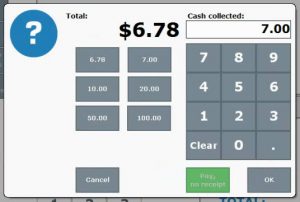
- Credit: Swipe credit card or manually enter card info. A receipt will print, and signature will be required.
- Debit: Swipe debit card and enter a PIN. A receipt will print.
- EBT: Swipe EBT card and enter a PIN. A receipt will print.
- eGift: Swipe gift card or manually enter a card number.
- Check: Enter check reference/number.
- Rewards: If your customer is a registered Reward’s User, you may apply the available reward to the amount due. To apply a customer reward, the customer needs to be assigned to the order. See: Redeem Loyalty Points
- Payout: Payouts are issued at the discretion of your manager. See: Process Customer Payouts
- Discounts: Discount amounts are subtracted from the amount due. See: Apply an Open Discount
- Promos/Coupon: Apply a promo or coupon to the entire order. See: Apply a Global Discount
- Offline CC: This option allows you to enter a credit card payment while offline through Exatouch. An authorization code is required.
- Gift Certificate: Enter the gift certificate number. The available gift amount will be applied to the order, and any remaining balance will be displayed.
- Check Balance: Check balances on eGift cards and gift certificates.
- Cash: Enter cash amount or choose a preset cash option.
-
