Birthdays are a great time to connect with customers with some kinds words and an incentive to visit! Schedule birthday greeting emails to be delivered on the “day of” or “in advance” of client birthdays.
- Note: Birthday greetings are tied to birth dates listed on customer records. Add a client’s birthday to their contact record by updating their Customer Detail page. See: Update Customer Info
- From Home, navigate to Messages > Birthday.
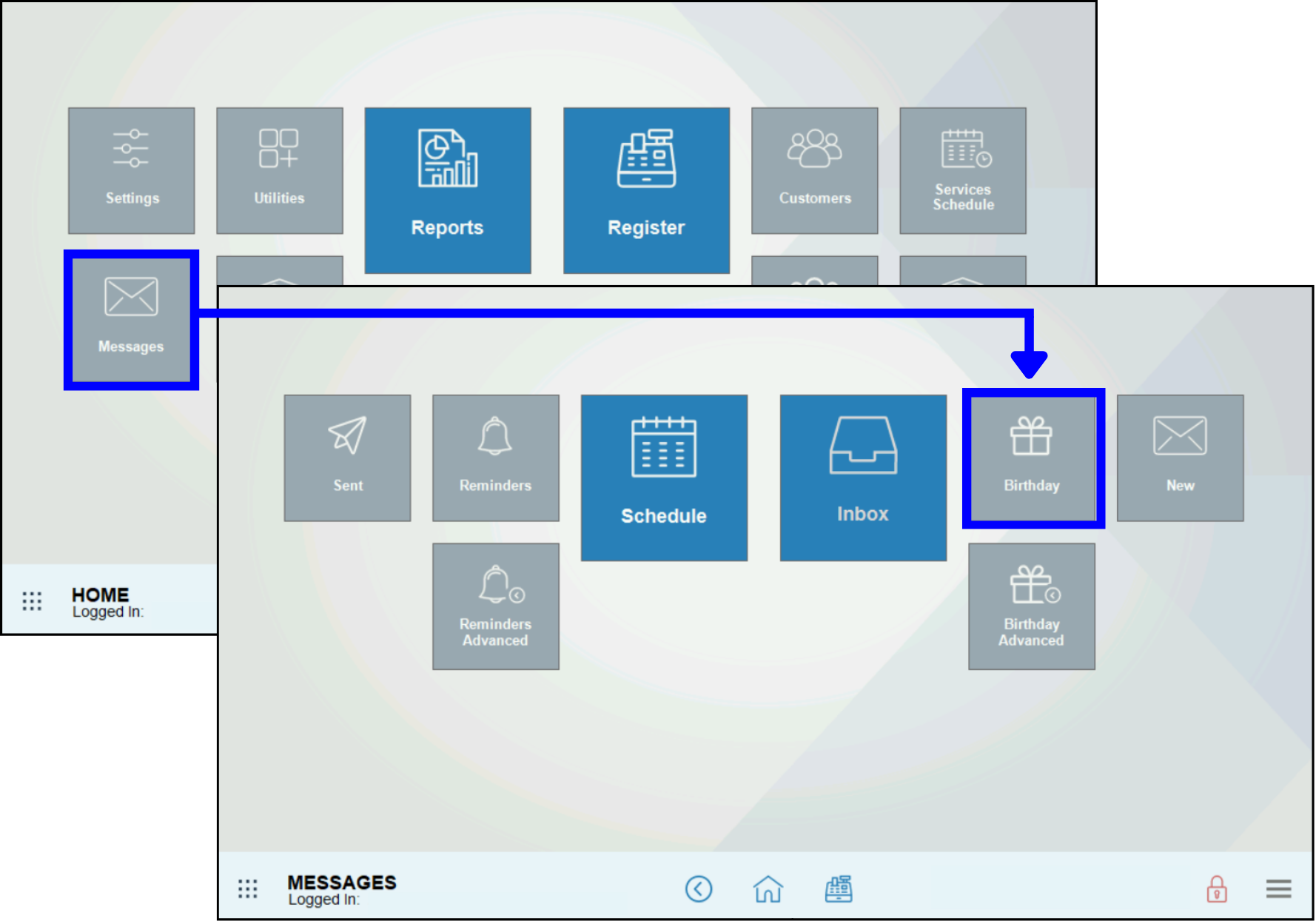
- Activate the message by selecting the Send Birthday Message checkbox.
- Enter a subject, if desired, in the Subject field.
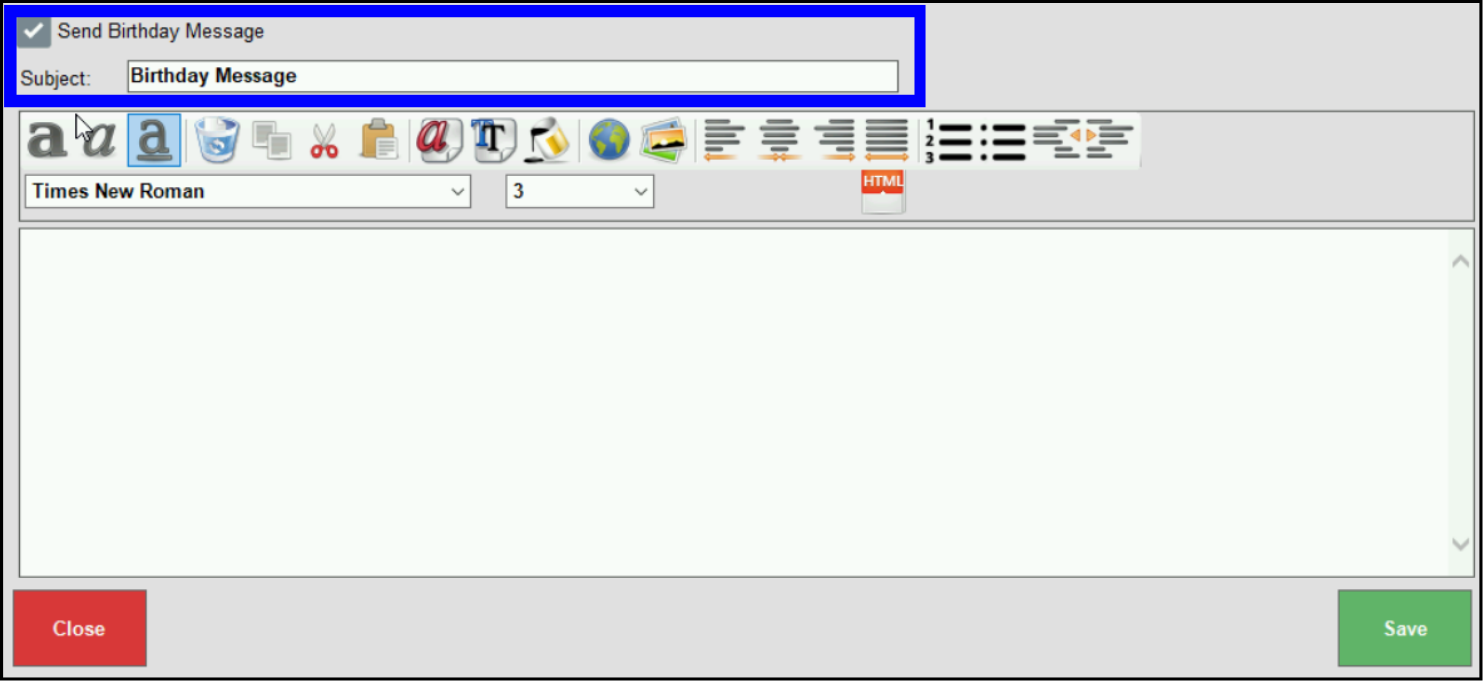
- Compose a message using the formatting tools provided in the messaging window.
- Note: The message editor serves as a preview of your email. The formatting displays as it will appear in the recipient’s inbox.
- Tap Save.
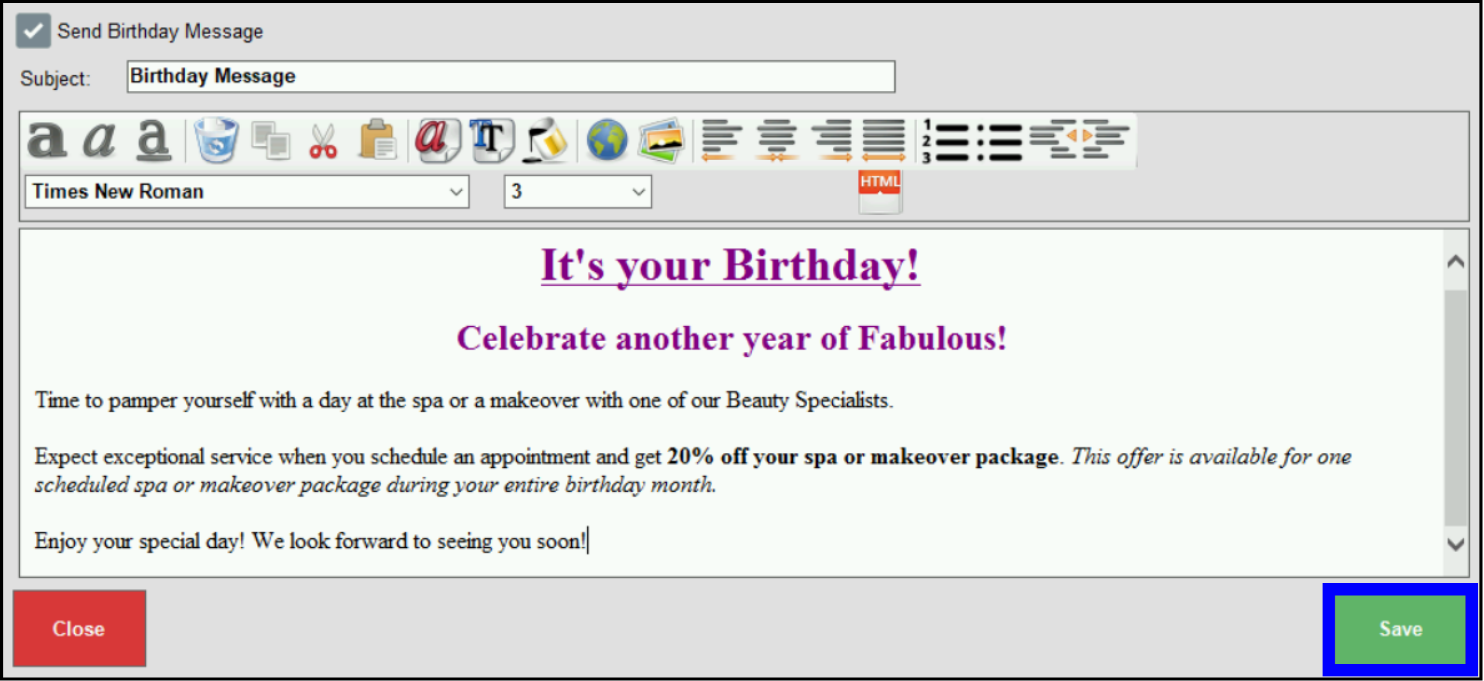
- From Home, navigate to Messages > Birthday Advanced.
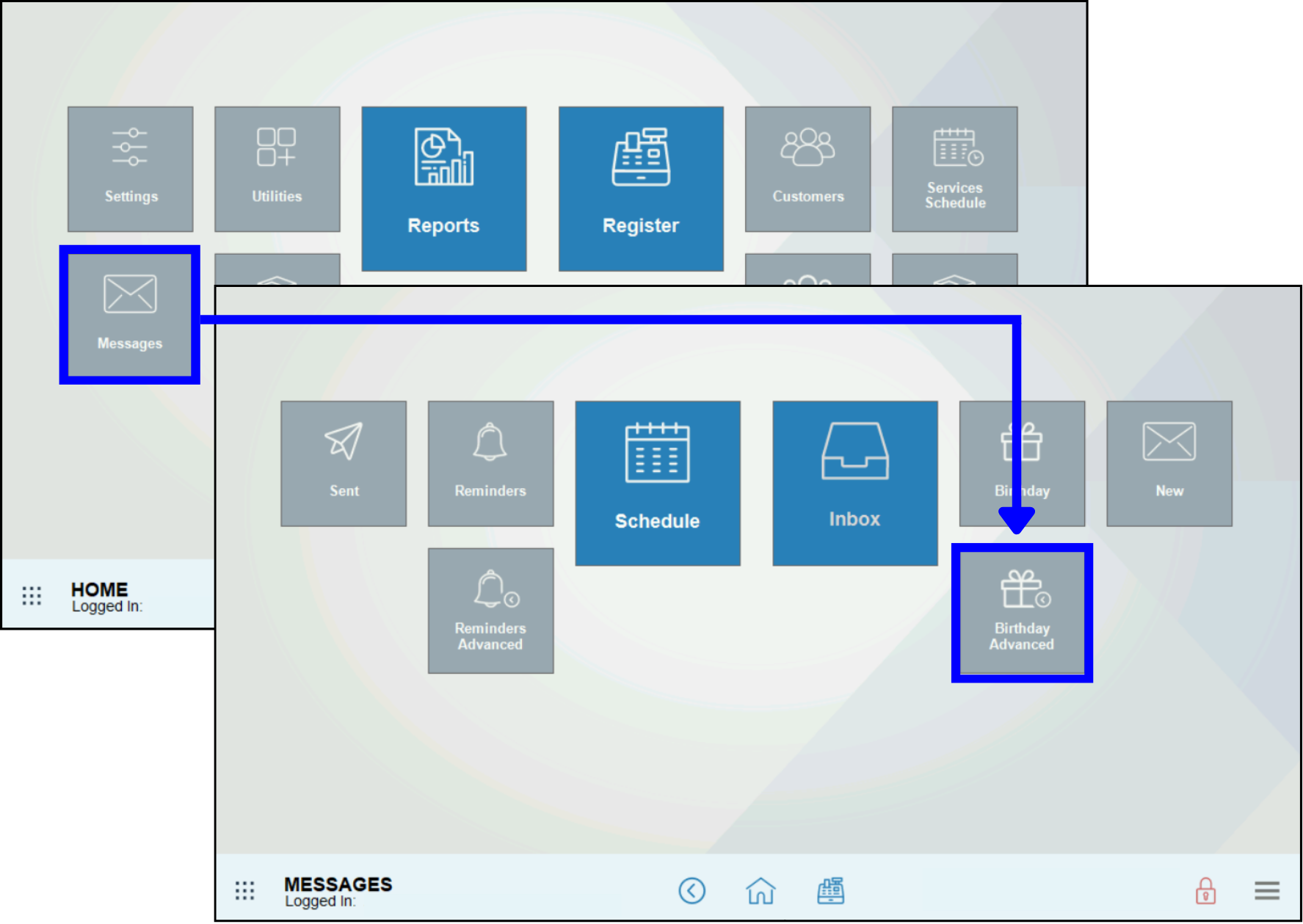
- Activate the message by selecting the Send Advanced Birthday Message checkbox.
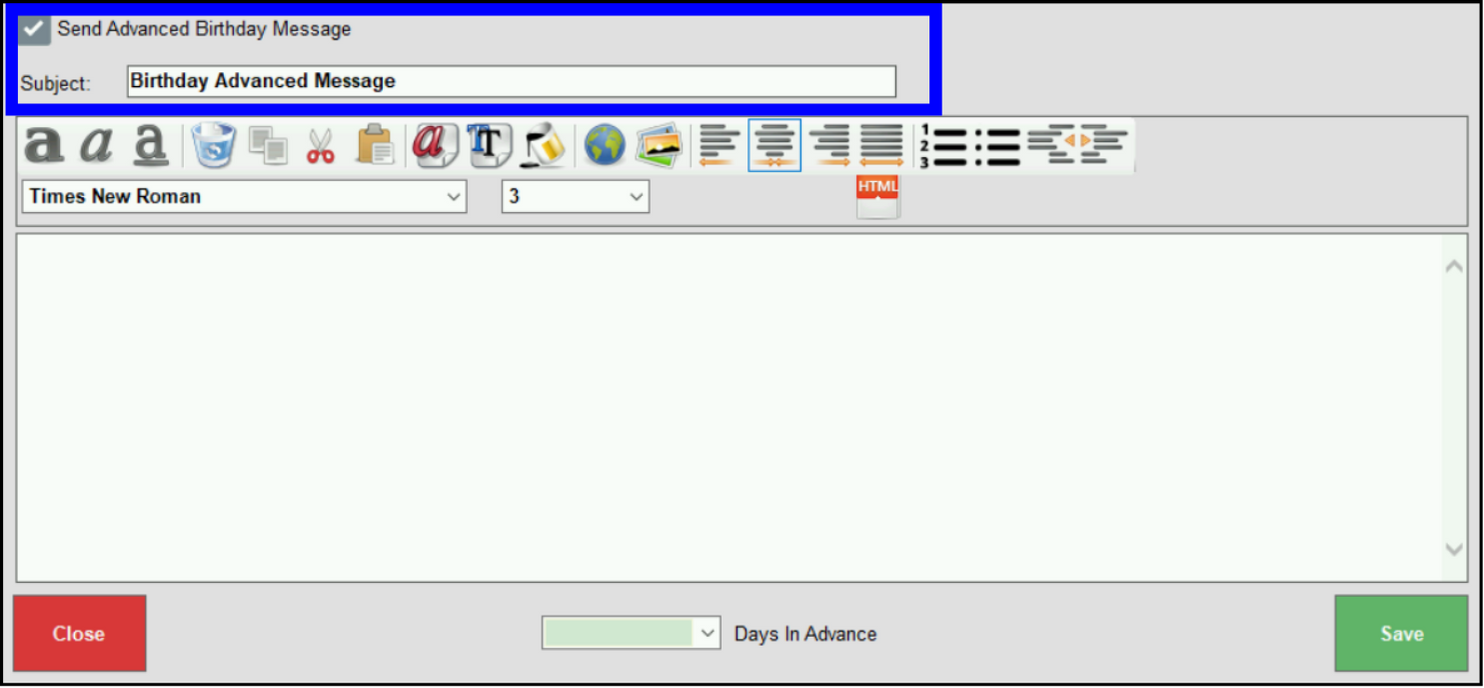
- Compose a message using the formatting tools provided in the message window.
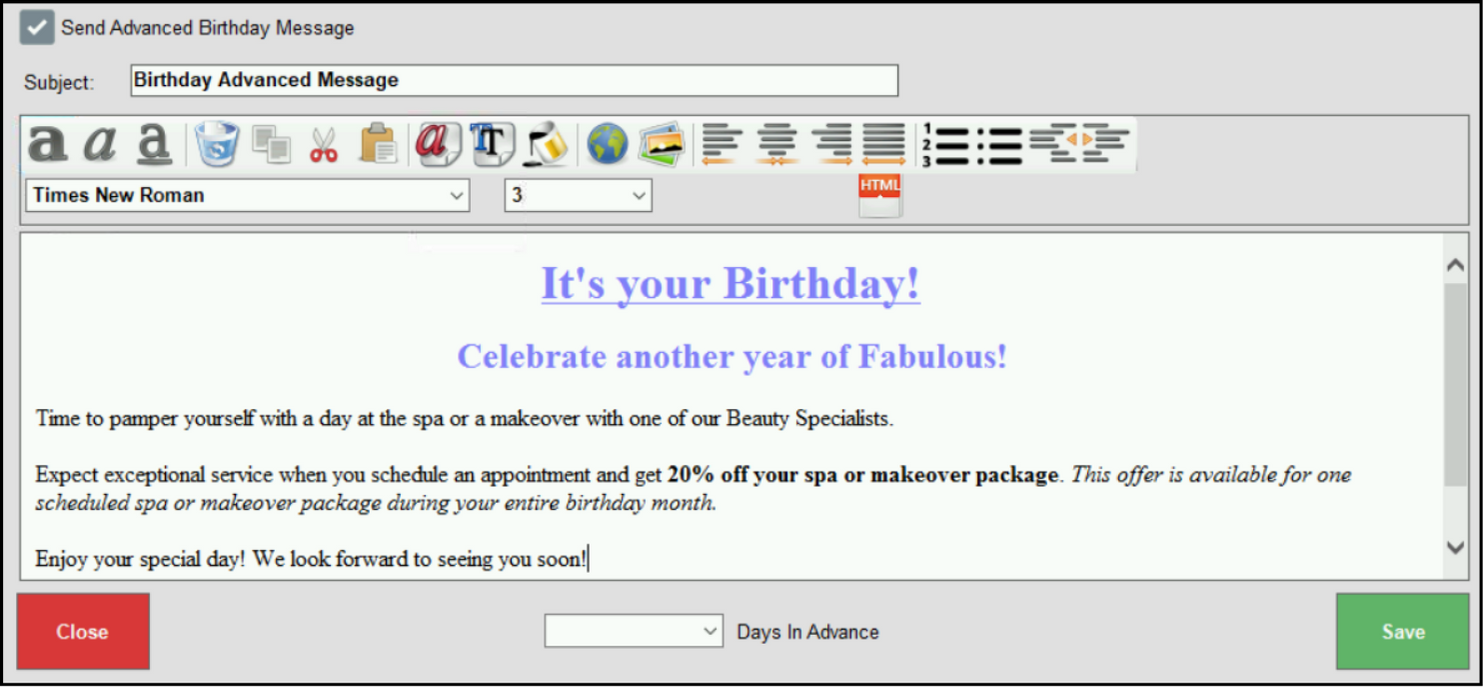
- Note: The message editor serves as a preview of your email. The formatting displays as it will appear in the recipient’s inbox.
- Select the number of days in advance from the drop-down menu. For example, to send a birthday message 15 days in the future, select “15” from the drop-down menu.
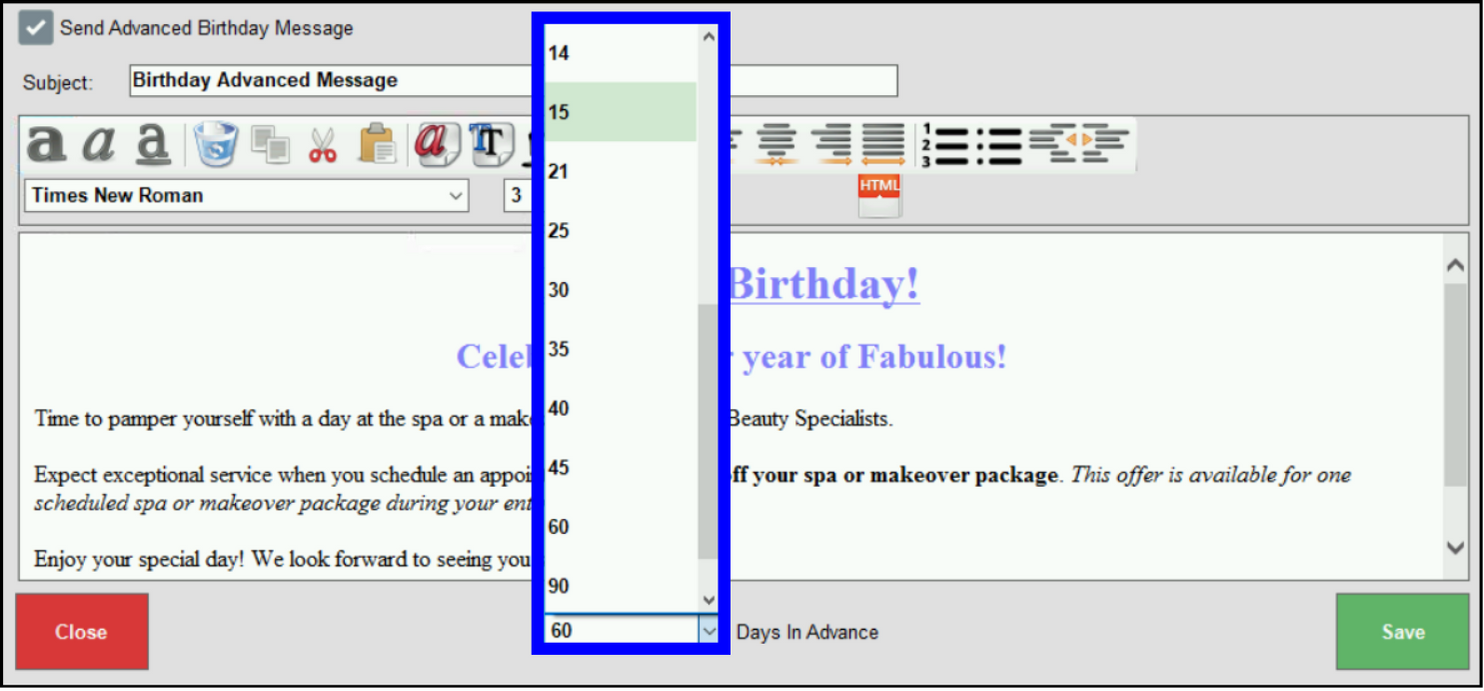
- Tip! Design your message based on the number of days in advance you are sending the message. For example, a message sent one week in advance of a birthday might read: “Just one week until your birthday!”
- Tap Save.
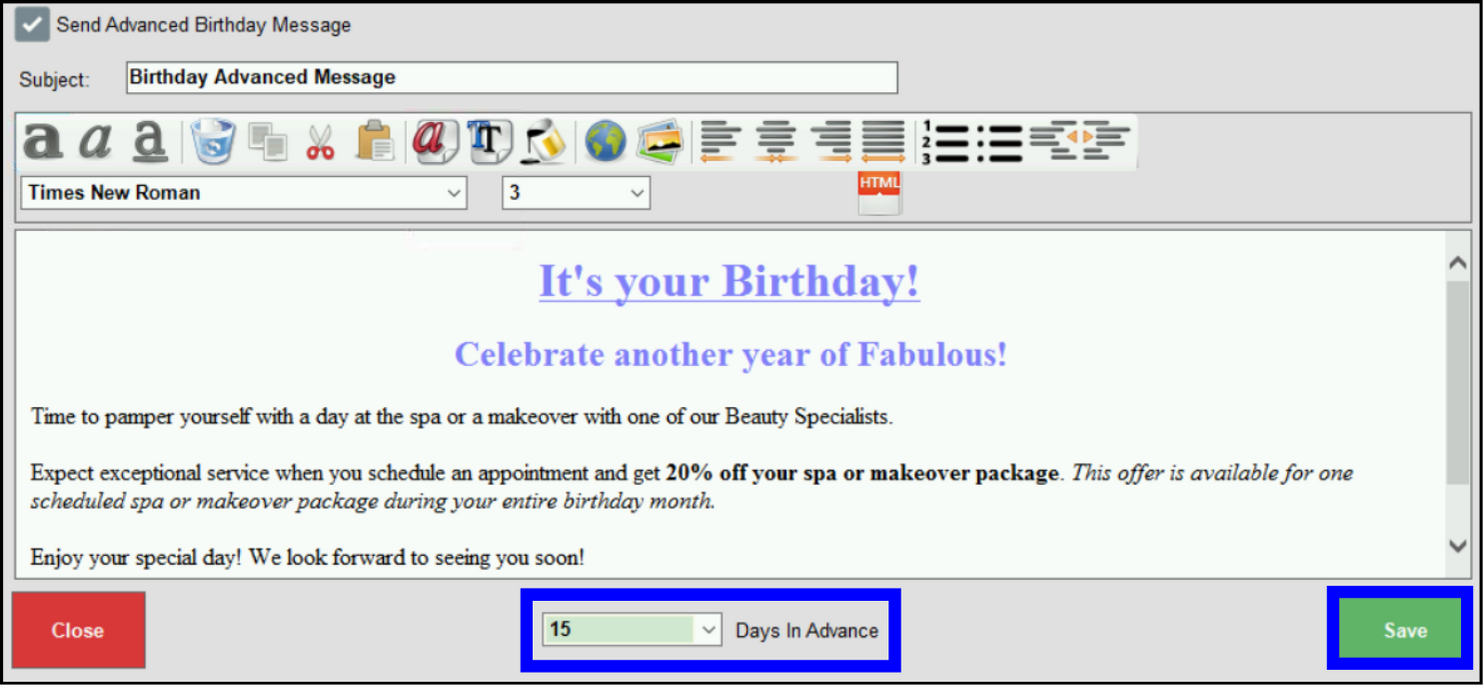
- Tip! Client email addresses are stored in their customer record. Check your client’s Customer Detail page to confirm that you have the correct email address.
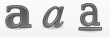 : Use the bold, underline, italics options to format message text.
: Use the bold, underline, italics options to format message text.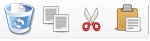 : Reposition text by using the delete, copy, cut, and paste.
: Reposition text by using the delete, copy, cut, and paste.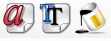 : Add color to your message using font color, background color, and/or body background color.
: Add color to your message using font color, background color, and/or body background color. : Insert hyperlinks or images using these buttons. Images can be retrieved from a USB drive.
: Insert hyperlinks or images using these buttons. Images can be retrieved from a USB drive.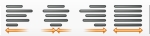 : Align message text with justification options: justify left, justify center, justify right, justify full.
: Align message text with justification options: justify left, justify center, justify right, justify full. : Add a numbered list or a bulleted list.
: Add a numbered list or a bulleted list. : Use the outdent and indent functions to position text.
: Use the outdent and indent functions to position text. : Select from the font type and font size drop-down menus to customize font and size.
: Select from the font type and font size drop-down menus to customize font and size. : Click on the keyboard icon to access the keyboard widget.
: Click on the keyboard icon to access the keyboard widget. : Use the HTML button to insert an HTML snippet.
: Use the HTML button to insert an HTML snippet.
- Tip! Compose messages that are inclusive so that they make sense for multiple recipients.

How can we improve this information for you?
Registered internal users can comment. Merchants, have a suggestion? Tell us more.