Work schedules for staff members are set up in the Staff module and are booked in one-week increments.
- From Home, navigate to Staff > Work Schedules.
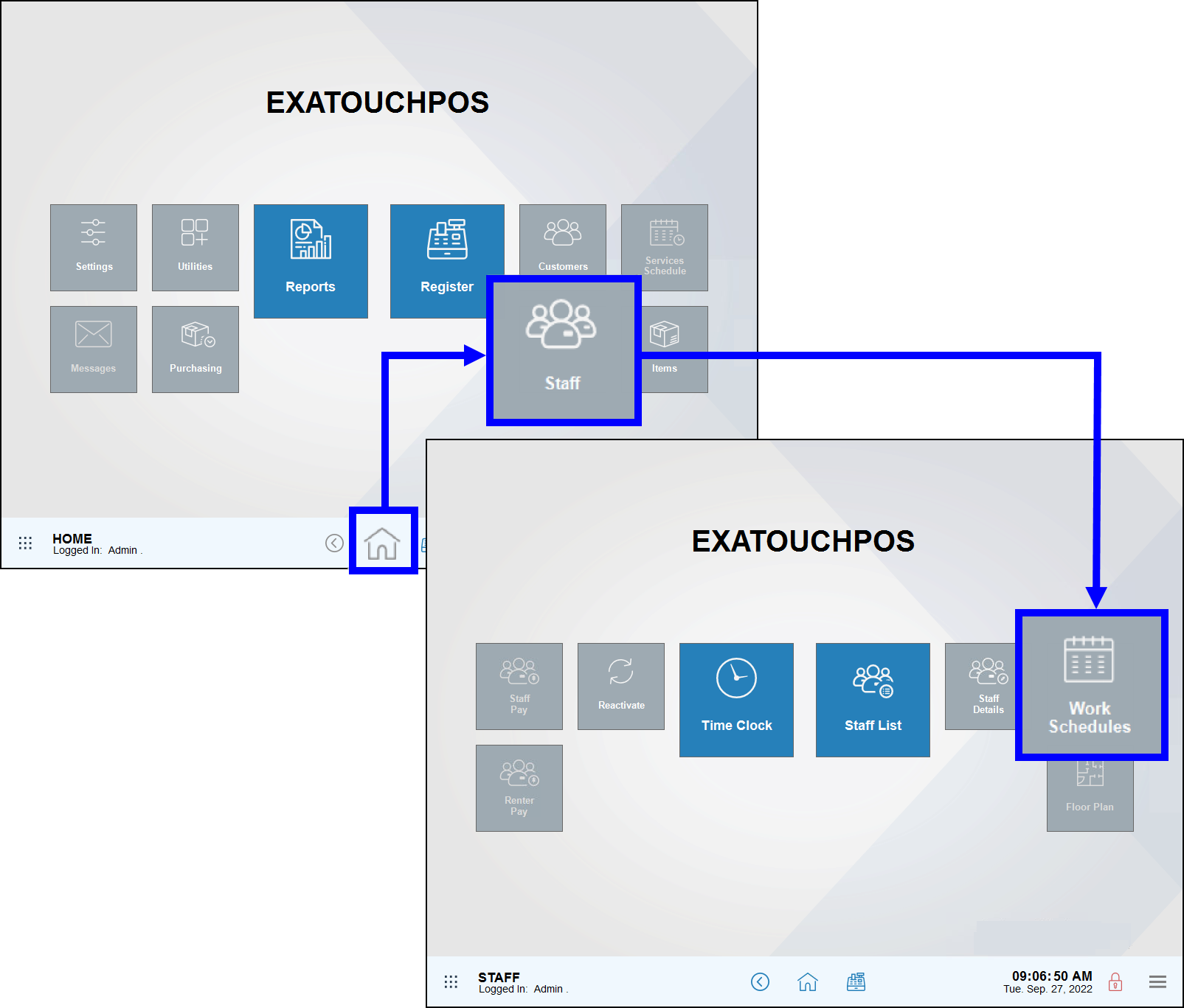
- Tip! Be sure to select the Schedules icon on the Staff page. Schedules for staffers are different than schedules for services. Staff Schedules are accessed from the Staff page. Service Schedules are accessed from the Home page.
- Schedules display in one-week block increments. Choose a date from the drop-down menu or tap Prev Week or Next Week.
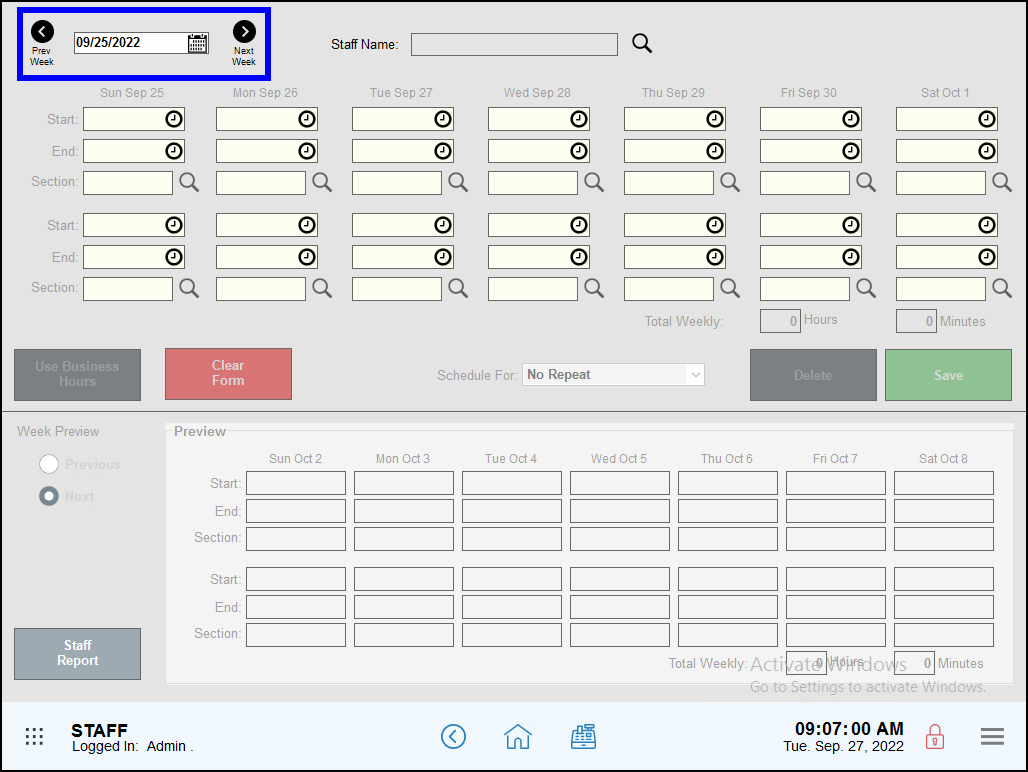
- Tip! Be sure to select either the current date or a future date. Dates that have passed cannot be scheduled.
- Note: There are two rows of Start and End times so lunches/breaks can be built into the schedule. For example, an employee working a 10 a.m. to 8 p.m. shift may take a lunch break from 2 p.m. to 3 p.m. Their schedule will be Start: 10 a.m. to End: 2 p.m., then resume at Start: 3 p.m. to End: 8 p.m.
- In the Staff Name: field, tap the magnifying glass icon to select an employee. If your employee isn’t in the system, see: Add a New Employee
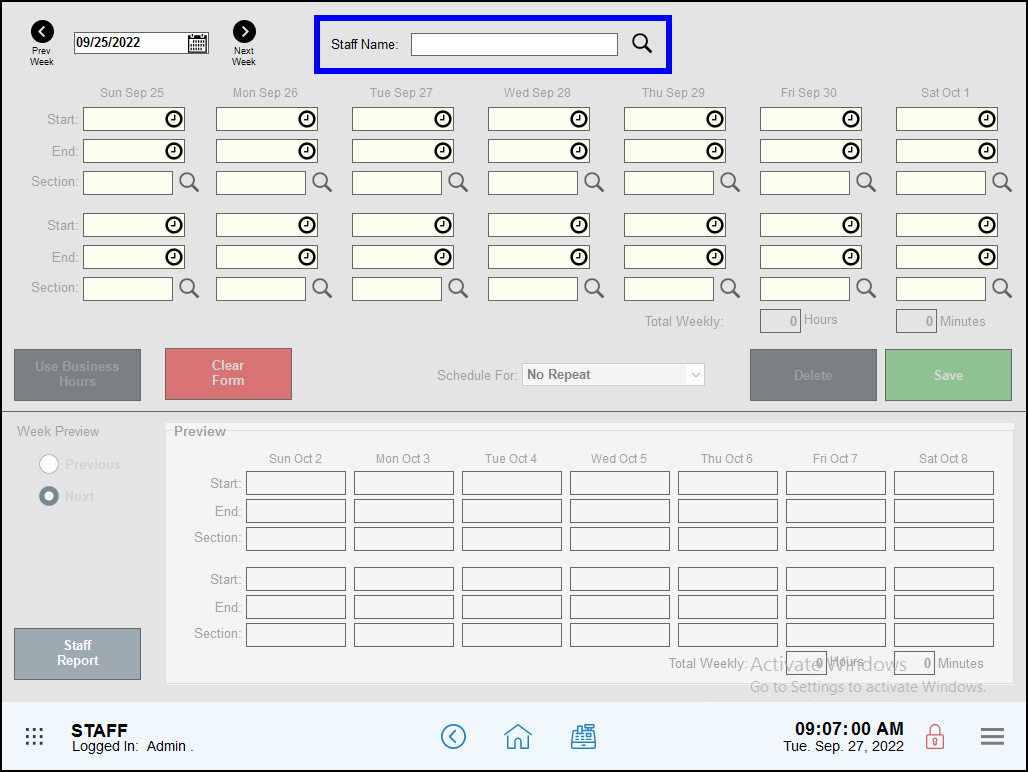
- Enter a Start time and End time for each day you wish to schedule. If sections are assigned, tap the magnifying glass icon associated with the respective shift to choose a section.
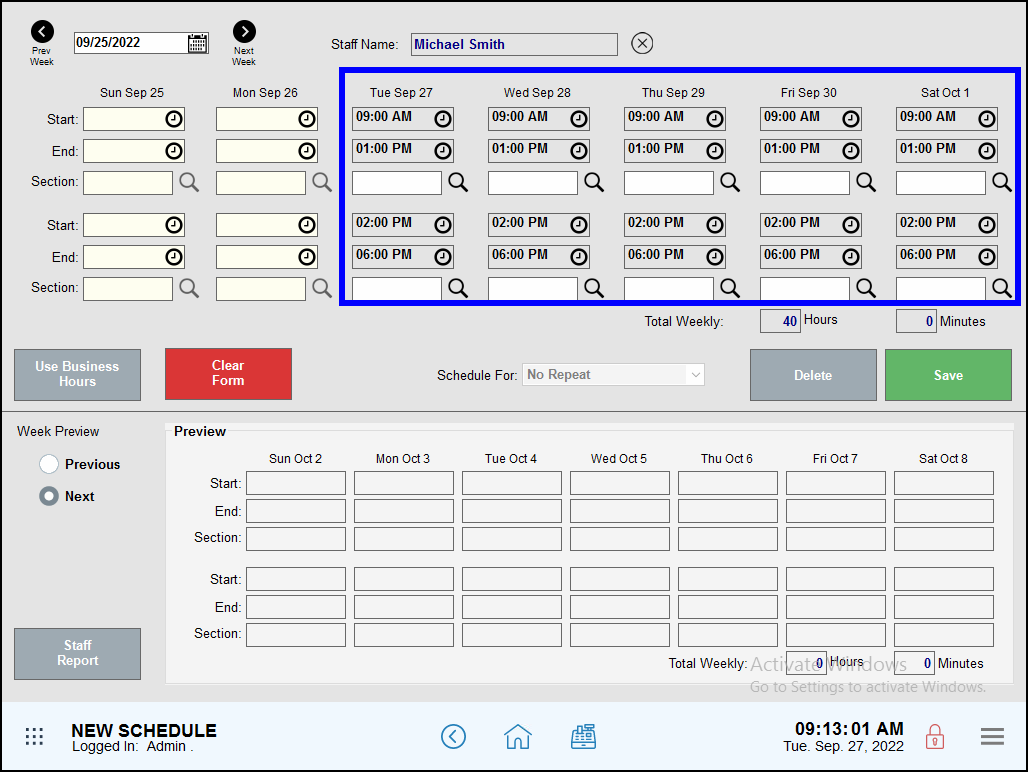
- Tap Save.
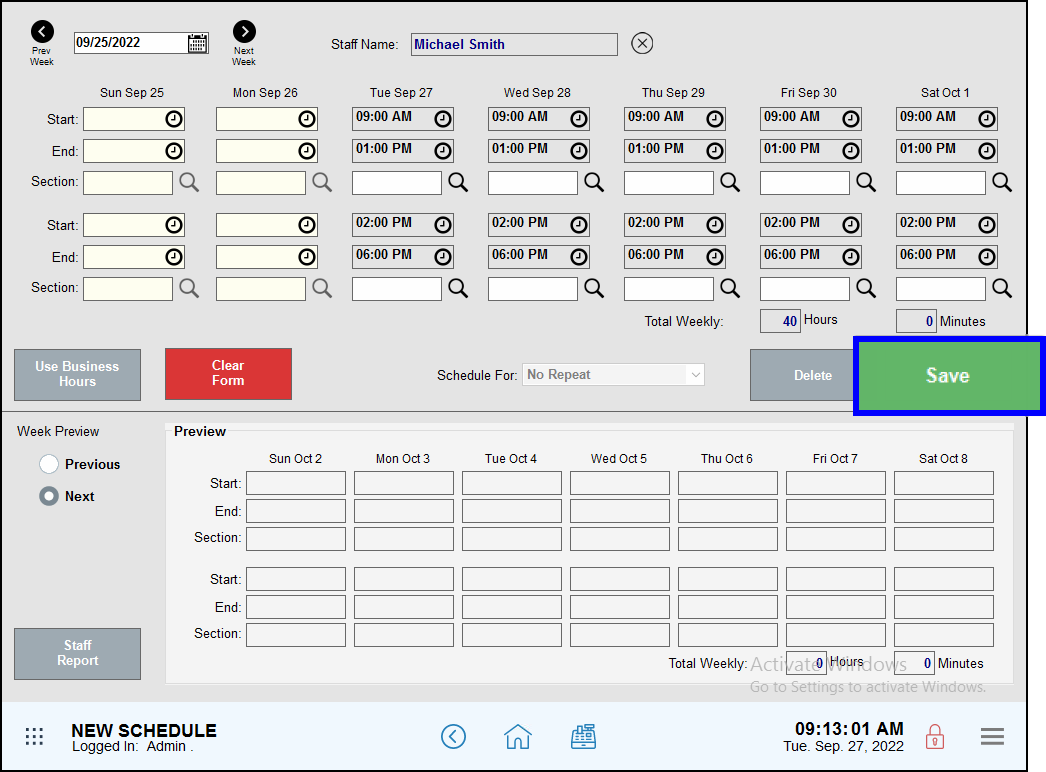
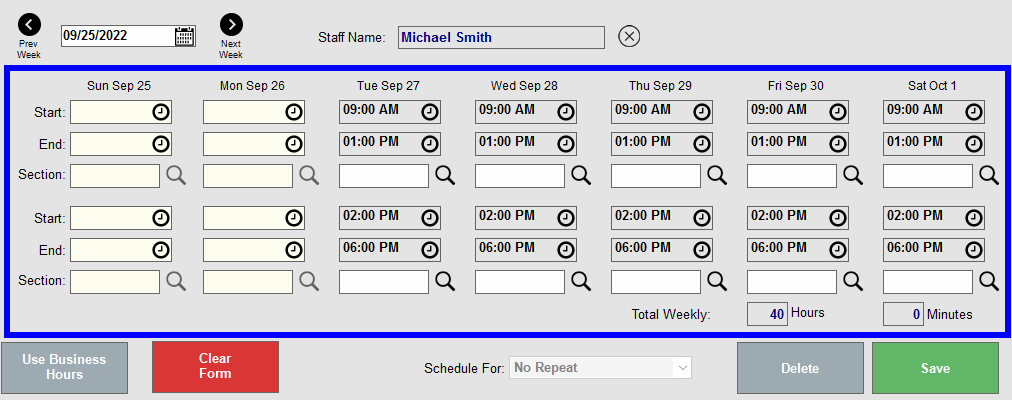
- Start and End times indicate the start and end of an employee’s shift. For quick entries, copy/paste time entries from other schedule fields.
- Clock Widget: Use this widget to enter time into the Start and End fields.
- Section: Restaurants use this field to assign staff to sections of the floor plan.
- Total Weekly, Hours and Minutes: Displays weekly hours for full and part-time employees.
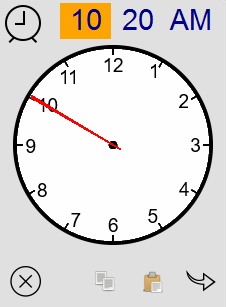
 : Imprint the current time.
: Imprint the current time. : Copy a time. “Copy” makes it easier to enter repetitive times into a schedule.
: Copy a time. “Copy” makes it easier to enter repetitive times into a schedule. : Paste a time. “Paste” makes it easier to enter repetitive times into a schedule.
: Paste a time. “Paste” makes it easier to enter repetitive times into a schedule. : Exit and cancel the entry
: Exit and cancel the entry : Save and move out of the clock widget.
: Save and move out of the clock widget.
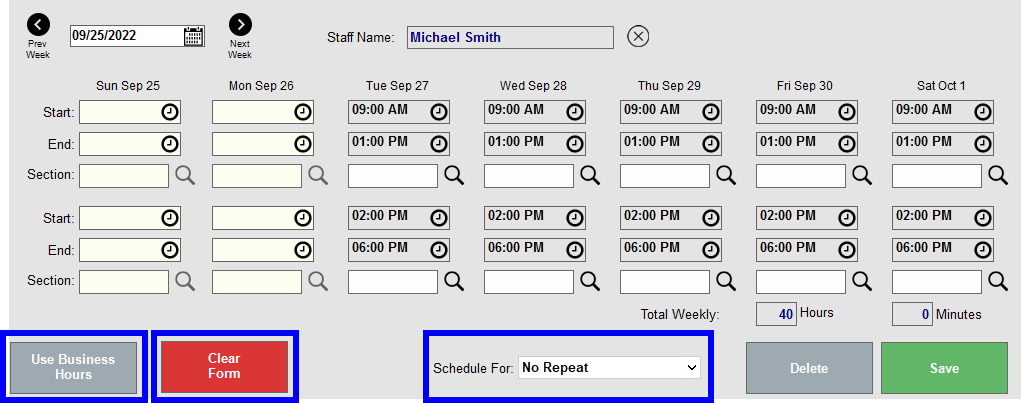
- Use Business Hours: Automatically populate the schedule with pre-assigned business hours.
- Clear Form: Clear the current screen.
- Schedule For: Create a repeat schedule for 2 weeks, 3 weeks, 8 week, 16 weeks, Half year, and One year.
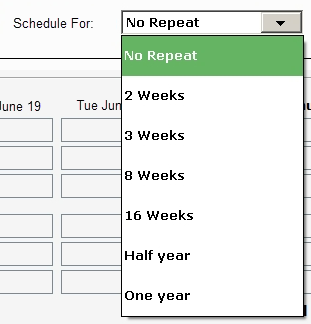
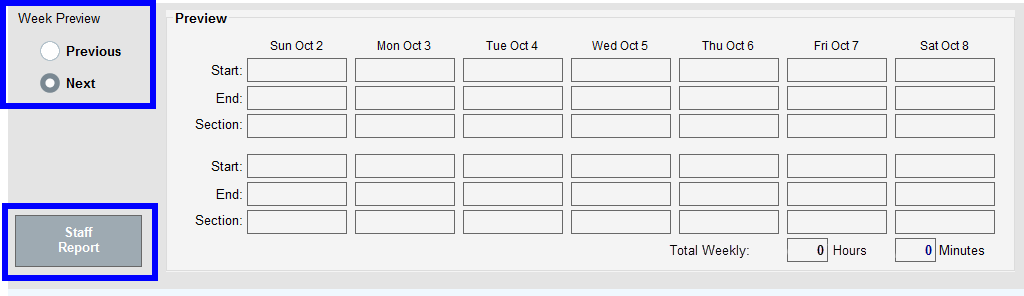
- Choose Week Preview to view the schedule from last week or this week.
- Staff Report: Go to Staff Reports to choose a report.

How can we improve this information for you?
Registered internal users can comment. Merchants, have a suggestion? Tell us more.