Inventory Audit reports track inventory levels and profit margins earned from items sold. This benefits merchants by providing effective inventory management to maintain profit margins and ensure items aren’t overstocked or understocked.
Merchants can generate reports based on a desired time period. Reports organize items by the SKU number sequentially. Expand the collapsible menus below for more on how to generate generate and read Inventory Audit reports.
Perform the following to generate an Inventory Audit report:
- From Home, navigate to Reports > Items.
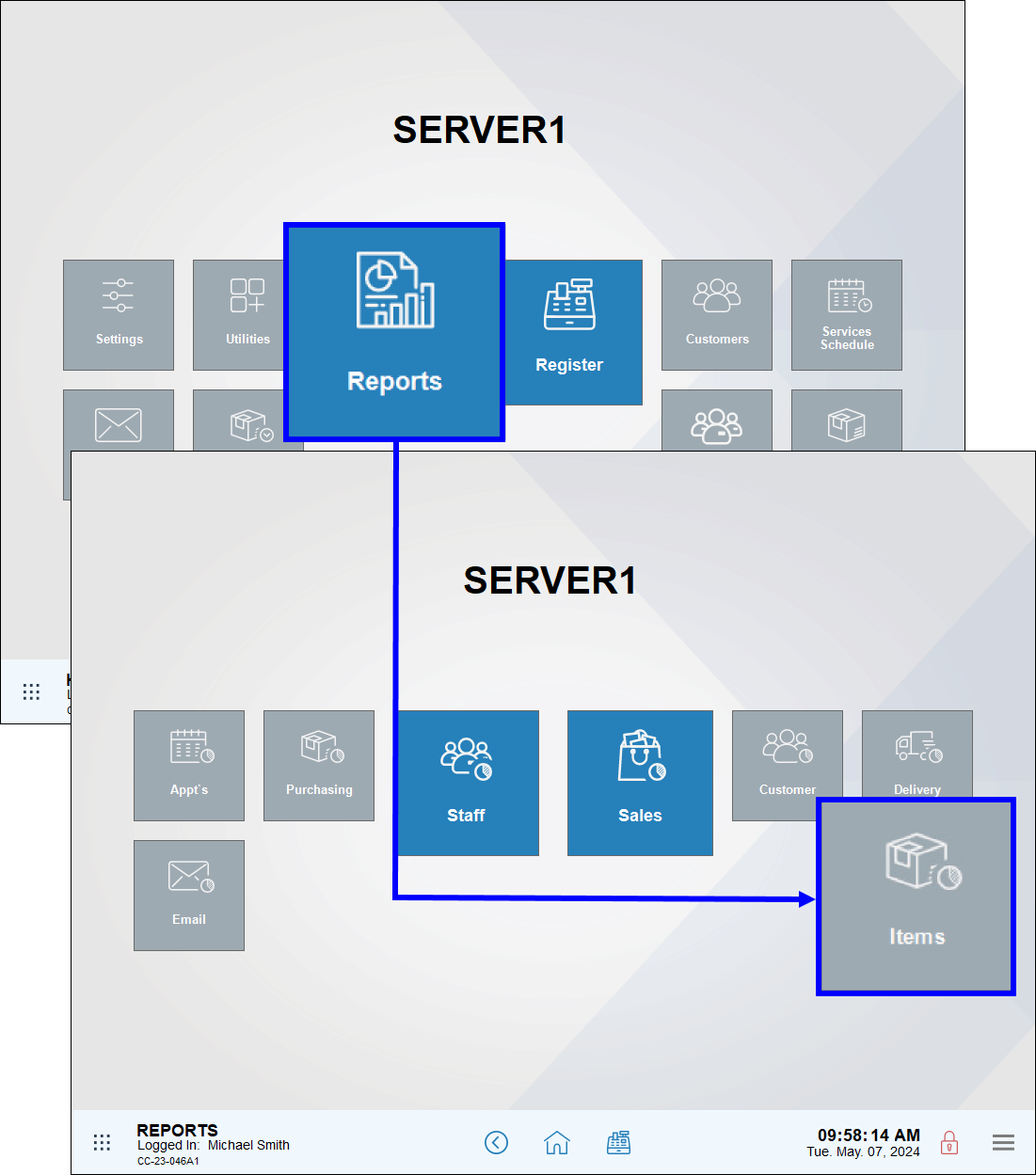
- Tap Inventory Audit.
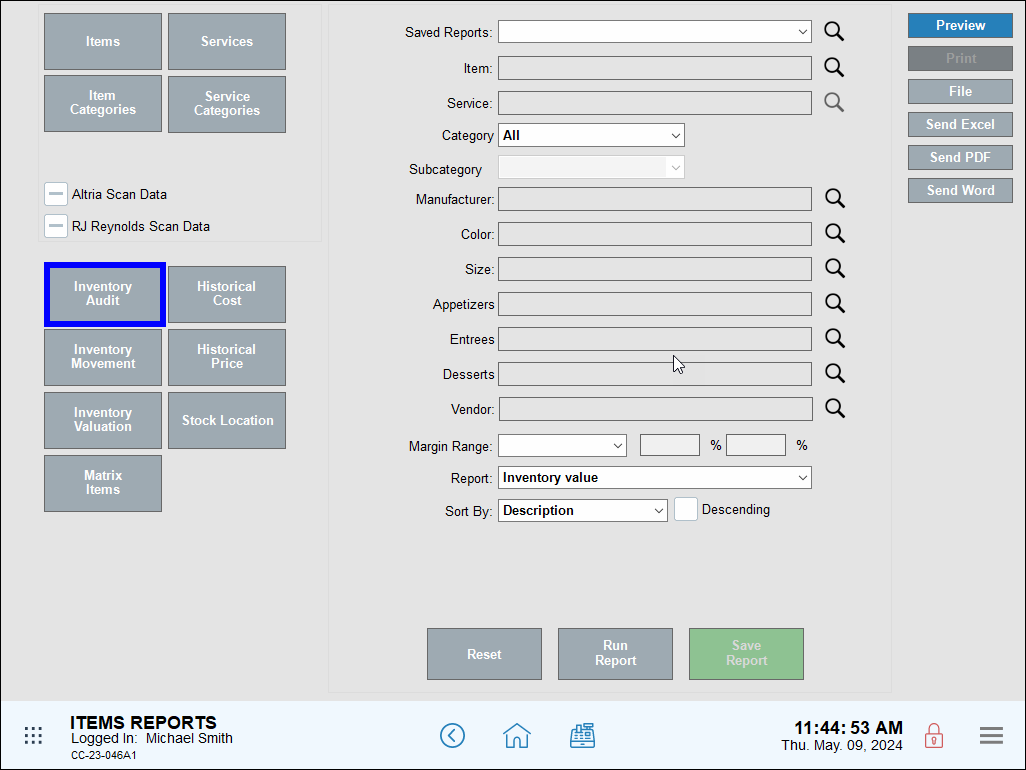
- On the pop-up screen that displays, configure the date Range or enter custom dates, as desired.
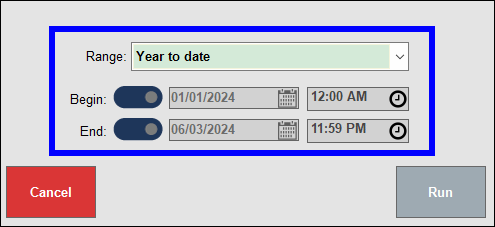
- Review, send, or save the report as needed.
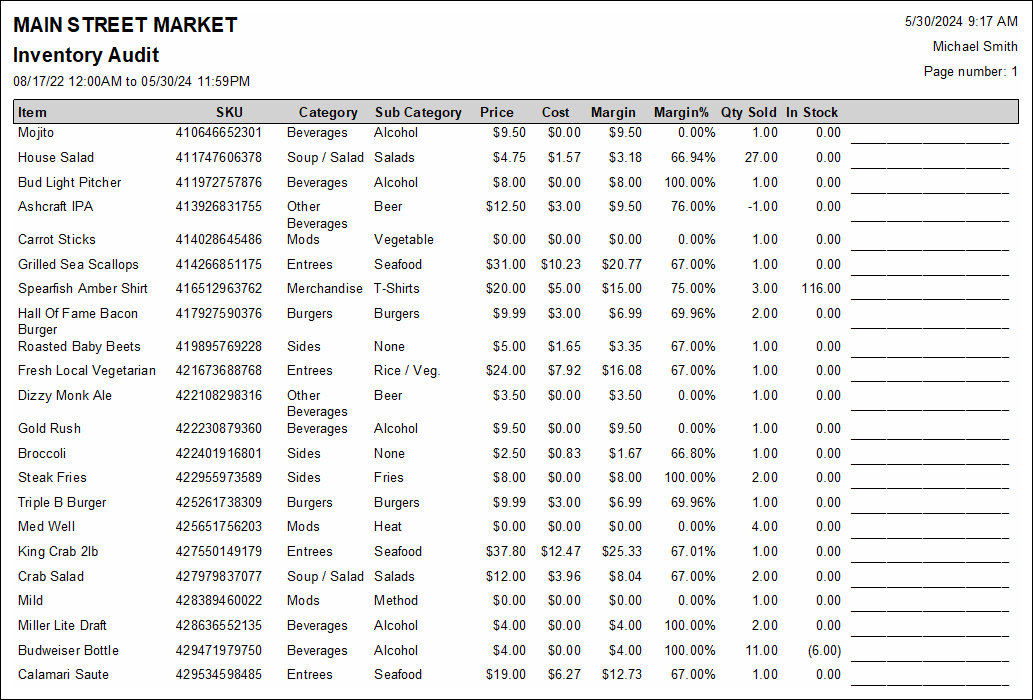
- Note: For advanced report scheduling features, see: Schedule and Email Reports.
Column information, from left to right, includes:
- Item: The name of the item
- SKU: The primary SKU number of the item
- Category: The category of the item
- Sub Category: The subcategory of the item
- Price: The price that the item is sold
- Cost: The cost of the item to the merchant
- Margin: The margin earned, in dollars in cents, based on the Price and Cost
- Margin%: The margin earned, expressed as a percentage, based on the Price and Cost
- Qty Sold: The amount of the item sold by the merchant
- In Stock: the amount of the item currently in stock

How can we improve this information for you?
Registered internal users can comment. Merchants, have a suggestion? Tell us more.