Merchants can use an Exatouch integrated scale to seamlessly sell items based on weight. Exatouch automatically calculates the total sale price according to the item’s unit price and weight.
Compatibility
For optimal performance, we recommend using an Exatouch scale. To see a range of scale options, contact your Exatouch sales representative.
Weighted items are created by configuring settings in the Register Preferences and Item Details submodules in Exatouch. Items can be weighed automatically or manually.
- Create an item or select an existing item.
- From the Item Details screen, tap the Pricing tab.
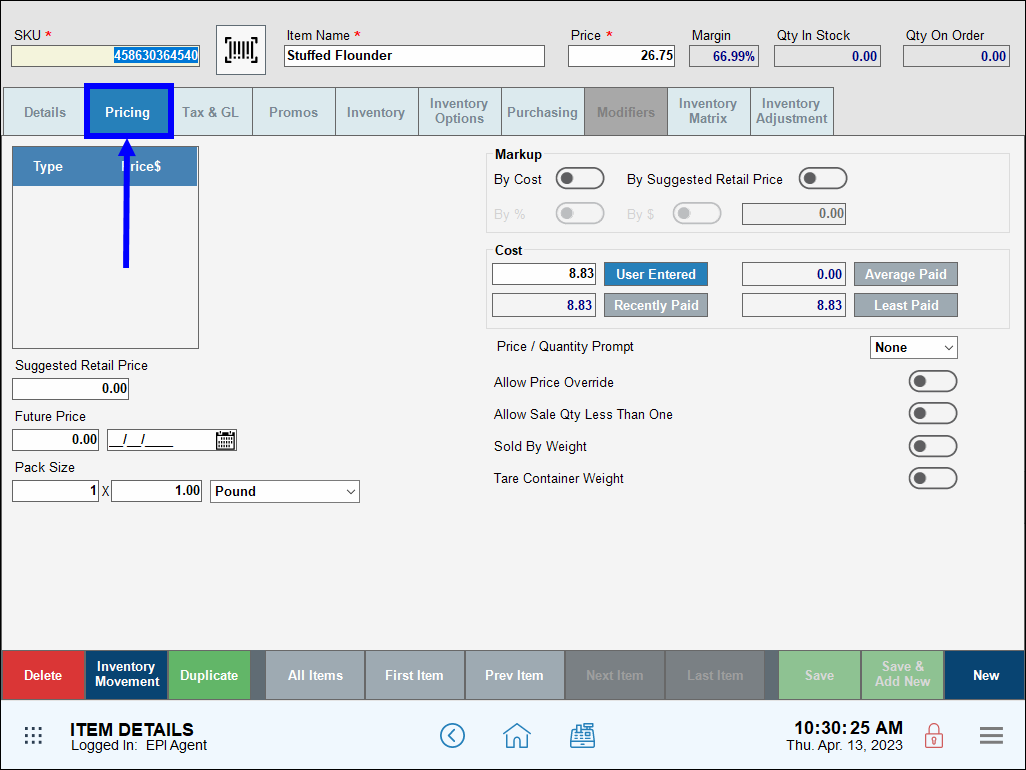
- In the Pack Size section, configure the following:
- Left Field: The number of packages containing items (e.g., enter 1 for one pack of four hamburgers)
- Middle Field: The number of items per package (e.g., enter 4 for one pack of four hamburgers)
- Drop-down Menu: Select Pound.
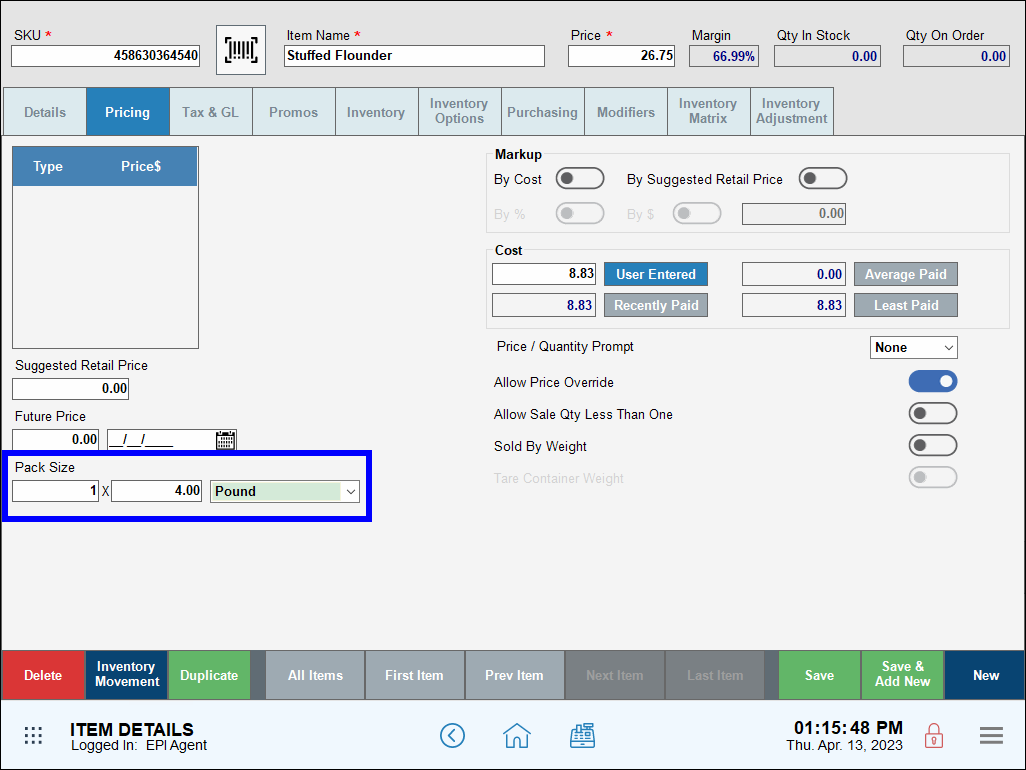
- Enable the Sold by Weight slider.
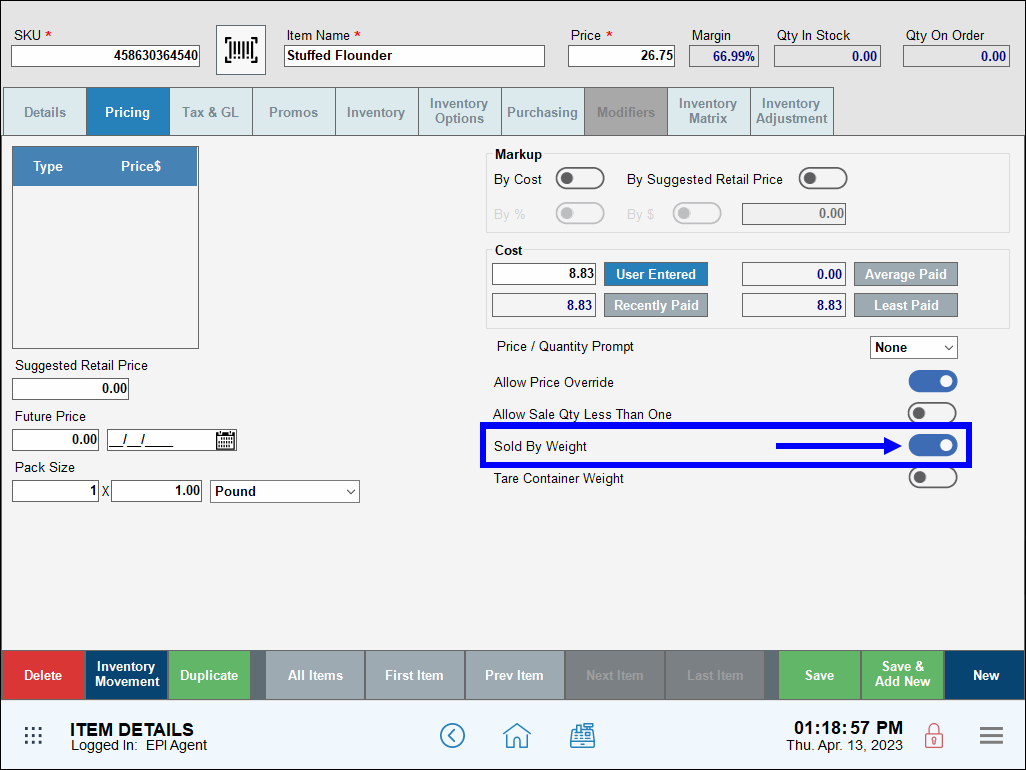
- Tap Save.
- Navigate to the Register and add the item to an order.
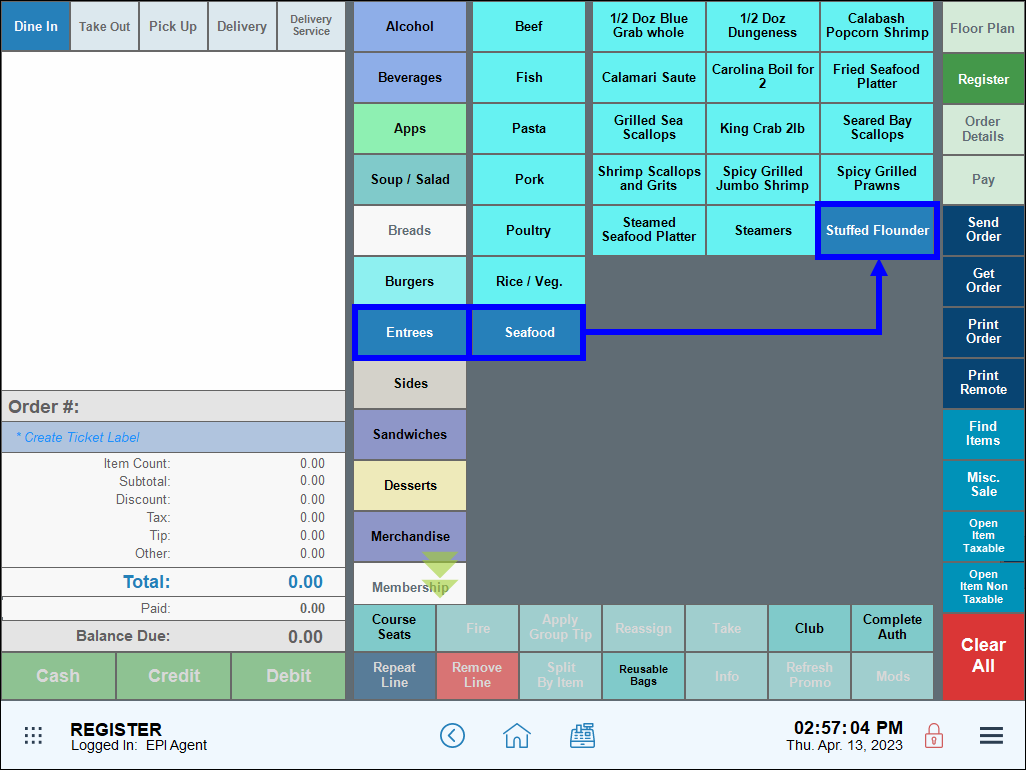
- The Unit Price displays on the virtual scale.
- After waiting for the steady weight timer, weigh the item on an Exatouch supported scale.
- The Total price recalculates based on item weight.
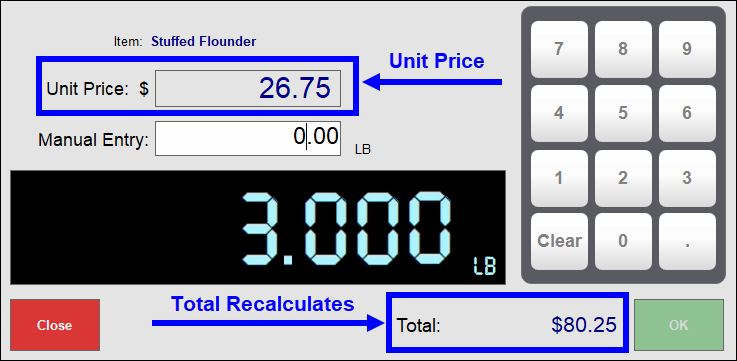
Some merchants sell certain items by fractional quantity, such as by weight, length, or other measurements, instead of by whole item. Merchants can configure Exatouch to enable the sale of fractional quantities of whole items via the Allow Sale Qty Less Than One setting under Item Details, and then entering the desired fractional quantity on the Register app.
-
- Create an item or select an existing item.
- On the Item Details screen, tap the Pricing tab.
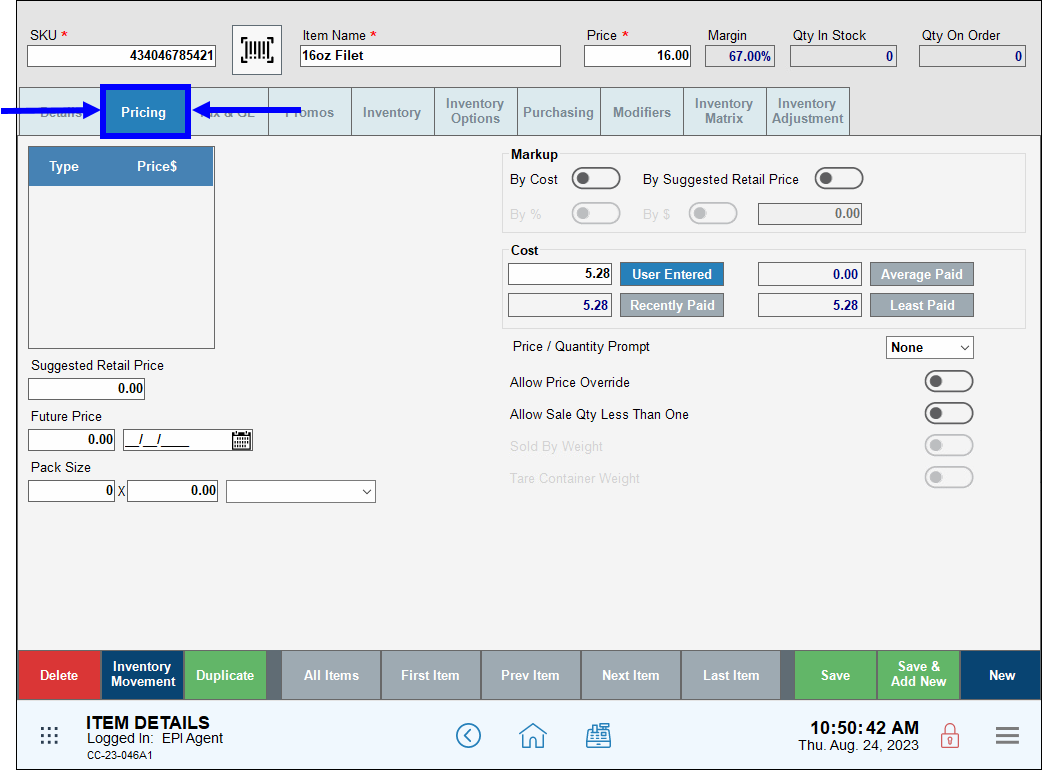
- Enable the Allow Sale Qty Less Than One slider.
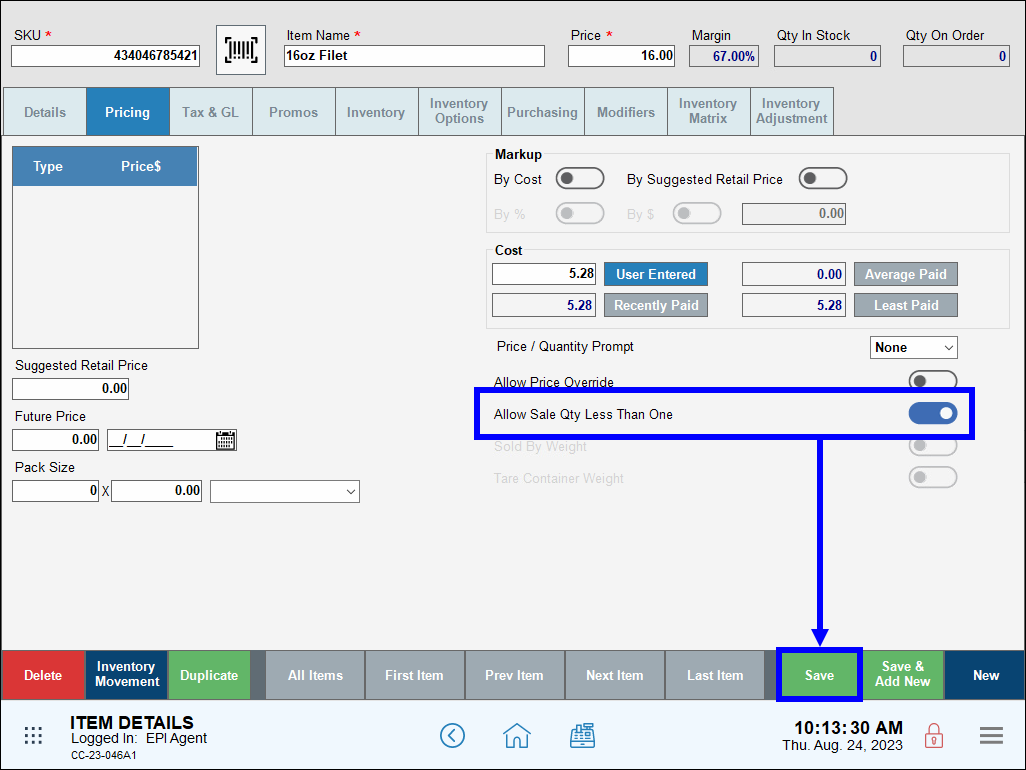
- Navigate to the Register, enter the item, and then tap the quantity.
- Note: This figure displays to the left of the item.
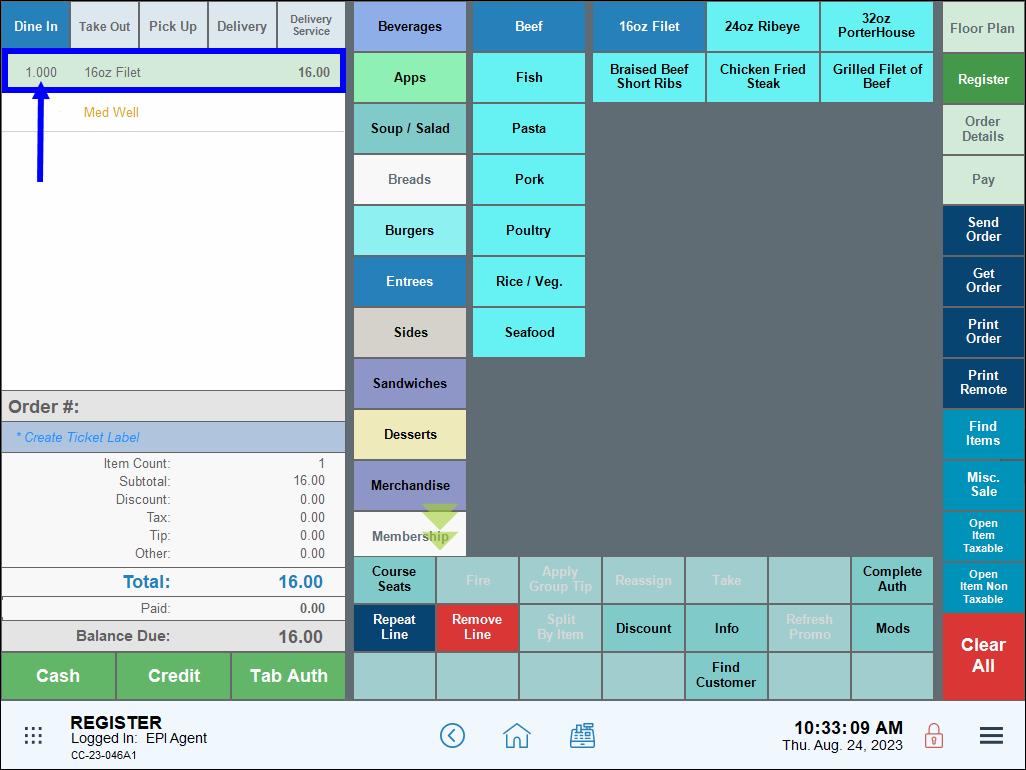
- On the pop-up that displays, enter the desired fractional quantity and tap OK.
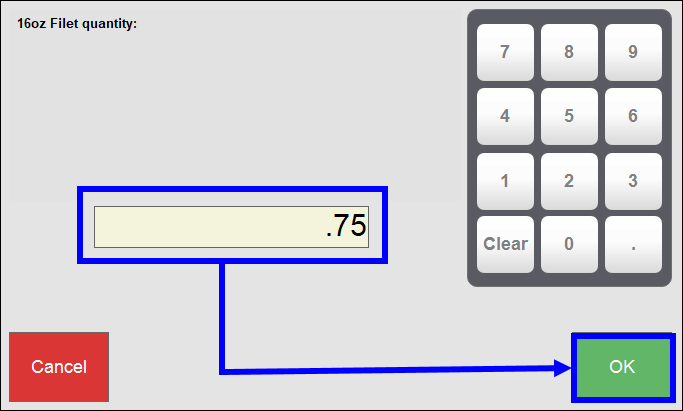
- Verify that the item’s fractional quantity and adjusted price display on the Register app.
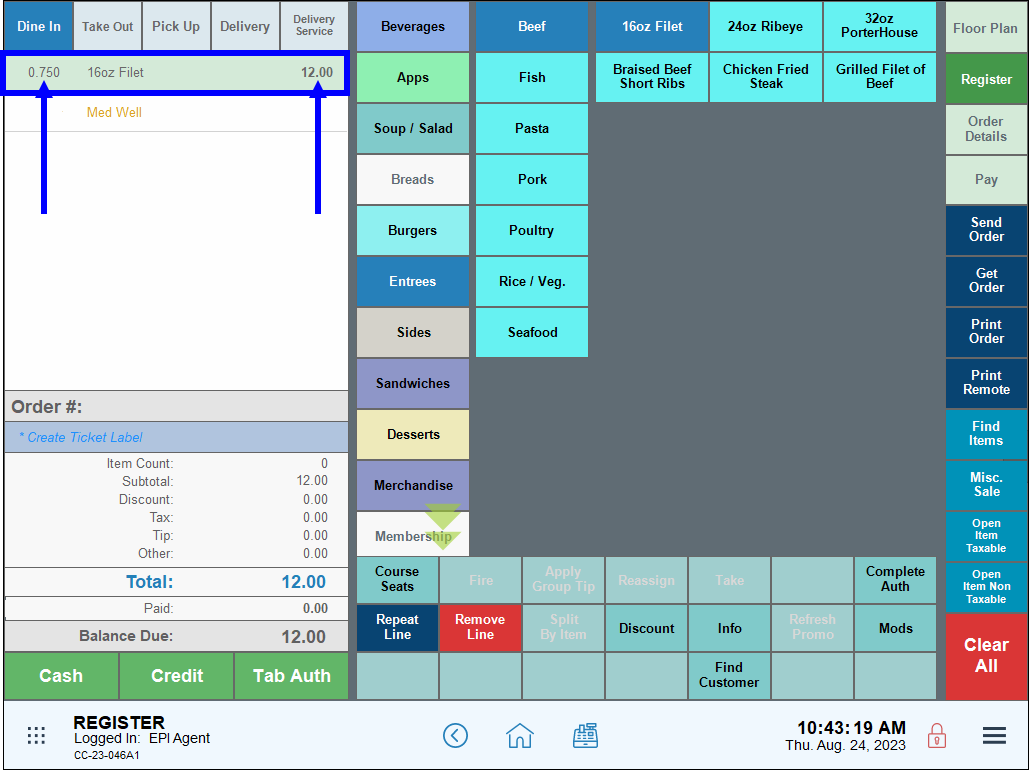
- Note: Fractional quantities round to the nearest one hundredth decimal place.
For some transactions, merchants must account for container weights. Container weight settings are configured under the Preferences and Item Details submodules.
- From Home, navigate to Settings > Preferences.
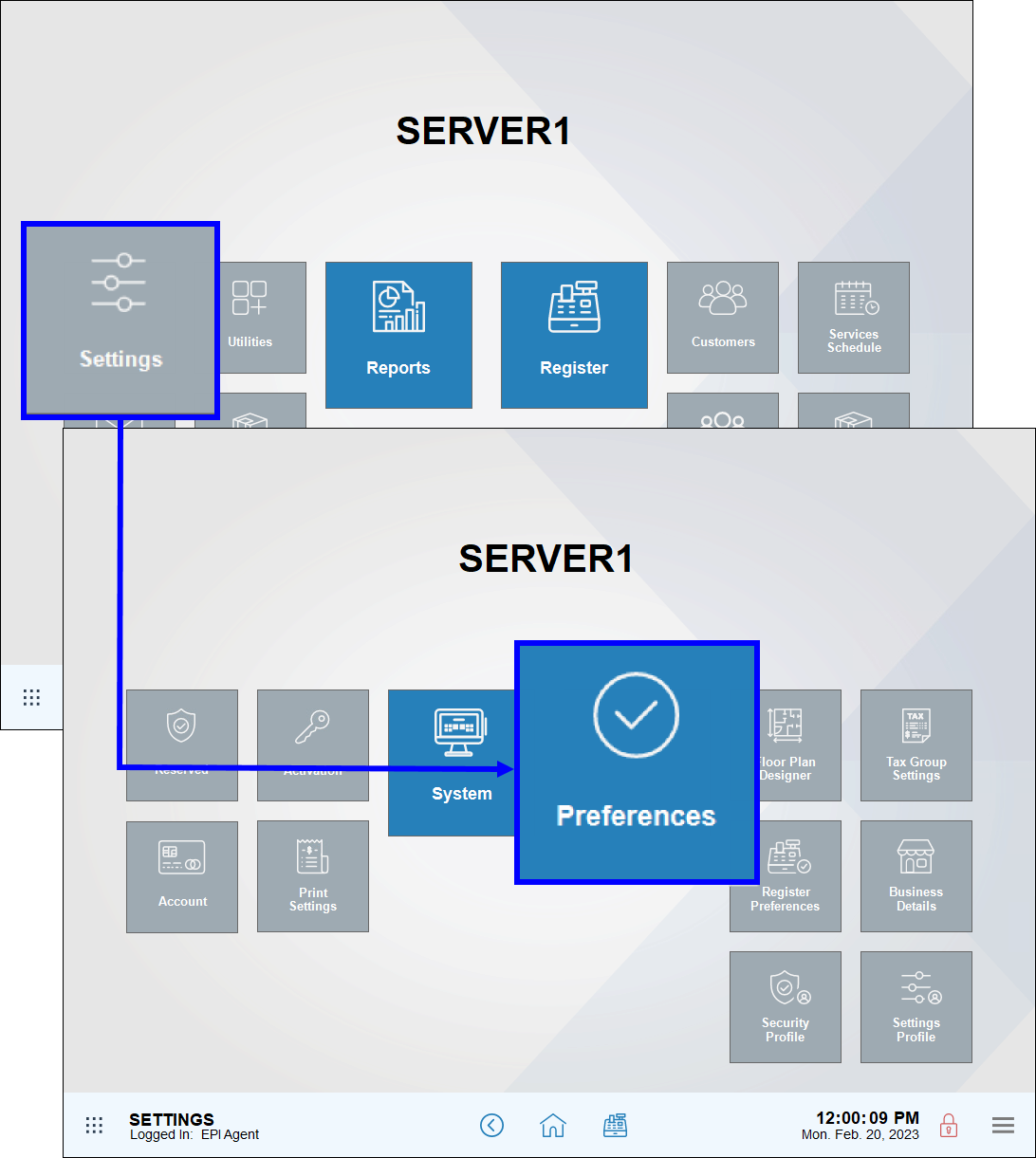
- Tap the Custom Vars tab.
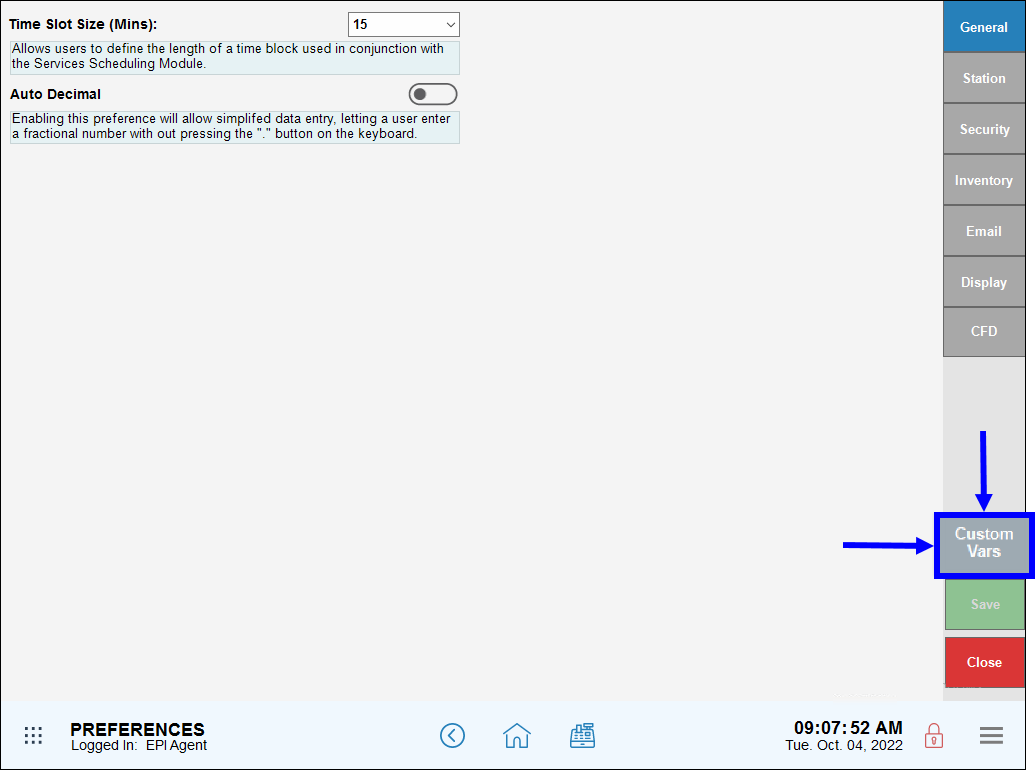
- From the Type column, select Container Weight.
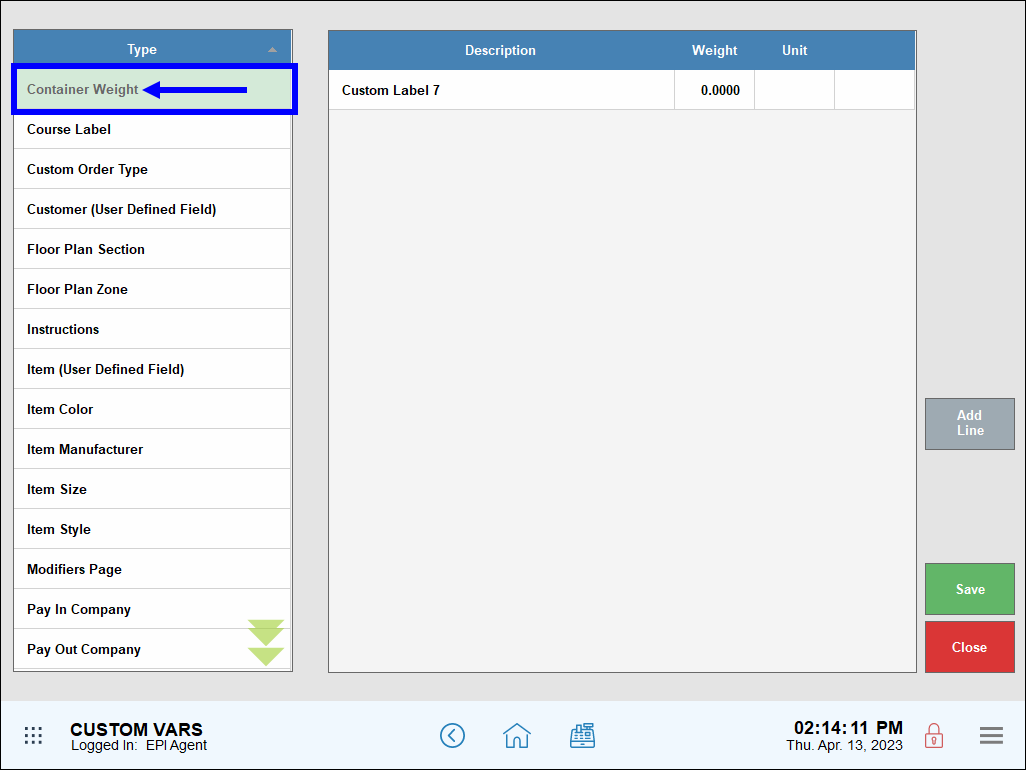
- Tap Add Line.
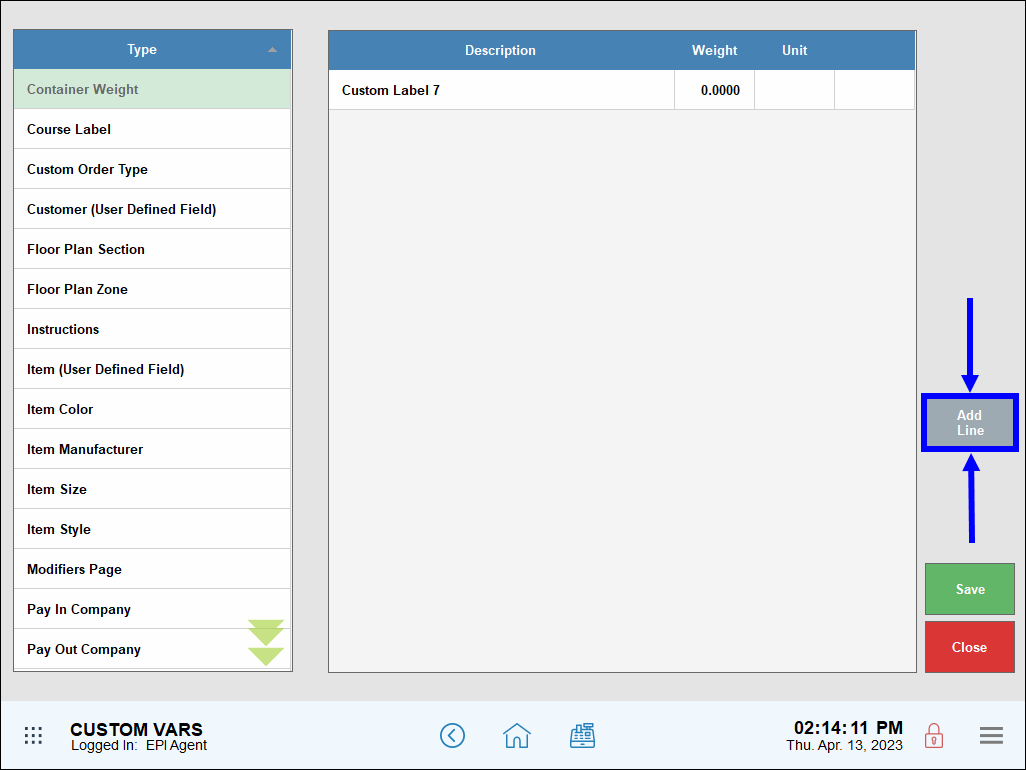
- Rename the newly created Container Weight as desired, then configure the following:
- Weight: Enter the value of the container’s weight.
- Unit: Select lb (pounds) as the unit of measurement for the container’s weight from the drop-down menu.

- Repeat as needed to create additional Container Weights or tap Delete to remove an existing Container Weight.
- Tap Save.
- Navigate to Items > Item Details.
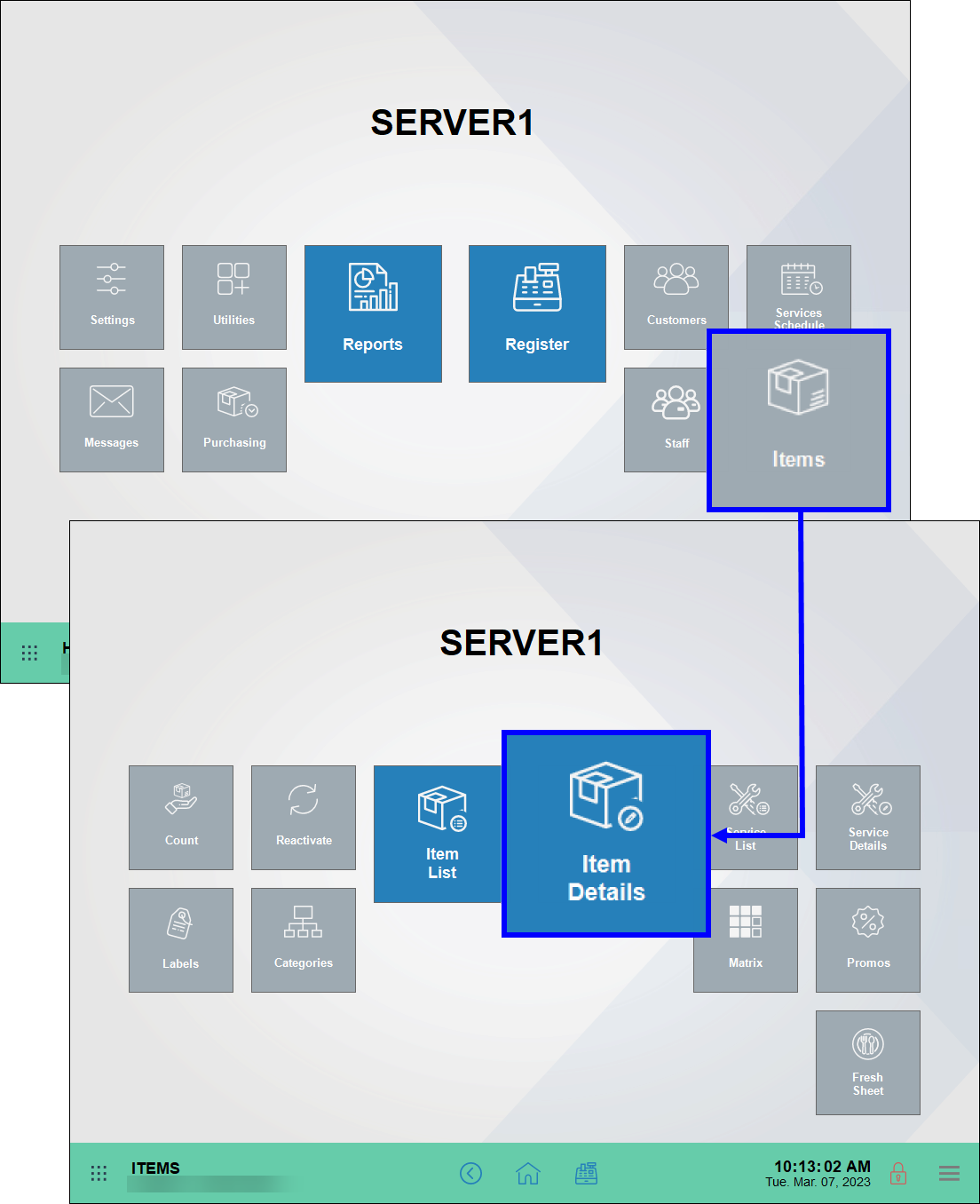
- Enable the Tare Container Weight slider.

After enabling the Tare Container Weight function, the container weight is deducted from the total weight when placing the item and container on a scale.
-
- From the Register, select an item that has Tare Container Weight enabled.
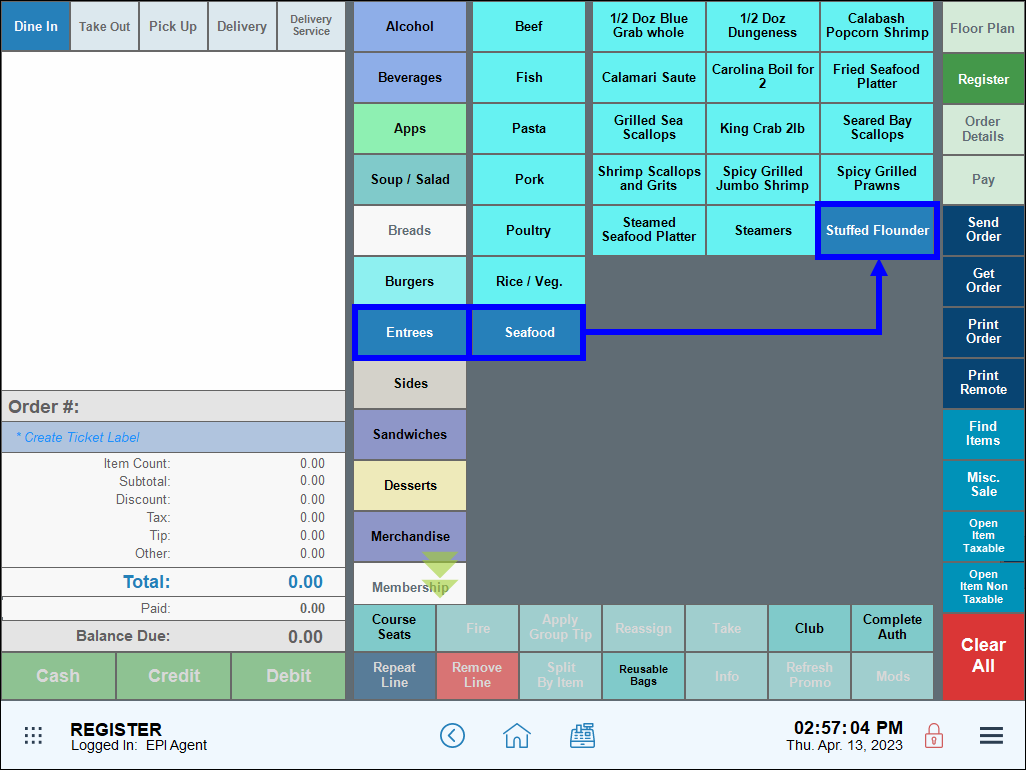
- Select the desired container from the pop-up screen. If the correct container does not display, tap New Container to create a new container. Once a container is selected, the virtual scale displays.
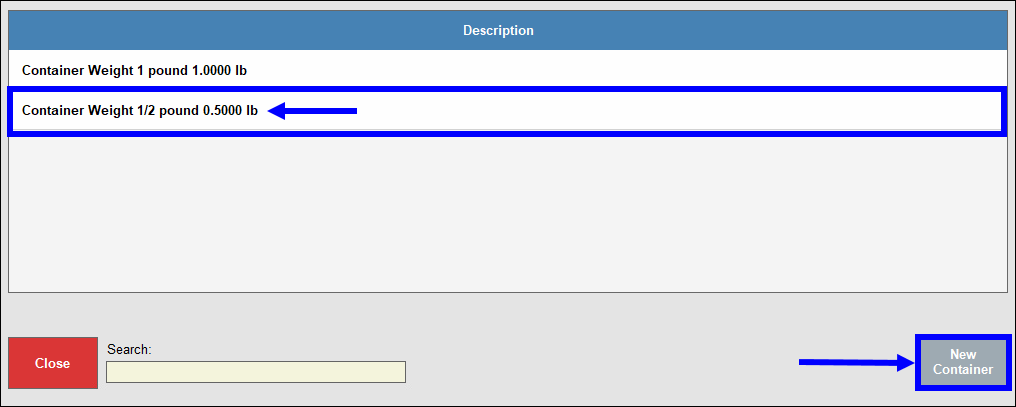
- Verify the correct container weight displays on the virtual scale.
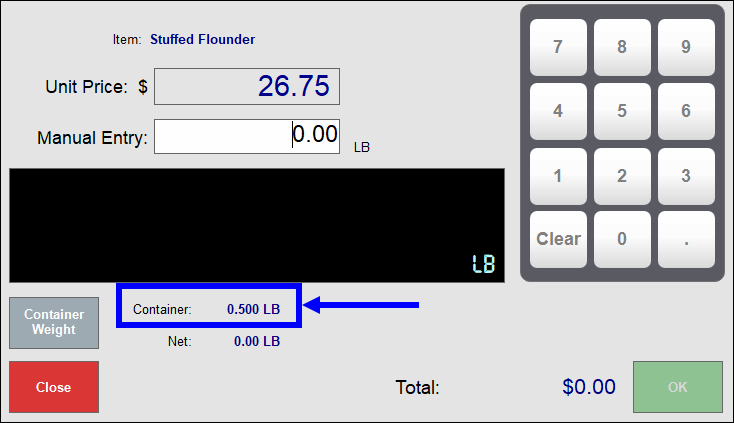
- Weigh the item and container or enter the weight manually in the Manual Entry field. The container weight automatically deducts from the total weight, and Exatouch calculates the Total price accordingly.
- From the Register, select an item that has Tare Container Weight enabled.
- Example: A customer purchases one-half pound of Stuffed Flounder at $26.75 per pound, which is placed in a container weighing one-half pound. Exatouch deducts the half-pound Container weight from the total weight, resulting in a Net weight of 0.50 LB and a Total price of $13.38.
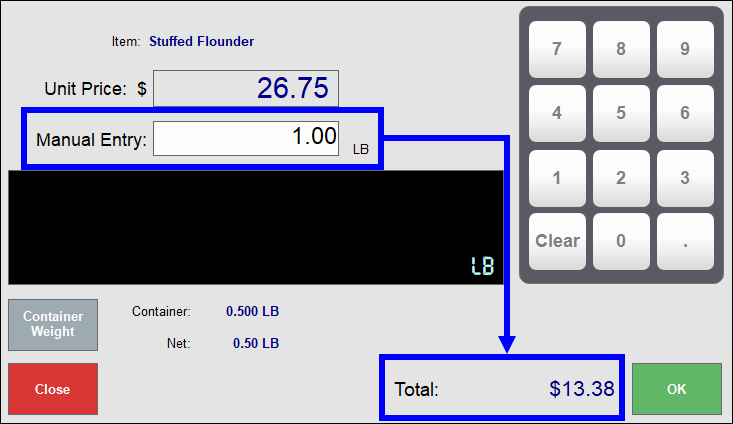
- Tip! Reusable Bags present a great a great marketing opportunity for merchants by offering discounts to customers who use them. Reusable bag discounts also help account for the bag’s weight when conducting weighted item transactions. Merchants can create a discount or add a custom button. See the following topics for more details:

How can we improve this information for you?
Registered internal users can comment. Merchants, have a suggestion? Tell us more.