Quick Picks are items or services situated for quick access when ringing up an order.
Quick Picks are located within the register’s Quick Pick menu.
- Example: This are Quick Picks for a convenience store:
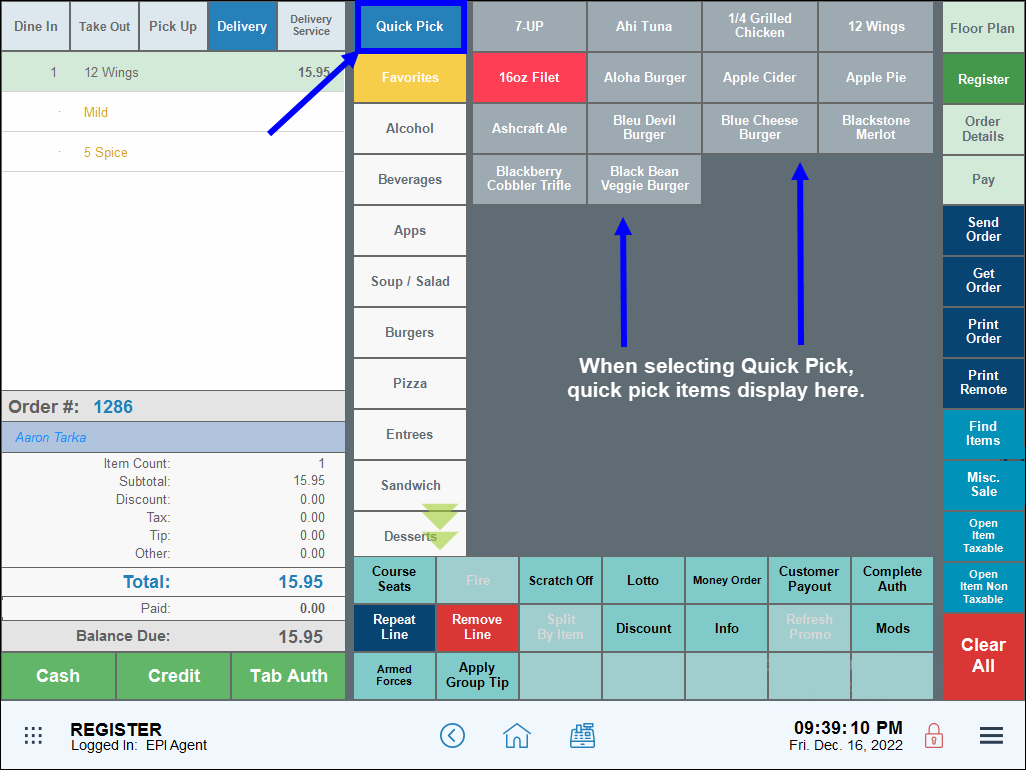
Follow these instructions to enable Quick Picks:
- From Home, navigate to Settings > Register Preferences.
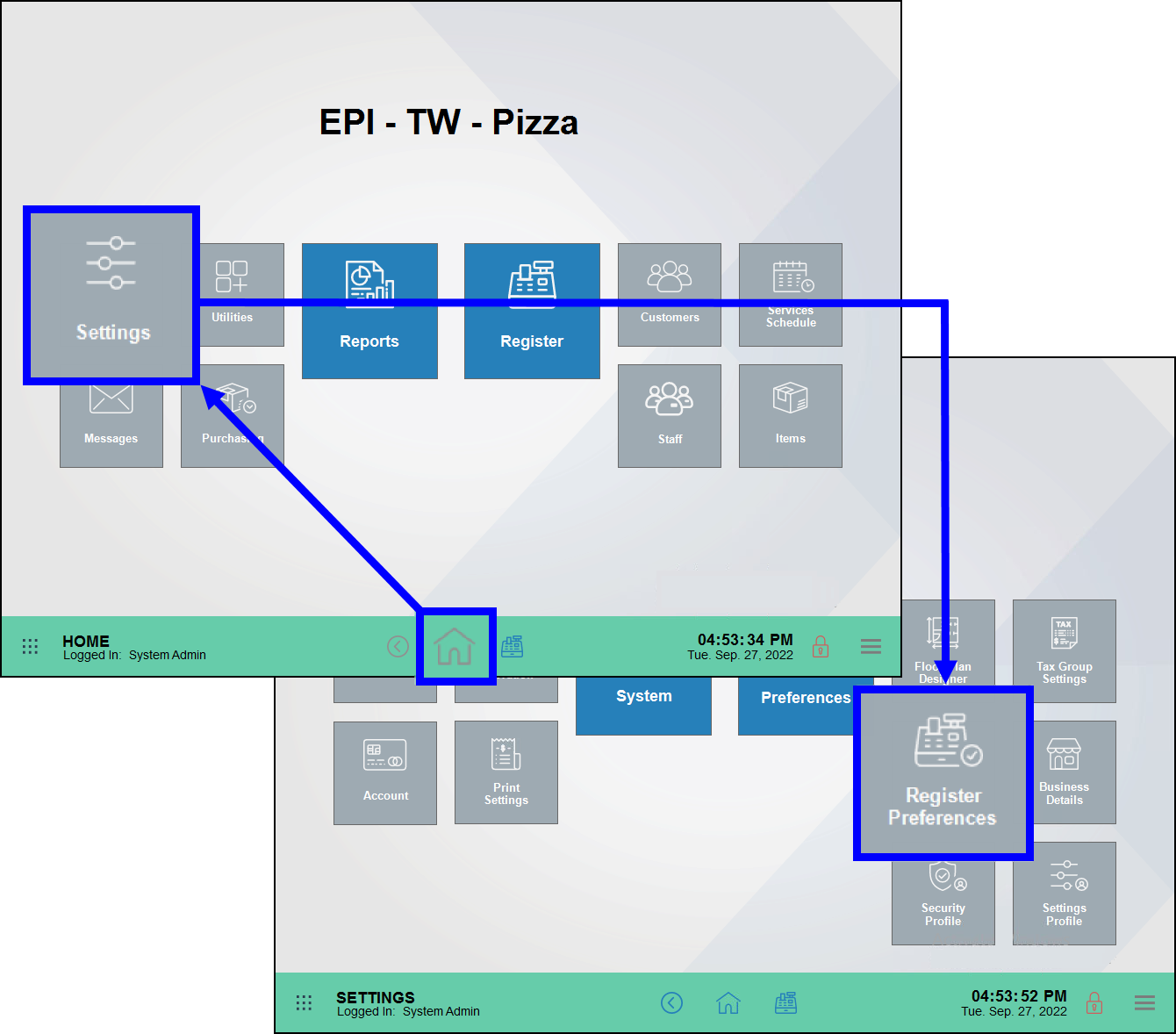
- Tap Quick Pick.
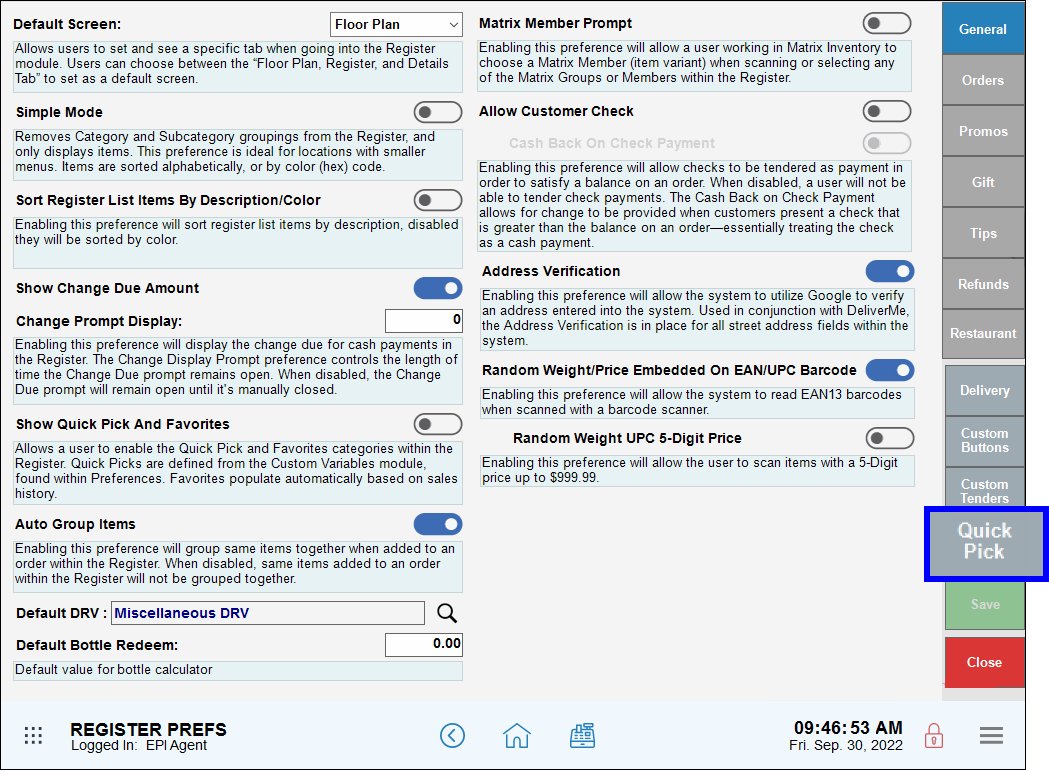
- Add items and/or services by tapping Add Items, Add Services and/or Add Misc.
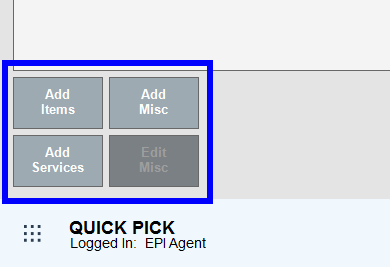
- Add Items: Selecting this button will bring up a list of items. Click on one or multiple items to add to the Quick Pick menu. Use search options to narrow your choices. Tap Close when you are done adding items.
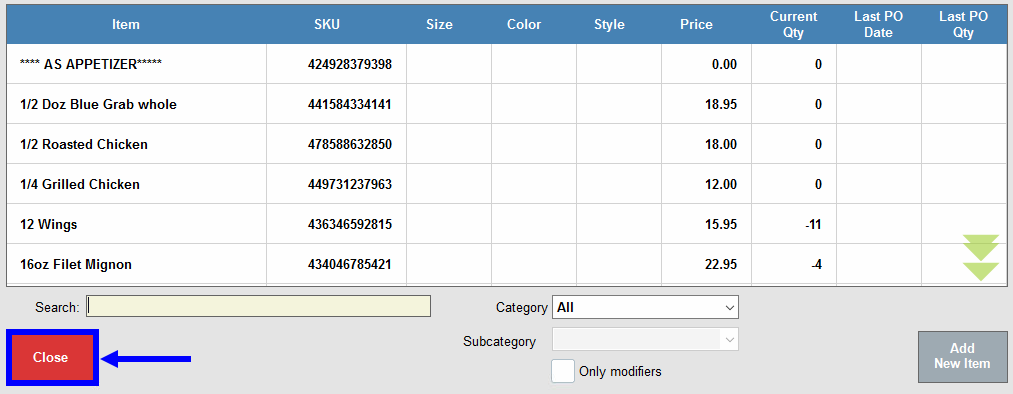
- Add Services: Select this button to add services to your Quick Pick list. Select services by clicking on services listed on the Service List, and then choosing to Close the list.
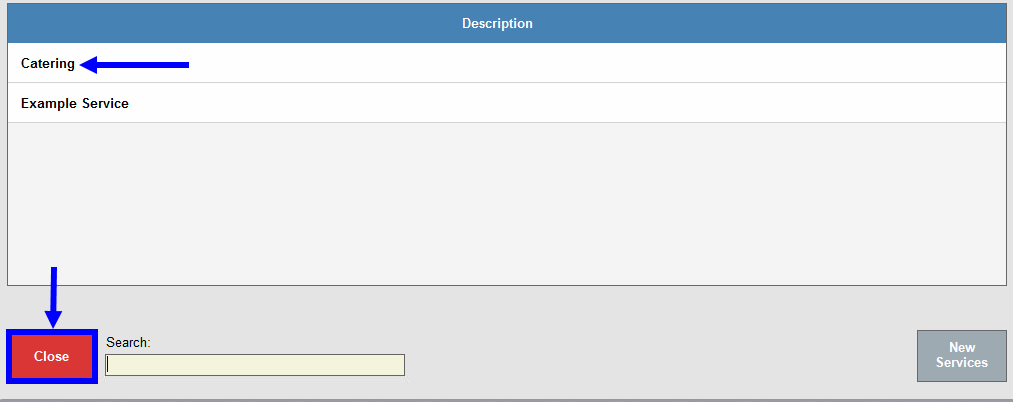
- Add Misc: Add a miscellaneous item to the Quick Pick list. Specify details: Qty, Price, Category, and Subcategory. Enable tax where applicable. Tap OK when completed.
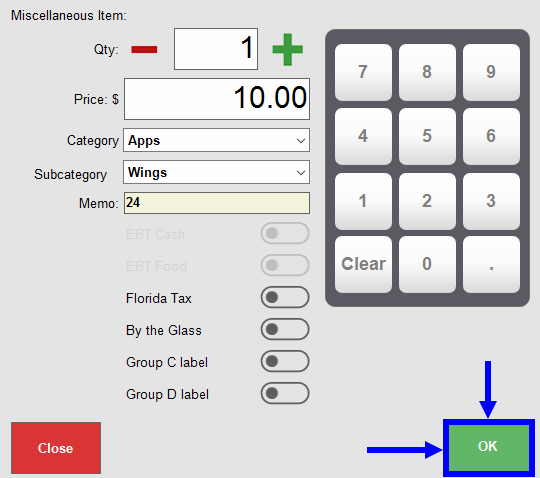
- Reorder your Quick Pick list by selecting an item and tapping the up and down arrows.
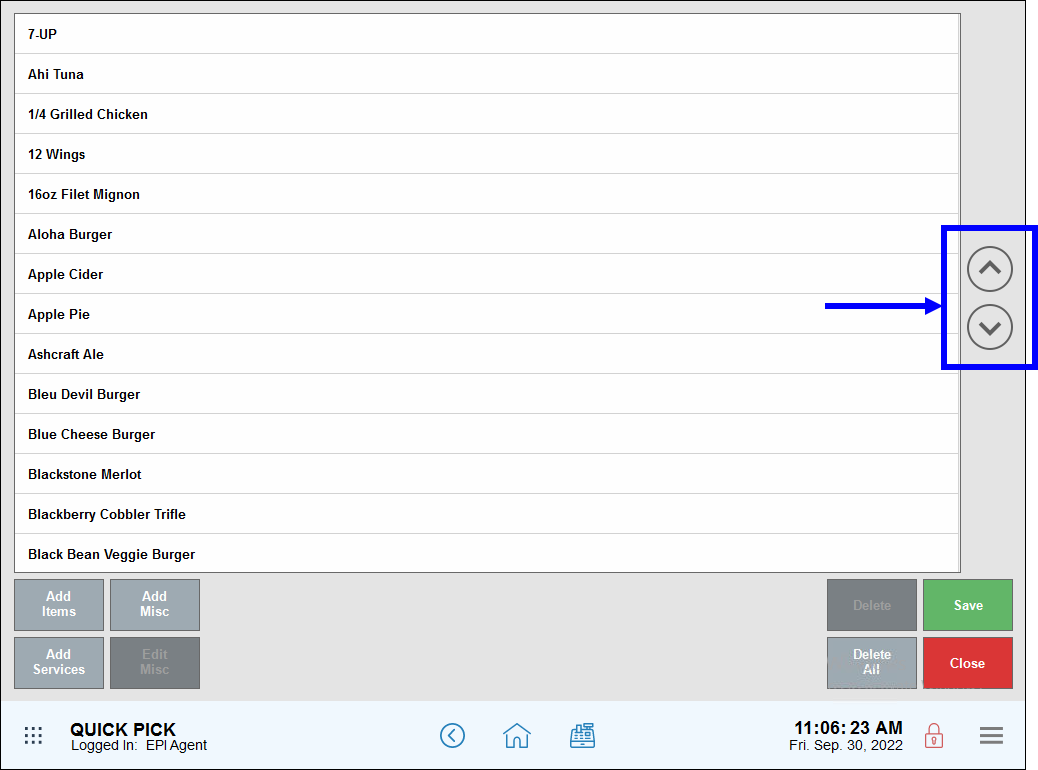
- Add Items: Selecting this button will bring up a list of items. Click on one or multiple items to add to the Quick Pick menu. Use search options to narrow your choices. Tap Close when you are done adding items.
- Review items and tap Save.
- Tip! Check your work! Navigate to the register to ring up some Quick Picks.
- See: Ring Up Quick Picks

How can we improve this information for you?
Registered internal users can comment. Merchants, have a suggestion? Tell us more.