The Inventory Import feature allows retail merchants to import data directly into Exatouch. Merchants can import data for items, customers, staff, vendors, and services. These procedures work for restaurants as well.
Perform the following to import data into Exatouch:
- On your PC, download the Inventory Import spreadsheet and open in Microsoft Excel.
- Select the Items tab toward the bottom left of the page.
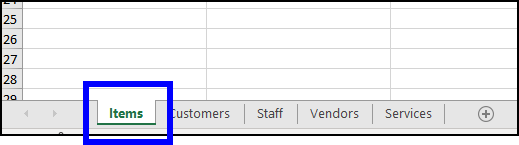
- Note: Unused tabs should be deleted from the spreadsheet.
- Delete all data from Rows 2-5.
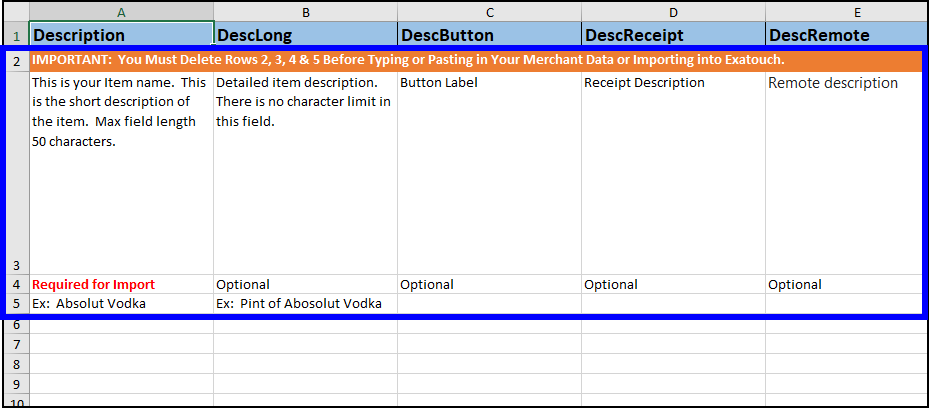
- Enter item names, prices, and other product information in the required fields. Do not enter special characters, such as dollar ($) or percentage (%) signs, when entering numerical values>.
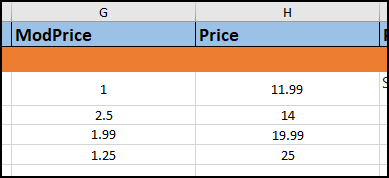
- Enter data into any optional fields as desired.
- Tip! Instead of entering inventory items manually, contact your vendors to see if they can send all of the required information in spreadsheet form.
- Repeat, if desired, for the Customers, Staff, Vendors, and Services tabs.
- Click File > Save As.
- In the Save as type dropdown, select XML Spreadsheet 2003.
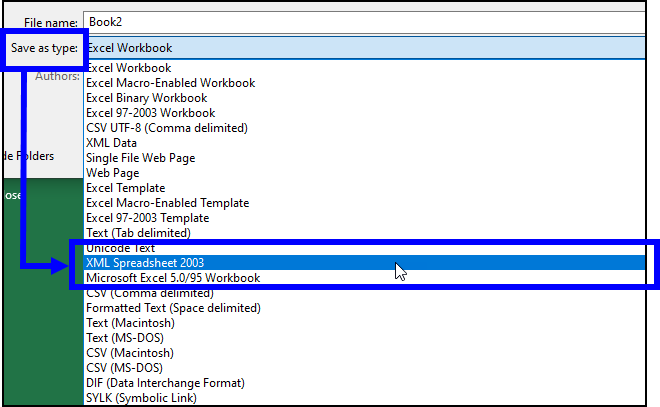
- Note: The spreadsheet must be saved as a .xml file. Best practice is to save the .xml file to a flash drive.
- Click Save.
- Remove the USB flash drive from your PC, and then plug it into the desired Exatouch station.
- From Home, select Utilities > Import.
- Note: Contact Technical Support at 800-966-5520 – Option 3 for further assistance in completing the item import process.
Inventory Field Descriptions
Inventory Field descriptions are listed below, grouped together as either Required Fields or Optional Fields. Merchants can delete any Optional Field not being used.
Items
- Item Name (Description) – The name and short description of the item.
- Price – The price of the item. It is formatted as “XX.XX.” Do not add a dollar ($) sign.
- CostEntered – The cost of an item.
- QtyOnHand – The amount of items in stock.
- Unit – If SBF is enabled, this defines the unit by which SBF (Sales by fraction) items are weighed (i.e., lb., oz., kg., gl., hr.).
- ChargeUnit – If SBF is enabled, this defines the unit by which SBF (Sales by fraction) items are charged (i.e., lb., oz., kg., gl., hr.).
Customers
- FirstName – The customer’s first name.
- LastName – The customer’s last name.
- Phone – Tracks a customer’s phone number.
- Cdate – Tracks when a customer was first created in the system. If left blank, a name based on time of import is automatically created.
- RecentVisit – Tracks a customer’s most recent visit to the merchant’s location.
Staff
- SPID – The SPID defines a staff member’s access (1 = Admin/Owner; 2 = Power User/Manager; 3 = Regular User/Staff).
Vendors
- Company – The name of the business that supplies goods for resale.
- Contact – The vendor’s contact information.
Services
- AllStaff – Identifies whether service can be provided by all or some staff members. Enter True if all staff can perform the service. Enter False if only some or none can perform the service.
Items
- DescLong – Detailed description of the item.
- DescButton – The button label.
- DescReceipt – The receipt description.
- DescRemote – The remote description.
- Modifier – Specifies whether item is a modifier or a root item. Enter 0 for root items and 1 for modifiers. Attach individual modifiers in Exatouch.
- ModPrice – The price of the modifier. Format is “XX.XX.” Do not use a dollar ($) sign.
- PriceSuggest – The recommended price.
- SKU – SKU numbers can be entered manually, by using a barcode scanner or using vendor lists. Exatouch automatically generates a SKU if the field is left blank.
- AltSKU – Enter a second SKU number, if applicable. Second SKU numbers are helpful for items with multiple SCKs.
- TagAlong – Enter Tag Along description/information.
- CostIndex – Enter a number to identify the cost used for reporting purposes (0 = CostEntered; 1 = CostRecent; 3 = CostLow).
- CostAvg – The average cost paid for an item.
- CostRecent – The most recent cost paid for an item.
- CostEntered – The user entered cost for an item.
- CostLow – The lowest amount paid for an item.
- QtyOnHand – The current quantity of items in stock.
- MinQty – Alerts a merchant when the item quantity reaches this level (i.e. 10).
- QtyReorder – The amount of units ordered when an item is added to a Purchase Order in Exatouch.
- OrderMin – The minimum amount of units required to order when an item is added to a Purchase Order. If left blank, this field defaults to None.
- Category – Used to organize data, such as various departments in a retail business or restaurant.
- SubCategory – Used to further organize data, such as various sub-departments in a retail business or restaurant. If left blank, this field defaults to None.
- Mfg – The brand of an item.
- MfgPart – The part number for an item.
- Color – The color of an item.
- Size – The size of an item.
- SBF – Sales by fraction. This defines whether an item is sold by a whole number or fractional quantity. Enter 0 for SoldbyUnit or enter 1 for SoldbyFraction.
- PackSize – The amount of an item sold in packs.
- PackUnit – The amount of packs per unit.
- Unit – The unit by which SBF (Sales by fraction) items are weighed (i.e., lb., oz., kg., gl., hr.).
- ChargeUnit – The unit by which SBF (Sales by fraction) items are charged (i.e., lb., oz., kg., gl., hr.).
- CustomField – Custom fields can be used to import any value not listed on import.
- Vendor – The primary vendor.
- VendorBuyQty
- VendorCost – The vendor item cost.
- VendorLeadTime
Customers
- Suffix – This follows a customer’s full name (i.e., Jr., Sr., III, Esq., etc).
- Addr1 – The customer’s street address.
- Addr2 – The customer’s apartment or suite number.
- City – The customer’s city of residence.
- State – The customer’s state of residence.
- ZipCode – The customer’s ZIP code.
- BirthDate – The customer’s birth date.
- Gender – The customer’s gender.
- FEIN – The customer’s Federal Employee Identification Number.
- TxExempt – Automatically applies tax exemptions based on the customer selected.
- BizName – The customer’s place of employment.
- ChecksOK – Allows or denies a customer to pay with checks (True or False).
- LicNumber – The customer’s driver’s license number.
- LimitOnOrder – The customer’s maximum open order limit by dollar amount (i.e. 100.00).
- Notes – Additional notes about a customer.
- RecentVisit – The date/time of a customer’s most recent visit.
- HowManyVisits – The number of visits a customer has made to a location.
- Loyalty – The customer’s loyalty status.
Staff
- ItemComm – The commission a staff member earns on item sales, by percentage (i.e., 20).
- SVCComm – The commission a staff member earns on service sales, by percentage (i.e. 25).
Vendors
- Addr1 – The vendor’s street address.
- Addr2 – The vendor’s apartment or suite number.
- City – The city where a vendor is located.
- State – The state where a vendor is located.
- ZipCode – The ZIP code where a vendor is located.
- Phone – The vendor’s phone number.
- Email – The vendor’s email address. This is required if you plan to use Exatouch to send purchase orders to vendors.
Services
- Price – The price a customer pays for receiving a service.
- Cost – The cost of providing a defined service.
- Category – Used to organize data, such as various departments of a service-based business.
- SubCategory – Used to further organize data, such as various sub-departments of a service-based business.

How can we improve this information for you?
Registered internal users can comment. Merchants, have a suggestion? Tell us more.