Any receipt for a closed order that has been paid for can be reprinted using the Reprint function, located on the register’s local menu.
- Note: When Regular users use the Reprint function, order receipts will print. When Power Users and Admin Users use the Reprint function, both the order receipt and a merchant’s signature copy receipt will print.
Reprint Receipt
- Navigate to the Register.
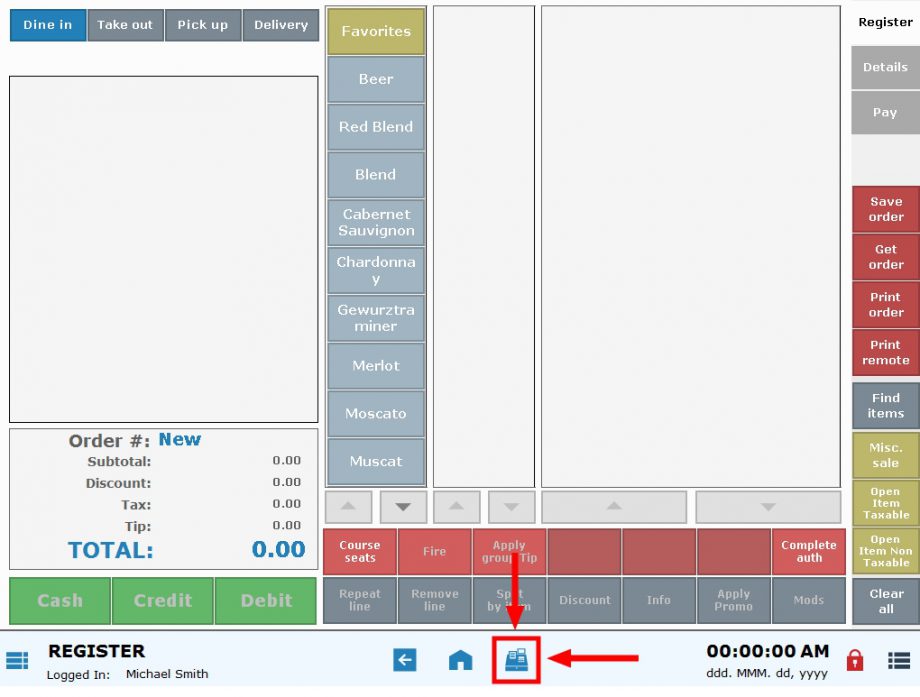
- Tip! The Reprint option is available on the local menu of any Register tab: Register, Details, or Pay.
- Tap the local menu icon
 .
.
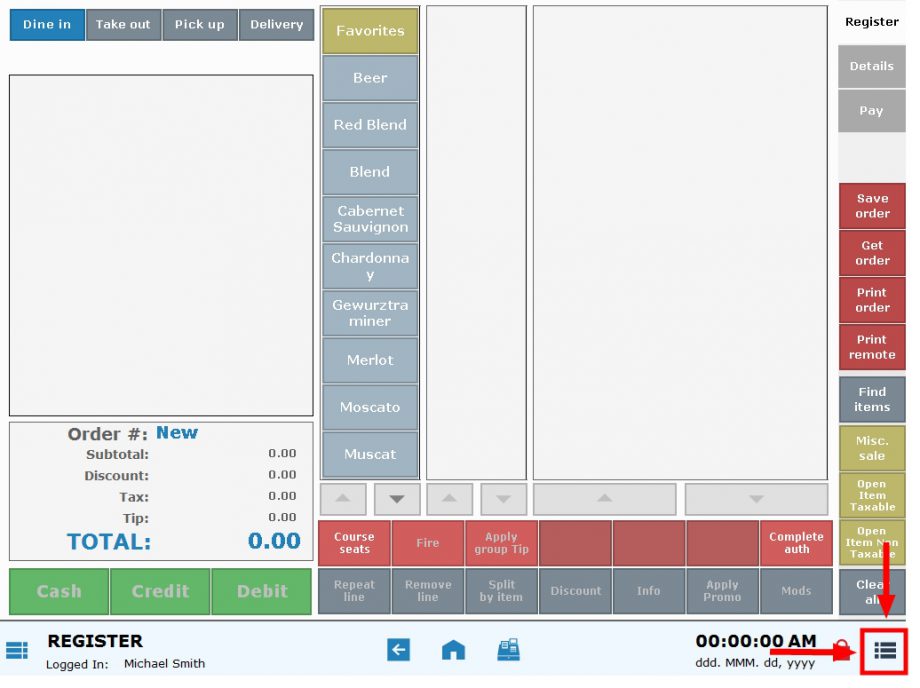
- Choose Reprint.
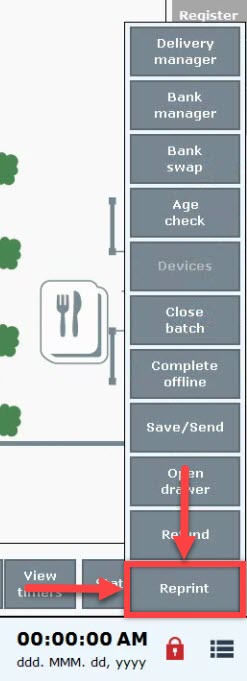
- Select an order.
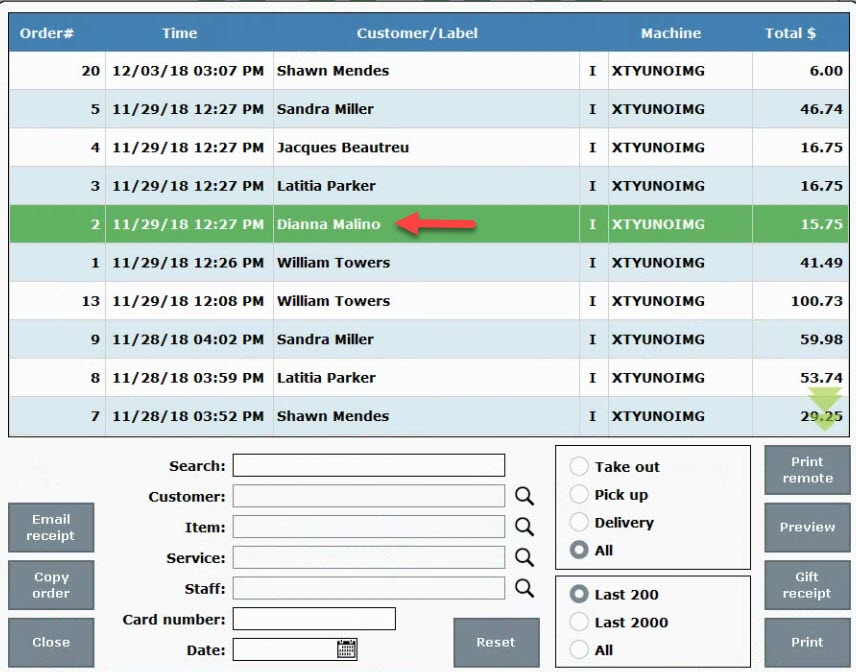
- Tip! Use the search filters to find a specific order.
- Select Print.
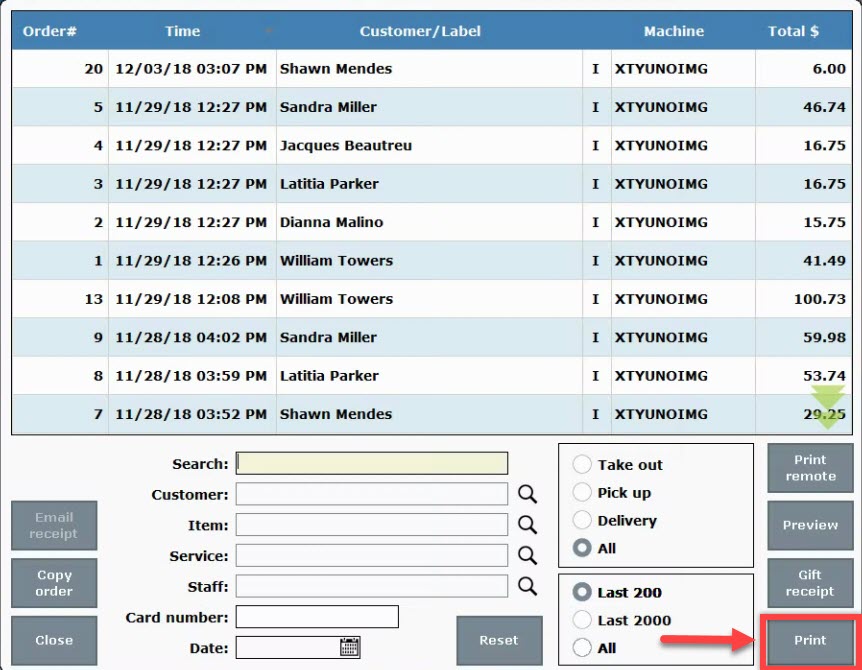
- Tip! Select Print remote to print the order at a remote printer.
There are several ways to search for an order on the reprint screen:
- Tap a column heading, and then type into the Search field to search the column’s contents.
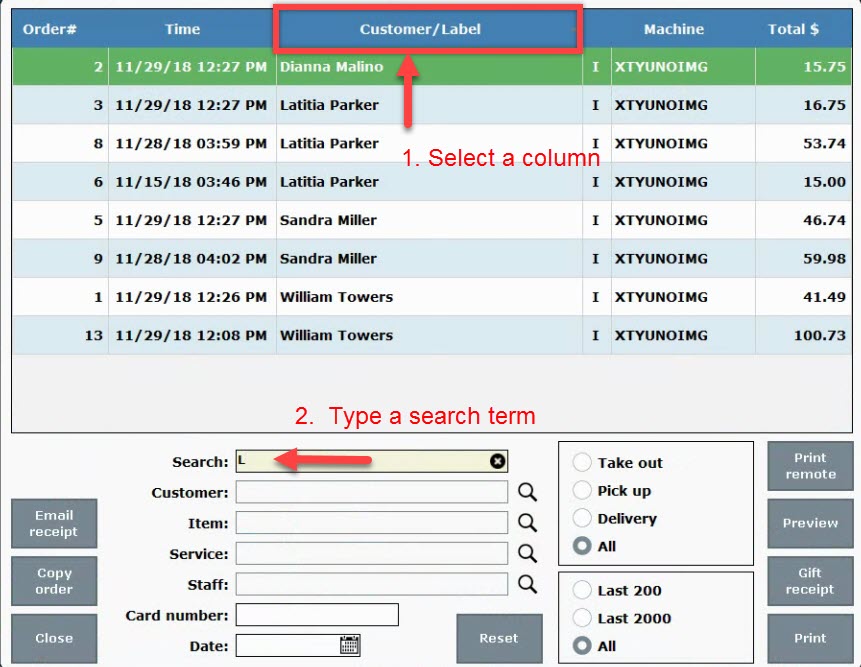
- Tap a [searchbutton] search icon next to the Customer, Item, Service, or Staff fields to search by field type.
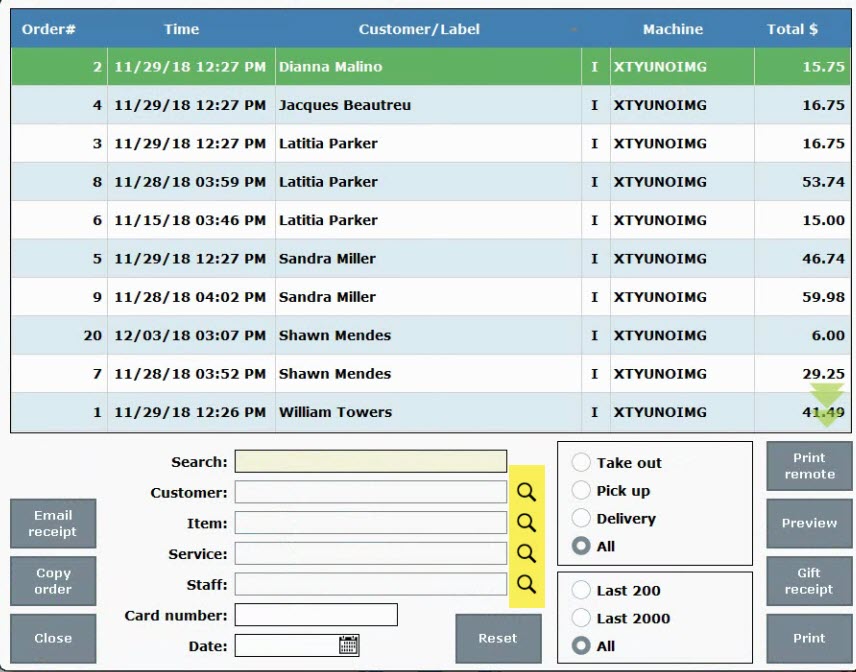 Search by Customer:
Search by Customer: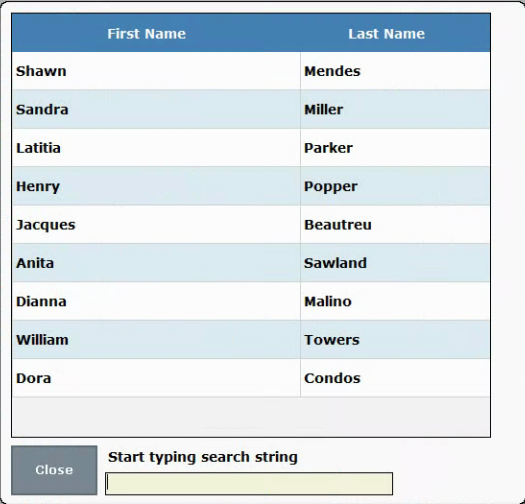
- Search by Item:
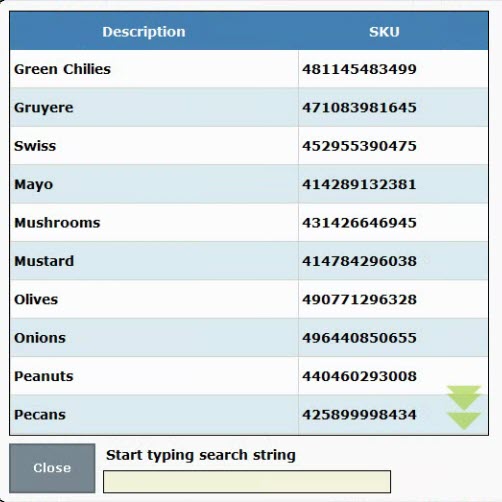
- Search by Service:
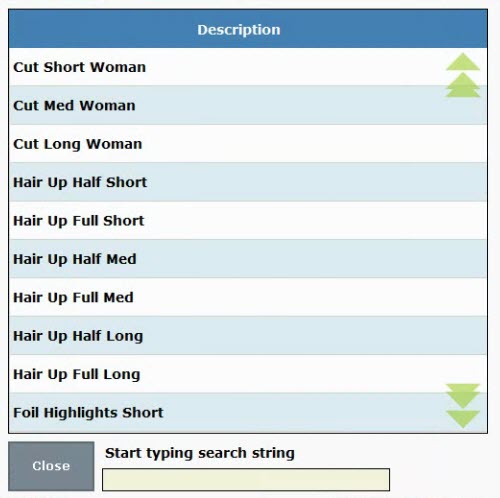
- Search by Staff:
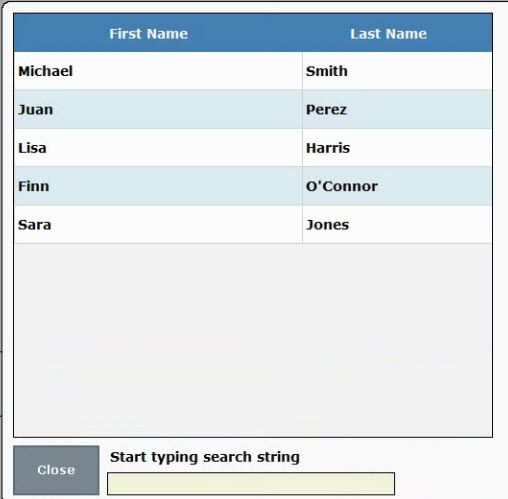
- Search by Card number: Type one or more digits to search by card number.

- Search by Date: Select a date via the calendar widget.
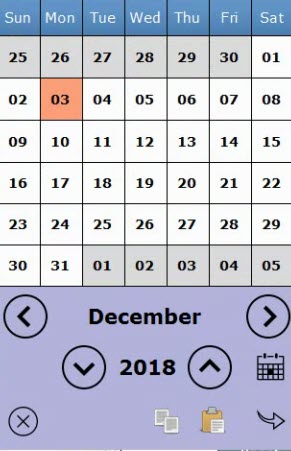
- Search by order type:
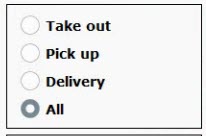
- Search “last orders”:
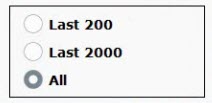

How can we improve this information for you?
Registered internal users can comment. Merchants, have a suggestion? Tell us more.