(NOTE: THIS ARTICLE HAS BEEN MOVED TO THE 2022 RELEASE NOTES ARCHIVE. YOU WILL BE REDIRECTED.)
The Zebra GK420d label printer helps improve printing speeds and eliminates wasted labels with Auto Cut capability.
Activating the Zebra GK420d Label Printer
To install and activate the Zebra GK420d label printer, you must:
- Plug in the printer.
- Navigate to Settings > Print Settings > Printers > Label Printer.
- Select Zebra GK420d from the dropdown menu.
- Enable the Auto Cut by toggling the slider to the right.
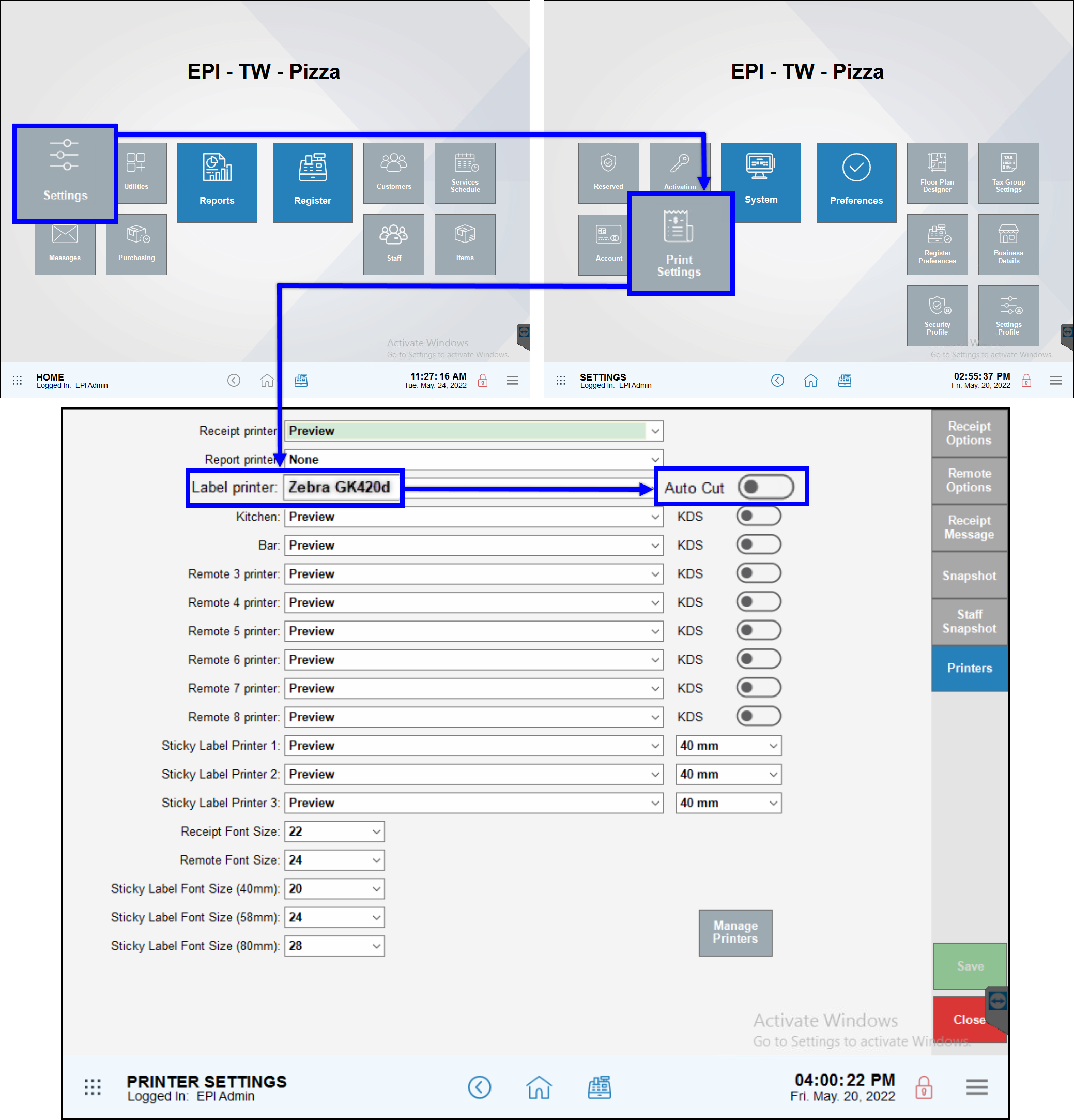

How can we improve this information for you?
Registered internal users can comment. Merchants, have a suggestion? Tell us more.