Stock Location reports allow merchants to track where items are located in their store, restaurant, or warehouse. This reporting feature makes it easier for merchants to quickly determine where an inventory item is located. Stock Location reports also display details about an item’s retail sale price, cost, profit margins, and other sales data.
Expand the collapsible menus below for more on how to generate generate and read Stock Location reports.
Perform the following to generate a Stock Location report:
- From Home, navigate to Reports > Items.
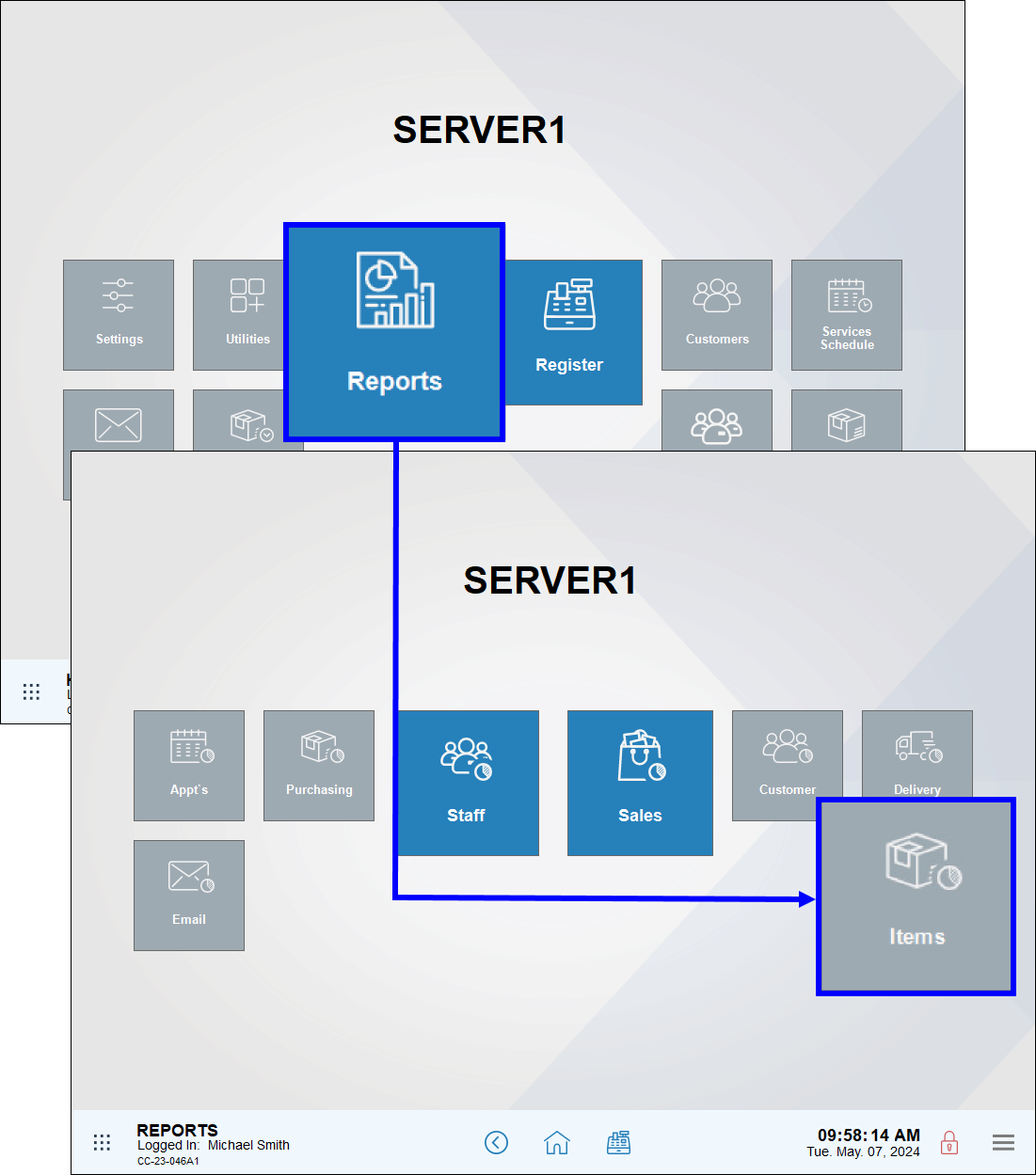
- Tap Stock Location.
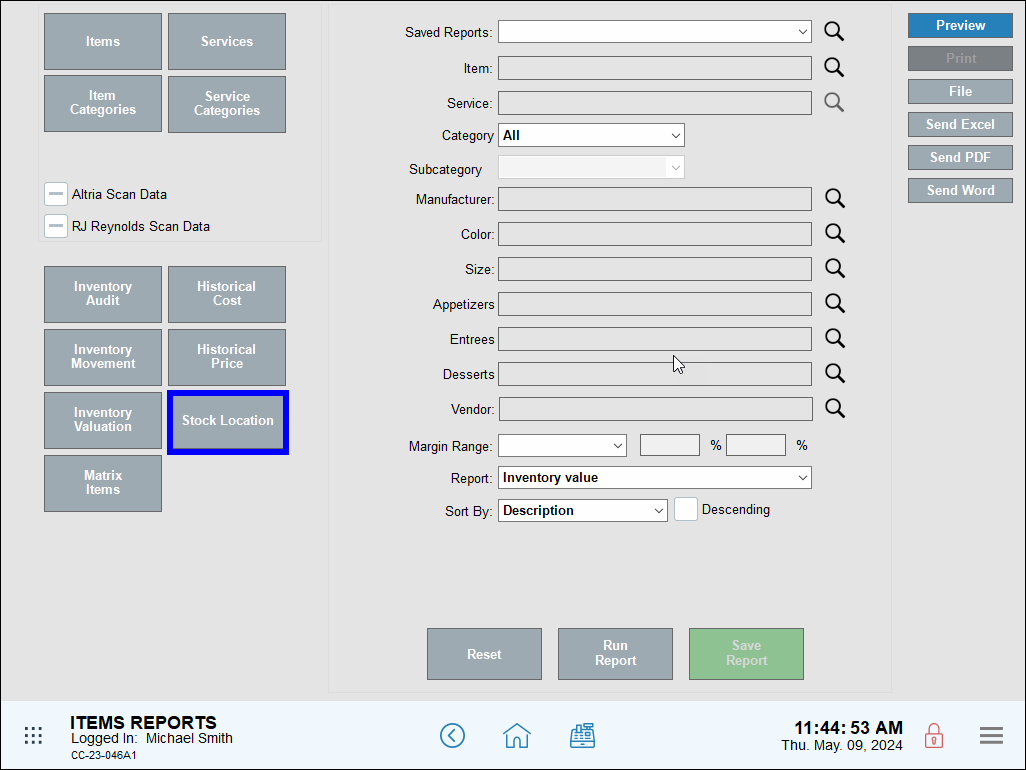
- Review, send, or save the report as needed.
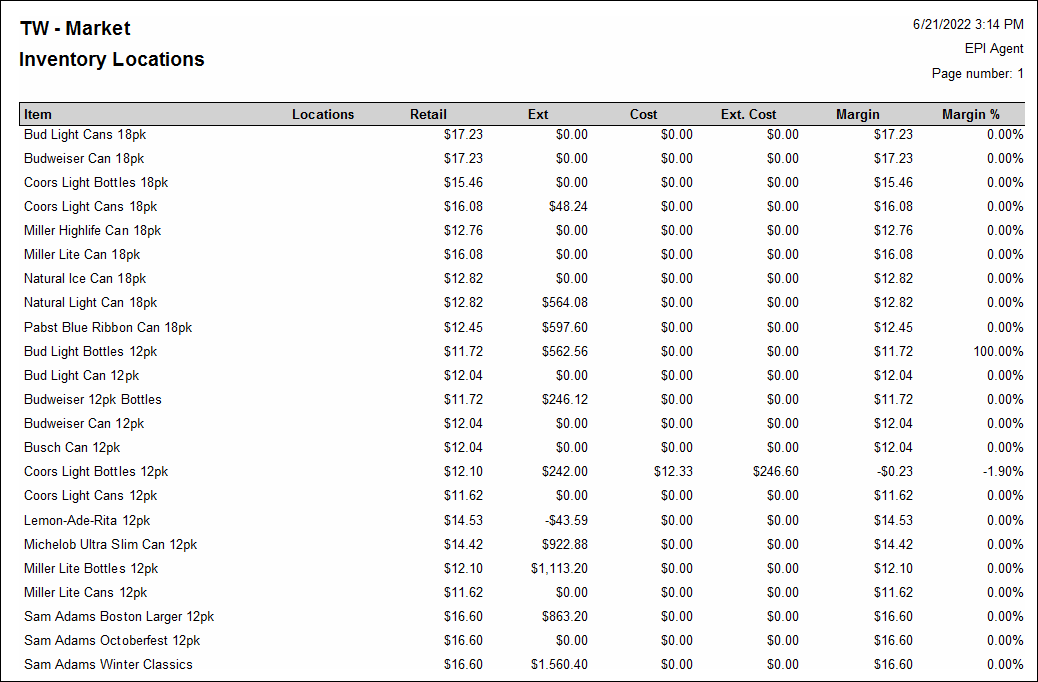
- Note: For advanced report scheduling features, see: Schedule and Email Reports.
Column information, from left to right, includes:
- Item: The name of the item
- Locations: The location of the item as entered in the Stock Locations section under the Details tab on the Item Details page. See: Add an Item.
- Retails: The item’s sale price without taxes or fees applied
- Ext: The Retail price multiplied by quantity on hand
- Cost: The cost of the selected item
- Ext. Cost: The Cost multiplied by quantity on hand
- Margin: The difference between the Retail price and merchant Cost
- Margin %: The amount of profit earned, expressed as a percentage, for the item sold

How can we improve this information for you?
Registered internal users can comment. Merchants, have a suggestion? Tell us more.