Set order limits within a customer’s profile. When an order limit is set, Exatouch tallies the outstanding balances from a customer’s open orders and alerts you when the designated limit is reached. A manager’s PIN is required to proceed with an order which exceeds the order limit.
- Tip! Order limit is cumulative. This makes it easy to set up a tab for a customer, ensuring that the customer does not exceed their designated line of credit before they pay their balance.
- From Home, navigate to Customers > Customer List.
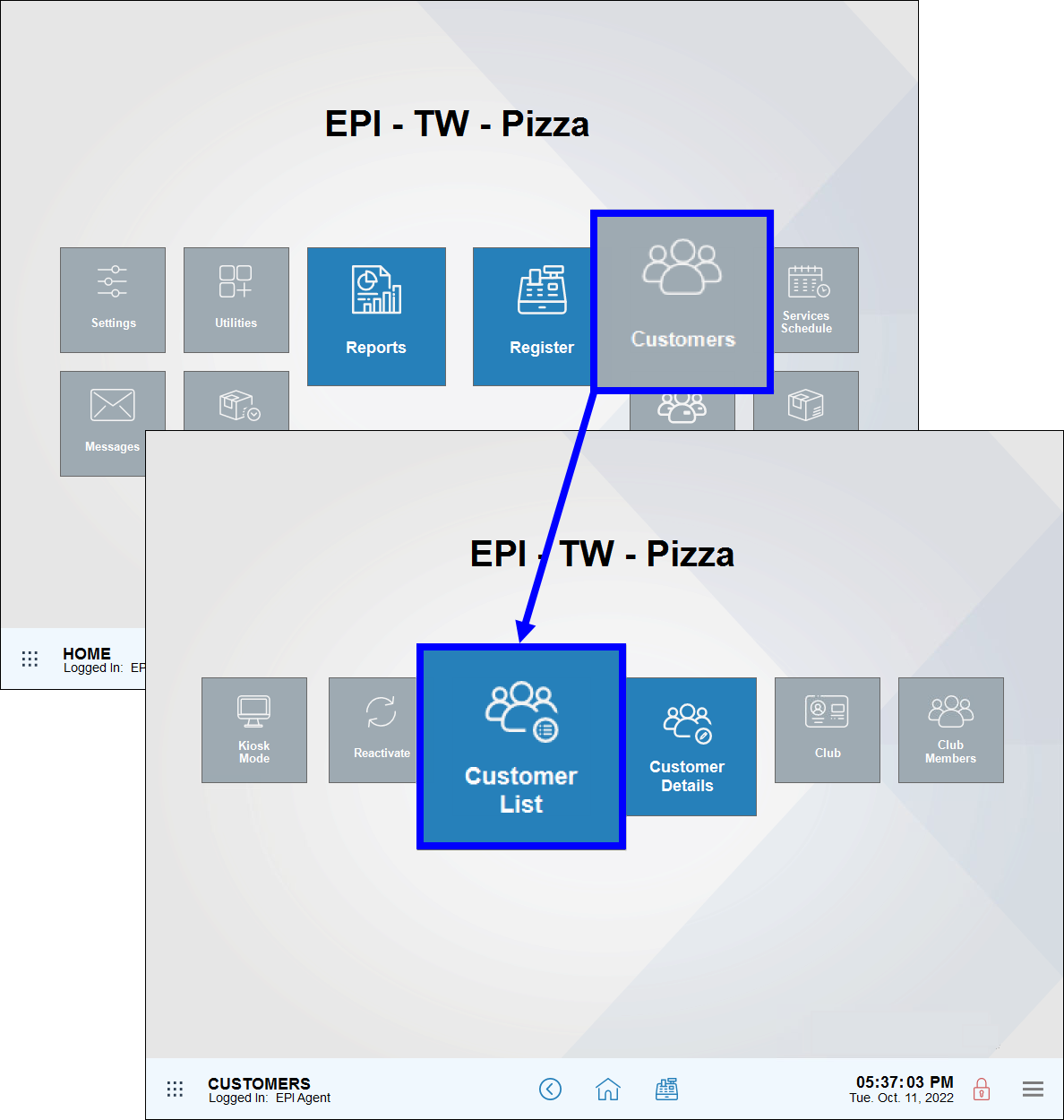
- Select a customer. Use search options to find a customer.
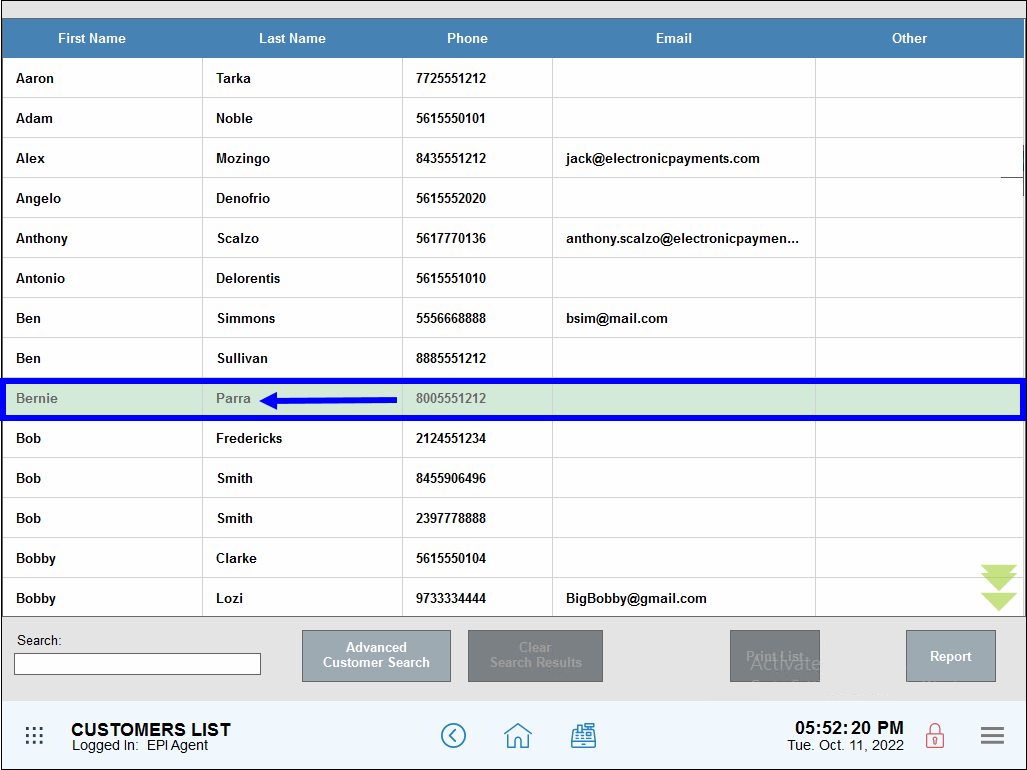
- In the Order limit field, enter an amount.
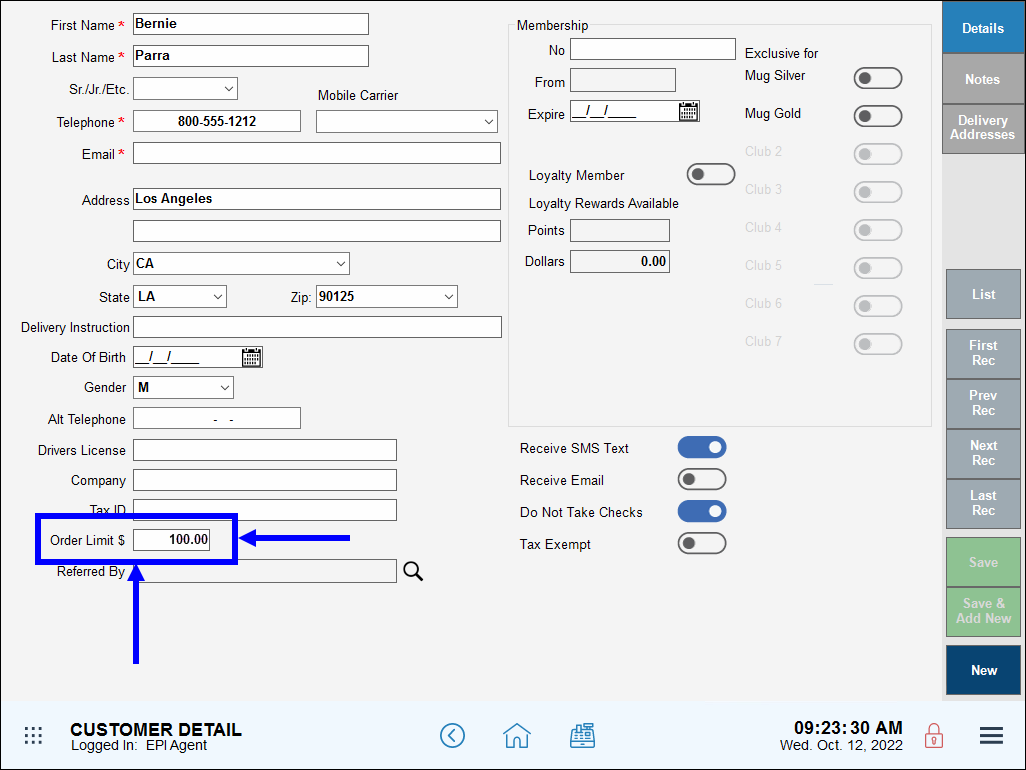
- Tap Save.
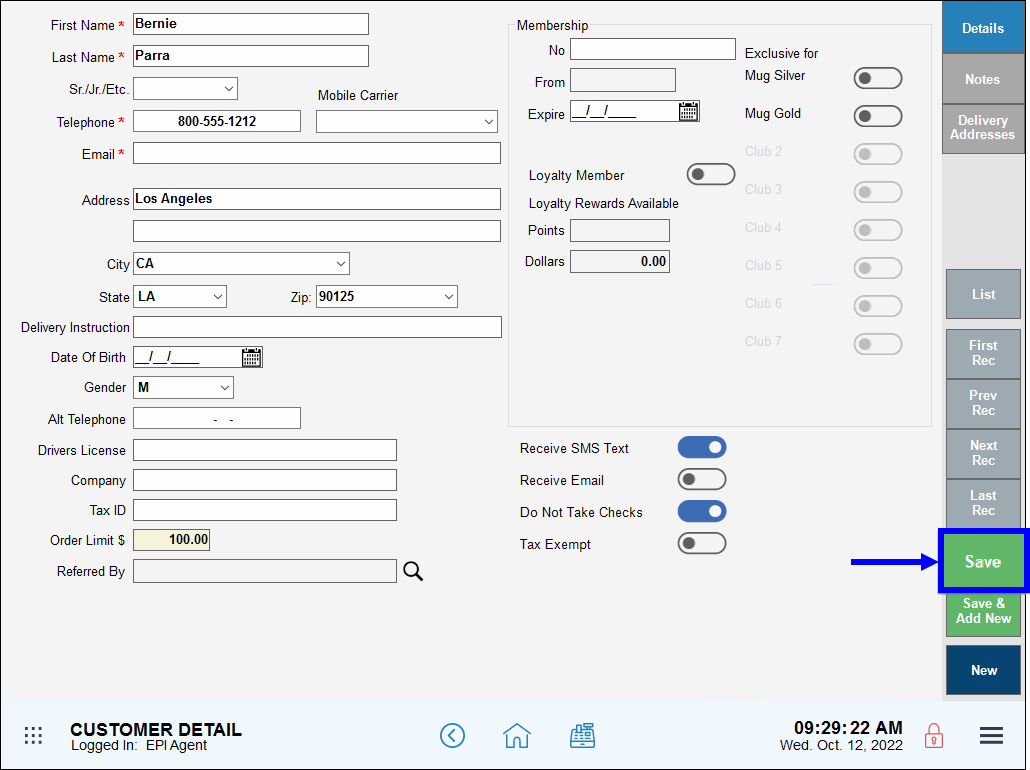
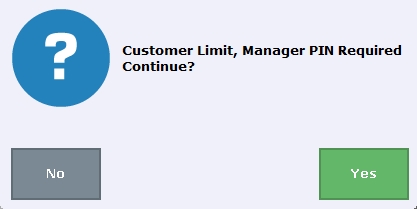
- An alert will surface when items are added to an order which exceeds the order limit. Tap Yes to enter a manager’s PIN and proceed with the order.
- A manager’s PIN is also required to save an order which exceeds the order limit. When prompted, tap Yes to enter a manager’s PIN and save the order.

How can we improve this information for you?
Registered internal users can comment. Merchants, have a suggestion? Tell us more.