By default, all Users have access to Exatouch System Settings. System Settings include Reports, Staff, Items, Customers, and other Exatouch settings. These settings may contain sensitive financial and staff information and many businesses choose to restrict regular employee access to these areas.
Follow these steps to restrict access to System Settings:
- FromĀ Home, navigate to Settings > Preferences.
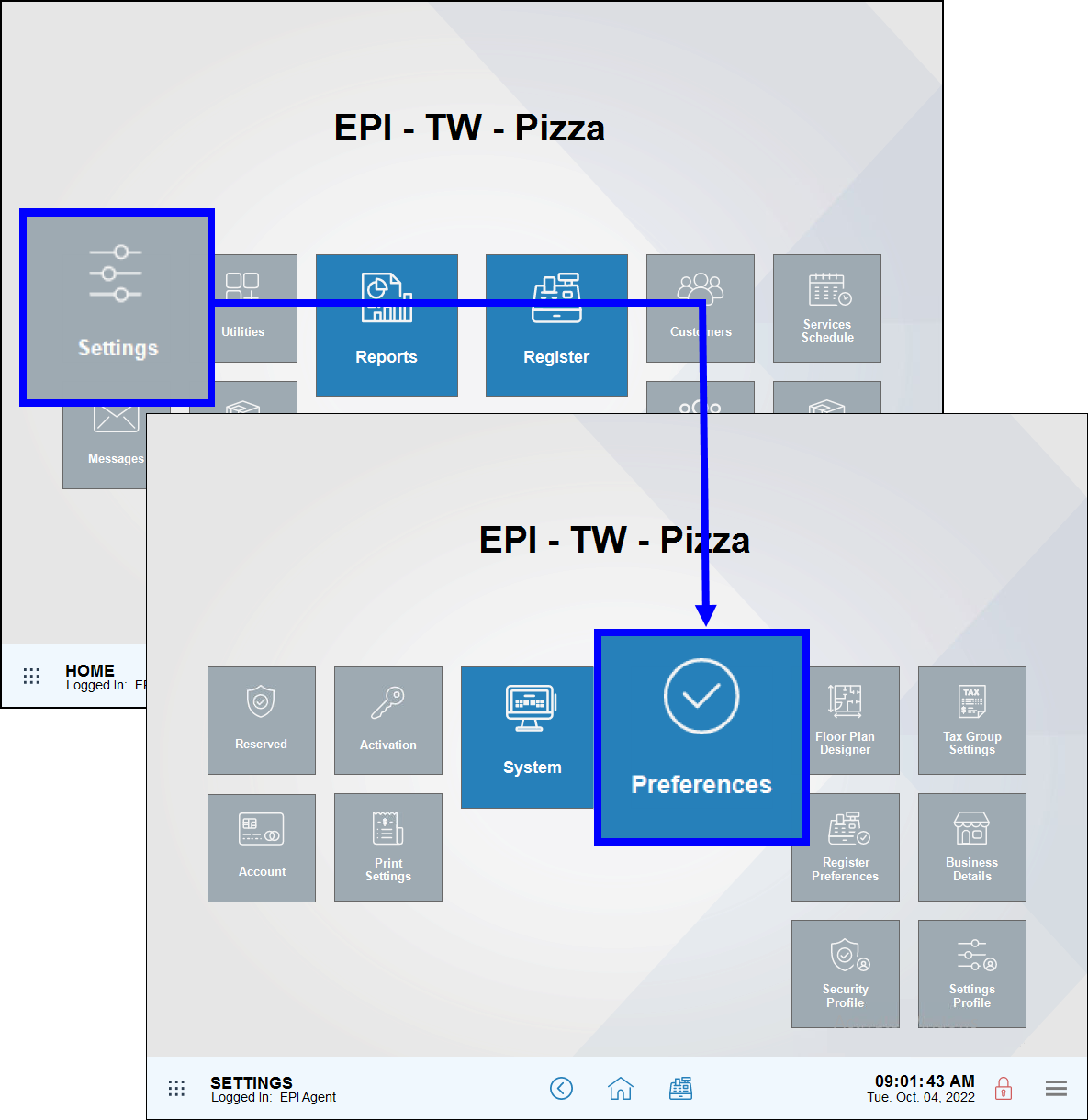
- Tap the Security tab.
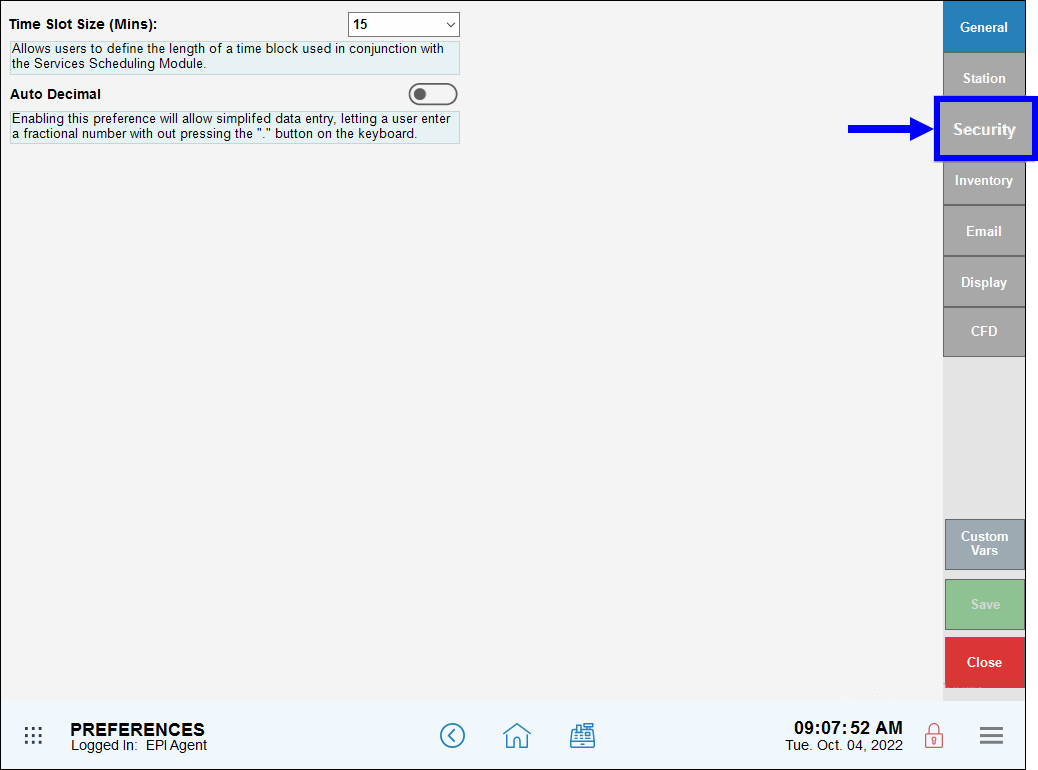
- Configure access control options as desired. See below for a detailed description of options.
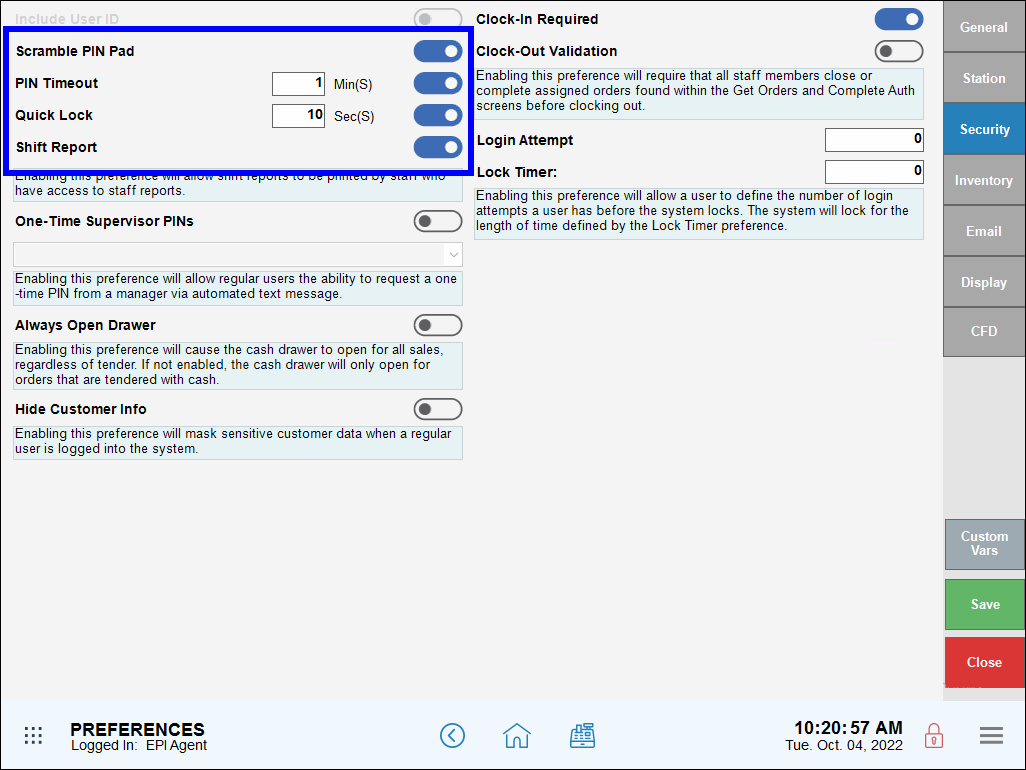
- Tap Save.
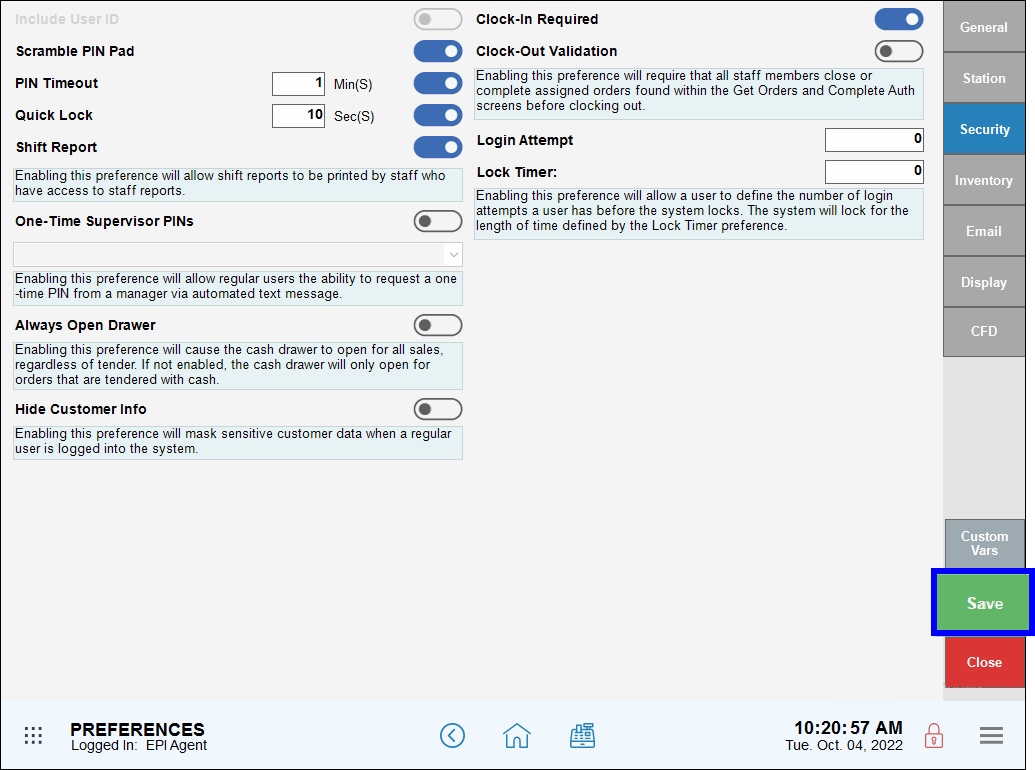
- Note: When System Settings are restricted to Manager-only access, Regular Users only have access to the Register. This means that Regular Users don’t have access to other modules such as Staff, Items, Settings, and Reports. Individual staff settings are set up by a manager in the Staff module.
- Scramble PIN Pad: This extra security measure displays the PIN keypad as “scrambled” for each login instance. For example:
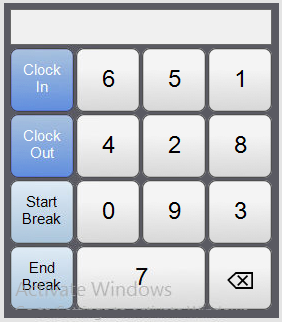
- PIN Timeout – Min(S): Sets up a system timeout after a specific number of minutes, requiring a PIN to get back in. A full minute is required before a timeout occurs. For example, if usage ceases at 10:31:15, the system will lock at 10:33 a.m.
- Quick Lock: System will lock after Save/Send is executed or after payment is made on an order.
- Shift Report: Indicates whether the Shift Report printing option displays on PIN keypad.
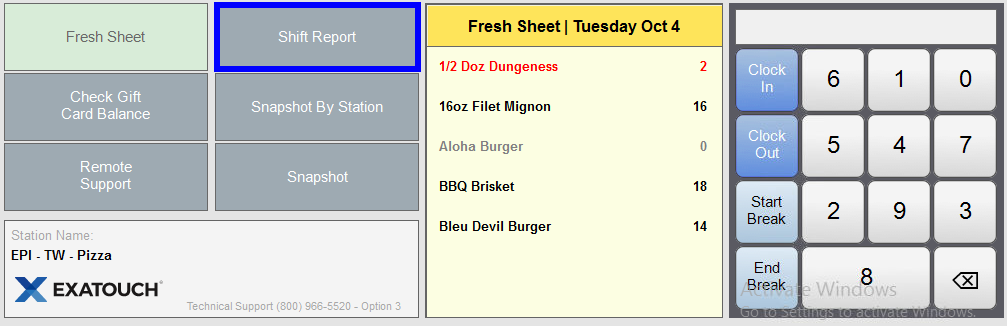

How can we improve this information for you?
Registered internal users can comment. Merchants, have a suggestion? Tell us more.