Merchants can configure Exatouch to make items non-refundable. Non-refundable items display as grayed on the Refunds screen.
Designate an item as non-refundable on the Item Details screen.
- From Home, navigate to Items > Item List.
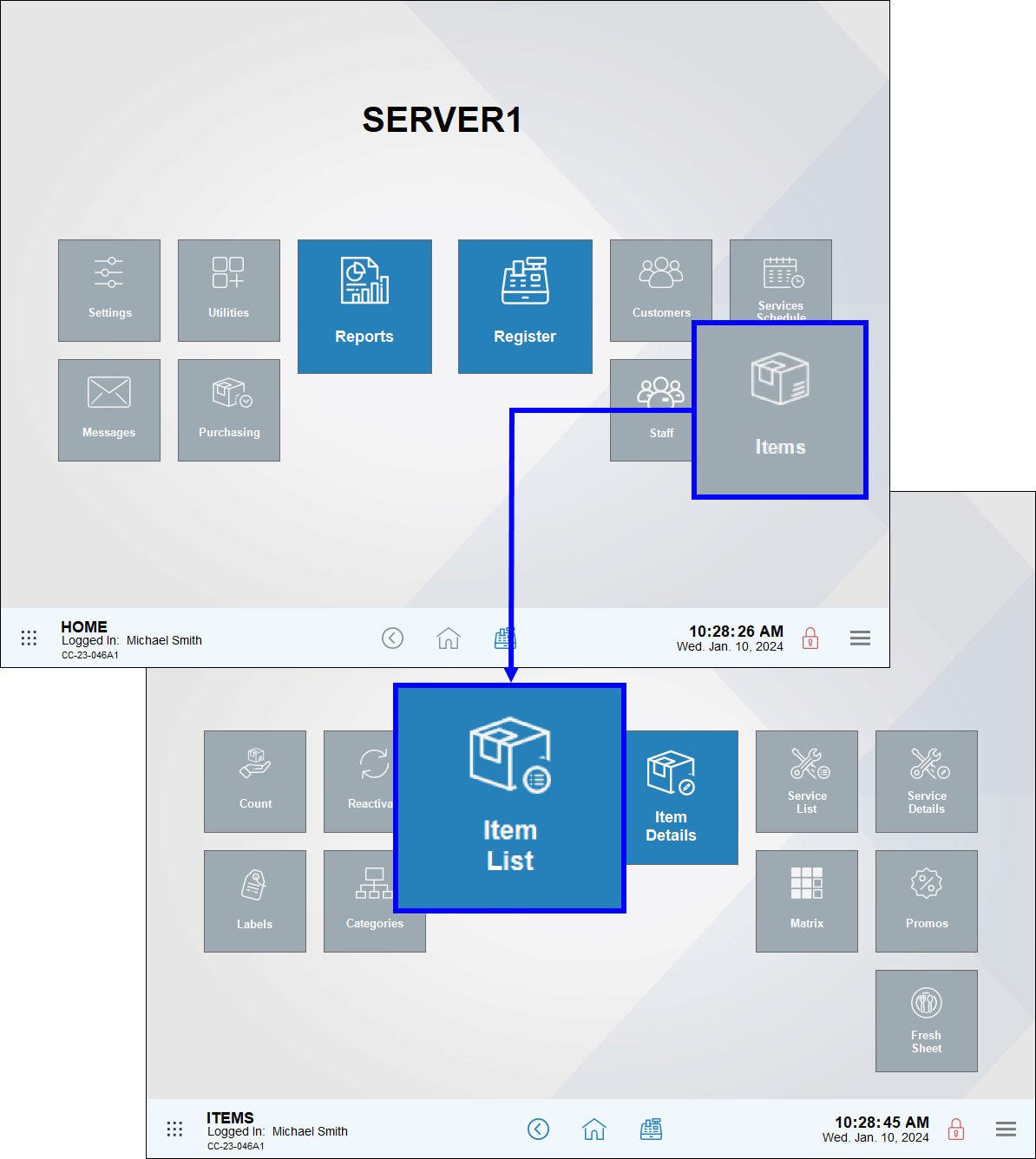
- Select an item. Scroll through a list of items or use search options to find an item. See Find an Item.
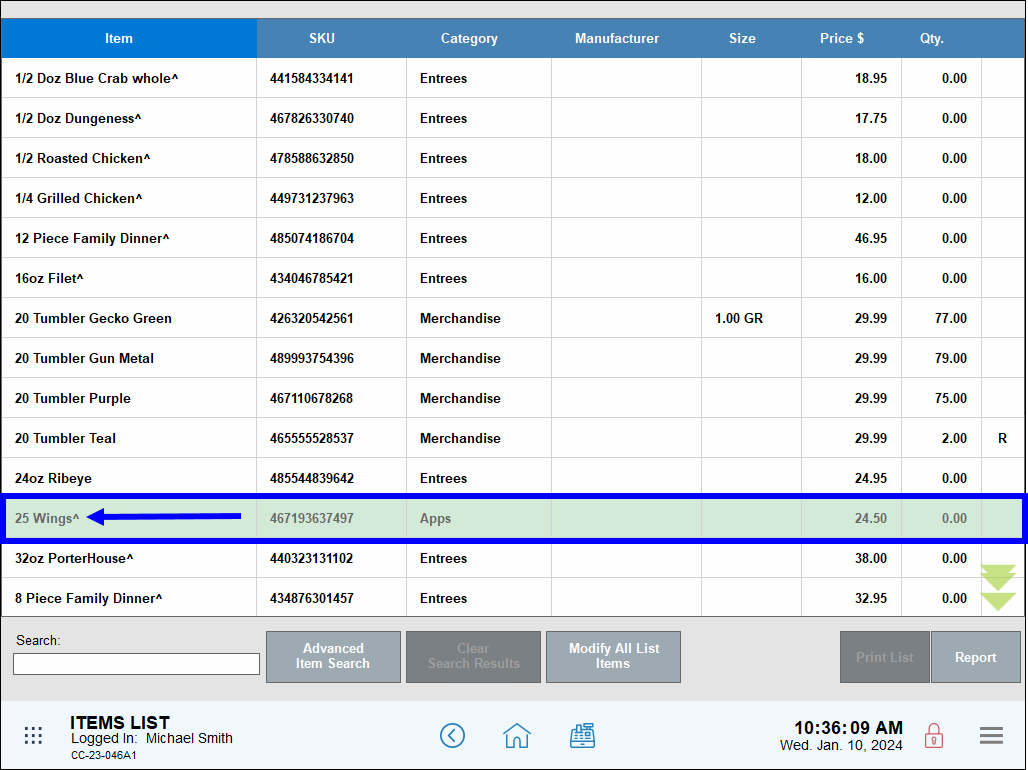
- On the Item Details screen, under the Details tab, disable the Refundable slider.
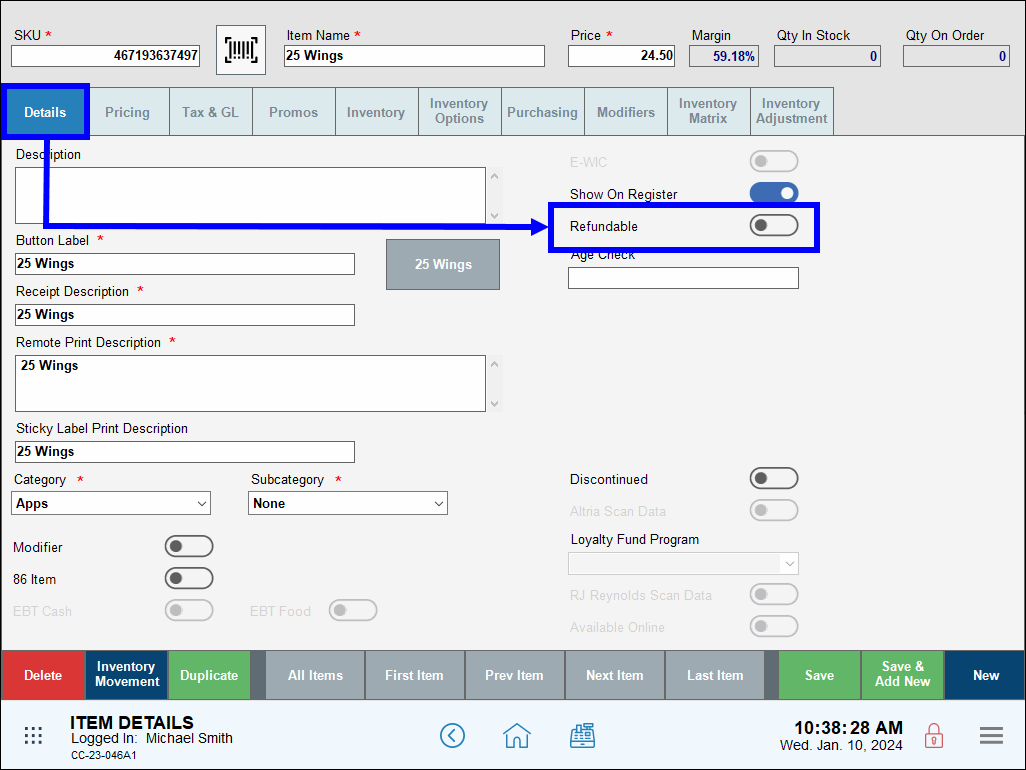
- Note: Items are marked as refundable by default.
- Tap Save.
Merchants can determine whether or not an item has been designated as non-refundable by viewing the Refunds screen under the Local Menu.
- On the Register app, ring up an order that includes the non-refundable item and process payment.
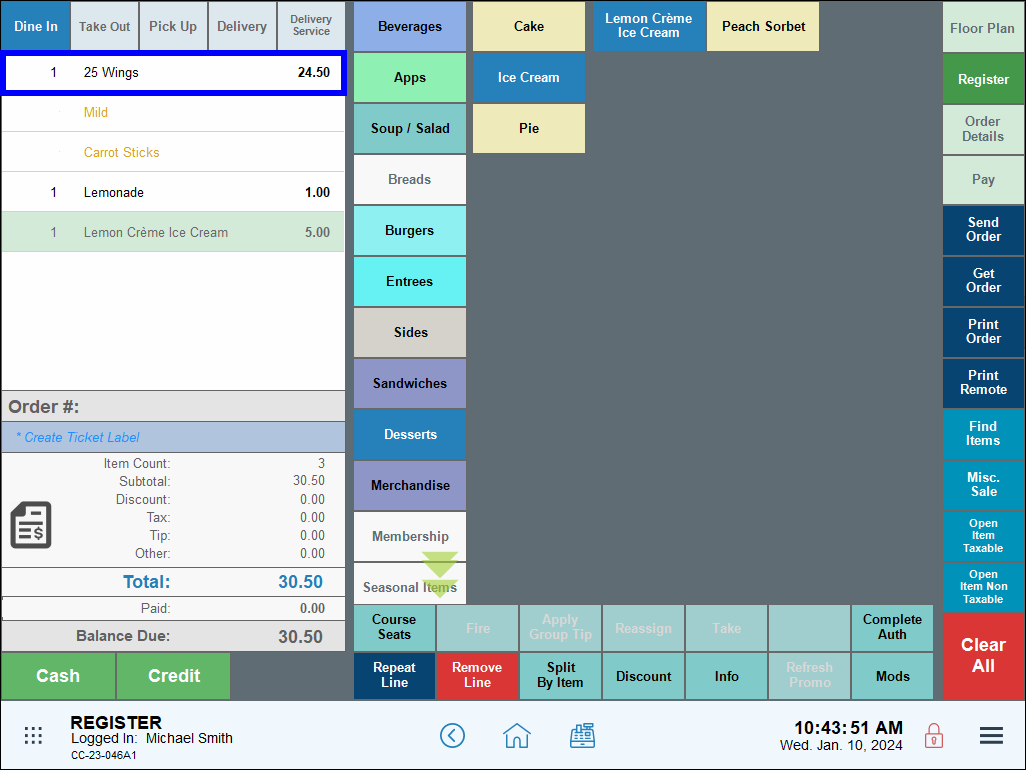
- From the Local Menu, select Refund.
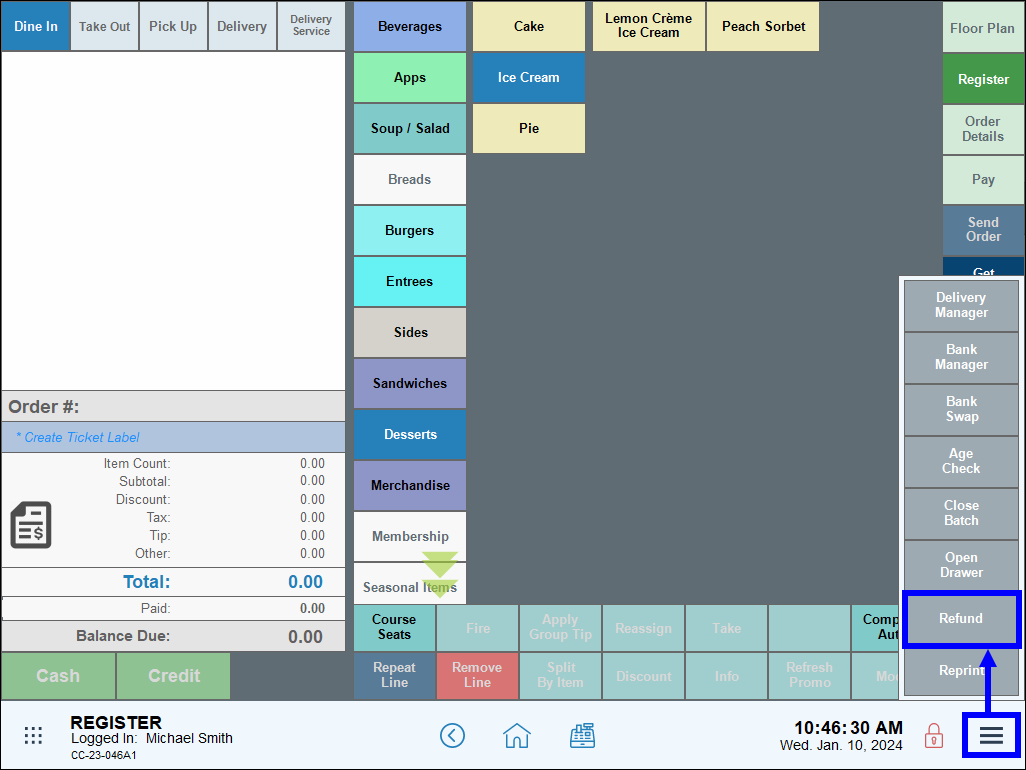
- On the Refunds screen, tap Find Order.
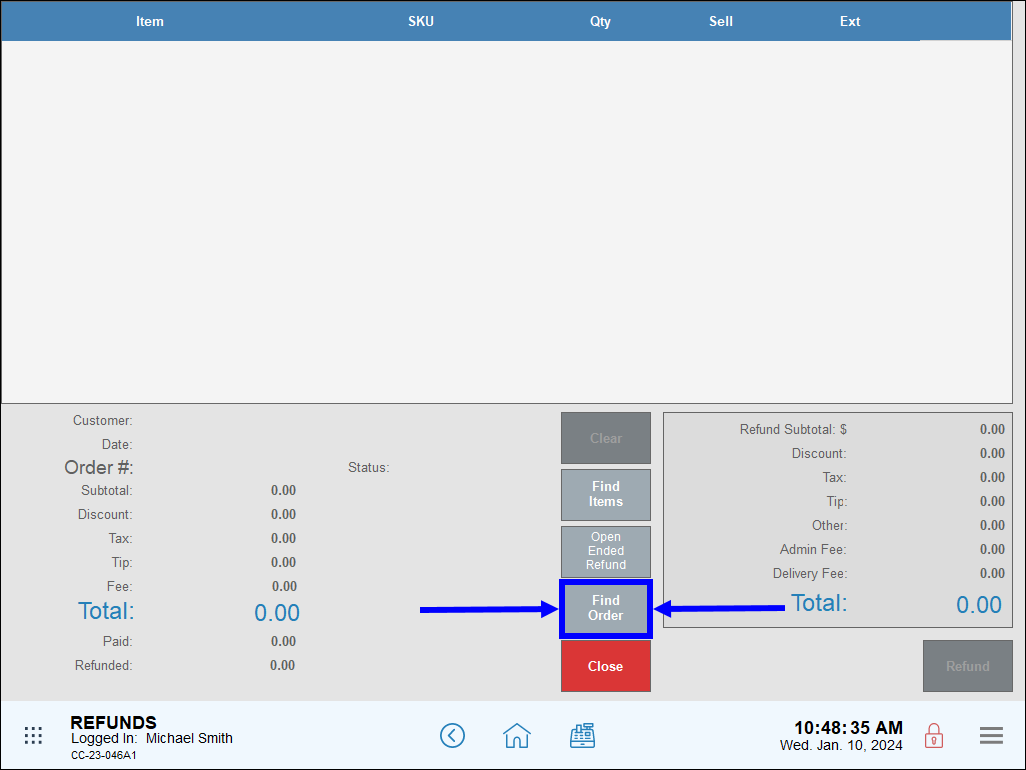
- Select the order with the non-refundable item(s).
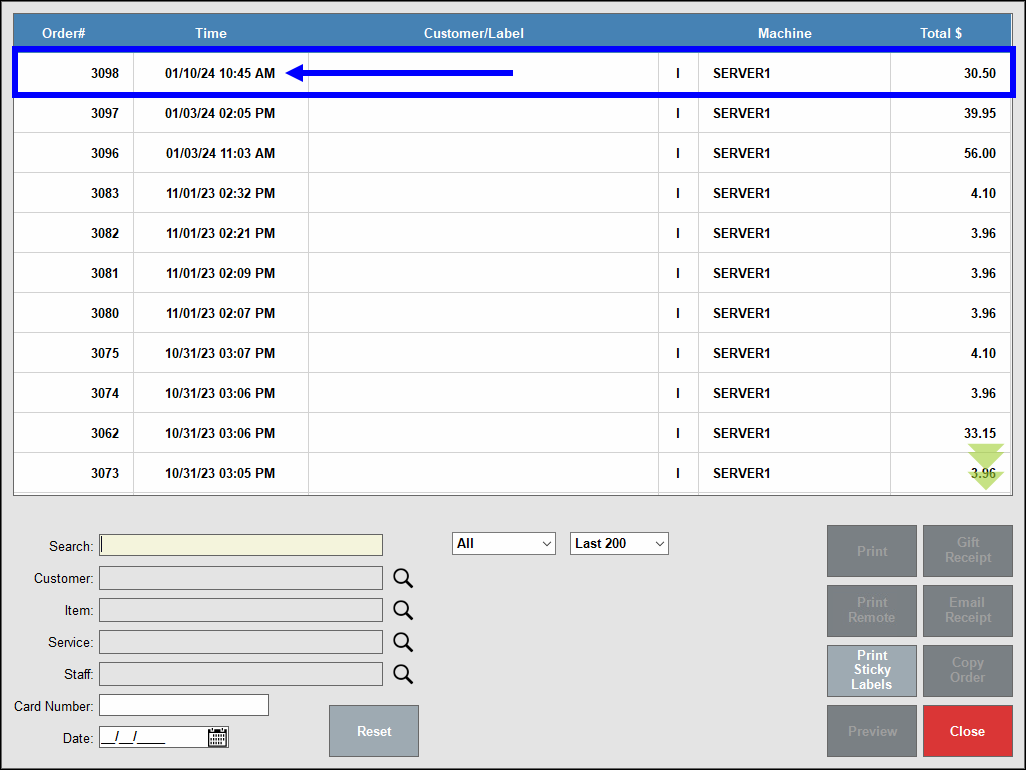
- Non-refundable items display as gray.
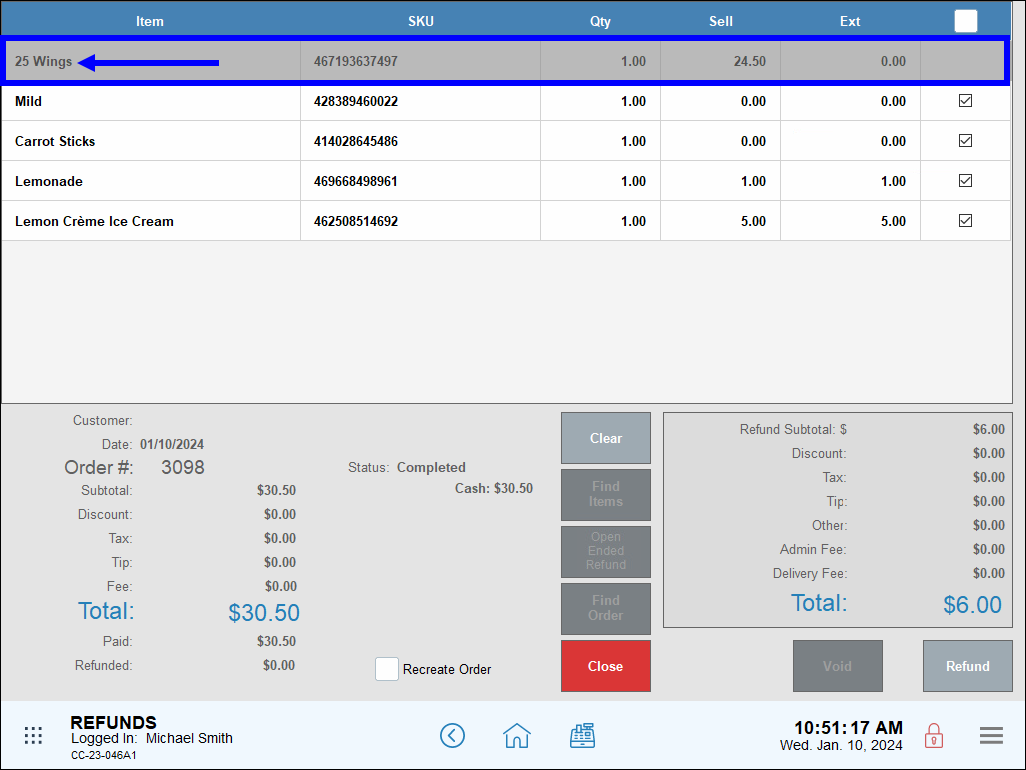
- Note: Non-refundable items do not display when tapping the Find Items button on the Refunds screen.
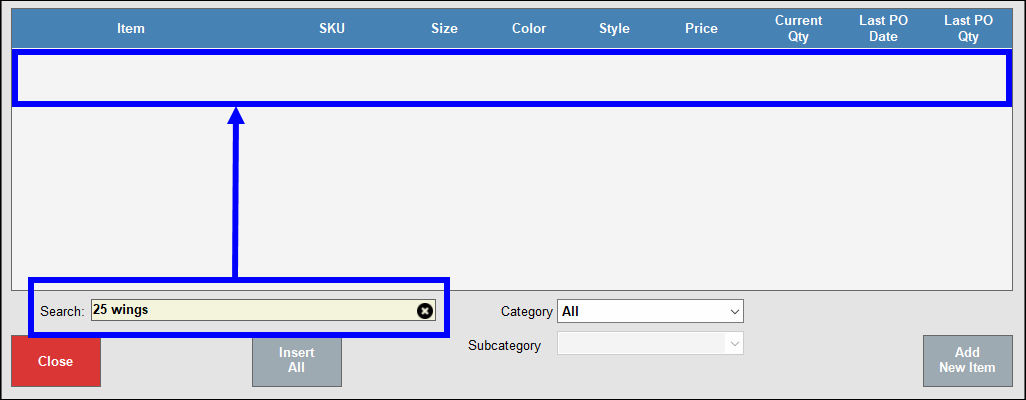

How can we improve this information for you?
Registered internal users can comment. Merchants, have a suggestion? Tell us more.