Use the purchase order work area to mark Open, Open Sent, Pending (partially received), and Completed (received) purchase orders as Paid.
- Find and open or create a purchase order.
- Tap Paid to mark the purchase order as paid.
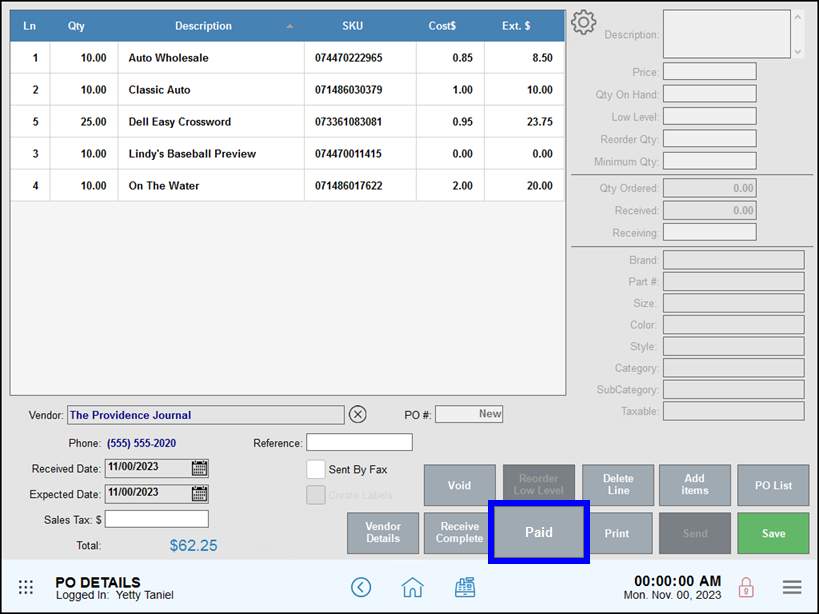
- Tap Yes to confirm — this change cannot be undone.
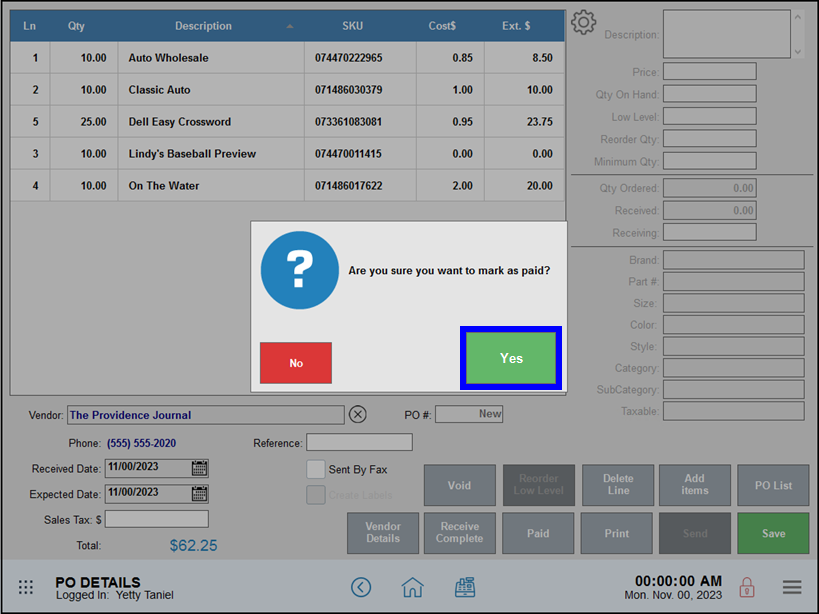
- Take other non-payment related actions, if needed.
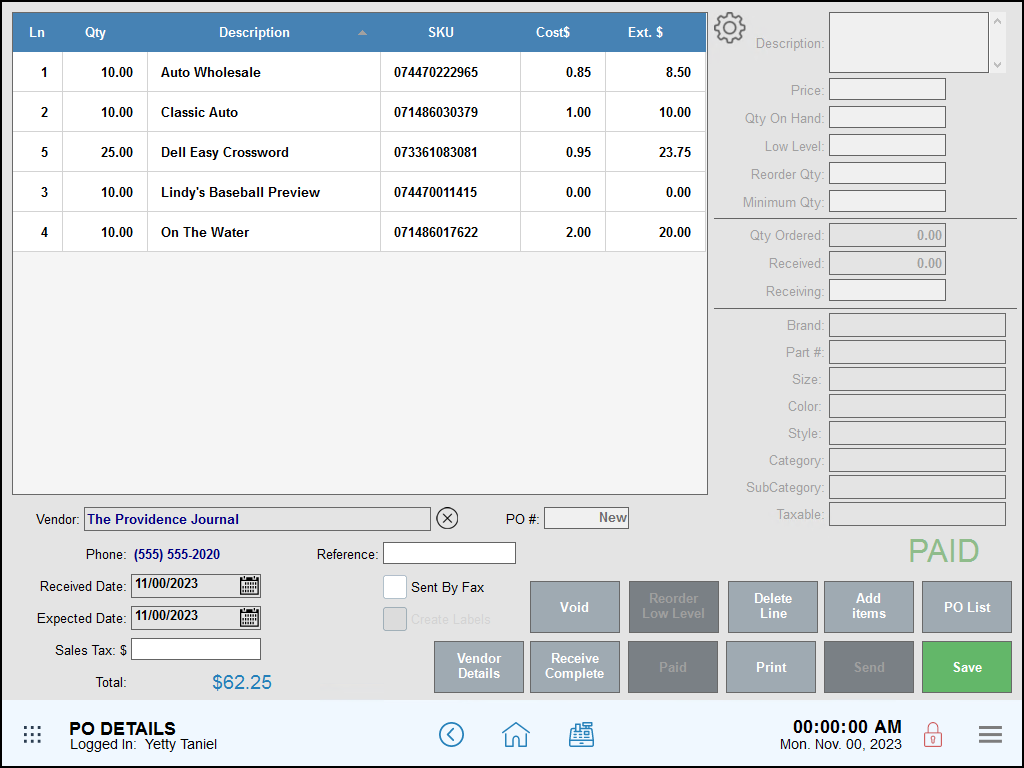

How can we improve this information for you?
Registered internal users can comment. Merchants, have a suggestion? Tell us more.