This article includes an archive of Release Notes from 2021.
Release Notes 8.339 (September 30, 2021)
In this release, we’ve improved auto batch timing, increased security for items sold using Age Verification, expanded SKU validation, and expanded the flexibility options for your customer facing displays.
- Warning: Exatouch versions before Release 8.367 may not fully comply with recently implemented card brand requirements. Electronic Payments, Inc. strongly recommends you update to the latest version of Exatouch to meet these requirements.
We’ve added a new setting: SKU Validation, enabled by default. With SKU Validation enabled, Exatouch ensures that SKU numbers are entered correctly into appropriate Item Details fields or imported as part of an Inventory Import.
Enabled by default, SKU Validation allows Exatouch to validate SKUs as:
- UPCE (8 characters)
- UPCA (12 characters)
- EAN13 (13 characters)
To disable this setting, navigate from Home to Preferences > Inventory tab.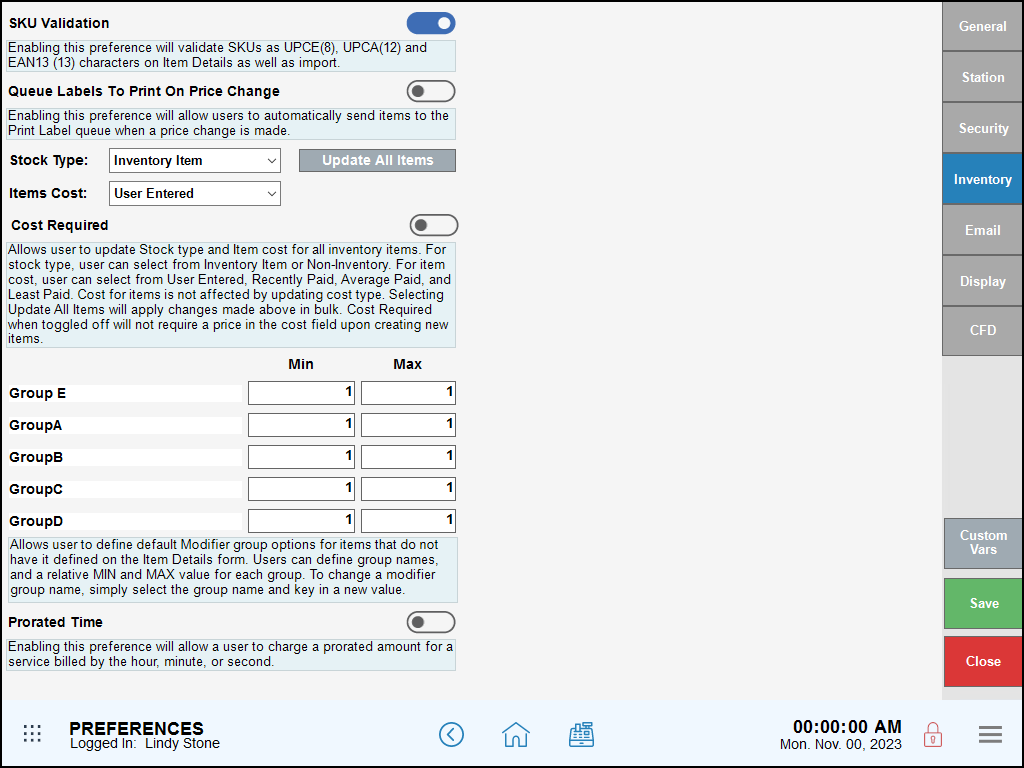
Update the Age Verification Override settings by navigating from Home to Account > Settings > Fraud Control. Accessible only by Support, work with the Support team to define the two age levels for eligible items, and to allow or deny manual override of age requirements.
- Note: Only the Account Owner can work with Support to make changes to Age Verification and Override settings in Fraud Control.
- Tip! Not sure what version of Exatouch you’re running? Click here to learn how to find out.
- Ready to Upgrade?: Contact Technical Support at 800-966-5520 – Option 3.
Customer Facing Display settings provide flexibly to give your customers the information they need at purchase time. These settings are enabled by default. Find these settings by navigating from Home to Settings > Preferences > CFD.
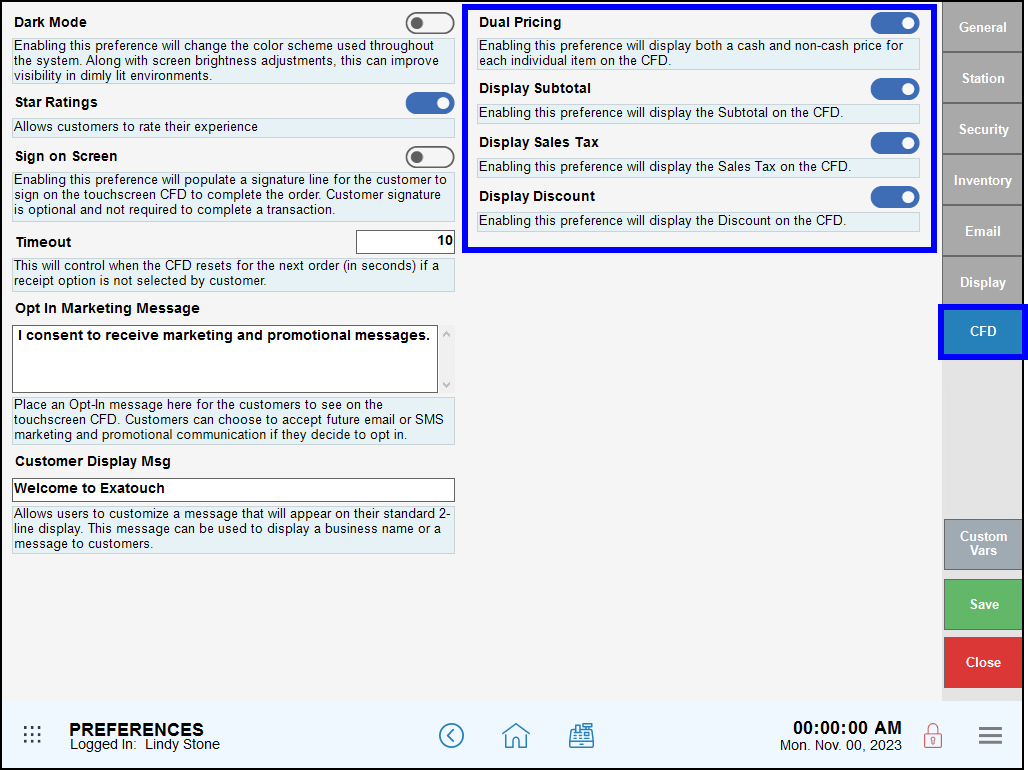
- Dual Pricing — Enable to show both cash and non-cash pricing for every item. Disable to show the non-cash price only.
- Display Subtotal — Enable to show a Subtotal line for each order. Disable to hide.
- Display Sales Tax — Enable to show the Sales Tax for each order. Disable to hide.
- Display Discount — Enable to show a Discount line for each order. Disable to hide.
We’ve enhanced our auto batch settings to allow you to stagger terminal auto batch times. This allows for staggered closings and ensures each terminal has enough communication time to close.
- Note: This removes the option Allow Server to Batch Close All Terminals.
As part of removing the setting Allow Server to Batch Close All Terminals, all Sidekicks inherit the auto batch time set at the server. Users with appropriate access can update the times for each unit as needed by navigating from Home to Settings > Account > Merchant Account tab.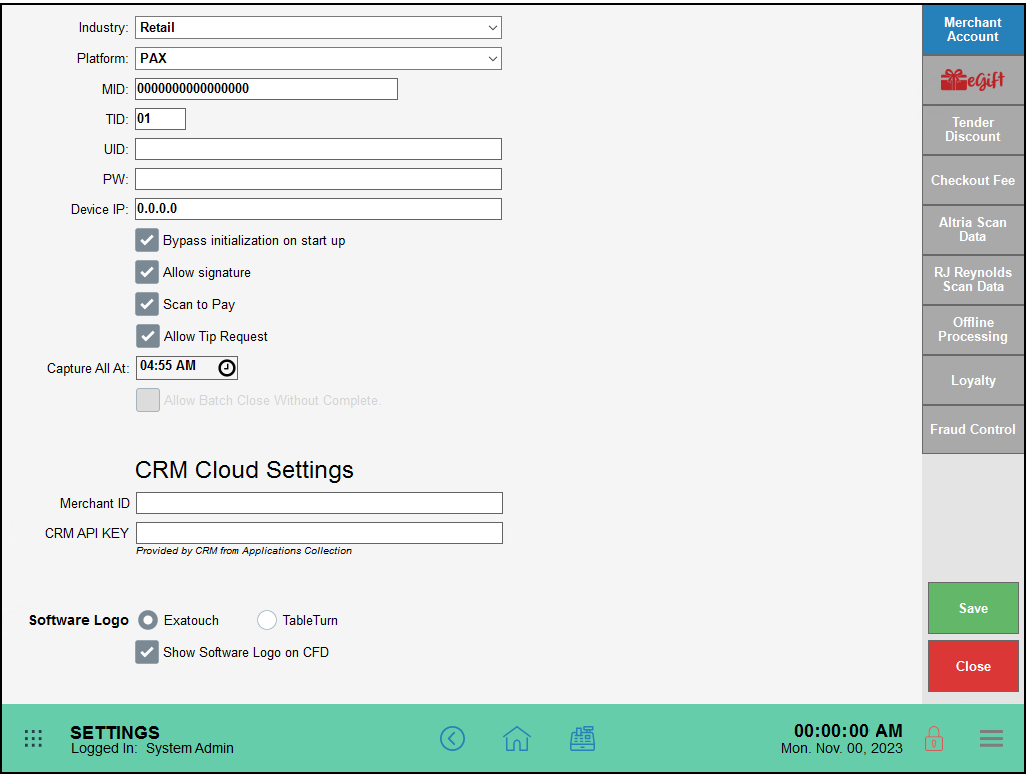
Release Notes 8.338 (September 10, 2021)
With this release, we’ve expanded functionality of the Bottle Calculator, expanded Checkout Fee reporting, added a Print Tip Slip option, and made Tip Security optional. Merchants can import 11-digit SKUs with Exatouch providing the appropriate 12th check digit.
- Warning: Exatouch versions 8.367 and earlier may not fully comply with recently implemented card brand requirements. Electronic Payments, Inc. strongly recommends you update to the latest version of Exatouch to meet these requirements.
We’ve expanded the bottle calculator options to help you ring up orders smoothly when a bottle redemption is involved.
Settings Update
Navigate from Home to Settings > Register Preferences > General tab. Use the search option to select a Default DRV: item and set the default redemption value for the Default Bottle Redeem: field.
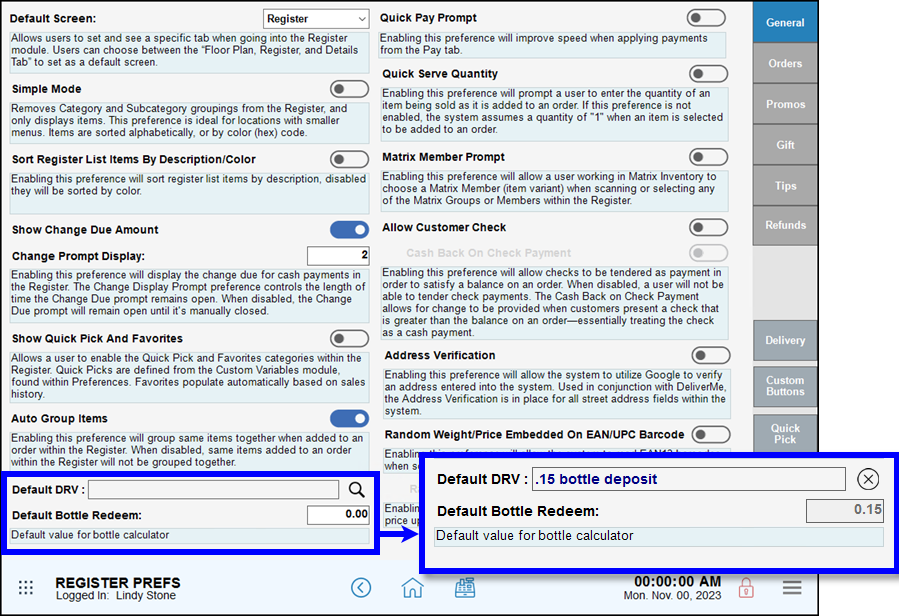
Bottle Calculator Update
After you’ve set a default value, it populates in the bottle calculator. Adjust the number of bottles returned as needed, then tap Add to Order to include the refund credit to an order.
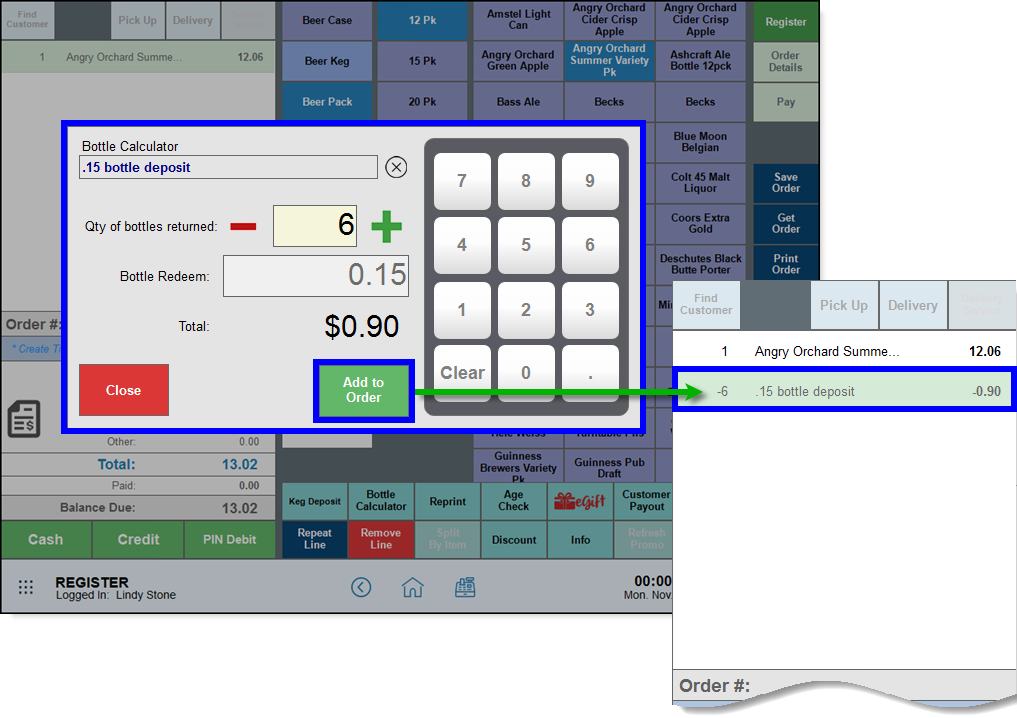
If your system includes multiple bottle refunds, clear the default item and search for the appropriate bottle.
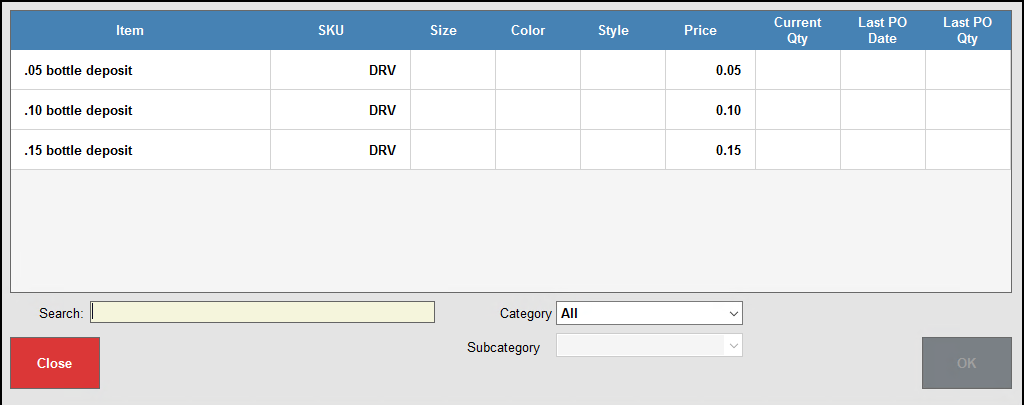
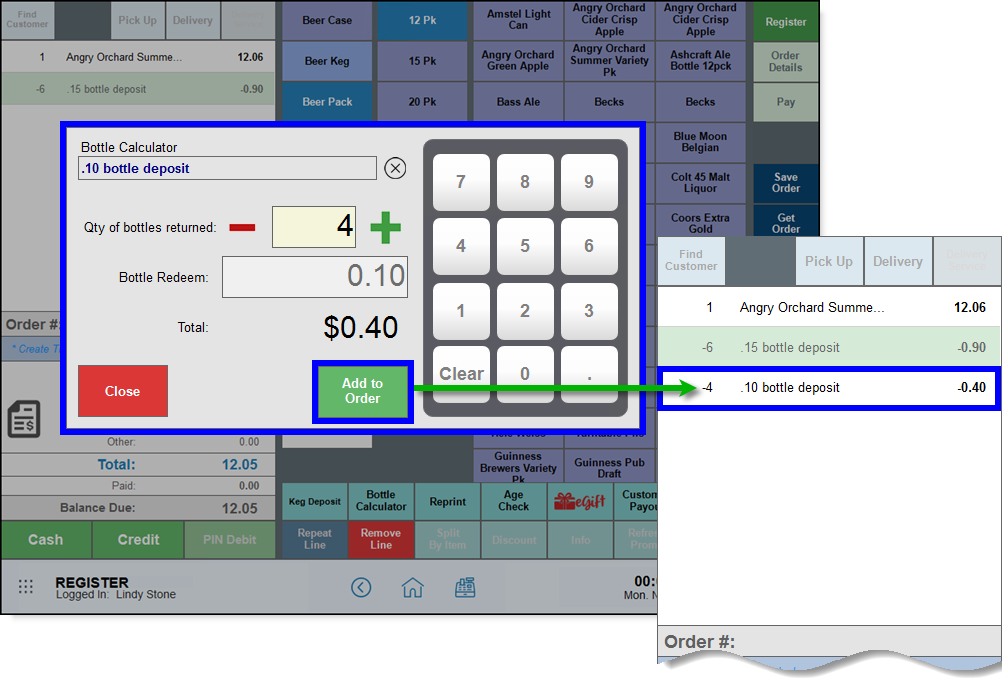
We’ve added a separate line item for refunded checkout fees to the business overview and snapshot sales reports. The Tender Discount & Fees report will break out checkout fees for individual stations, as needed.
- Warning: Exatouch versions 8.367 and earlier may not fully comply with recently implemented card brand requirements. Electronic Payments, Inc. strongly recommends you update to the latest version of Exatouch to meet these requirements.
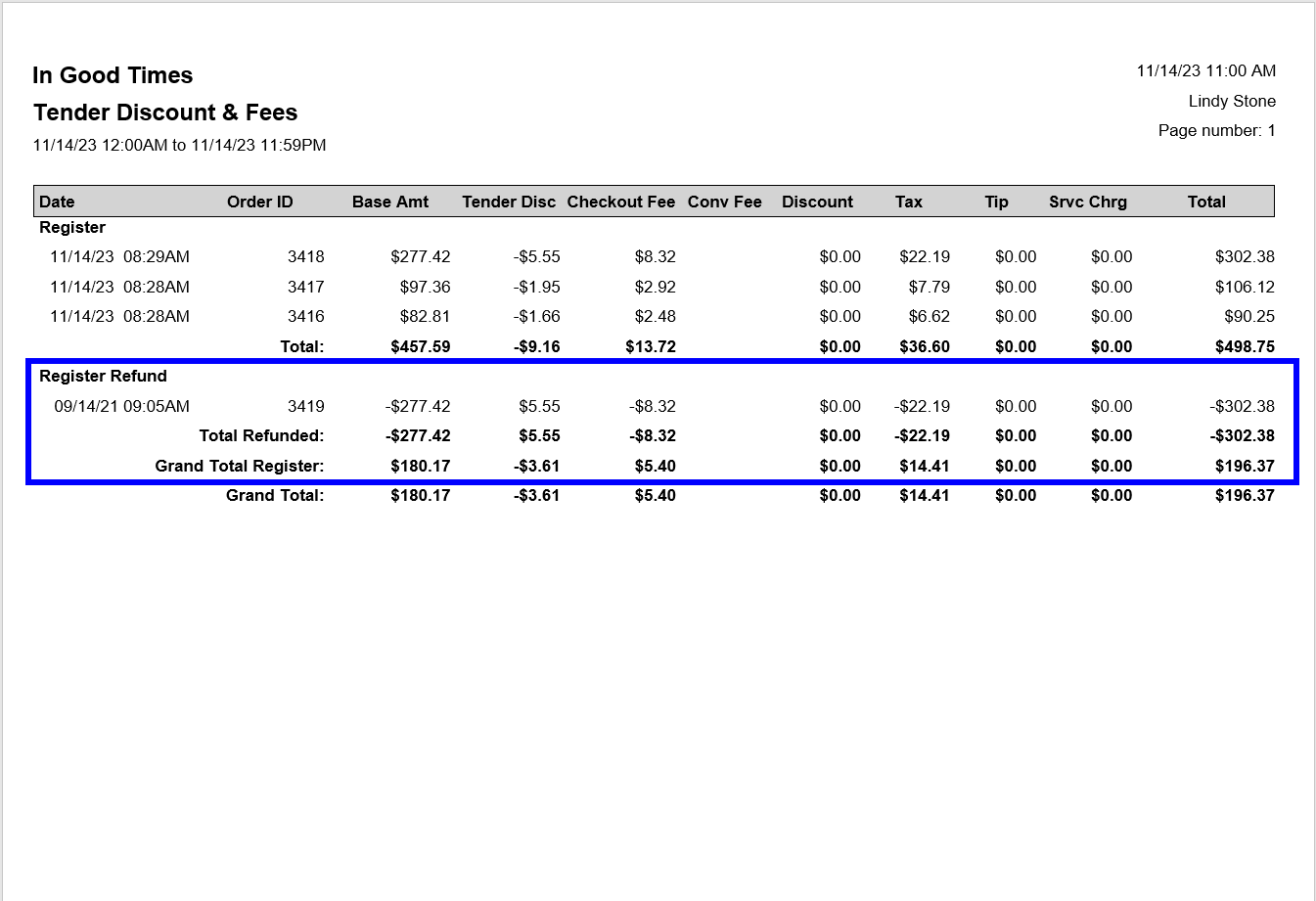
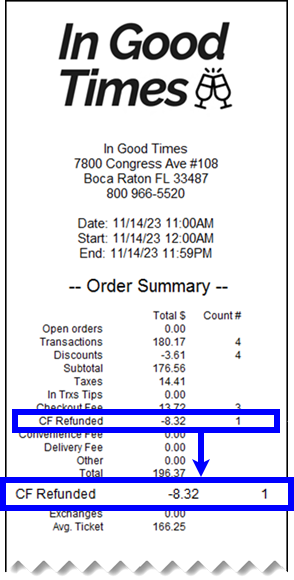
Importing 11-digit SKUs? Exatouch will generate the 12th digit check SKU on import. Add your items to the current inventory import form, add the alpha character C as the 12th digit to 11 digit SKUs, and Exatouch generates the appropriate check digit as needed.
The Print Tip Slip button in the Mod Tips work area will allow users to generate a receipt for customers who’d like to add a tip to their payment. Tap to print a tip slip for your customer, then complete the transaction with tip modifications when ready.
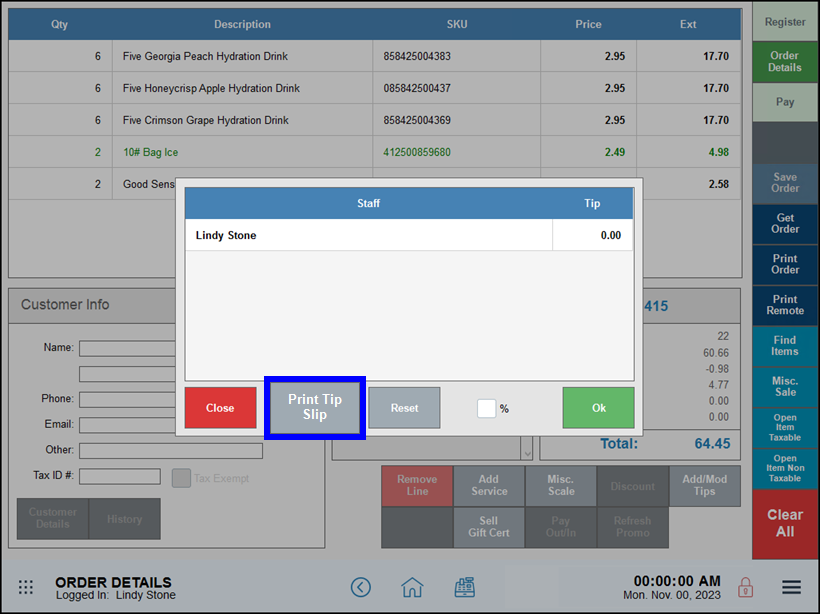
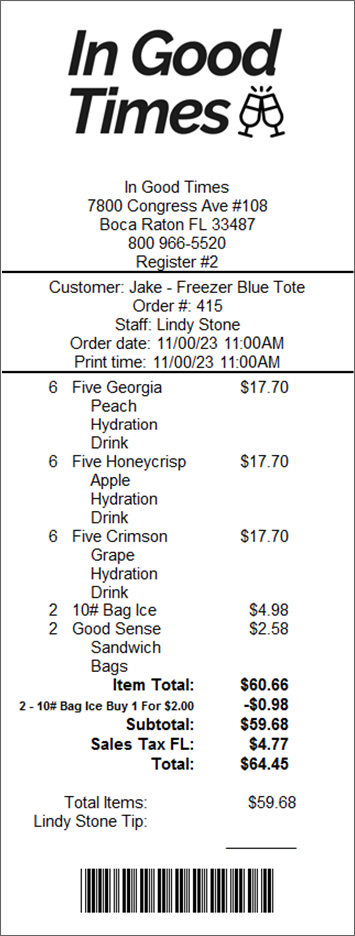
In this update, we’ve given you the option to make Tip Security limits optional. Tip Security limits are enabled by default, and set at 200%.
- Note: Only the Account Owner can work with Support to change the Tip Security percentage amount from the default, 200%, or to disable Tip Security completely.
Release Notes 8.337 (August 24, 2021)
With this release, discounts are applied to tagalongs by default, and retail stores can set up their JUUL inventory to meet the Enhanced Access Controls (EAC) established to enforce age restrictions on JUUL products.
It’s now easier than ever to ensure promotions are applied to your tag along items. With this release, promotions are applied to tag alongs by default. Disable to apply the tag along with no discount.
To disable this setting, navigate from Home to Settings > Register Settings > Promos.
Tag Along Enabled (Default)
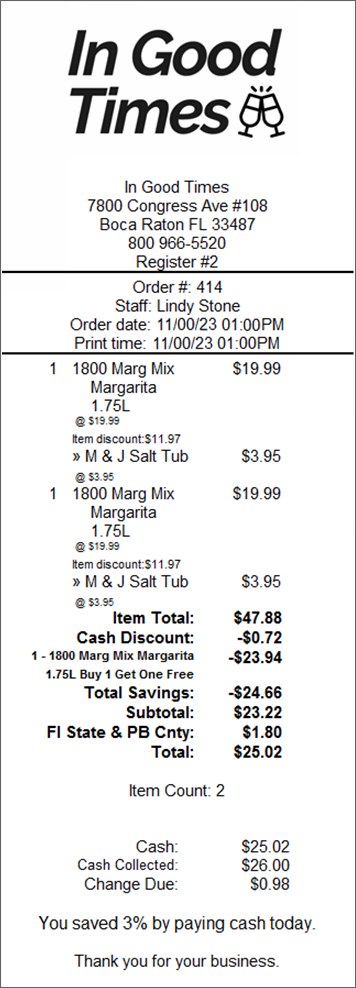
Tag Along Disabled
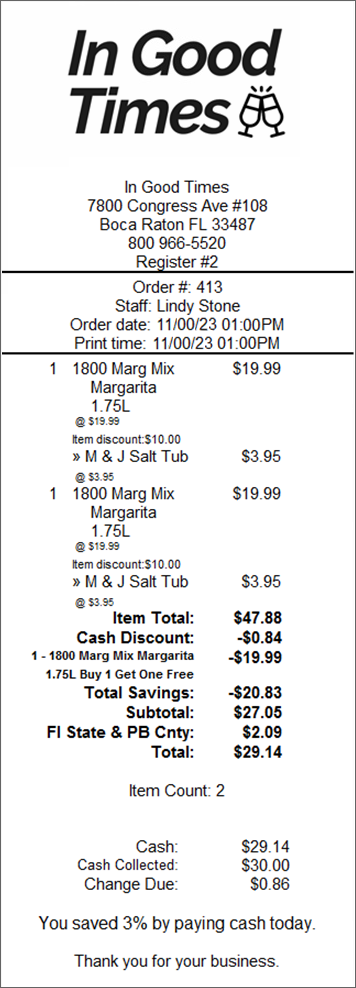
Exatouch allows you to offer JUUL items in inventory under guidelines specified by JUUL to meet their certification standards. JUUL-specific SKUs are added to limited categories and subcategories, and items sold are restricted to established guidelines and meet legal age requirements.
Existing JUUL Retailers
After upgrading to this release or later, your SKUs in Exatouch are added to the correct categories, subcategories, and are limited by Exatouch when added to an order in the Register app.
New JUUL Retailers
After upgrading to this release or later, you can import JUUL SKUs or add new SKUs using Item Details, then enable age check for each. Your SKUs are added to the correct categories, subcategories, and are limited by Exatouch when added to an order in the Register app.
- Note: Default age restrictions are set to 18 and 21 and can only be changed by Support. Apply to all required products.
In the Register App
When JUUL items are set up to specifications, staffers attempting to add more than the allowed quantity of items to an order will see a warning message. Clear the message, and complete the transaction that includes the allowed quantities.
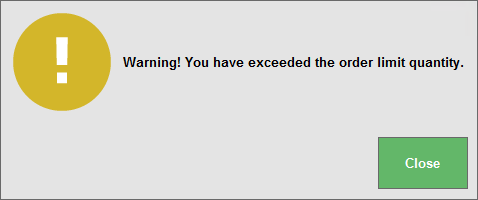
Release Notes 8.335 (August 3, 2021)
In this release, we’ve added the capability to add new items using your barcode scanners, and included new item filtering options to help you make purchasing decisions using expanded information in one handy work area.
We’ve expanded the item information visible during purchase order creation, putting more information right where you need it. We’ve expanded the item information visible during purchase order creation, putting more information right where you need it.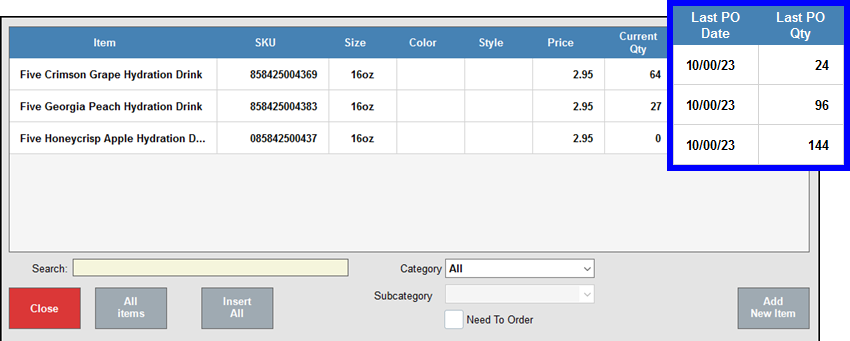
Scanning an item at the register not in inventory? Exatouch now makes it easy to add new items in the Register app. When any user scans an item in the Register app, unknown items will prompt the user to add it to inventory.
- Scan unknown item. Exatouch prompts you to add the item to inventory.
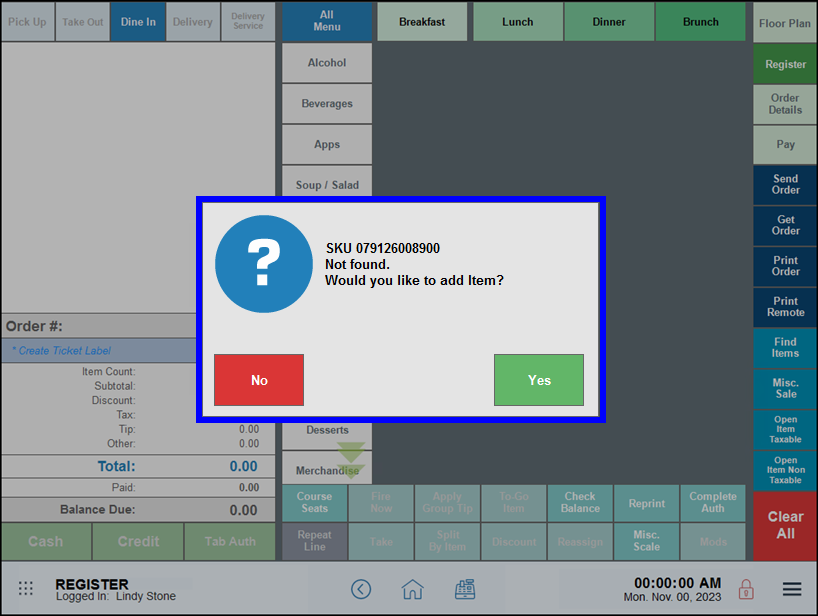
- Tap Yes to add the item. Exatouch opens a new item work area.
- Complete the required item fields and tap Save to save the new item, then tap the back arrow to return to the Register app.
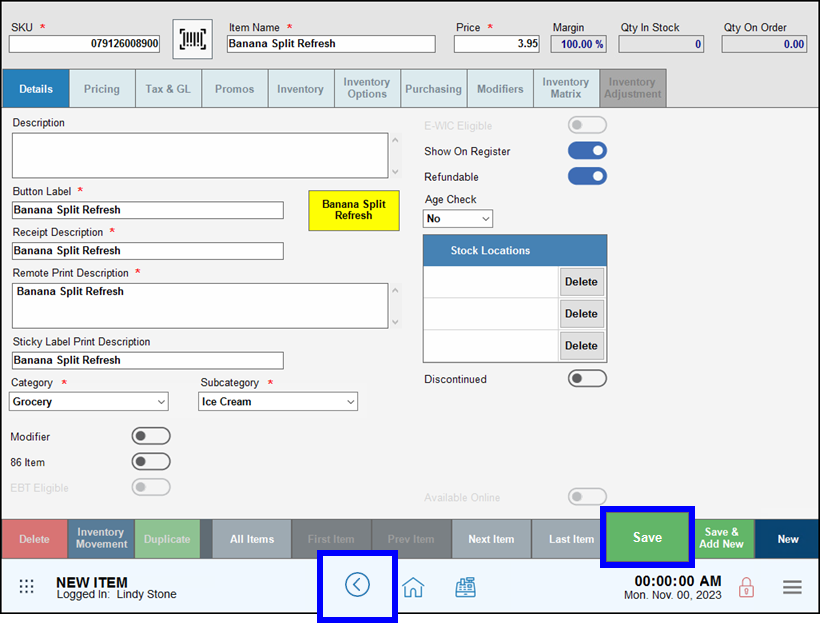
- Scan the item again to add it to your customer’s order.
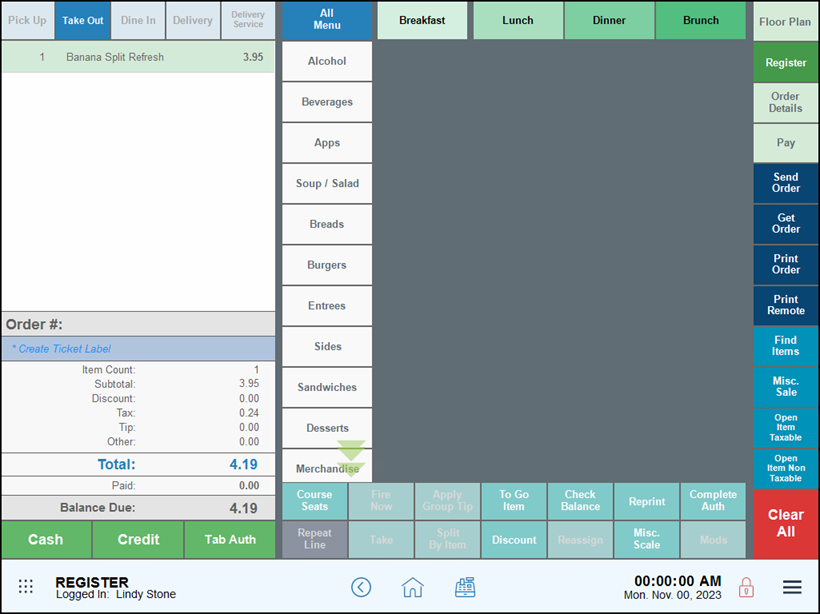
Release Notes 8.334 (July 20, 2021)
In this release, we’ve added multiple reporting enhancements, including a new Payroll report, expanded reporting for discounts and promotions, updated Pay In/Out reporting. We’ve also added new, easy date range options you can use to generate both immediate and scheduled reports. A friendly reminder pops up when you create new scheduled reports: Keep your Exatouch system powered on to ensure reports go out as scheduled.
Other new features include an option to force users to clock out, modify item prices if you use markup pricing, and support for a greater range of supported SKUs for import. Finally, we’ve added support for a new in-counter scale.
The Force Clock Out option ensures staff members are clocked out appropriately at the end of the business day, or at a specific time for individual users. Disabled by default, Admin users can enable this feature by navigating to a specific user’s Staff Details work area.
- Note: For this feature to work, on the Preferences screen, the Clock-In Required setting must be enabled and the Clock-Out Validation setting must be disabled. Access these settings by navigating to Settings > Preferences, and then tapping the Security tab.
- From Home, navigate to Staff > Staff Details work area for a specific staff member.
- Select Force Clock-Out for this staff member.
- Leave the Time: field blank to force this staff member, if clocked in, to automatically clock out at the end of the business day.
- Enter a specific time in the Time: field to force this staff member, if clocked in, to automatically clock out within five minutes of the time specified.
- Tap Save to save your changes.
When enabled for one or more users, Exatouch checks to see if the user is clocked in, and automatically clocks the user out within five minutes of the close of business or their individually defined time, whichever is applicable.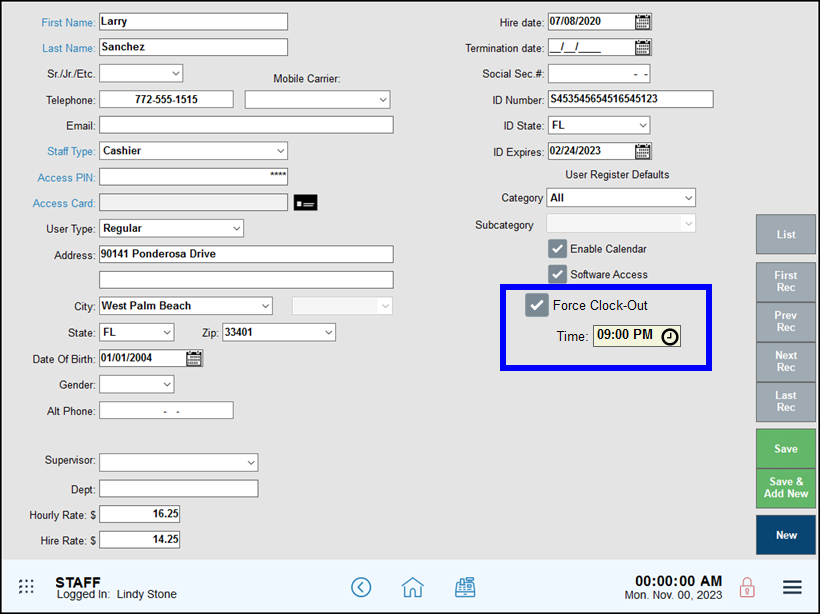
We’ve expanded the range of SKU information you can import into your Exatouch POS system to make adding new inventory a simple task. SKU lengths between 1 and 16 characters long can be imported, scanned, and used in your day to day inventory management and sales tasks.
- Note: Exatouch continues to support label printing for properly formatted 8, 12, and 13 digit SKUs.
The Exatouch POS system supports the Datalogic Magellan 9400i in-counter scale. After installation and Exatouch setup, staff members can weigh and ring up both standard items and items sold by weight to an order quickly and easily in a number of ways.
Items Not Sold By Weight
- Use the scale’s integrated scanner to scan any item for an order in the Register app.
Items Sold By Weight
- Weigh an item, enter and accept a unit price to add it to the order.
- Scan an item using the scale, weigh the item, then accept the weight to add it to the order.
- Scan an item using a USB scanner, weigh the item, then accept the weight to add it to the order.
- Note: Contact Technical Support for assistance in setting up scale communications with your Exatouch environment.
You can quickly and easily retrieve Exatouch reports by using custom date range options such as Last 7 Days and Last 14 Days. No need to cycle through the calendar options to select the range: just tap an option from the Range: drop down selector and preview, run, or schedule and send your report. Some reports may require you to provide other details to return specific information.
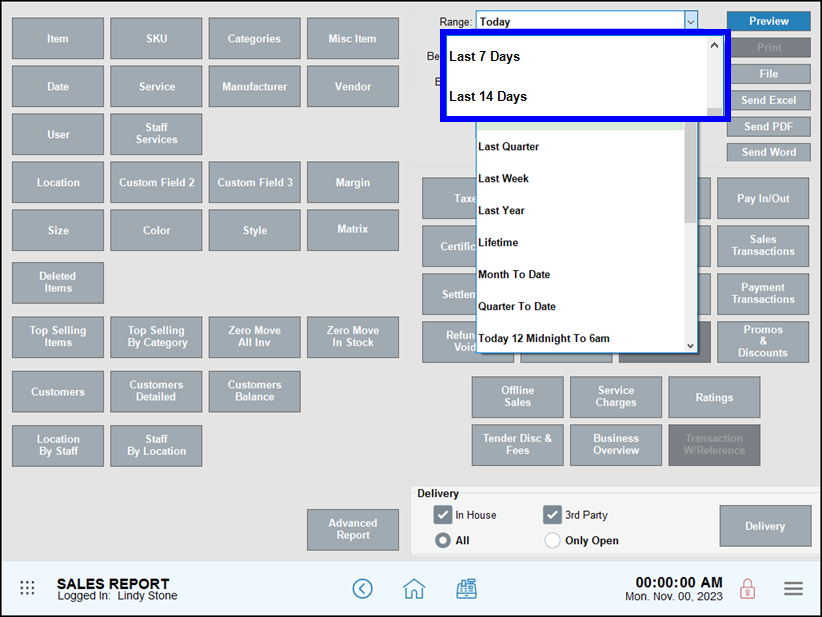
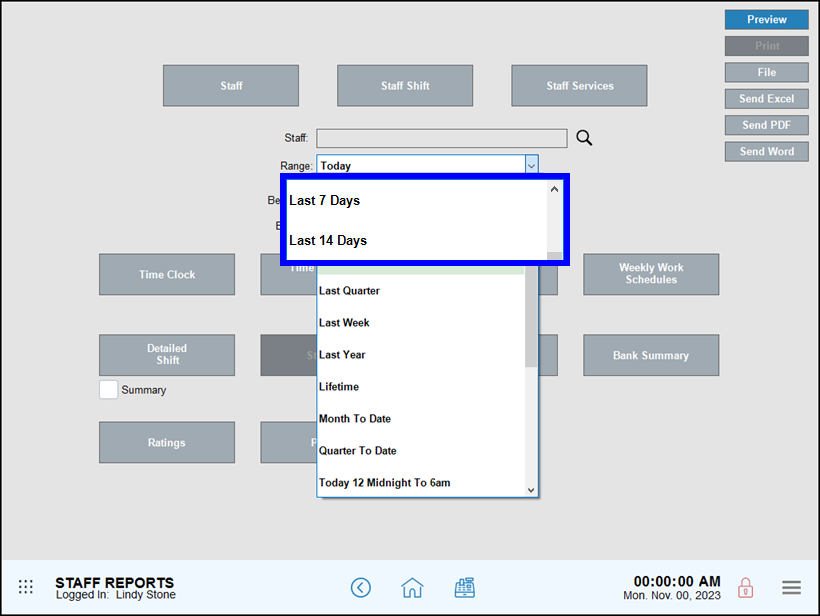
- Note: Leave your Exatouch Systems powered up and logged in during business and non-business hours to generate and deliver scheduled reports.
Using markup pricing and need to change an item or service price? With this release, you can now manually modify an item or service price. The markup (calculated in dollars or percentage amounts as needed) recalculates automatically.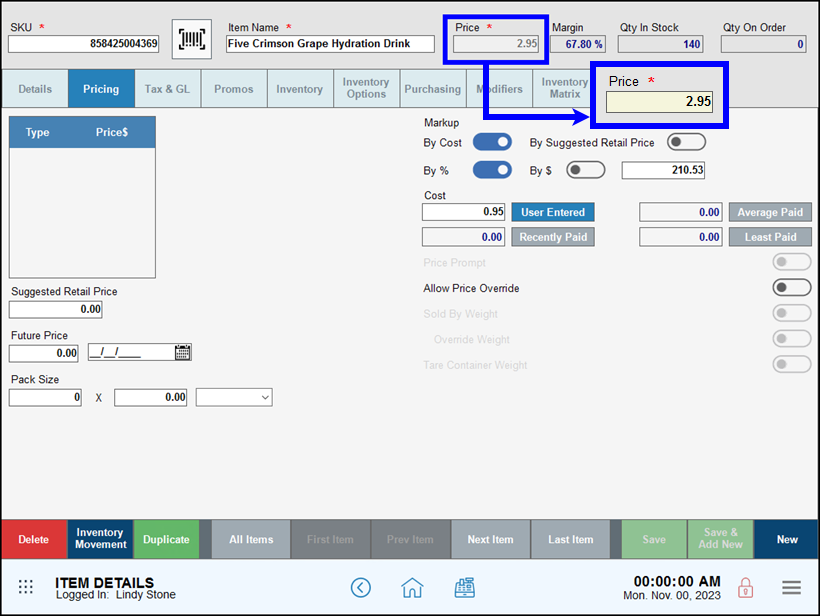
Use the Payroll Report to generate information to share with your payroll department in a quick and easy format. The payroll report includes information across the date and time range you select. Each staff member who worked in that time period is shown, along with their staff type, net hours worked (hours worked minus clocked out breaks), totals and tips. Like most of our full reports, generate as needed, or schedule and send on a recurring basis.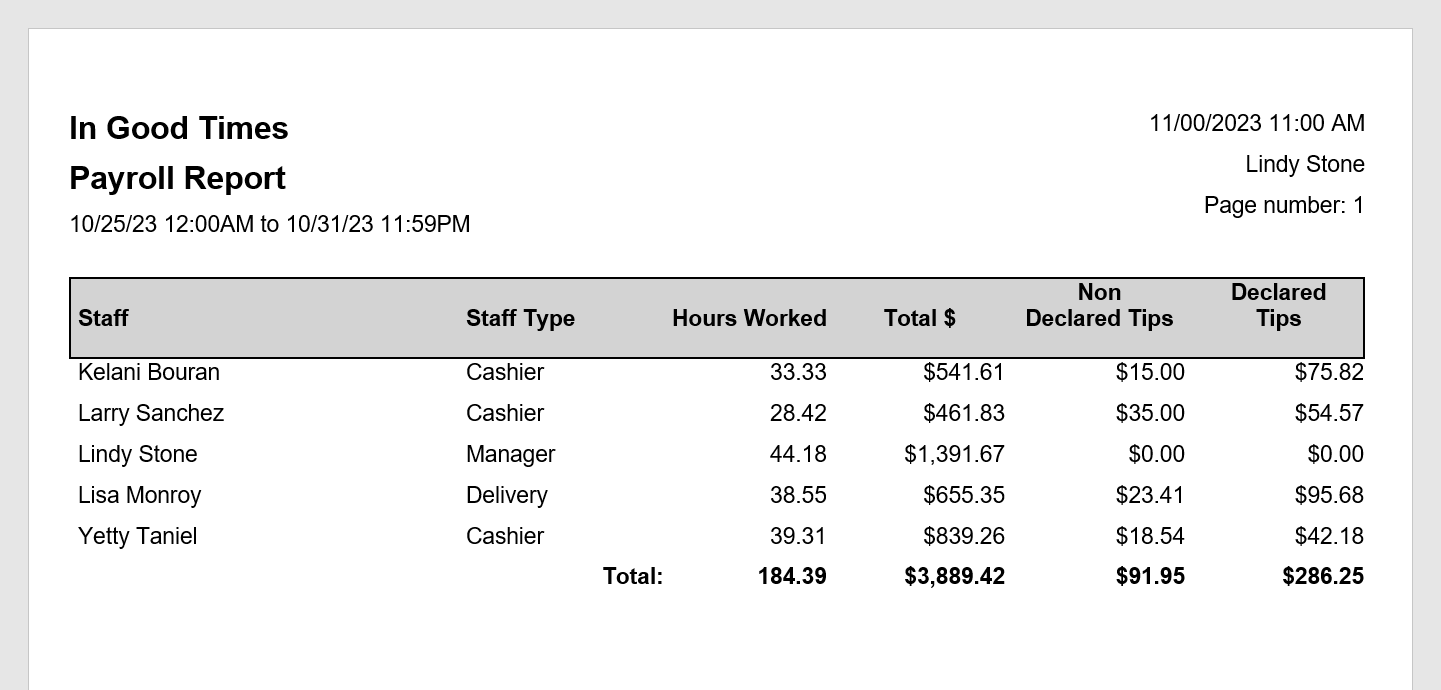
- Note: Leave your Exatouch Systems powered up and logged in during business and non-business hours to generate and deliver scheduled reports.
Get a better look at your discounts and promotions for all orders on the Promos & Discounts report, which provides a detailed report of items sold below your established retail cost.
- Single line item promotions
- Entire order promotions
- Item level promotions
- Category level promotions
- Subcategory level promotions
- Mix & Match promotions
- Service promotions
- Open ended discounts
- Time-based promotions, such as “happy hour” specials
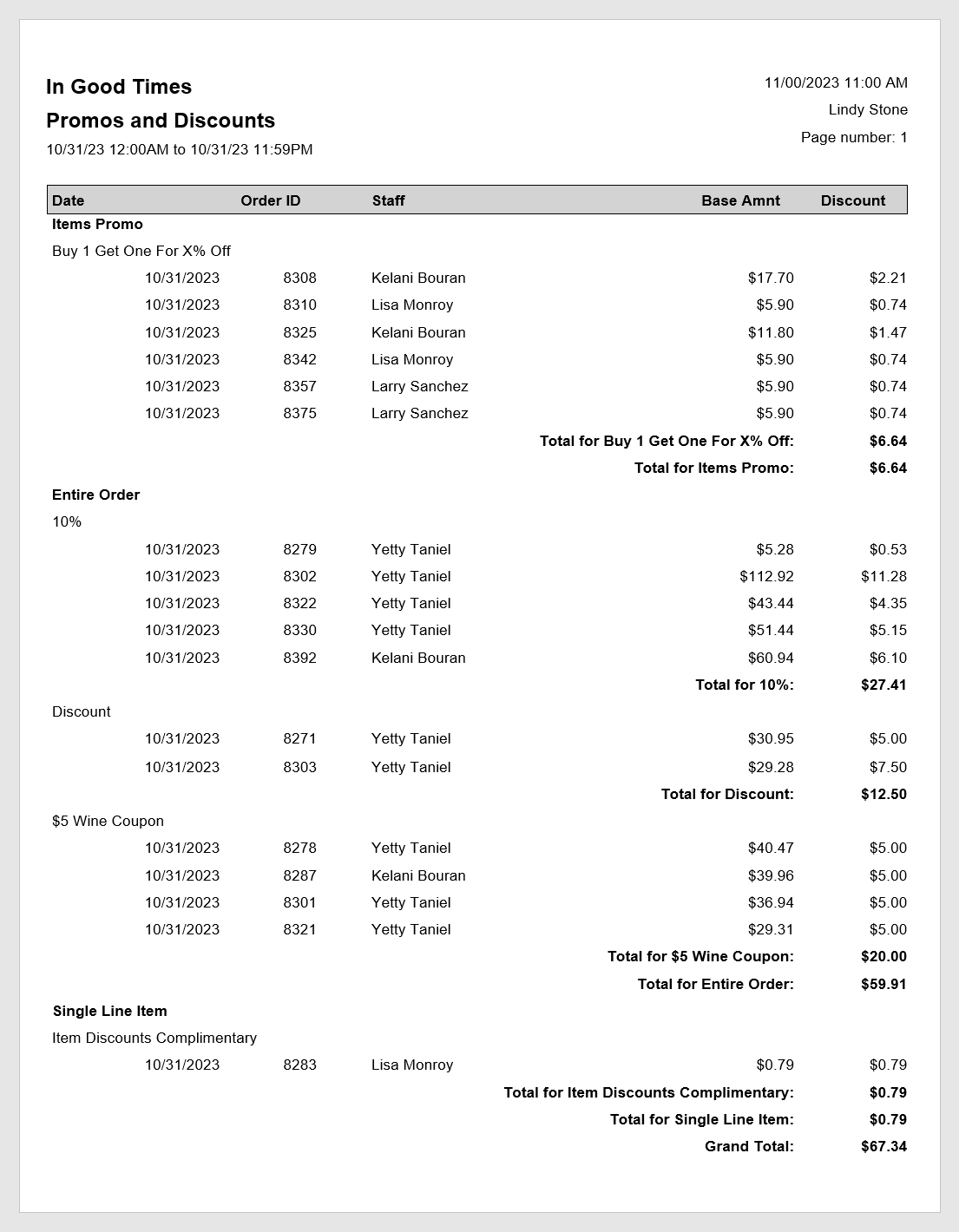
- Note: Leave your Exatouch Systems powered up and logged in during business and non-business hours to generate and deliver scheduled reports.
We’ve expanded the visibility of discounts for three sales reports: Business Overview, Business Snapshot, and Sales by Date.
- The Business Overview report changes include addition of a Discount by Category section, and combination of the Promotions and Discounts sections into one Promotions and Discounts section.
- The Business Snapshot report includes a new Discount by Category section, and combination of the Promotions and Discounts sections into one Promotions and Discounts section.
- The Sales by Date report includes a Discount column specifying items sold with a discount. The discounts are made more visible displayed as a negative number -$1.55 rather than as a number in parenthesis ($1.55). Discounts now total at the bottom of this report.
- Note: Leave your Exatouch Systems powered up and logged in during business and non-business hours to generate and deliver scheduled reports.
Exatouch makes it easy to set up and run custom and standard reports in advance. We’ve added a friendly reminder to this process reminding you to leave your Exatouch environment powered up and logged in for reports to be sent as scheduled.
Schedule a Report
- Select a report to send Send as Excel, PDF, or Word format.
- Enter Recipients in the To: and Cc: field, separated by commas.
- Enter Schedule reports information, such as Range, Format, and Times To Send.
- Select a Choose Report frequency, such as Daily On, Daily Every Day, or other option.
- If applicable, enable appropriate days of the week, 1st or 15th of the month, as needed.
- Tap Save to schedule your report.
- Tap Close to close the success message.
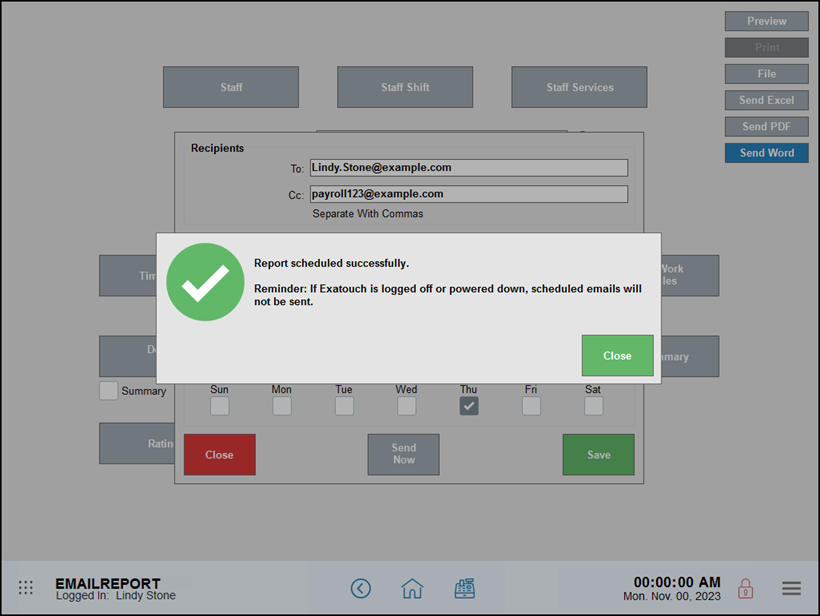
We’ve expanded the Pay In/Out report to group and specify payments in and out on a per-station basis for environments running one or more Exatouch stations.
- Note: Leave your Exatouch Systems powered up and logged in during business and non-business hours to generate and deliver scheduled reports.
Release Notes 8.332 (June 22, 2021)
In this release, we’ve added a new printing option for Tab Auth transactions, expanded our age verification options, and extended our Scan Data integration.
Age Verification setup has moved to Fraud Control in Account > Settings. Accessible only by Support, work with the Support team to define the two age levels for eligible items, and to allow or deny manual override of age requirements.
By default, the Override button is enabled and available to users with access to the feature. If disabled, no users can manually override age verification. The default Legal Age settings are now set to 18 and 21; any existing ages you have defined do not change with this upgrade.
- Note: Only the Account Owner can work with Support to make changes to Age Verification and Override settings in Fraud Control.
- Tip! Not sure what version of Exatouch you’re running? Click here to learn how to find out.
- Ready to Upgrade?: Contact Technical Support at 800-966-5520 – Option 3.
We’ve extended our Scan Data integration to allow merchants to track sales, loyalty benefits, and rebate programs for both RJ Reynolds and Altria products as needed. Speak with your local products representatives to set up appropriate manufacturer accounts.
- Tip! Not sure what version of Exatouch you’re running? Click here to learn how to find out.
- Ready to Upgrade?: Contact Technical Support at 800-966-5520 – Option 3.
Print option settings for Tab Auth orders enable you to save time and paperwork clutter by limiting receipt printing. To enable Include Tab Auth, navigate from Home to Settings > Print Settings > Receipt Options.
- Enable Print Order on Save and Include Tab Auth to print a receipt every time you save or send a Tab Auth order.
- Disable Include Tab Auth to suppress receipt printing every time you save or send a Tab Auth order.
To print a receipt when Include Tab Auth is disabled, open the order in the Register App and tap Print Order to print the receipts.
- Tip! Not sure what version of Exatouch you’re running? Click here to learn how to find out.
- Ready to Upgrade?: Contact Technical Support at 800-966-5520 – Option 3.
Release Notes 8.328 (May 17, 2021)
In this release, we’ve added features that allow you to set quantity limits on customer orders, and expanded tax options related to fees to assist you in meet your local taxation requirements.
- Warning: Exatouch versions 8.367 and earlier may not fully comply with recently implemented card brand requirements. Electronic Payments, Inc. strongly recommends you update to the latest version of Exatouch to meet these requirements.
We’ve expanded the flexibility of tax options for checkout fees. As part of this release, if you don’t have Apply Fee To Taxes or Fee is Taxable enabled, Apply Fee To Taxes is enabled by default.
If Apply Fee to Taxes or Fee is Taxable are enabled before you update to this release, your settings remain unchanged.
These checkout fee tax options allow you to define what items are affected by a checkout fee in alignment with your local tax jurisdiction’s guidelines.
- Note:
- To calculate taxes on any Checkout Fees, you must also enable Checkout Fees in the appropriate tax groups.
- From Home, navigate to Settings > Tax Group Settings > and enable Checkout Fee in the appropriate Tax Groups.
- If your tax jurisdiction restricts some items from application of a checkout fee, apply a tax group without checkout fees to those items.
To limit quantity sales, use Order Limit Qty in the Item Details > Inventory work area. Enter an amount in this field to restrict customer purchases to that quantity on individual items.
If you have categories or subcategories of items you need to limit, set limits at the category or subcategory level.
After you’ve set an Order Limit Qty for an item, category, or subcategory, a customer attempting to purchase more than the limit is restricted to the quantities you’ve defined.
- A warning is shown in the Register app; staffers simply tap Close to dismiss the message.
- The quantity for the item or items is reduced to meet the Order Limit Qty.
- Staffers can then complete the transaction.
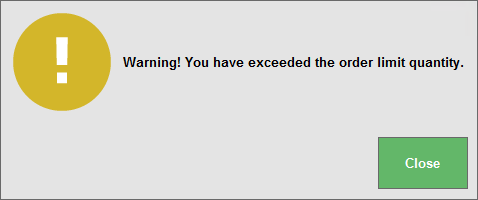
As items are rung up, quantity is checked against the defined Order Limit Qty at the item level, subcategory level, then category level. If any or all of these quantities are defined, the purchase is limited by the defined amount in the Register app.
How Order Limit Qty is Determined
When an item is added to an order, the quantity is checked against the Order Limit Qty in this order:
- At the item level:
- If the subcategory or category Order Limit Qty is not defined, the item’s Order Limit Qty is used.
- If the subcategory or category Order Limit Qty is defined, they override the item’s Order Limit Qty.
- At the subcategory level:
- If the subcategory Order Limit Qty is not defined, the item’s Order Limit Qty is used.
- If the subcategory Order Limit is defined, it overrides the item’s Order Limit Qty.
- At the category level:
- If the category Order Limit Qty is not defined, and the subcategory limit is not defined, the item’s Order Limit Qty is used.
- If the category Order Limit Qty is not defined, and the subcategory limit is defined, it overrides the item’s Order Limit Qty.
- If the category Order limit is defined, it overrides the subcategory limit and the item’s Order Limit Qty.
- Example:
- A tobacco shop must limit the purchase of electronic cigarettes to 1 per sale, and refill cartridges to 3 per sale.
- Define the Order Limit Qty for the category electronic cigarettes to 1, and the Order Limit Qty for the category refill cartridges to 3.
- Customers can buy up to 1 item from the category electronic cigarettes, and up to 3 items from the category refill cartridges.
- Define the Order Limit Qty for the category electronic cigarettes to 1, and the Order Limit Qty for the category refill cartridges to 3.
- A tobacco shop must limit the purchase of electronic cigarettes to 1 per sale, and refill cartridges to 3 per sale.
Order Limit Qty Settings and Results
| Items | Category | Subcategory | Item | Max Qty: |
| Electronic Cigarettes category items | Category | |||
| Refill Cartridges category items | Category | |||
| Ltd 20 Refill Mug | Item | |||
| Cupcake category items | Category | |||
| Hand sanitizer subcategory items | Subcategory |
Set Order Limit Qty for an Item
From Home, navigate to Item Details > Inventory work area. Enter an amount in the Order Limit Qty field to restrict customer purchases to that quantity.
- Example:
- A coffee shop wants to limit the purchase of their unlimited refills anniversary mug to 1 per sale.
- Define the Order Limit Qty for that item as 1.
- Customers can buy 1 mug per sale.
- Define the Order Limit Qty for that item as 1.
- A coffee shop wants to limit the purchase of their unlimited refills anniversary mug to 1 per sale.
Set Order Limit Qty for an Item by Category
- From Home, navigate to Items > Categories > and tap to select a category. Scroll through the categories to find a specific category.
- Enter an amount in the Order Limit Qty field to restrict customer purchases to that quantity.
- When you’ve completed your changes, tap Save. This Order Limit Qty is now active for all items in this category.
- Example:
- A specialty bakery wants to limit cupcake sales to 6 per customer.
- Define the Order Limit Qty for the category cupcakes as 6.
- Customers can buy up to 6 items from the category cupcakes.
- Define the Order Limit Qty for the category cupcakes as 6.
- A specialty bakery wants to limit cupcake sales to 6 per customer.
Set Order Limit Qty for an Item by Subcategory
- From Home, navigate to Items > Categories > and tap to select a category, then a subcategory. Scroll through the categories to find a specific category and subcategory.
- Enter an amount in the Order Limit Qty field to restrict customer purchases to that quantity.
- When you’ve completed your changes, tap Save. This Order Limit Qty is now active for all items in this subcategory.
- Example:
- A retail store needs to limit the purchase of hand sanitizer products to 2 per sale.
- Define the Order Limit Qty for the subcategory hand sanitizers as 2.
- Customers can buy up to 2 items from the subcategory hand sanitizers.
- Define the Order Limit Qty for the subcategory hand sanitizers as 2.
- A retail store needs to limit the purchase of hand sanitizer products to 2 per sale.
Release Notes 8.325 (April 13, 2021)
In this release, we’ve expanded support for sticky label printers, allowing you to print to two additional receipt widths, increased the number of fields you can change when you modify items in bulk, and added a bottle calculator to make totaling up redemption values easier.
We’ve added a calculator function to the Register App you can use to total up redemption values as needed. Add the new custom button, Bottle Calculator, to the Register app, then tap any time to bring this new calculator. Use the green plus (+) and red minus (–) buttons to adjust the number of bottles returned, and adjust the redemption value as needed to see the total at a glance.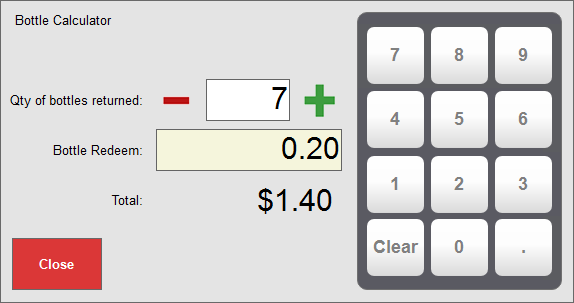
- Note: The default bottle redemption amount is 0.05. Tap the Bottle Redeem field to change this value.
We’ve expanded support for a variety of sticky label printers. Add and adjust any compatible printers to print 58mm and 80mm receipts with an appropriate font size in Print Settings. 40mm print support remains: now adjust the font size as needed.
Define Sticky Label Widths and Font Sizes
After adding and selecting a sticky label printer, select the appropriate paper width for that printer.
- From Home, navigate to Settings > Print Settings > Printers and select the appropriate receipt width for each printer.
- Optionally, adjust the Font Size for one or more Sticky Label widths (40mm, 58mm, and 80mm), or accept the defaults.
- Tap Save to save your changes.
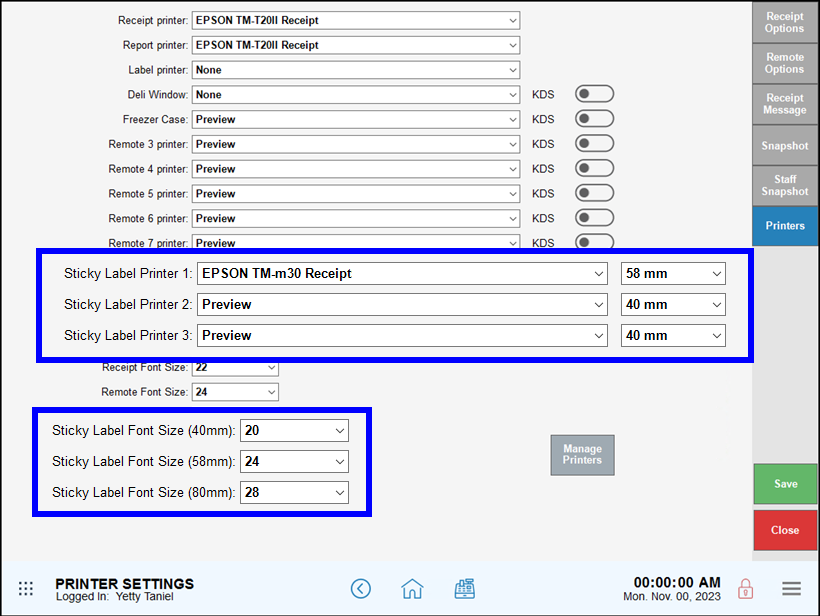
Default Sticky Label Font Sizes
- 40mm: 20
- 58mm: 24
- 80mm: 28
Need to update a list of items? We’ve expanded the number of fields you can change when you modify items in bulk. You can now use this workflow to include and exclude items from discounts and promotions on a number of items quickly and easily. For businesses with online ordering enabled, enable or disable the Make Available Online status of items in bulk, as well.
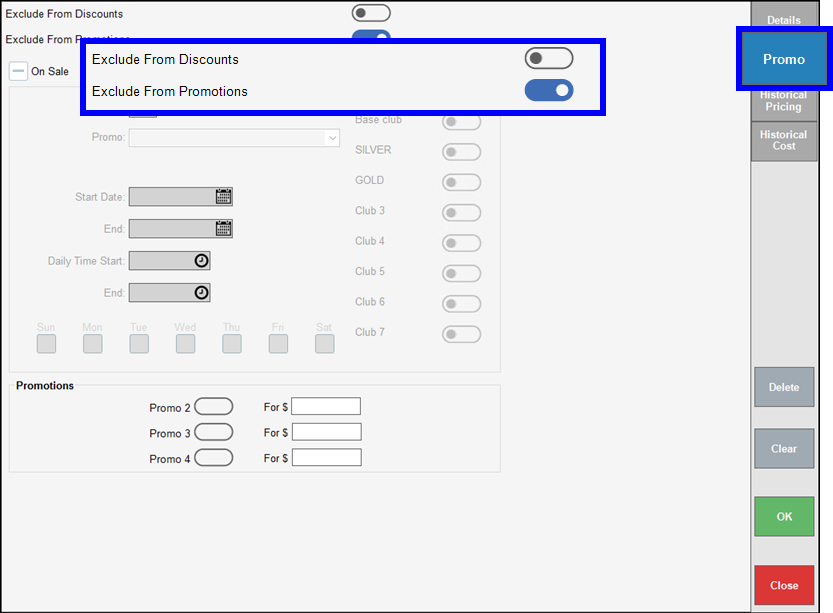
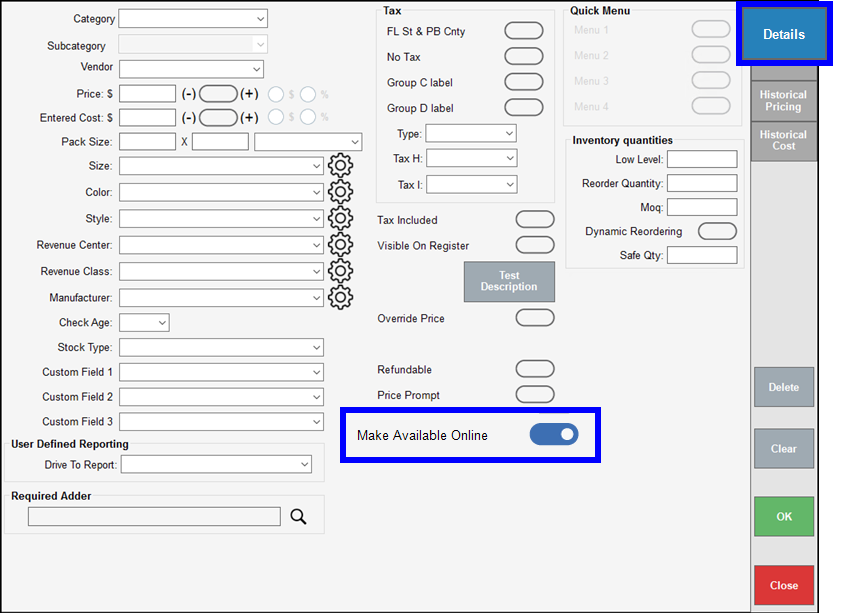
Release Notes 8.324 (March 31, 2021)
Enroll Vendors in Dynamic Reordering
- Open a vendor’s details record.
- Enable Auto Dynamic Reordering.
- Accept the default purchase order generation time (Sunday, 6:00 PM) or define a custom date and time.
- Save your changes, then link this vendor to each item you enroll.
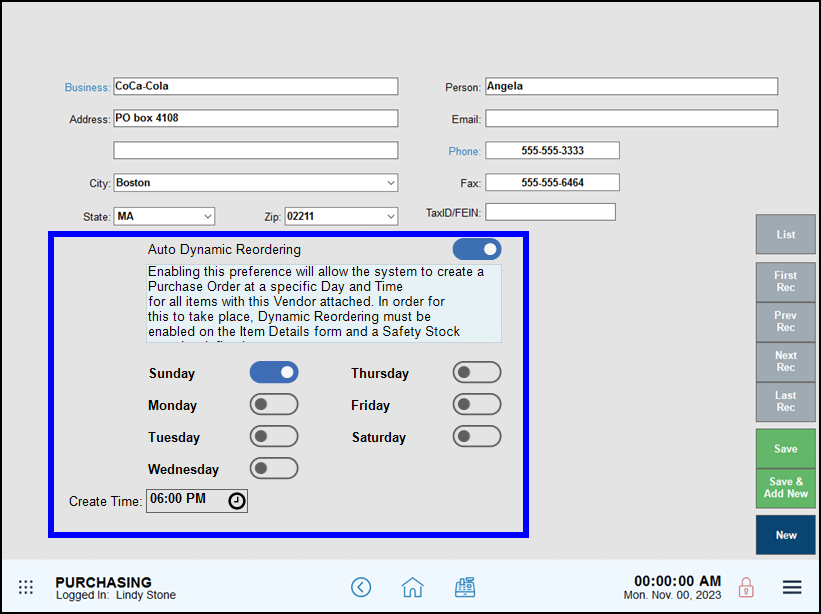
Enroll Items in Dynamic Reordering
- Navigate to the Inventory tab of an item.
- Enable Dynamic Reordering, and define a Safe Qty for the item. This disables the Reorder Qty field.
- Add or link a vendor on the item’s Purchasing tab. The vendor must be enrolled in Auto Dynamic Reordering.
- Save your changes.
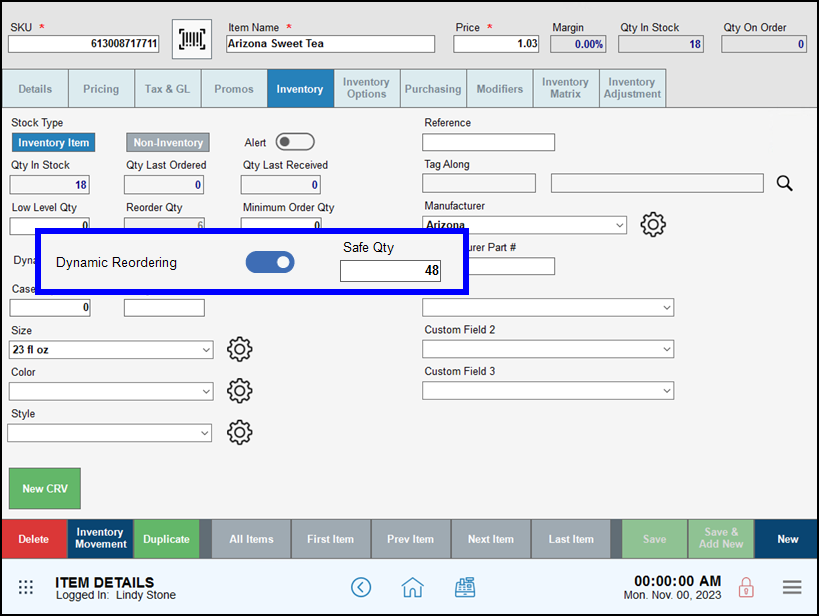
Review and Submit Your Purchase Orders
If items enrolled in dynamic reordering are below their Safe Qty at your vendor’s Create Time, a purchase order is generated, ordering enough inventory to bring your inventory levels back up to their Safe Qty amount. Complete and process the purchase order as needed.
Create Interim Purchase Orders
If you create a purchase order off the reorder cycle, you can add any items enrolled in Dynamic Reordering. Exatouch will suggest reordering enough inventory to reach the Safe Qty amount; accept or change to suit your needs. Complete and process the purchase order as needed.
Exatouch has a Fraud Control feature under Settings > Account which will prevent tip amounts greater than 200% on any order. This feature is enabled by default, and is accessible only by Support. Authorized representatives of your organization can work with our Support team to adjust this amount as needed.
Once your Tip Security amount is set, every transaction will be limited to that percentage amount. If a tip exceeds the defined percentage for that order, a warning message is shown to the user. The allowed tip amount is shown, in dollars. Customers must reduce their tip to that amount to complete the payment transaction.
- Example: Your Tip Security is limited to 50% of an order total. On an order totaling $108.29, a customer attempts to add a tip of $75.
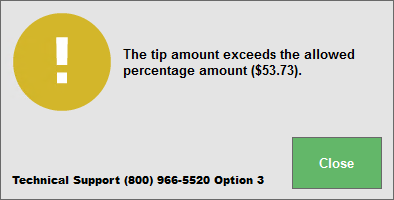
A warning message appears in the Register app, indicating the maximum tip amount is $53.73, or 50% of the order total.
- Note: Only the Account Owner can work with Support to change the Tip Security percentage amount from the default, 200%.
Save time and effort by editing an item detail record as you create Purchase Orders. Users with appropriate access can update some item records directly while they build a purchase order, or toggle between an item’s record and a purchase order as needed. Enable Purchasing, Ability to Edit Item Details to give users access to this feature.
The ability to change the Description and Cost$ fields of items in purchase orders is unchanged. Users with appropriate access can now edit item fields such as:
- Description (the description of the item)
- Price (retail price)
- Qty On Hand
- Low Level (low level quantity threshold)
- Reorder Qty
- Minimum Qty
Edit Item Details in a Purchase Order
- Select an item in the purchase order, then make changes to any available fields.
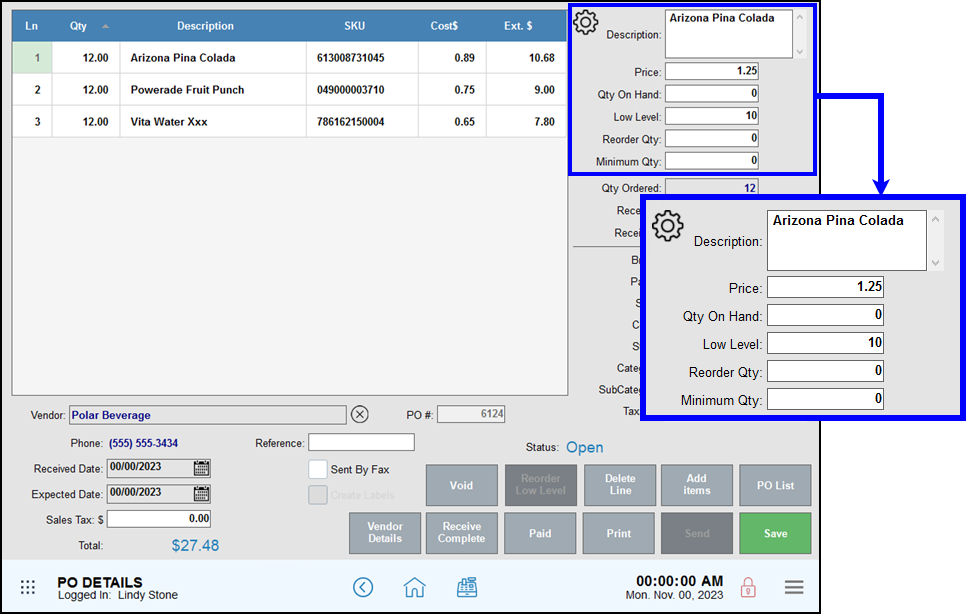
- After editing the fields you need, move to a new field, then tap the save icon to save your changes to the item record.
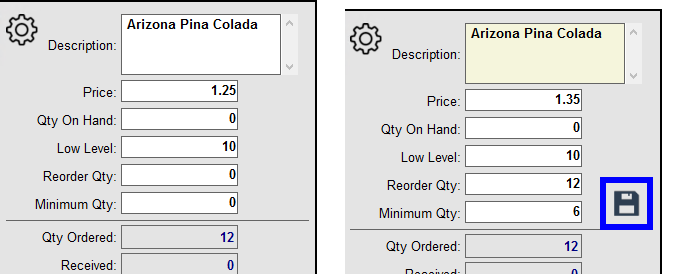
- Tap No to leave the Item record unchanged, or Yes to save this information to the Item record.
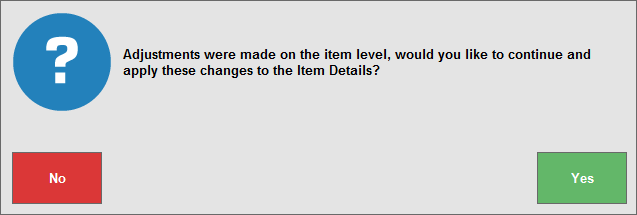
- Complete and process the purchase order as needed.
Edit the Item Record Directly
- Alternatively, select an item in the Purchase Order, then tap the gear icon to edit the entire item record directly.
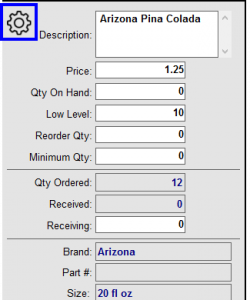
- Make changes to any fields on any section of the item record, then tap Save to save your changes, or Back to PO to cancel your changes.
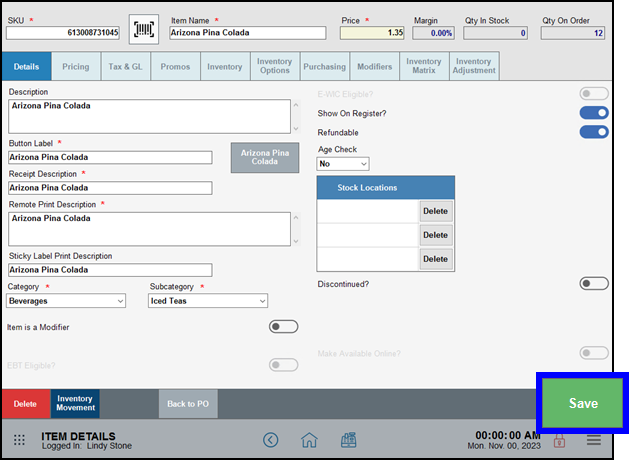
- Complete and process the purchase order as needed.
We’ve improved the functionality of the Complete & Pay workflow for credit orders in Delivery Manager.
Restaurants
Adjust tips for credit orders directly in Delivery Manager.
- Add the tip on a credit tender order in Delivery Manager.
- Once complete, Complete & Pay is disabled for that order.
- To adjust or correct the tip when Complete & Pay is disabled, update the Tip field in the Review section of Complete Auth.
Retail
The functionality for Complete & Pay in retail (non-tipping) environments completes the order with no option for tip adjustment.
- Tip! Not sure what version of Exatouch you’re running? Click here to learn how to find out.
- Ready to Upgrade?: Contact Technical Support at 800-966-5520 – Option 3.
Release Notes 8.319 (February 19, 2021)
We’ve expanded the customization and display options on your Customer Facing Display (CFD) to include:
- Display Cash and Credit totals, reflecting Checkout Fees and tender discounts (if applicable)
- Expanded image storage – rotate through multiple image groups using time-based settings
- Add text to messages – Announce specials, share updates, and more
Exatouch offers you a variety of options to apply promotions and discounts to your items, including the ability to exclude individual items from all discounts and promotions. Navigate to the Promo work area in Item Details for an item, then enable Exclude From Discounts, Exclude From Promotions, or both to exclude this item from discounts, promotions, or both. Tap Save to save your changes.
We’ve consolidated Customer Facing Display (CFD) settings in one location. From Home, navigate to Settings > Preferences > Display to make changes and upload images.
- Upload and preview images for Lock Screen, Receipt, CFD/Bematech, Screen Saver (Exatouch), Screen Saver (CFD)
- Define and order of display for images (CFD/Bematech)
- Set the length of time to display images (CFD/Bematech)
- Define promotional messages (CFD/Bematech)
- Add your brand logo (Receipt, Lock Screen)
- Select a logo display preference (Exatouch, Table Turn, None)
We have expanded the import capabilities of Exatouch to allow you to import up to 20 alternate SKUs (AltSKU) as a part of your inventory item import.
Closing a batch (settling credit card transactions) that includes offline transactions is an important part of keeping your cash flow moving. We’ve added expanded batch settlement options, added an offline transactions alert, and created the Offline Sales Report.
- Note: This update removes Complete Offline button from the Register submenu. Completing offline transactions is now part of closing a batch after Exatouch has reconnected to the internet.
A red banner and exclamation icon indicate Exatouch is offline. If you have enabled Offline Processing, you can continue to accept card payments that meet your Offline Processing settings for transaction amounts and required information.
The red offline banner message changes when Exatouch reconnects to the Internet.
- If there are no offline transactions in the open batch, all red offline indicators disappear.
- If there are offline transactions in the open batch, a yellow banner and exclamation icon indicate you have an open batch that includes offline transactions.
- If there are offline transactions in the open batch and the batch remains open more than 24 hours, the yellow messaging changes to red, indicating offline transactions are in an batch open more than 24 hours.
These messages help you remember to take the important step of settling offline transactions and closing the batch when Exatouch reconnects to the internet.
- After you have settled the batch for all outstanding offline transactions, the offline transaction warning message disappears until the next time the batch includes offline transactions.
- After you have settled the batch for all outstanding transactions, the open batch warning message disappears until the next time the batch remains open for more than 24 hours.
The Offline Sales Report is included in Sales Report work area.
Exatouch allows you to keep pickup and delivery times handy by printing them directly on kitchen receipts, delivery tickets, and customer receipts.
In Exatouch, you can assign different printers to modifiers by category and subcategory. Youyou can assign different printers to modifiers by category and subcategory. The category and subcategory, for example, of salad modifiers can print to a salad station printer, while the steak entrée prints to the appropriate kitchen printer. If you do not assign a specific printer to a modifier category or subcategory, the modifier prints to the printer assigned to the parent item.
Use Checkout Fees and Tender Discounts? With this release, your customer receipts reflect the cash and credit totals due.

How can we improve this information for you?
Registered internal users can comment. Merchants, have a suggestion? Tell us more.