Items Reports pull together data about Items from your Exatouch database. To run or set up a report to print or email, navigate from Home to Reports > Items, and select the necessary fields. Get reports on specific items by selecting an item name.
- From Home, navigate to Reports > Items to display the Items Reports page.
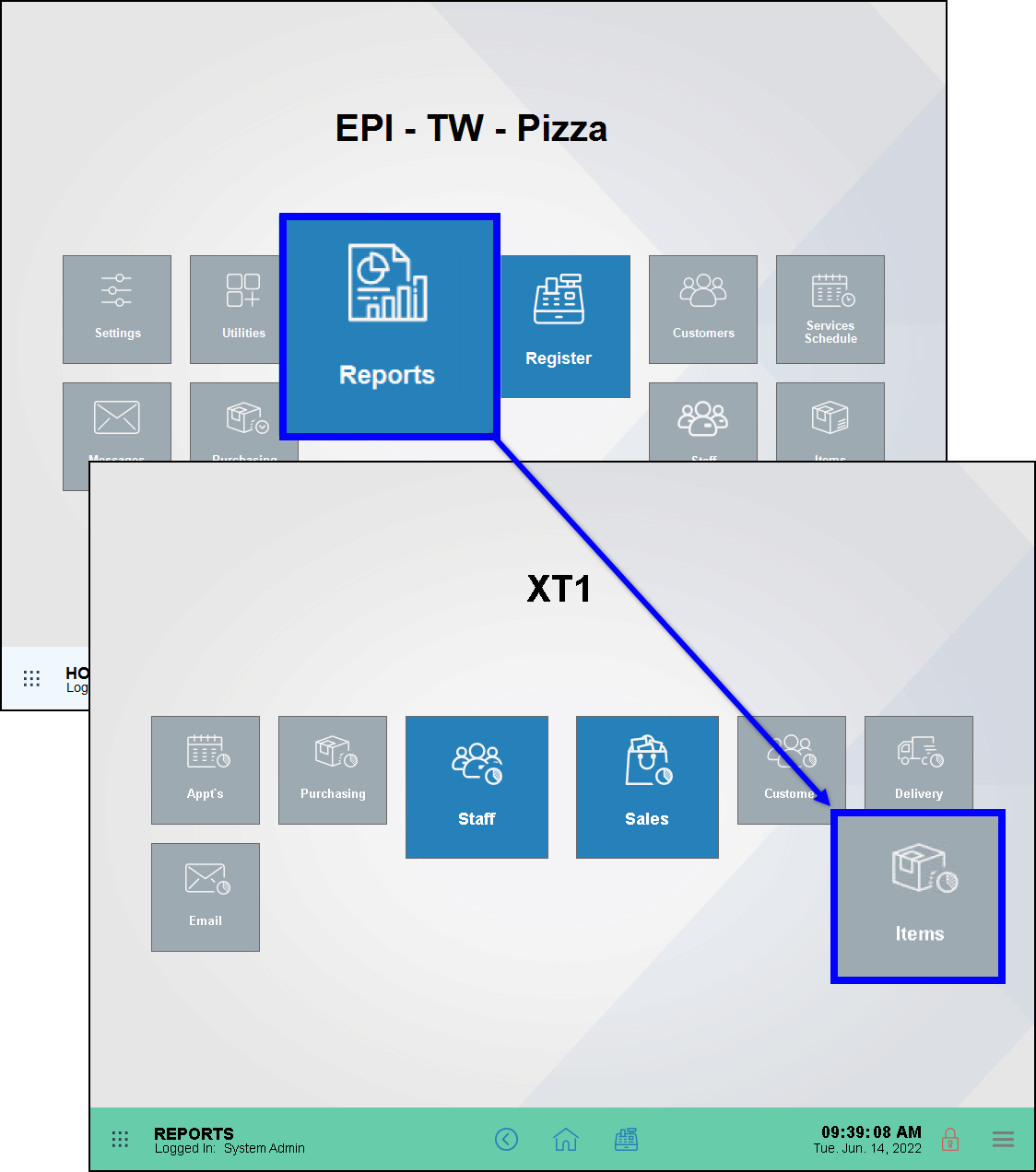
- Select a Category, if desired, from the Category dropdown. All is the default selection.
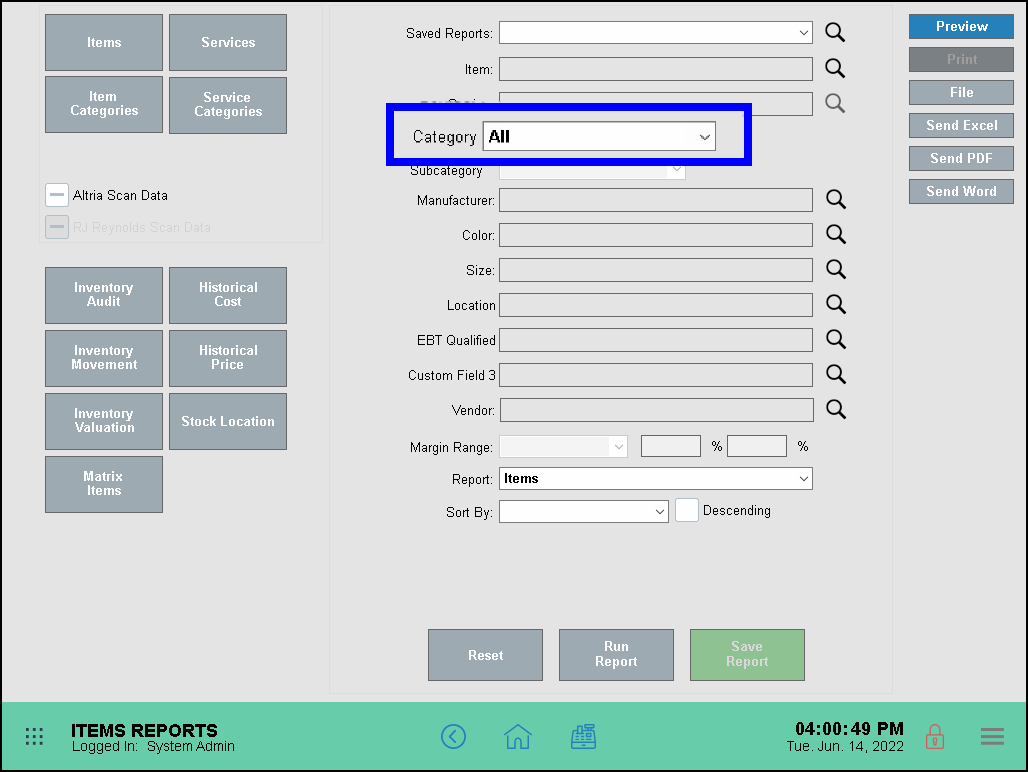
- If you selected a specific Category, select a Subcategory from the Subcategory dropdown. All is the default selection.
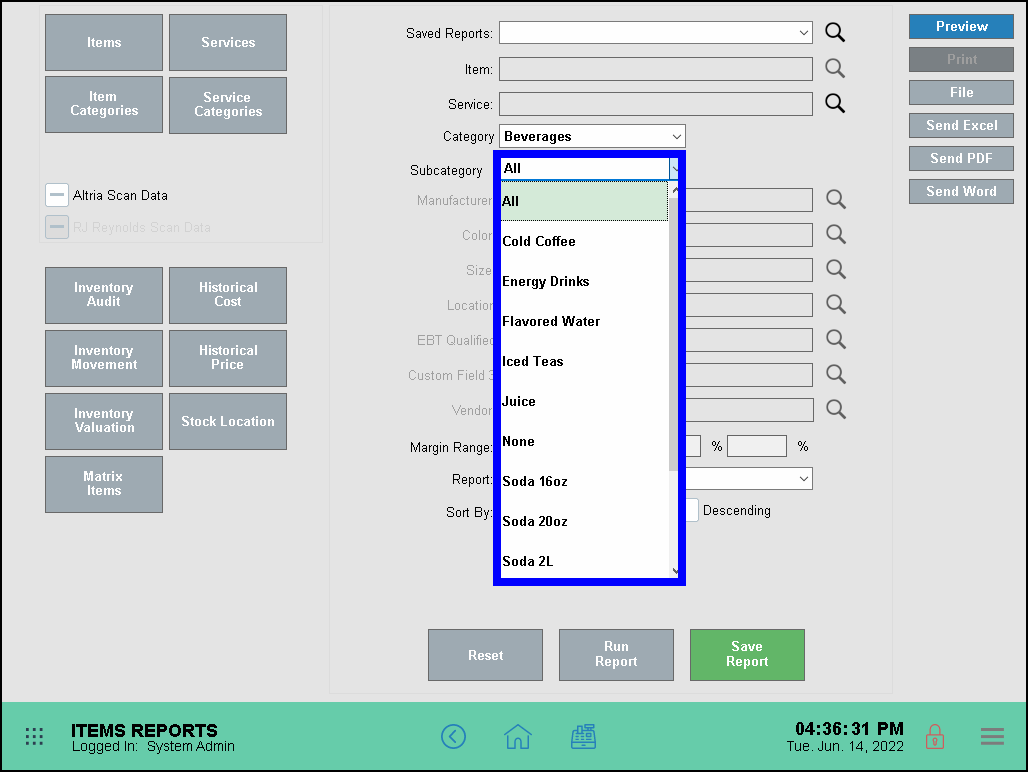
- Select a report format option:
- Preview – generate and display the report on screen
- Print – generate and print to your report printer
- File – generate save to an inserted USB thumb drive
- Send Excel – generate and prepare to send in PDF format as an email attachment
- Send PDF – generate and prepare to send in PDF format as an email attachment
- Send Word – generate and prepare to send in PDF format as an email attachment
- Run the Report using one of the following methods:
- Tap the name of the report to run.
- Select a report type from the Report dropdown and tap Run Report.
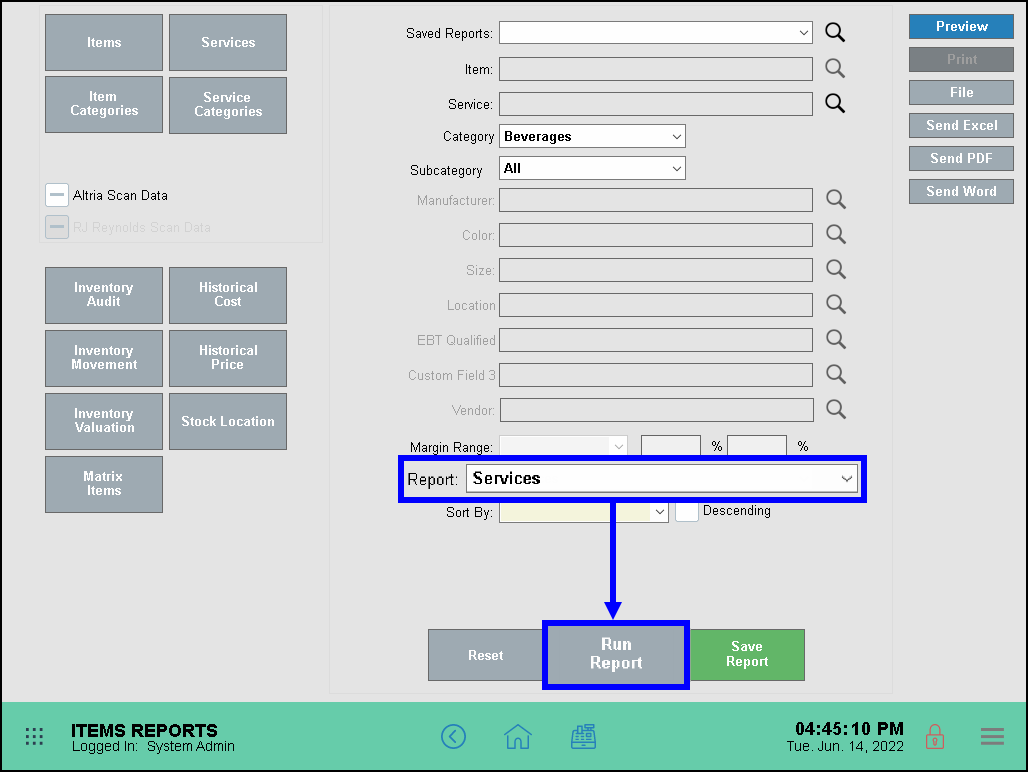
- Tip! You can sort reports by price, description, and other settings from the Sort By dropdown.
- Review, send, or save the report as needed.
Items Report Descriptions
Report descriptions are listed alphabetically below, by report name:
Historical Cost reports track when merchants make changes to an item’s sale price as updated on the Items Details page.
- Date – Date and time cost change was made
- Description – Item name saved
- SKU – Item SKU saved
- Current Cost – Current user-entered Cost
- Historical Cost – User-entered Cost before update was performed
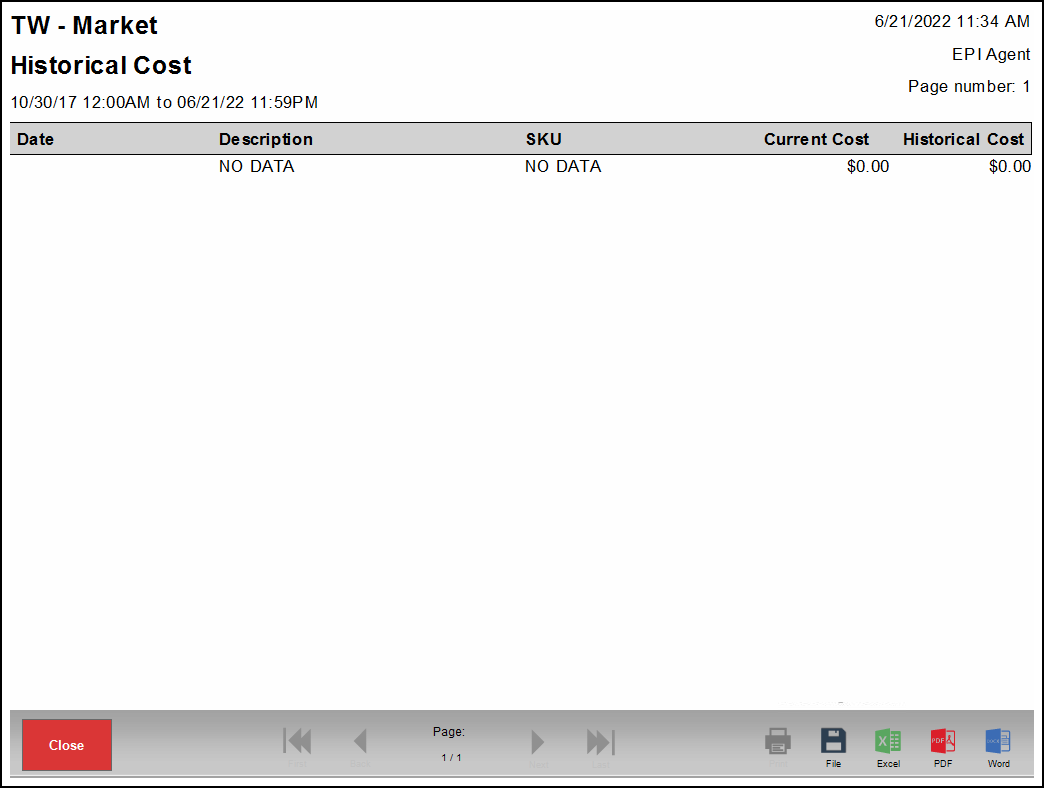
Historical Price reports track when merchants make changes to an item’s sale price as updated on the Items Details page.
- Date – Date/time price change was made
- Description – Item name saved
- SKU – Item SKU saved
- Current Price – Current sale price
- Historical Price – Sale price before update was performed
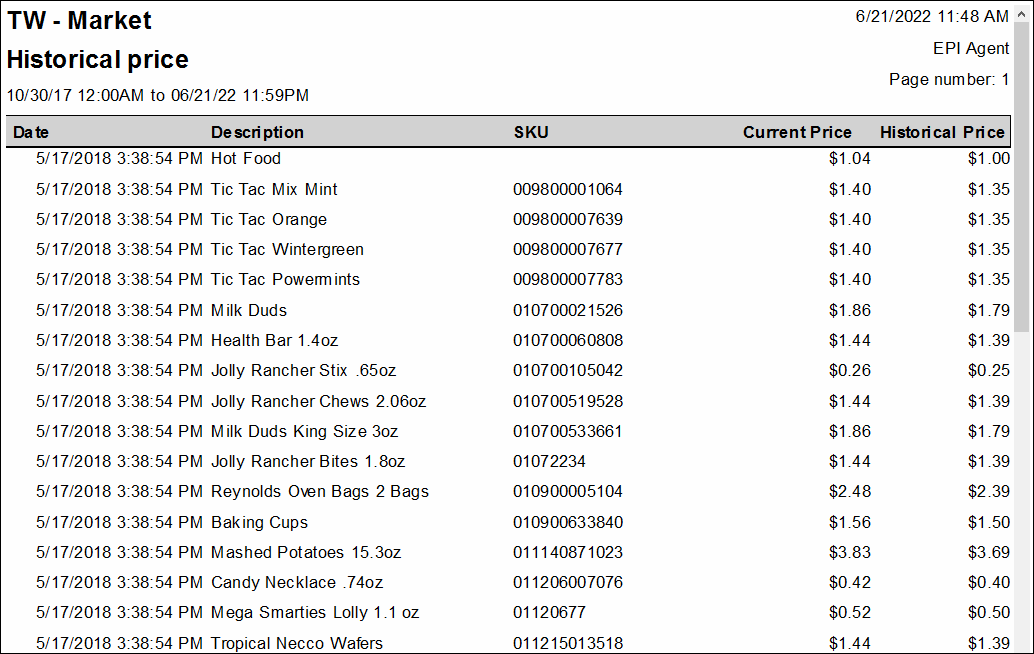
Inventory Audit reports provide data on inventory and margin earned from items sold from the Register.
- Item – Item name
- SKU – Primary Stock Keeping Unit
- Category – Category to which item belongs
- Sub Category – Sub-category to which item belongs
- Price – Price saved on item, not including taxes, fees, or if price override is completed
- Cost – Displays the cost field that user selected in items details. Field can be dynamic if user selects Average, Recently, or Least Paid
- Margin – The margin earned based off Price and user-selected Cost
- Margin% – Margin percentage earned based off Price and user selected Cost
- Qty Sold – Count of items sold for given period
- In Stock – Quantity on hand

Inventory Movement reports allow users to see movement patterns for an item during a time/date range specified by the merchant.
- Date – Date/time of inventory movement. If PO or Receive is completed, time displayed is always midnight/2400 hours.
- Note – Displays why inventory was moved. If sale/refund was completed, Order ID will be included. Adjustment reason on Items Details page, Count feature, and Receive feature will also display here. If PO was completed, the POID will display.
- Prev. Qty. – Quantity before inventory was changed
- Qty – Quantity of the change happening
- New Qty – Quantity after inventory was updated
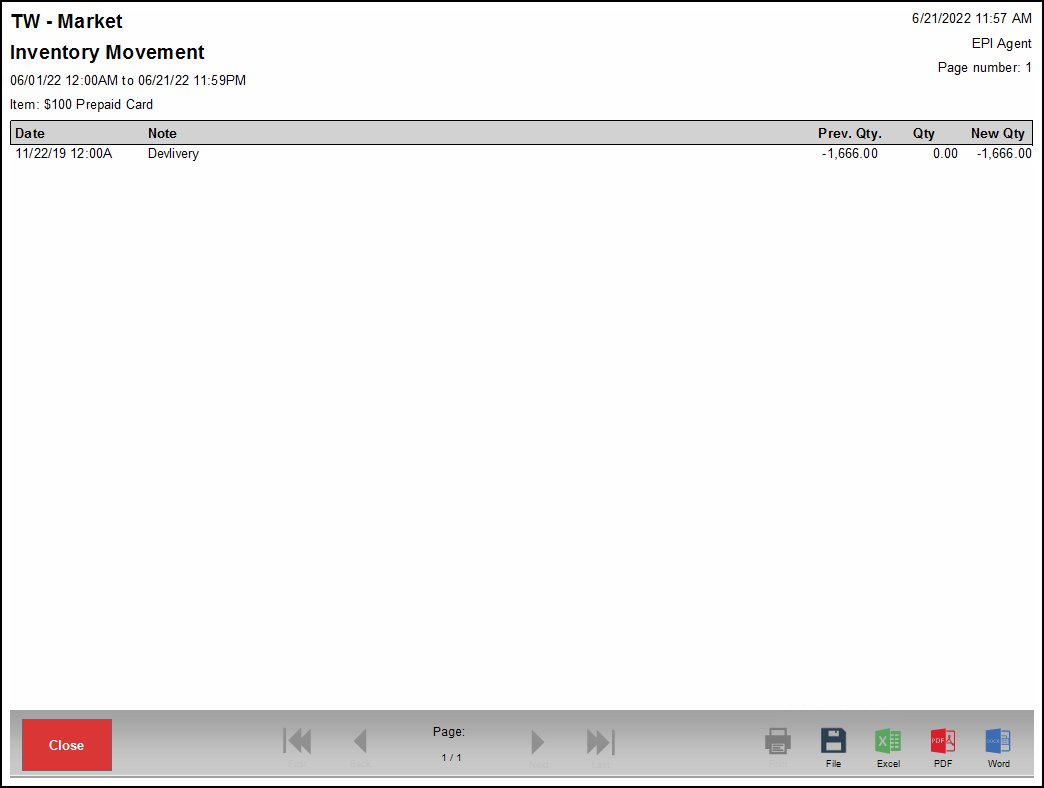
Inventory Valuation reports track the value of item inventory based on data provided on the Items Details page.
- Item Name – Item name
- Quantity – Current quantity on hand
- Retail – Sale price of items without taxes or fees
- Ext. Retail – Retail price multiplied by quantity on hand
- Cost – Cost selected on Items Details page. This can be User Entered, Average, Recently, Least Paid
- Ext. Cost – Cost multiplied by quantity on hand
- Margin – Difference between Retail price and merchant Cost
- Margin % – Margin percentage made each time item is sold
- Ext. Margin – Different between Ext. Retail price and merchant Ext. Cost
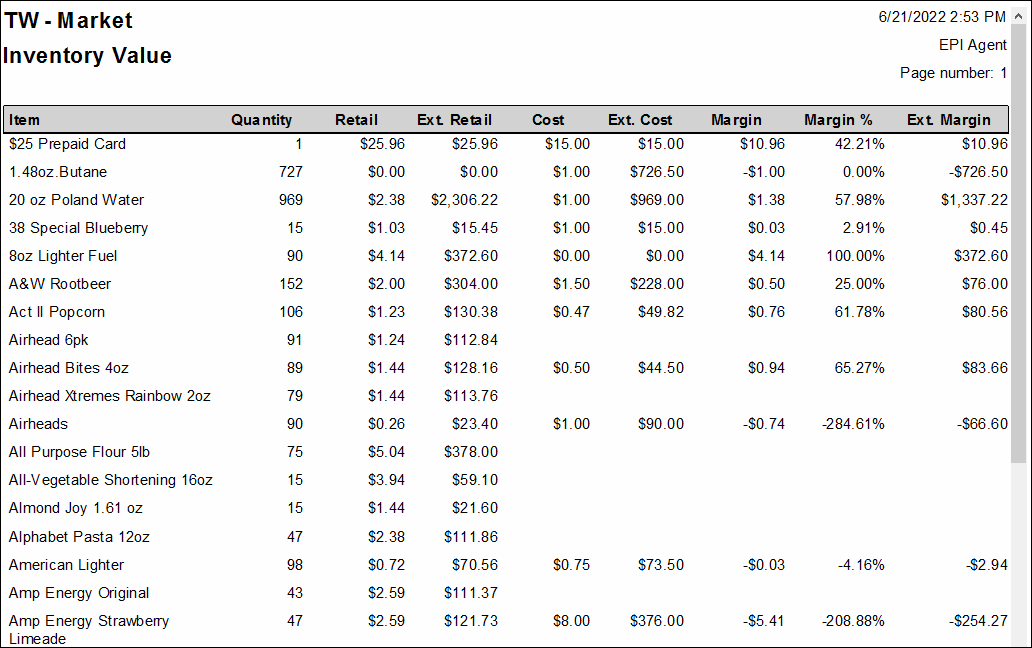
Get a complete list and breakdown of all item categories and their subcategories.
- Category – Category to which item belongs
- SubCategory – Subcategory to which item belongs
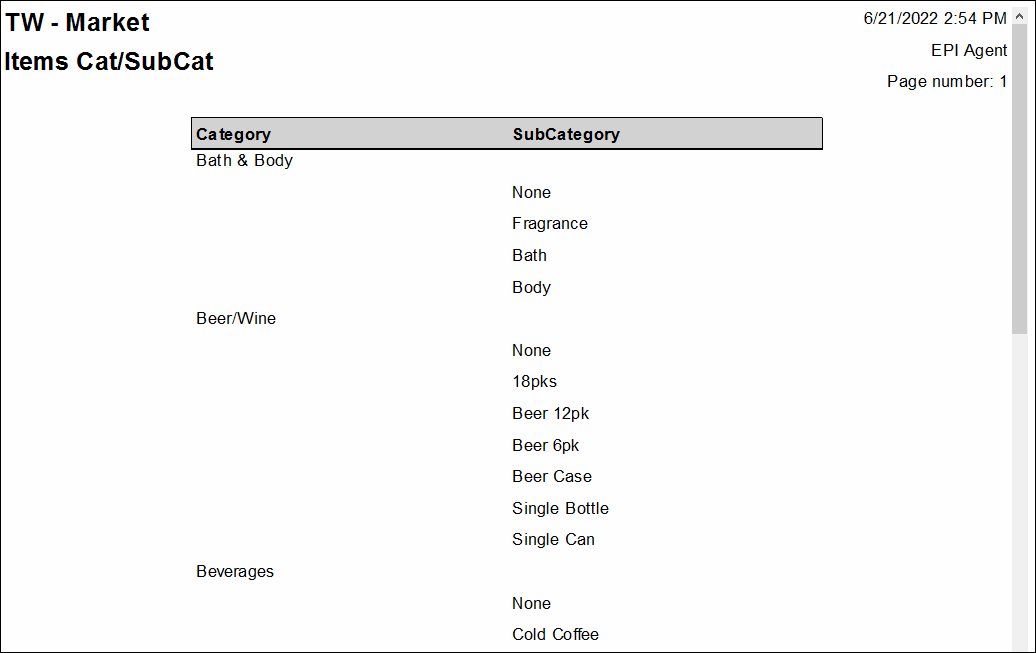
Items reports provide merchants with a complete list of items entered into Exatouch.
- Item – Item name
- Brand – Item manufacturer
- SKU – Primary Stock Keeping Unit
- Category – Category to which item belongs
- SubCat – Sub-category to which item belongs
- Color – Color description
- Size – Size set on item
- In Stock – The quantity saved in stock
- Price – Price for which item is sold
- Default Item Field – Custom field (1) where merchants add items
- Custom Field 2 & 3 – Custom fields 2 and 3
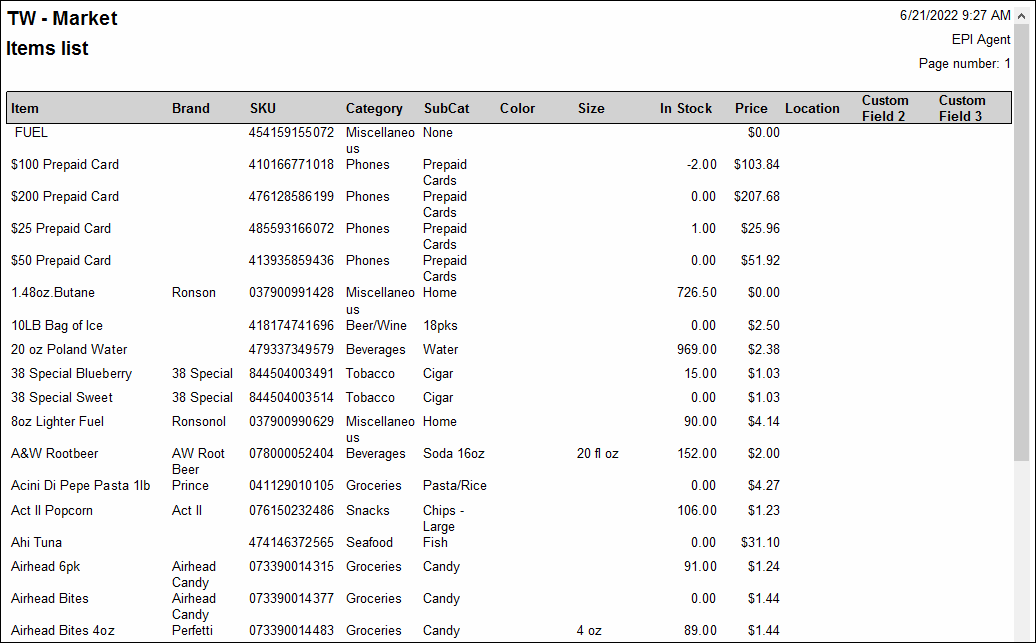
For merchants using Exatouch’s Matrix inventory feature, this report tracks basic matrix items information entered at the item level.
- Style – Matrix Groups with Members
- SKU – SKU for Members (Group SKU will not display)
- Category – Category to which item belongs
- SubCat – Sub-category to which item belongs
- Brand – Item manufacturer selected on the Inventory tab
- In Stock – Quantity on hand for Matrix member (in stock quantity will not show if added to a Matrix group)
- Price – Price for Matrix member (Price will not show if added to a Matrix group)
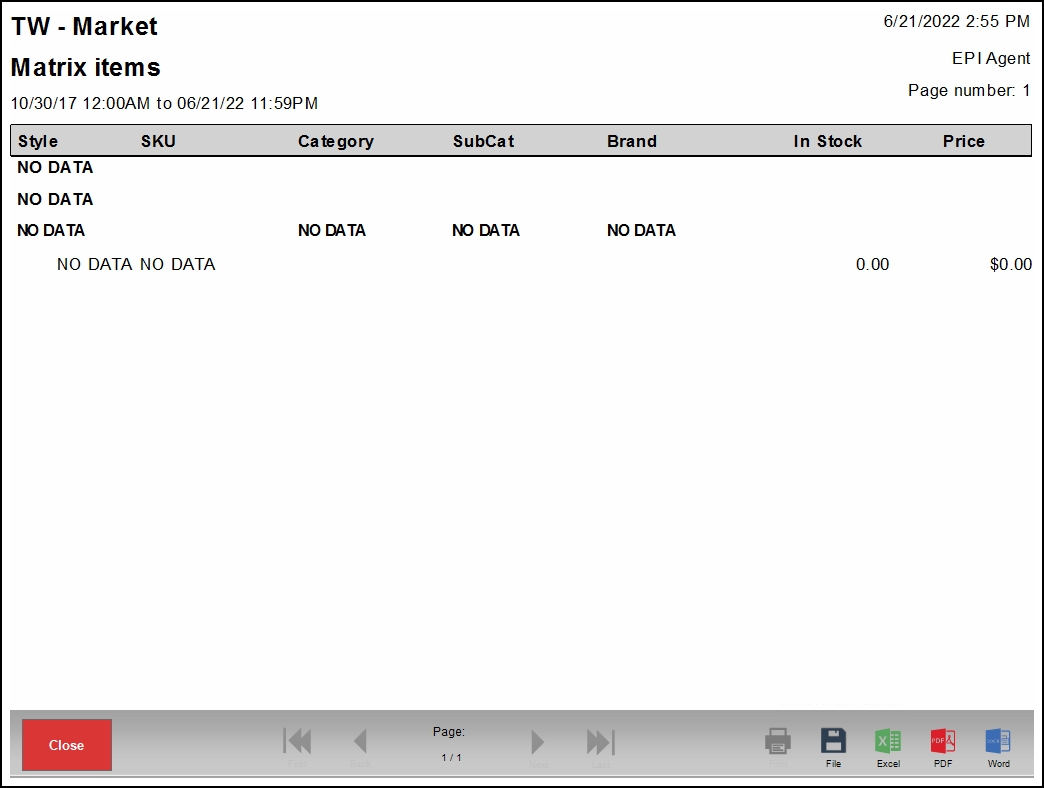
Get a complete list and breakdown of all service categories and their subcategories.
- Category – Category to which item belongs
- SubCategory – Subcategory to which item belongs
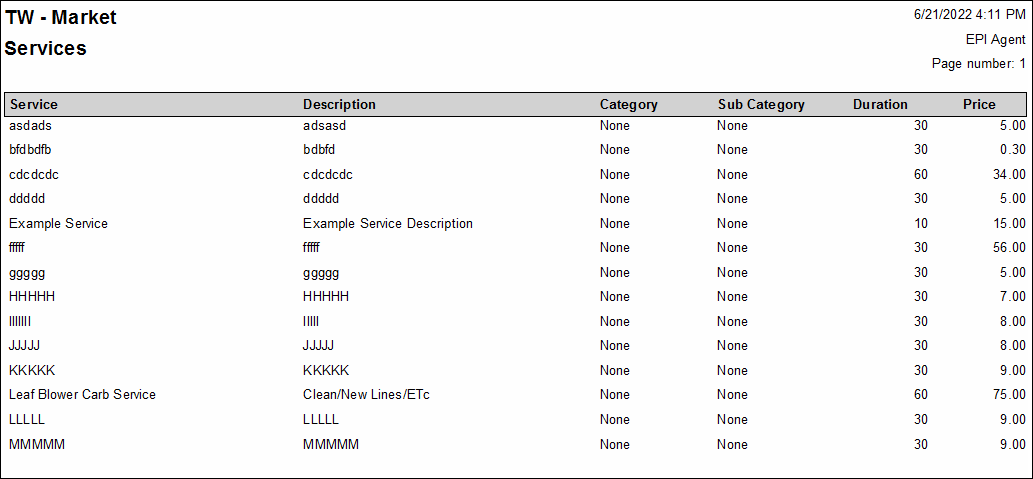
Items reports provide merchants with a complete list of services entered into Exatouch.
- Service – Service name
- Description – Complete description of service
- Category – Category to which service belongs
- Sub Category – Subcategory to which service belongs
- Duration – Duration time of the service
- Price – Sale price for the service
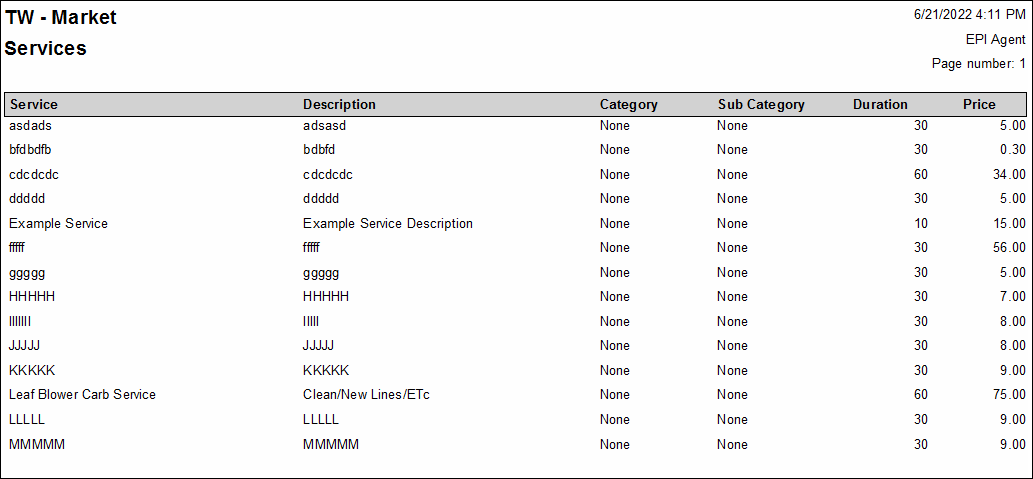
Stock Location reports track where items are located within the store, restaurant, or warehouse.
- Item – Item name
- Locations – Stock location on Items Details page. If no location entered, item will show but field will be blank.
- Retail – Sale price of items without taxes or fees
- Ext – Retail price multiplied by quantity on hand
- Cost – Cost selected on Items Details page. This can be User Entered, Average, Recently, Least Paid
- Ext. Cost – Cost multiplied by quantity on hand
- Margin – Difference between Retail price and merchant Cost
- Margin % – Margin percentage made each time item is sold
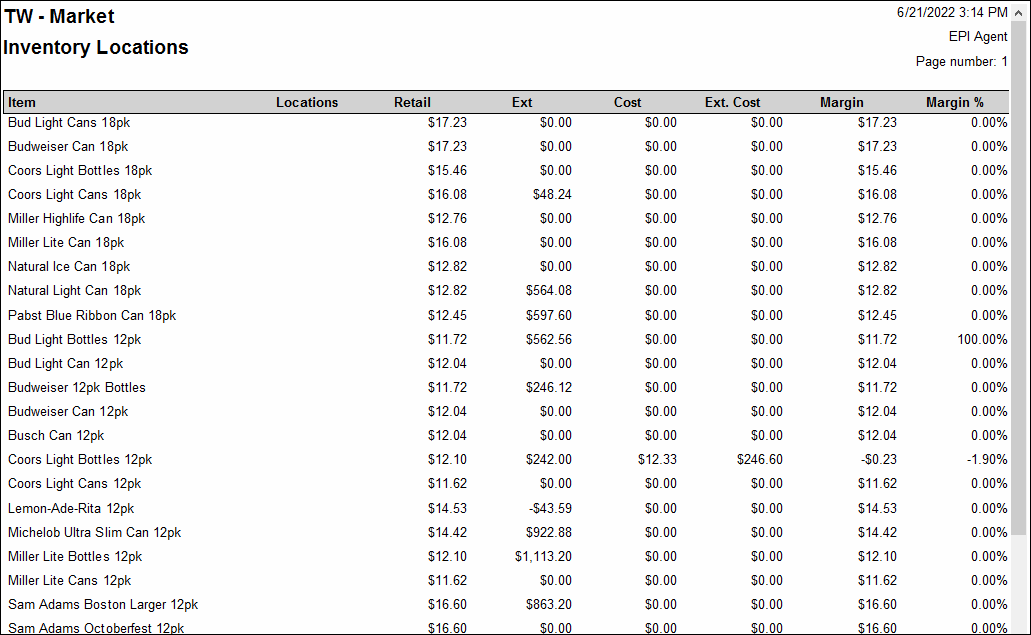

How can we improve this information for you?
Registered internal users can comment. Merchants, have a suggestion? Tell us more.