Inventory Movement reports allow merchants to view increases or decreases in inventory for a single item over a specific period of time. Reports apply to sales, refunds and purchase orders, and include any manual inventory adjustments. These reports benefit merchants by displaying a history of an item’s sale or refund history, as well as inventory levels over time.
Expand the collapsible menus below for more on how to generate generate and read Matrix Items reports.
Perform the following to generate an Inventory Movement report:
- From Home, navigate to Reports > Items.
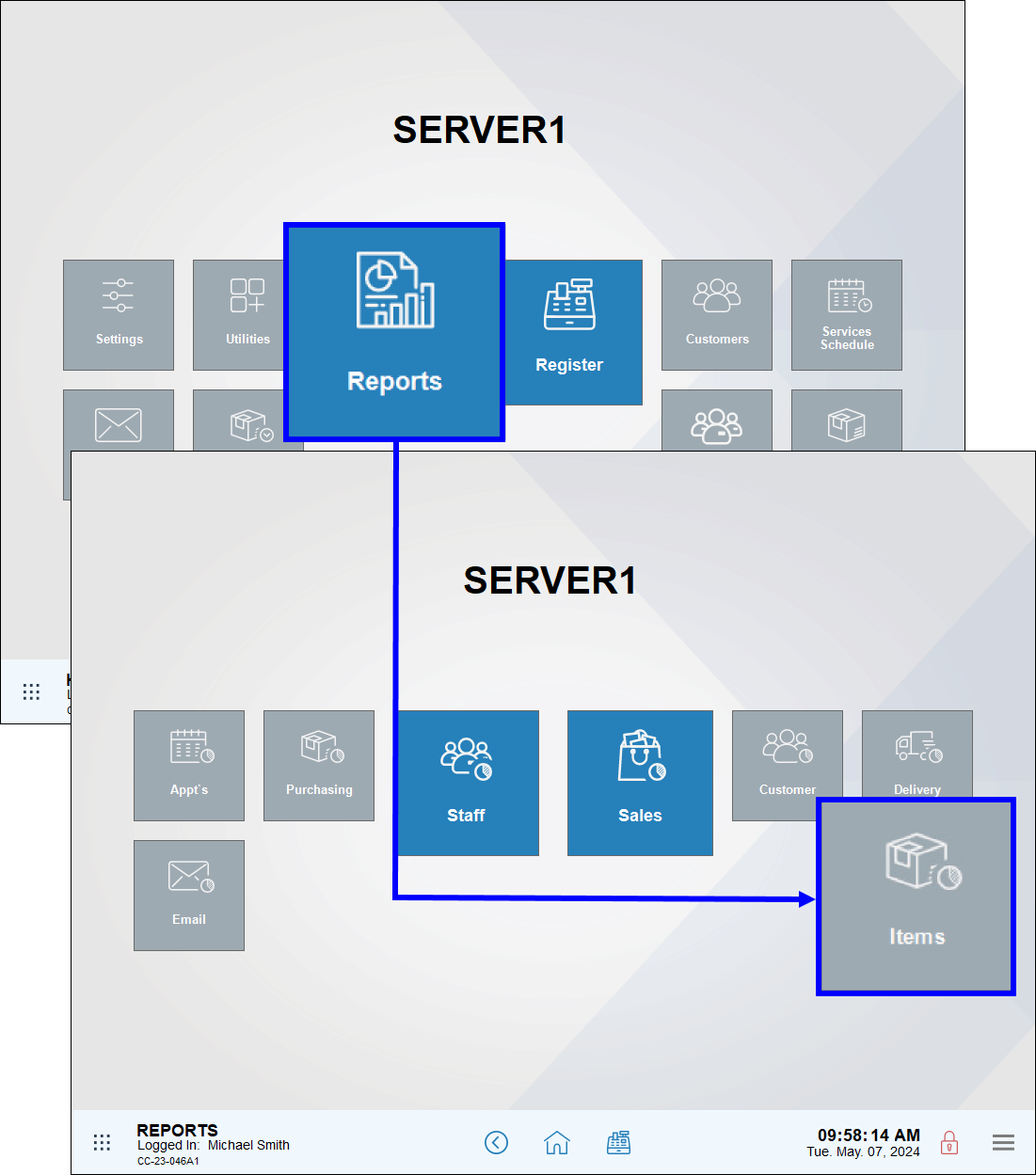
- Tap Inventory Movement.
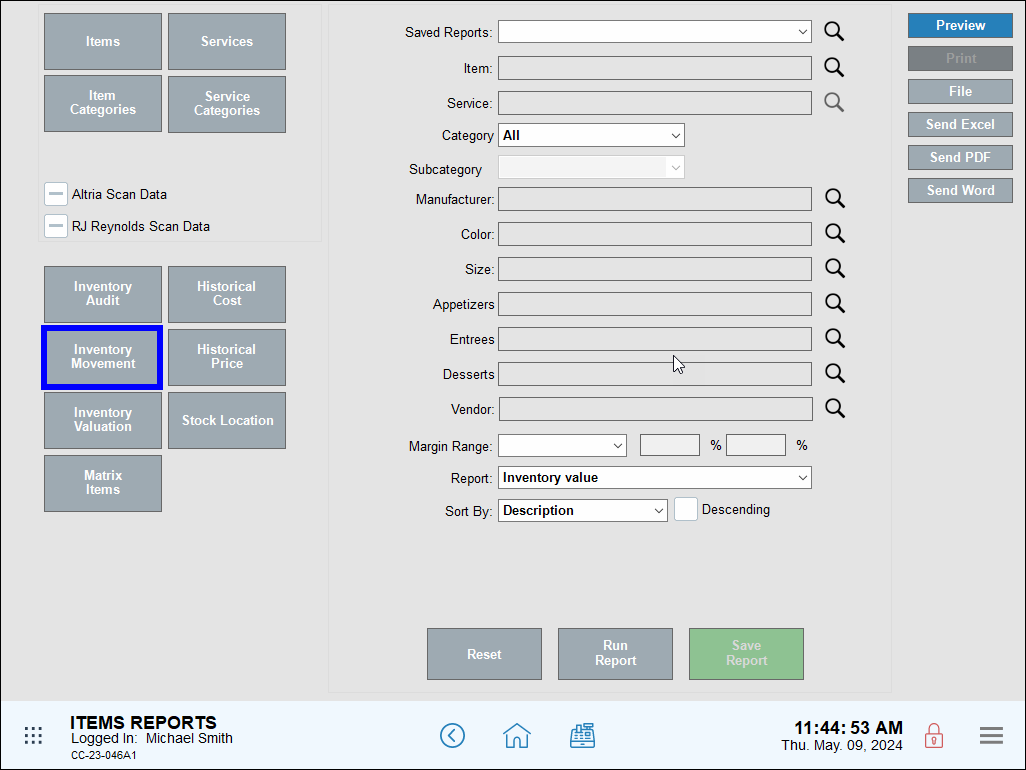
- Review, send, or save the report as needed.
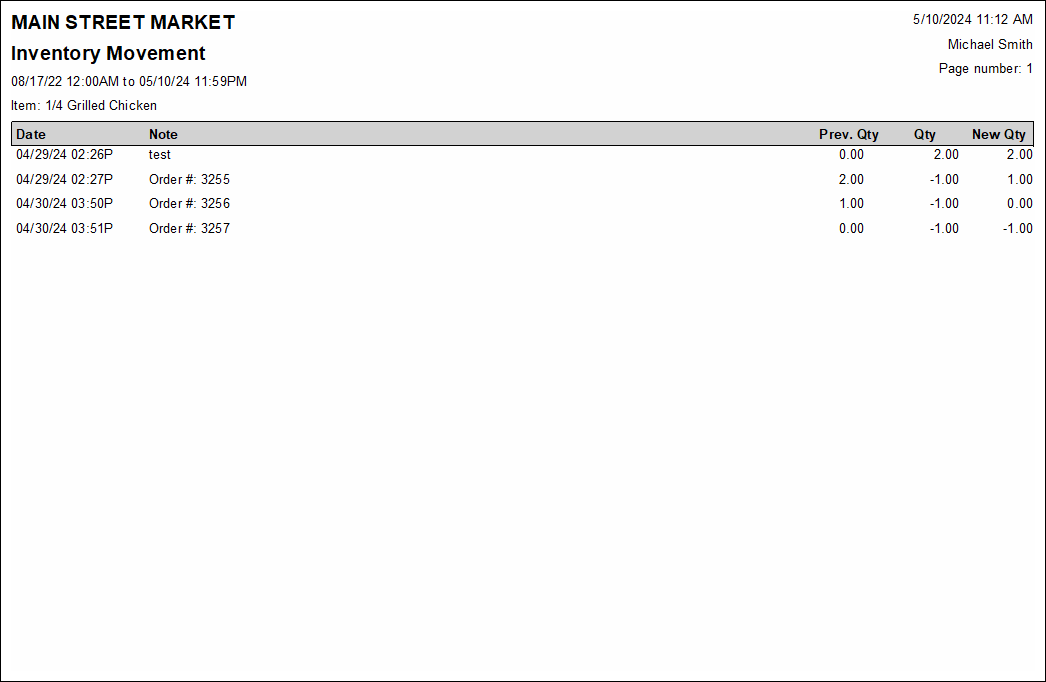
- Note: For advanced report scheduling features, see: Schedule and Email Reports.
- Date: The date and time of the inventory adjustment
- Note: An optional note explaining why inventory was adjusted
- Prev. Qty: The amount of the item before inventory was adjusted
- Qty: The amount that the item in inventory increased or decreased
- New Qty: The amount of the item after inventory was adjusted

How can we improve this information for you?
Registered internal users can comment. Merchants, have a suggestion? Tell us more.