Merchants can add weighted items to orders after weighing them on non-EPI scales! The EAN13 integration with Exatouch features settings that can be configured to seamlessly add weighted items to any order.
EAN (European Article Numbering) is a commonly used barcoding system. EAN13 codes display as a 13-digit barcode printed on tickets from weighted items when they’re weighed on non-EPI scales. When an item is weighed, the scale generates a ticket with a barcode that can be scanned into Exatouch.
Some common examples of weighted items with EAN13 codes include 1 pound of Atlantic salmon filet or 1/2 pound of American cheese.
Before adding weighted items, merchants must first configure the following settings in Register Preferences:
- From Home, navigate to Settings > Register Preferences.
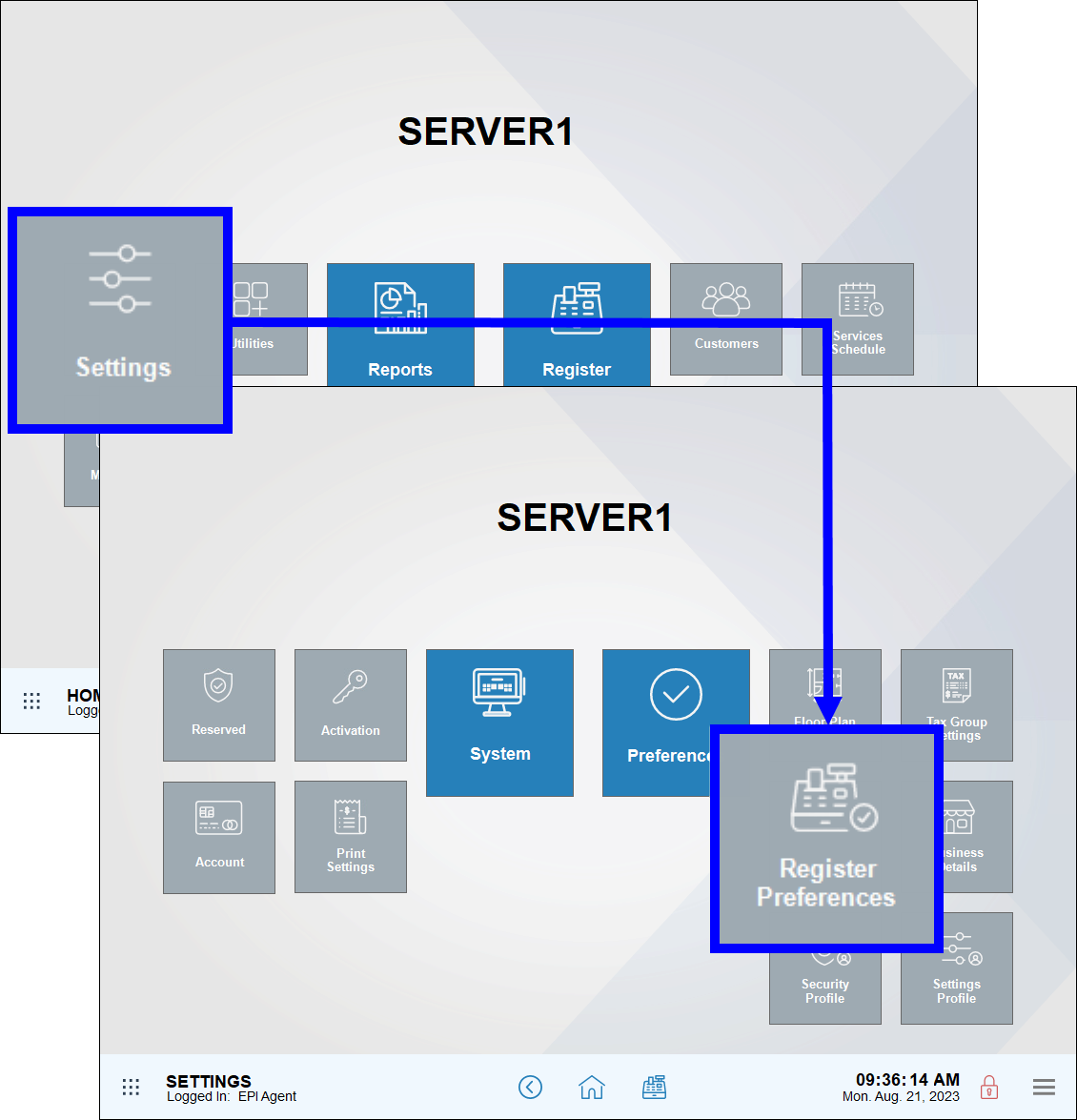
- On the Register Preferences screen, enable the Random Weight/Price Embedded On EAN/UPC Barcode slider.
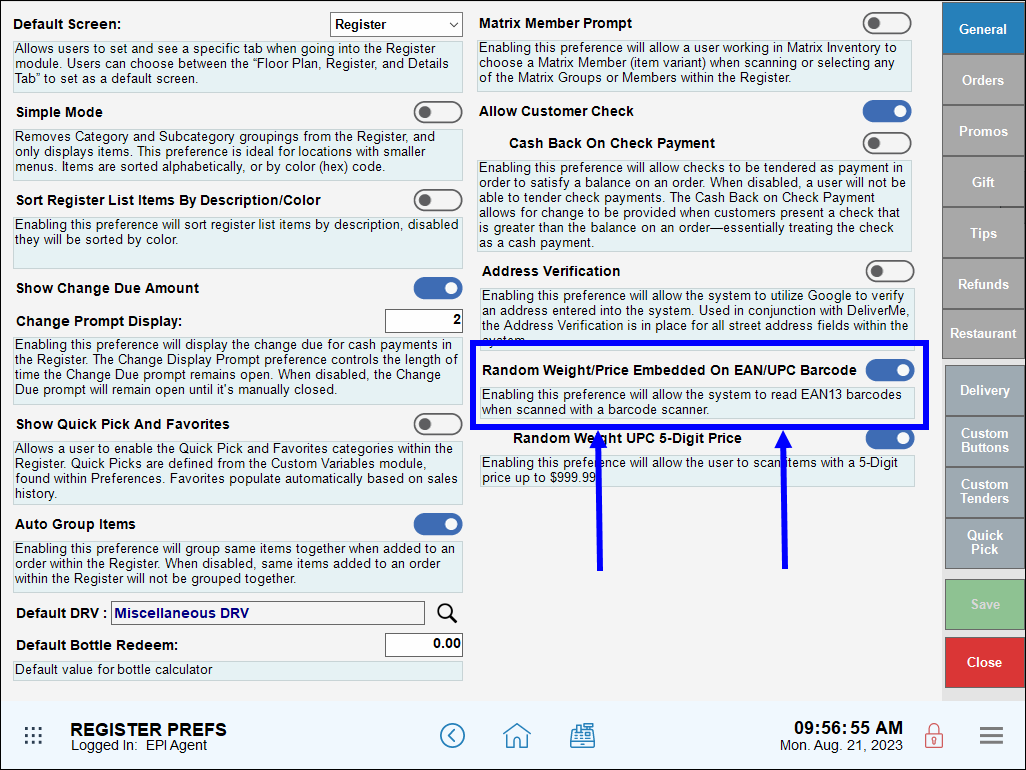
- For items priced above $100.00, enable the Random Weight UPC 5-Digit Price setting.
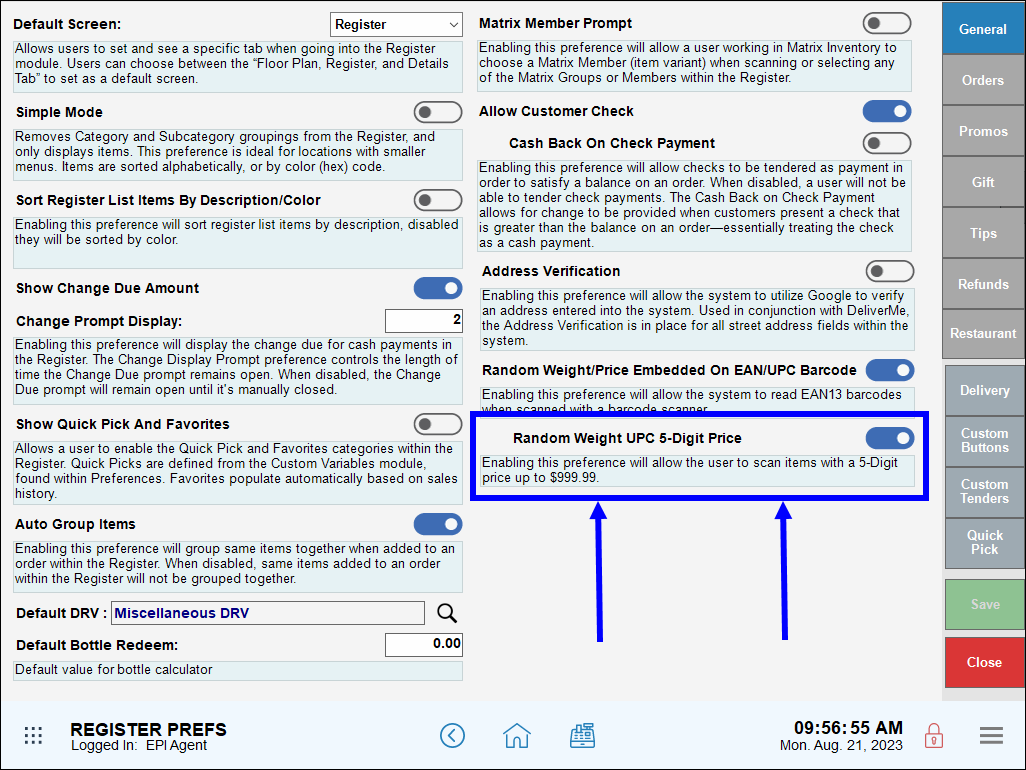
- Note: Enabling this preference allows users to scan items with a 5-digit price up to $999.99
- Tap Save.
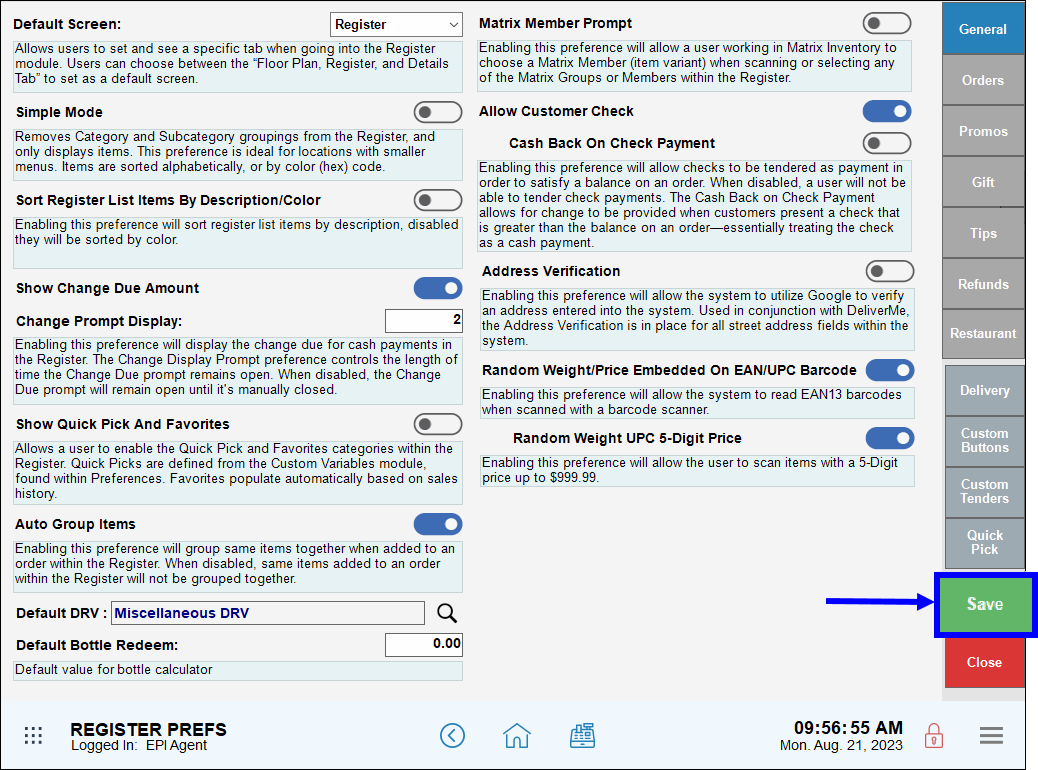
After configuring EAN13 settings, users can create and add weighted items, and then associate those items with EAN13 barcodes.
- From Home, navigate to Items > Item Details.
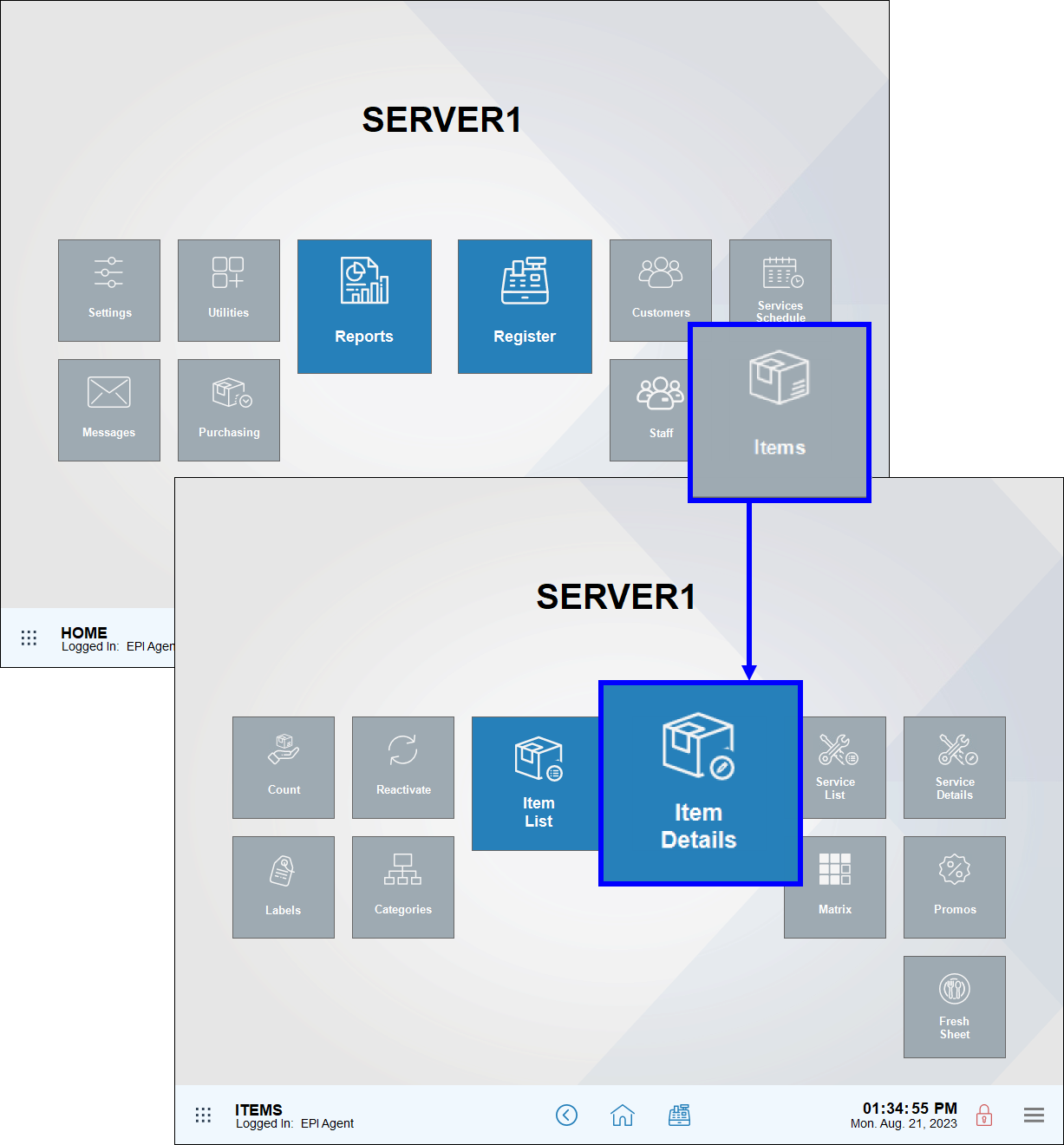
- On the Details tab, enter an Item Name, leaving the SKU field blank for now.
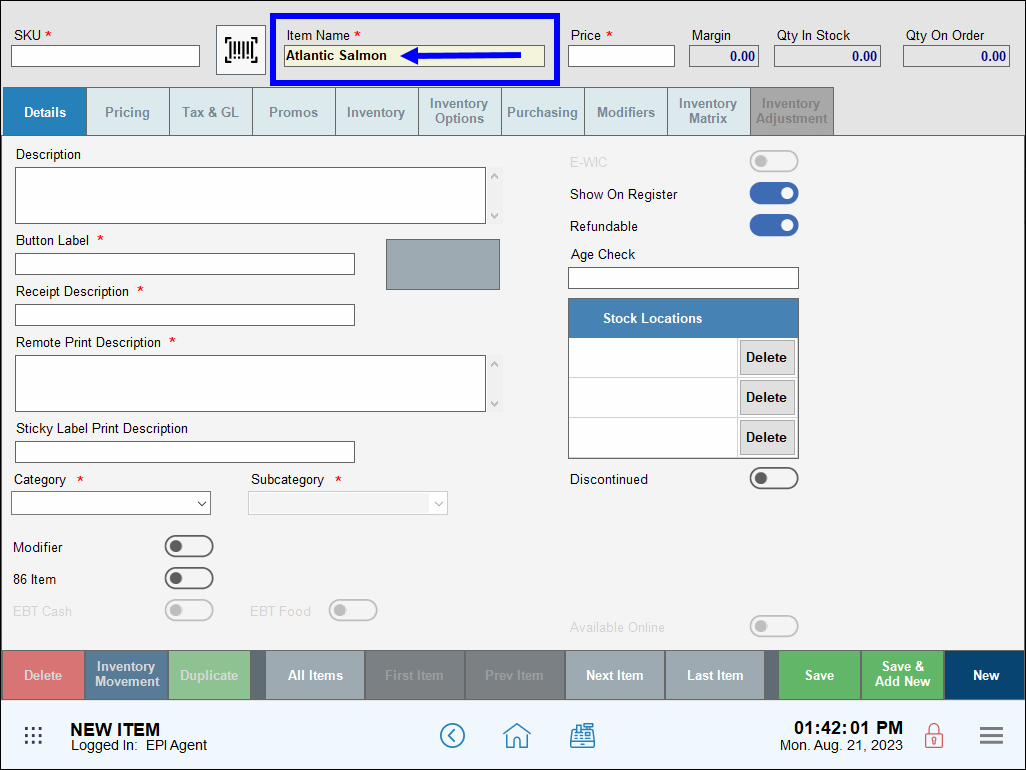
- Select a Category from the drop-down menu.
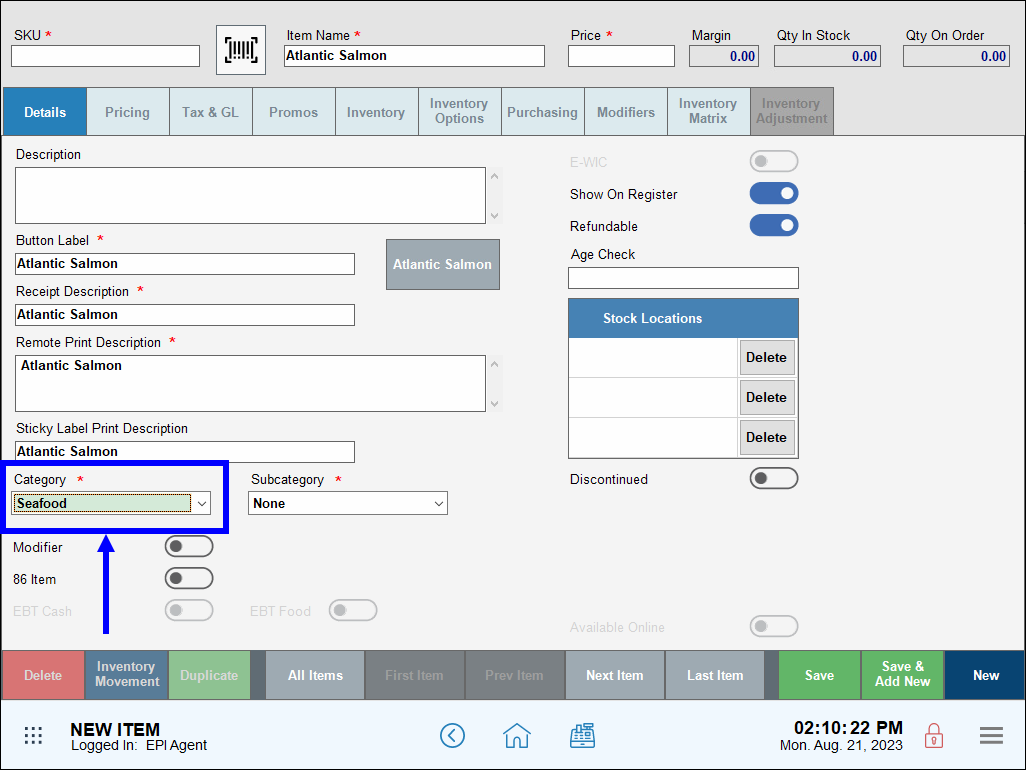
- Tap the Pricing tab.
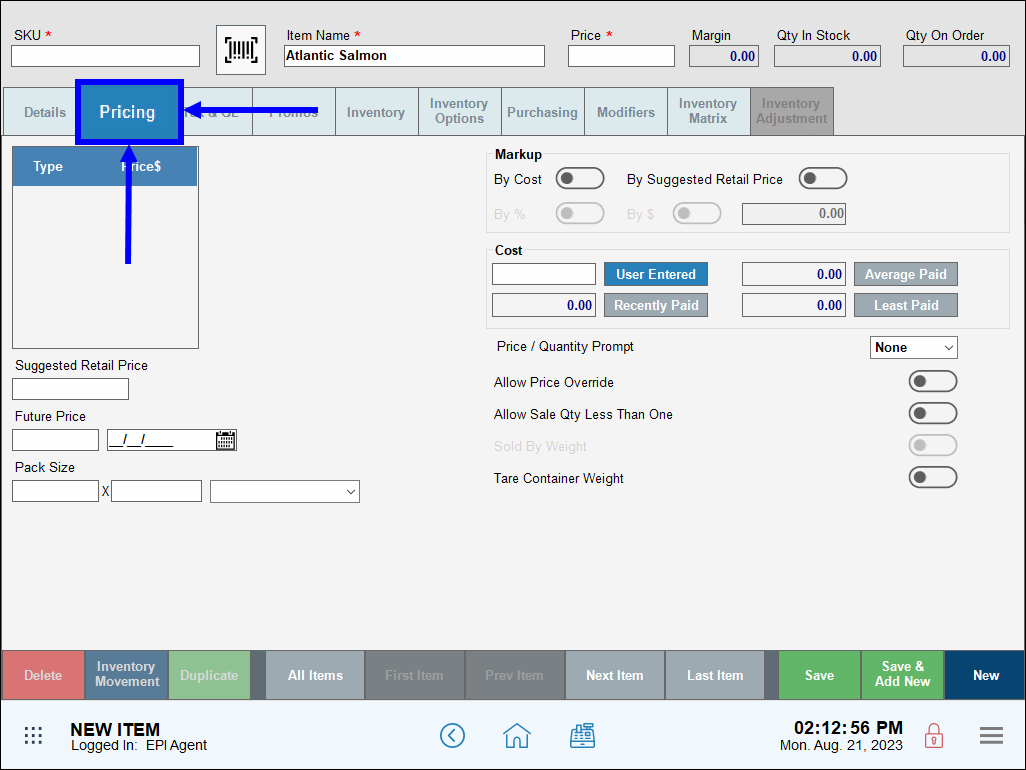
- In the Pack Size section, configure the following:
- Left Field: The number of packages containing items (e.g., enter 1 for 1 pack of four hamburgers).
- Middle Field: The number of items per package (e.g., enter 4 for one pack of four hamburgers).
- Drop-down Menu: Select Pound.
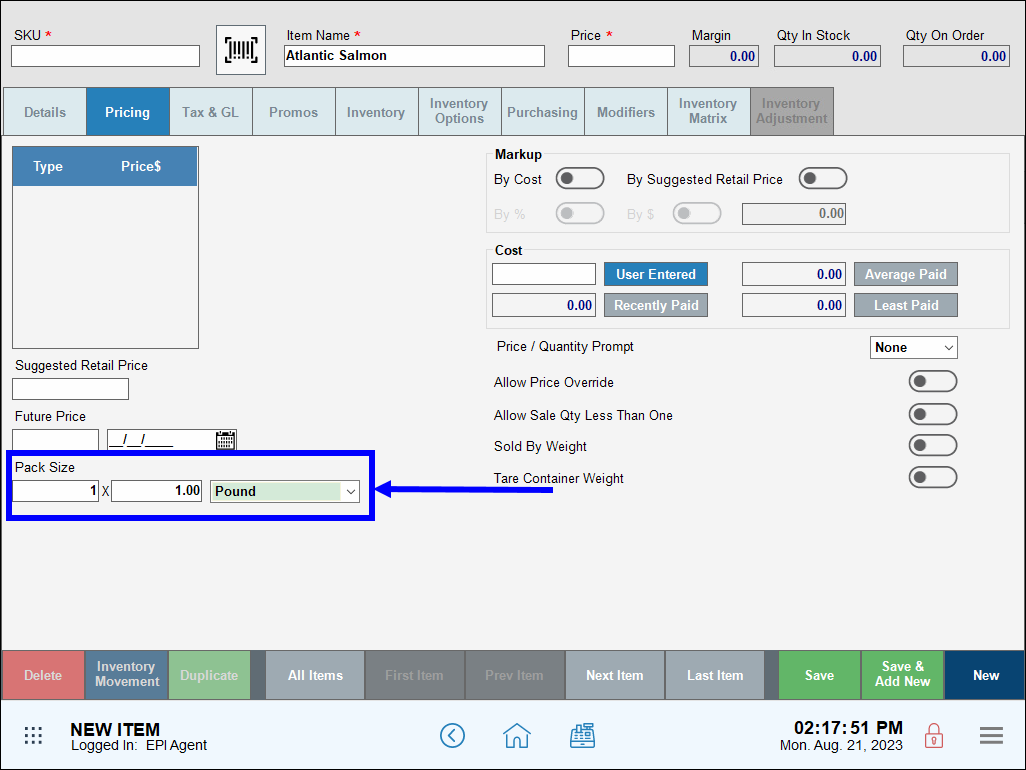
- Enable the Sold By Weight slider.
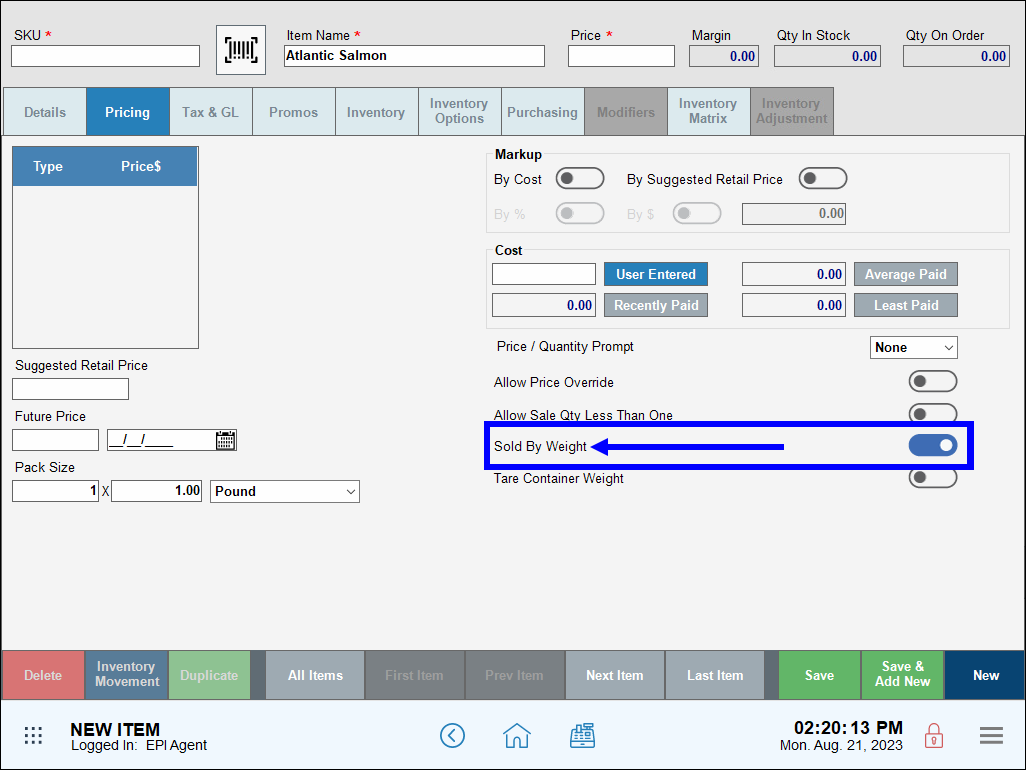
- Enter a Price.
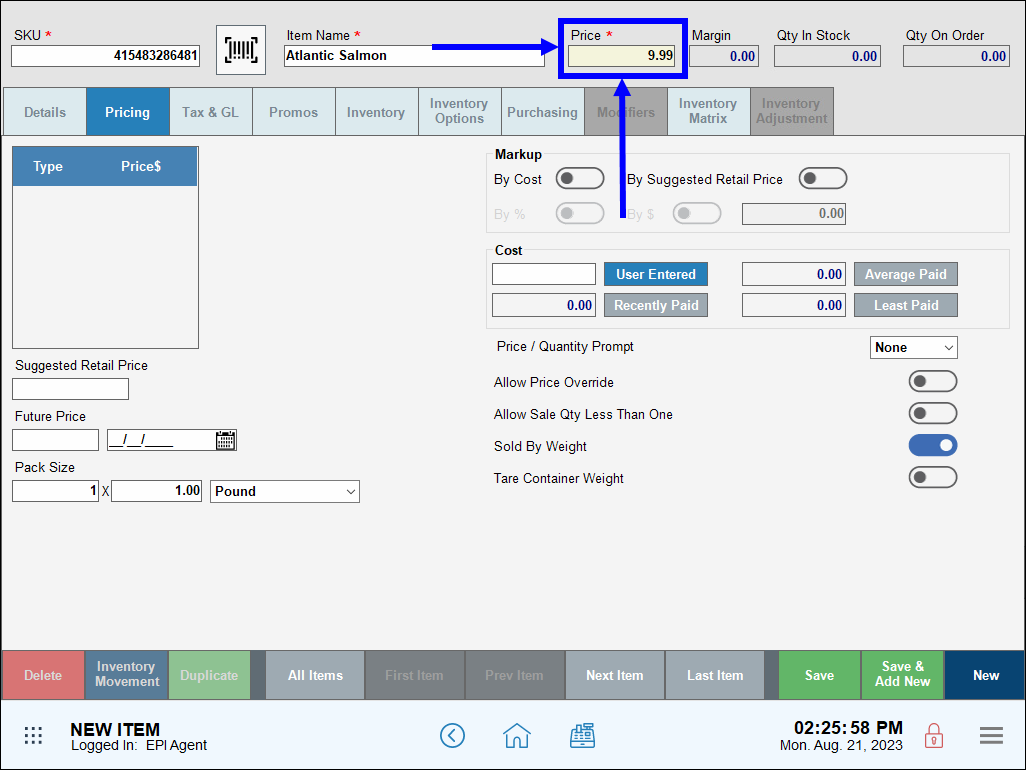
- In the SKU field, enter the first digits of the EAN13 item code from the weighted item.
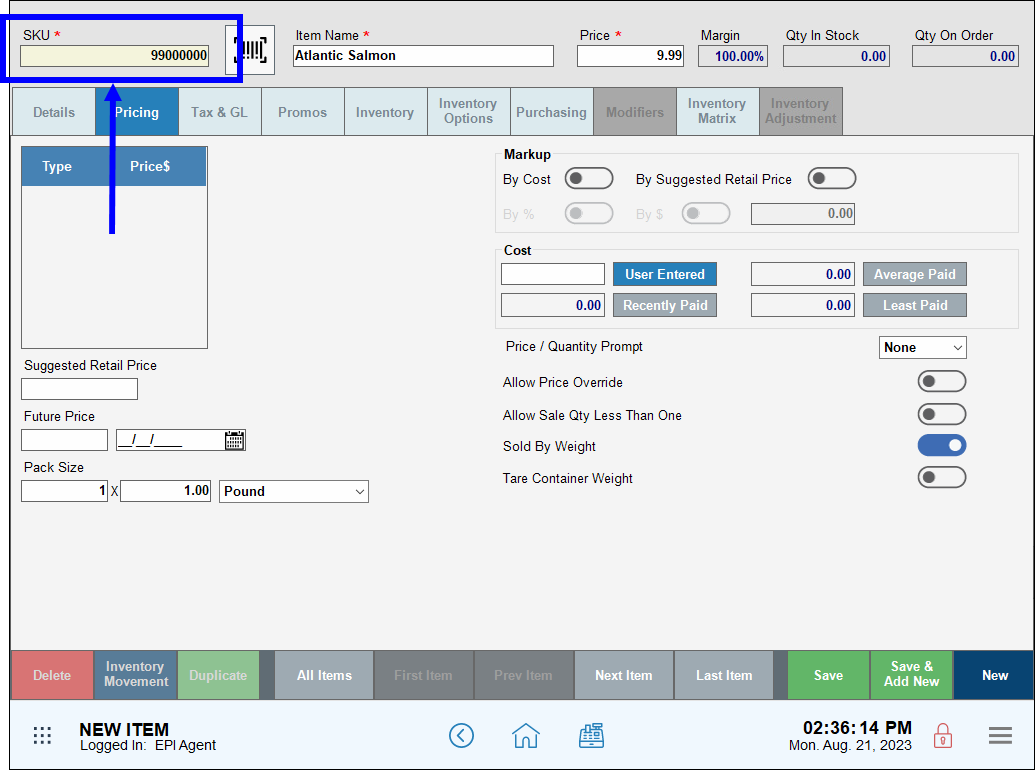
- Tap Save.
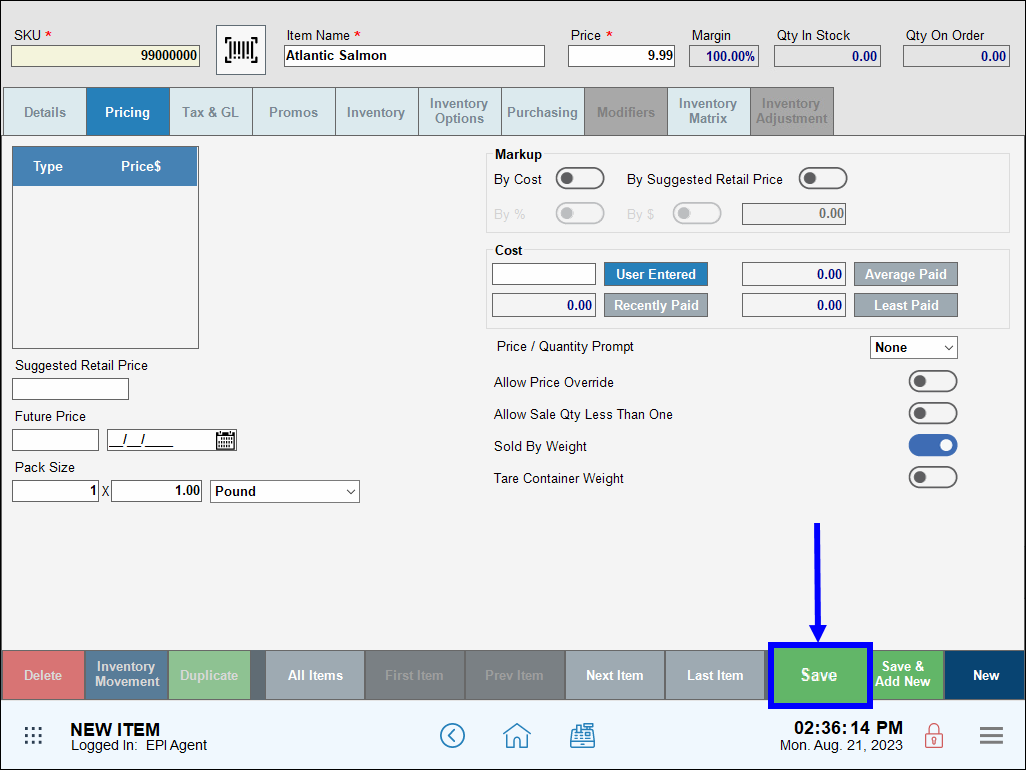
- Note: Merchants can optionally configure the SKU Validation setting under Register > Preferences. With SKU Validation enabled, Exatouch ensures that SKU numbers are entered correctly into appropriate fields or imported as part of an Inventory Import. See Expanded: SKU Validation Options in the Release Notes 2021 article.

How can we improve this information for you?
Registered internal users can comment. Merchants, have a suggestion? Tell us more.