Custom buttons affect the register, allowing you to create specialized buttons on your register interface.
Custom variables affect data fields within Exatouch, such as Item’s Details or Customer Details. Definitions of custom variables can create additional opportunities for custom buttons. For example, defining custom Customer Payout types creates the opportunity to place specific Customer Payout buttons at the register. Custom variables alone do not place buttons at the register; buttons are placed at the register via custom buttons.
Example 1: Use Staff Types to track employee roles.
- Example: Restaurant adds “Staff Type” descriptions to their staff records to better track employee roles. “Staff Type” descriptions are defined on the Custom Vars (custom variables) tab under Settings > Preferences. This merchant defines custom variables for Staff Type as Delivery, Cashier, Manager, Sales, and OldDelivery. These custom variables appear in the Staff Type drop-down under Staff > Staff Details.
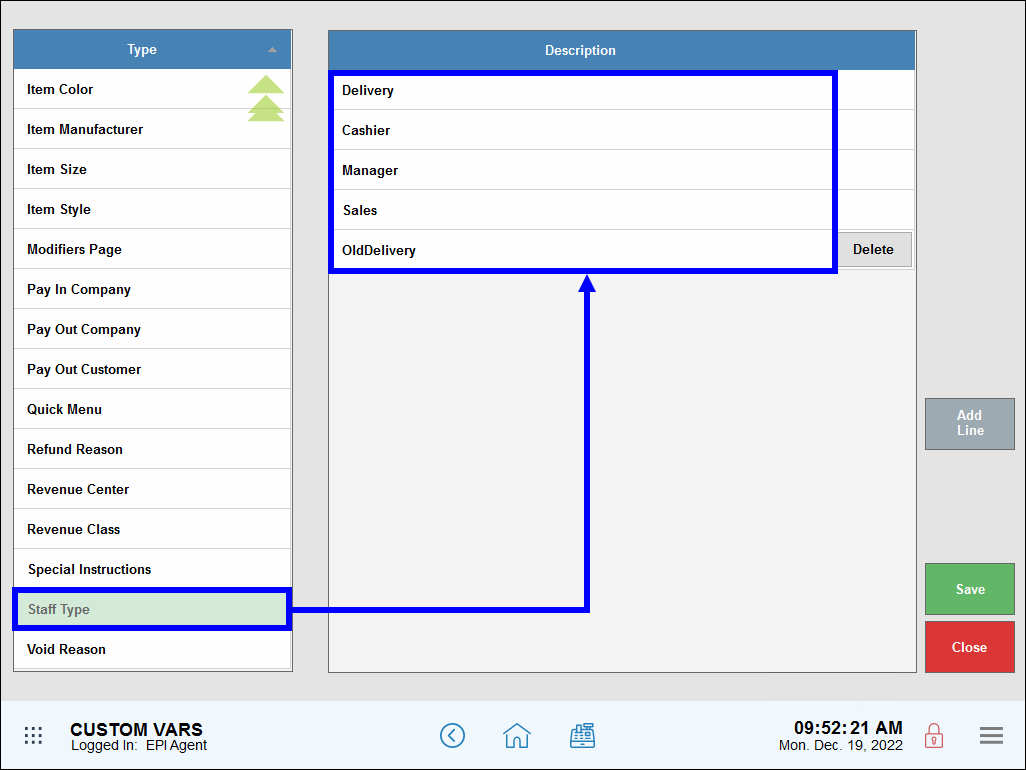

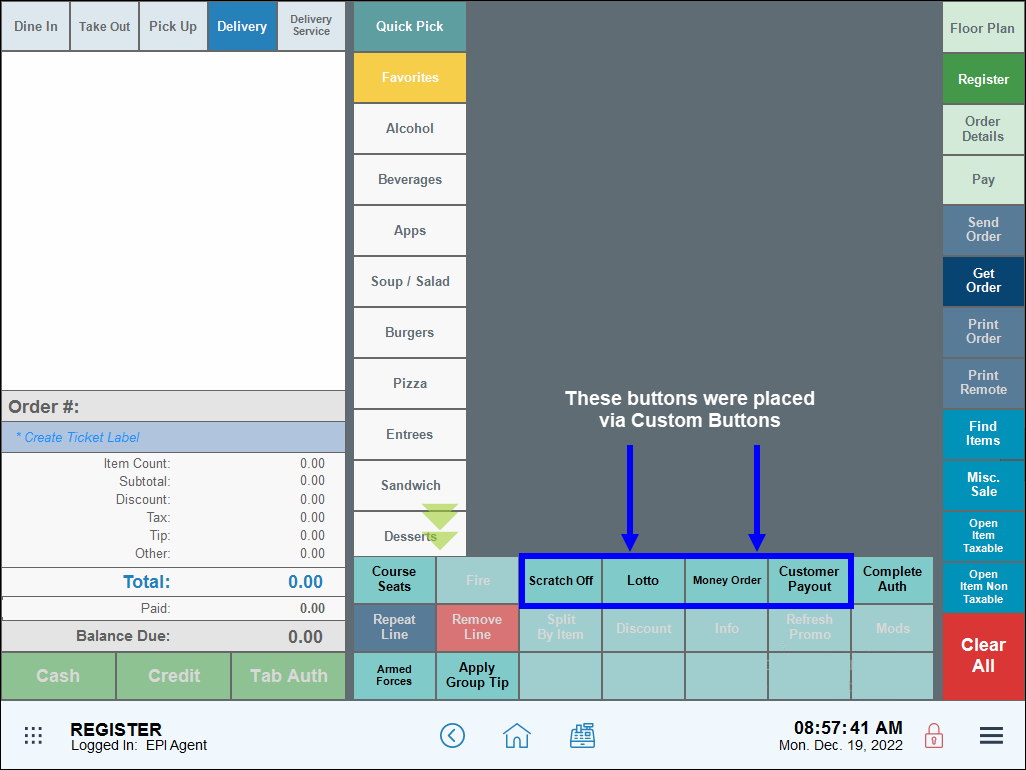
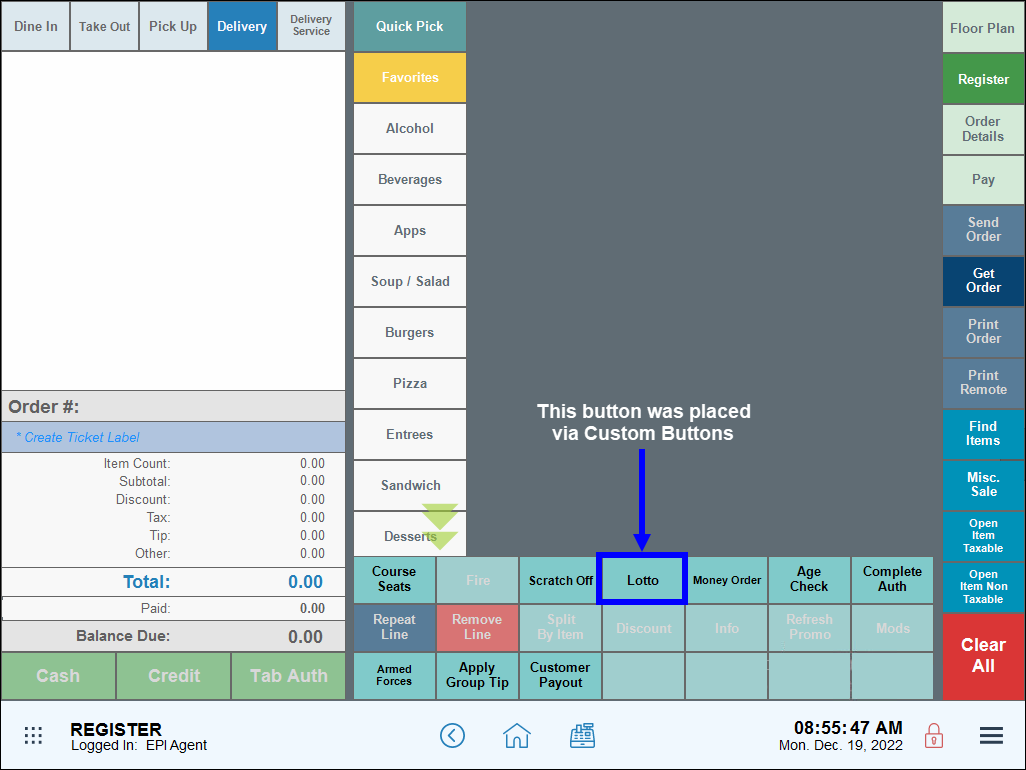
How can we improve this information for you?
Registered internal users can comment. Merchants, have a suggestion? Tell us more.