(NOTE: THIS ARTICLE HAS BEEN MOVED TO THE RELEASE NOTES PRIOR TO 2020 ARCHIVE. YOU WILL BE REDIRECTED.)
The Deleted Items Report lists items that were removed from a register level after an order has been saved. Items are removed after an order is saved by opening the order and deleting a line containing an unwanted item.
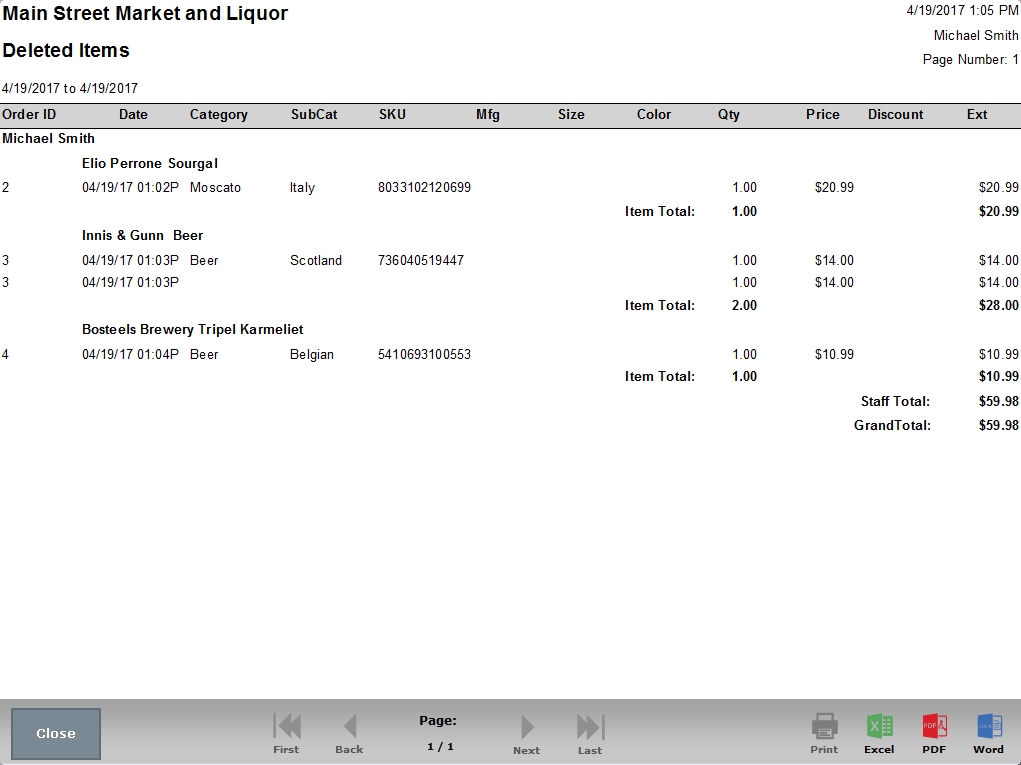
- Order ID
- Date
- Category
- SubCat
- SKU
- Mfg
- Size
- Color
- Qty
- Price: indicated unit price for the item
- Discount: describes any discount applied to the item
- Ext: extended Price indicates the unit price minus any discount applied. This column indicates how much the customer would have paid for the item before taxes.

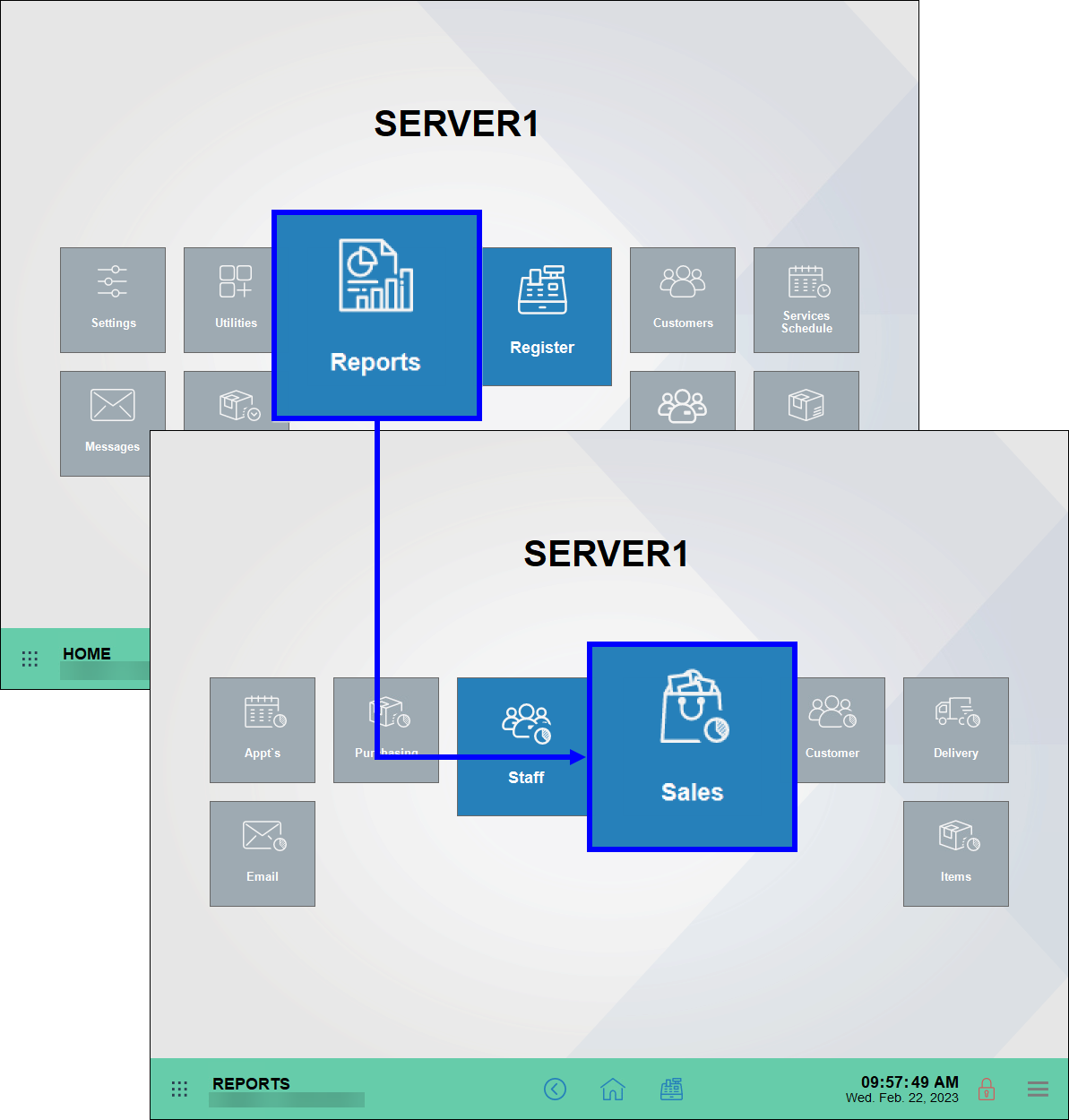
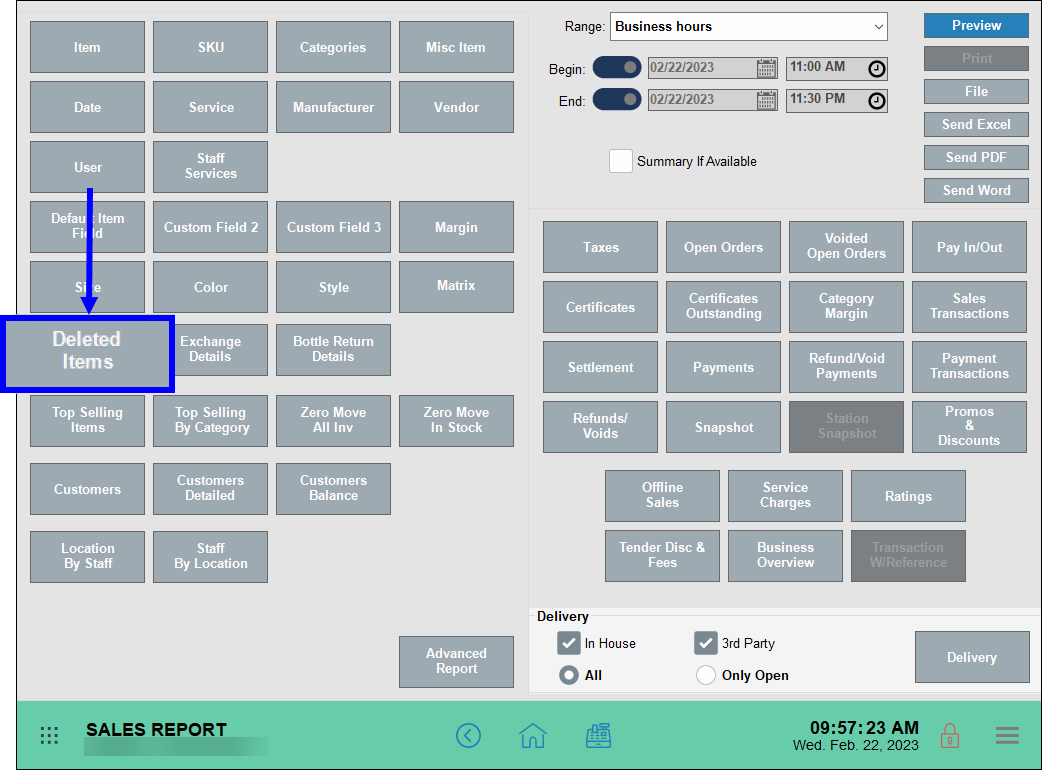
How can we improve this information for you?
Registered internal users can comment. Merchants, have a suggestion? Tell us more.