Custom and pre-set date filtering makes creating many of our reports a breeze. Run a single report for custom or pre-set date ranges and periods, or schedule one or more reports with varied ranges to suit your business needs.
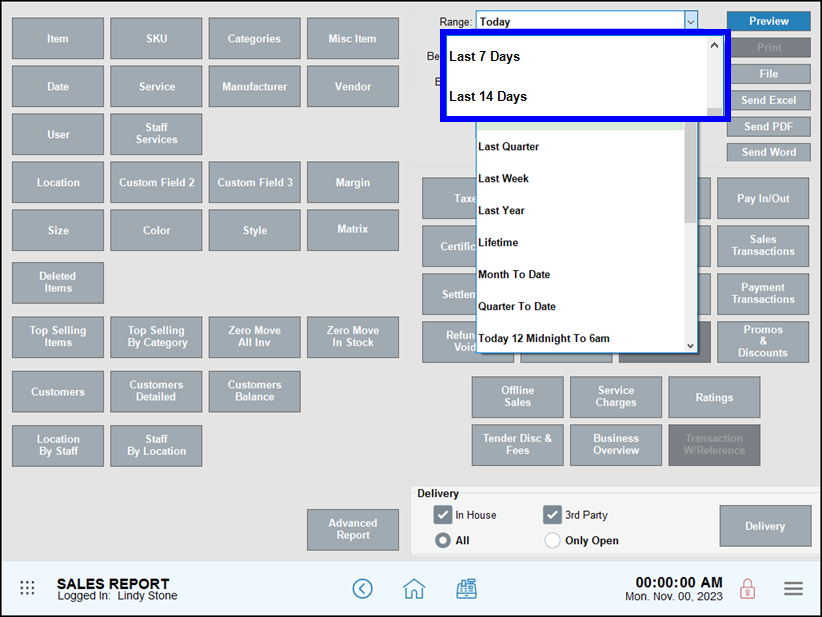
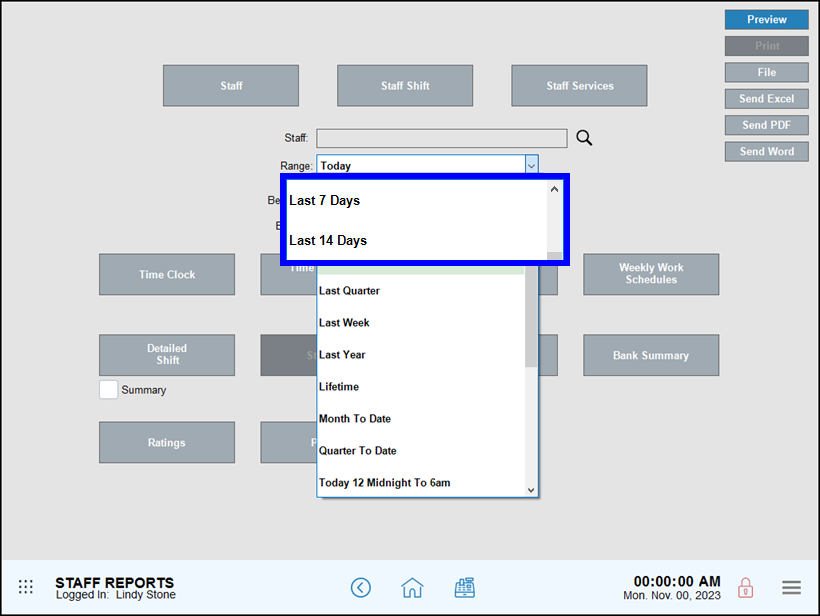
There are a number of date filter options you can select for the report Range. Information is included in the report for the selected or custom date range and time frame.
- Note: Some reports may take quite a while to generate, depending on the date range selected or the amount of information being gathered.
Reports: Custom Date Range
First, select Custom Date Range from the Range: options, then set a Begin: and End: date and time. Tap a report option to run a report for that range. Some reports may require you to provide other details to return specific information.
Reports: Available Date Filters
If you prefer to use a pre-set date filter, select an option from the Range: options. Tap a report option to run a report for that range. Some reports may require you to provide other details to return specific information.
- Today (default) – Today from 12:00 AM through 11:59 PM.
- Business Hours – Today’s operating hours from business open to close, as defined in Settings > Business Details.
- Last 7 Days – The last seven full operating days (through midnight the day before the report is run).
- Last 14 Days – The last fourteen full operating days (through midnight the day before the report is run).
- Last Month – The last full month, from the first day at 12:00 AM through 11:59 PM of the last day.
- Example: A report run any day in March returns information for February.
- Last Quarter – The last full quarter, from the first day at 12:00 AM through 11:59 PM of the last day.
- Example: A report run any day in Q1 returns information for Q4.
- Last Week – The last full week from Sunday 12:00 AM through Saturday 11:59 PM.
- Last Year – The last full year from Jan 1, 12:00 AM through Dec 31, 11:59 PM.
- Lifetime – From your Exatouch start date at 12:00 AM through the end of today at 11:59 PM.
- Month To Date – The current month from 12:00 AM of the first day through the end of today at 11:59 PM.
- Quarter To Date – The current quarter from 12:00 AM of the first day through the end of today at 11:59 PM.
- Today 12 Midnight To 6am – Today from 12:00 AM (midnight) through today at 6:00 AM.
- Today 6am to 12 Noon – Today from 6:00 am through today at 12:00 PM (noon).
- Today 12 Noon To 6pm – Today from 12:00 PM (noon) through today at 6:00 PM.
- Today 6pm To 12 Midnight – Today from 6:00 PM through today at 11:59 PM (approximately midnight).
- Week To Date – The current week from Sunday 12:00 AM through today at 11:59 PM.
- Year To Date – The current year from Jan 1, 12:00 AM through the end of today at 11:59 PM.
- Yesterday Business Hours – Yesterday’s operating hours from business open to close, as defined in Settings > Business Details.
- Yesterday – Yesterday from 12:00 AM to 11:59 PM.
Date filters are available in reports for many of the features you use in Exatouch. Navigate to any of these report work areas to build a report to suit your business needs. Some reports may require you to provide other details to return specific information.
- Reports > Sales
- Reports > Staff
- Reports > Customer
- Reports > Purchasing
- Reports > Items > Inventory Audit
- Reports > Items > Inventory Movement Report
- Reports > Delivery
- Reports > Appt’s

How can we improve this information for you?
Registered internal users can comment. Merchants, have a suggestion? Tell us more.